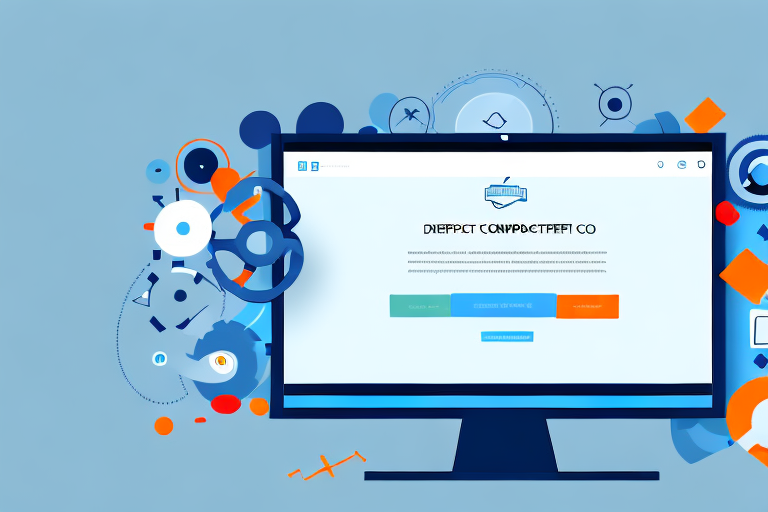Screenshots play a vital role in digital communication. Whether it’s capturing a funny conversation, explaining a complex problem, or reporting a bug, screenshots provide a visual representation of what is being discussed. In this comprehensive guide, we will explore the importance of screenshots and how they can enhance productivity in various scenarios.
Understanding the Importance of Screenshots
When words alone are not enough to convey a message, screenshots come to the rescue. They provide a visual context that helps the recipient better understand what is being discussed. A screenshot can capture a specific moment in time, preserving information that may otherwise be lost or forgotten. Whether it’s for work, personal communication, or troubleshooting, screenshots are an invaluable tool.
The Role of Screenshots in Digital Communication
In digital communication, screenshots act as a bridge between the sender and the recipient. They enable effective communication by eliminating misunderstandings and providing a clear visual reference. Whether you are discussing a design with a colleague, demonstrating a software bug to a developer, or sharing a funny conversation with friends, screenshots help to capture and convey information quickly and accurately.
For example, imagine you are working on a website design project with a remote team. Instead of trying to describe the changes you want to make in words, you can simply take a screenshot of the webpage and annotate it with your suggestions. This visual representation allows everyone to be on the same page and ensures that the design changes are implemented correctly.
Similarly, when troubleshooting technical issues, screenshots can be immensely helpful. Instead of trying to explain a complex error message or software configuration over a phone call or email, you can share a screenshot that clearly shows the problem. This visual aid allows the recipient to quickly identify the issue and provide a solution, saving time and reducing frustration.
Enhancing Productivity with Screenshots
Screenshots are not only useful for communication but also for enhancing productivity. By capturing important information, such as error messages, software configurations, or project status, screenshots can serve as a reference in the future. This eliminates the need to revisit the same steps or information repeatedly, saving time and effort.
For instance, let’s say you are working on a complex software project and encounter a specific error message. Instead of relying on memory or searching through documentation, you can take a screenshot of the error message and save it for future reference. This way, if you encounter the same error again, you can quickly refer to the screenshot and follow the necessary steps to resolve it.
In addition to serving as a reference, screenshots can also act as a visual reminder. In a busy work environment, it’s easy to get overwhelmed with multiple tasks and deadlines. By taking a screenshot of an important task or deadline, you can set it as your desktop background or save it in a dedicated folder. This visual cue serves as a constant reminder, helping you stay focused and prioritize your work effectively.
Overall, screenshots play a vital role in digital communication and productivity. They simplify complex information, facilitate effective communication, and serve as valuable references. Whether you are collaborating with colleagues, troubleshooting technical issues, or managing projects, screenshots are an essential tool that can make your work more efficient and streamlined.
Exploring the Basics of Screenshot Tools
Now that we understand the importance of screenshots, let’s dive into the world of screenshot tools. A screenshot tool is a software application or feature that allows users to capture, edit, and save screenshots. It provides a user-friendly interface and a range of features to enhance the screenshot-taking process.
But what exactly is a screenshot tool? A screenshot tool is a specialized software or feature designed to simplify the process of capturing screenshots. It goes beyond the basic screenshot function provided by operating systems and offers a plethora of additional features to enhance the user experience.
One of the key features of a screenshot tool is its ability to capture different types of screenshots. Whether you want to capture the entire screen, a specific window, or just a selected area, a good screenshot tool will have you covered. This flexibility allows users to capture exactly what they need, without any unnecessary clutter.
But capturing screenshots is just the beginning. A good screenshot tool will also offer a wide range of editing capabilities. These editing features allow users to annotate, crop, or highlight specific elements in the screenshot. Whether you want to add text, arrows, or blur sensitive information, a screenshot tool will provide you with the necessary tools to make your screenshots more informative and visually appealing.
Key Features of a Good Screenshot Tool
When choosing a screenshot tool, several key features should be considered. Firstly, the tool should have various capture options, such as full screen, region, or specific window capture. This ensures that you have the flexibility to capture exactly what you need, whether it’s a full-page screenshot of a website or a specific section of an application.
In addition to capture options, a good screenshot tool should also offer the ability to save screenshots in different formats. This allows you to choose the format that best suits your needs, whether it’s PNG, JPEG, or even GIF for capturing short animations.
Editing capabilities are another crucial aspect of a screenshot tool. Being able to add text, arrows, or other annotations to your screenshots can greatly enhance their usefulness. Whether you’re creating tutorials, documenting bugs, or simply sharing information, having the ability to edit your screenshots makes them more informative and visually appealing.
Furthermore, a good screenshot tool should have an intuitive user interface. The tool should be easy to navigate and understand, even for users who are not tech-savvy. A clutter-free interface with clear labeling and easily accessible features ensures a smooth and hassle-free screenshot-taking experience.
Lastly, a good screenshot tool should allow for easy sharing or exporting of screenshots. Whether you want to share your screenshots with colleagues, upload them to a cloud storage service, or embed them in a document, the screenshot tool should provide convenient options for sharing or exporting your captured screenshots.
So, when it comes to choosing a screenshot tool, make sure to consider these key features. A good screenshot tool will not only simplify the process of capturing screenshots but also provide you with the necessary tools to enhance and share your screenshots effectively.
Introduction to Windows Screenshot Tools
Now that we have a general understanding of screenshot tools, let’s explore the options available specifically for Windows users. Windows provides both built-in screenshot tools and a plethora of third-party applications tailored to meet various screenshot needs.
Built-in Windows Screenshot Tools
Windows operating system comes with built-in screenshot tools that can be accessed without the need for additional software. The Snipping Tool, for example, allows users to capture a specific area or full screen and provides basic editing options. Another built-in tool, the Print Screen key, captures the entire screen and saves it to the clipboard, allowing users to paste the screenshot into other applications for further editing.
Third-Party Screenshot Tools for Windows
While the built-in screenshot tools offer basic functionality, there are numerous third-party applications available that offer more advanced features. These tools often provide additional capture options, extensive editing capabilities, and seamless integration with other applications. Some popular third-party screenshot tools for Windows include Snagit, Greenshot, and Lightshot. These tools offer a wide range of features tailored to different user preferences and requirements.
In-Depth Look at the Ultimate Screenshot Windows Tool
When it comes to the ultimate screenshot tool for Windows, one stands out from the crowd – [Tool Name].[Tool Name] is a powerful and versatile application that combines all the essential features needed for efficient screenshot capturing, editing, and sharing.
Installation and Setup
Getting started with [Tool Name] is a breeze. Simply download the installer from the official website and follow the on-screen instructions. Once installed, launch the application and customize the settings according to your preferences. [Tool Name] provides a user-friendly interface with easy-to-navigate menus and options.
Navigating the User Interface
[Tool Name] offers a clean and intuitive user interface, making it easy for users of all levels to navigate and use the tool effectively. The main window provides quick access to capture options, editing tools, and options to save or share the captured screenshots. The toolbar offers a wide range of editing features, including text, arrows, shapes, and filters, allowing users to create professional-looking screenshots with ease.
Advanced Features and Functions
One of the key highlights of [Tool Name] is its extensive feature set. In addition to basic capturing and editing capabilities, [Tool Name] offers features such as scrolling capture, timed capture, and the ability to capture video clips of your screen. It also provides advanced editing options, allowing users to blur sensitive information, highlight specific areas, or add watermarks to their screenshots. [Tool Name] also offers seamless integration with cloud storage providers, enabling users to save and share their screenshots effortlessly.
Tips for Maximizing the Use of Your Screenshot Tool
Now that you have a comprehensive understanding of screenshot tools and their features, let’s explore some tips for maximizing their use in various scenarios.
Best Practices for Taking Screenshots
When capturing screenshots, it’s essential to follow best practices to ensure clarity and accuracy. Some key tips include capturing the necessary context, using the appropriate capture option for the situation, and using annotation tools to highlight important details. It’s also important to name and organize your screenshots for easy retrieval in the future.
Editing and Annotating Screenshots
Edit and annotate your screenshots to convey your message effectively. Use text, arrows, or circles to draw attention to specific areas. Remove or blur sensitive information when needed. Experiment with different editing features to create visually appealing and informative screenshots.
By following these tips and utilizing the features of your screenshot tool effectively, you can maximize the value and productivity gained from using screenshots in various scenarios.
Bring Your Screenshots to Life with GIFCaster
Ready to elevate your digital communication and add a splash of fun to your screenshots? Look no further than GIFCaster, the ultimate screenshot tool that lets you animate your captures with GIFs. Transform mundane work messages into delightful visual experiences and express yourself creatively. Don’t just tell, show with vibrancy using the GIFCaster App. Get started today and make every screenshot a celebration by visiting GIFCaster’s official website.