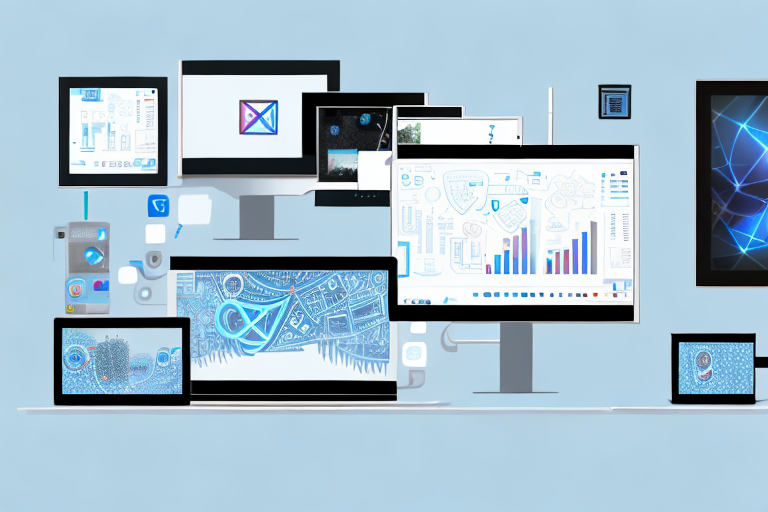Screenshots are an essential part of digital communication and productivity. Whether you need to capture an error message, save an important conversation, or document a problem for troubleshooting, having the right tools at your disposal makes the process much easier. In this article, we will explore the importance of screenshots, the basics of taking screenshots, an overview of free screenshot tools, a detailed review of 10 free tools, and provide tips for maximizing their use.
Understanding the Importance of Screenshots
The Role of Screenshots in Digital Communication
In today’s digital age, screenshots play a crucial role in communication. They allow users to capture and share visual representations of what they are seeing on their screens. Whether it’s sharing a bug with a developer, providing step-by-step instructions, or showcasing a design concept, screenshots provide a clear and concise way to convey information.
How Screenshots Enhance Productivity
Screenshots can significantly enhance productivity by facilitating quick communication and providing visual documentation. Instead of trying to explain a complex issue through lengthy descriptions, a screenshot can convey the problem instantly. This saves time and minimizes misunderstandings, allowing for faster problem-solving and increased productivity.
Improved Collaboration and Remote Work
With the rise of remote work and virtual collaboration, screenshots have become an essential tool for effective communication. When team members are not physically present in the same location, it can be challenging to convey visual information accurately. However, with screenshots, remote teams can easily share their screens, highlight specific areas, and provide visual context to ensure everyone is on the same page.
Enhanced Customer Support
Screenshots are invaluable in the realm of customer support. When customers encounter issues with a product or service, they often struggle to articulate the problem accurately. By asking customers to provide screenshots, support teams can quickly understand the issue and provide targeted solutions. Screenshots enable support agents to see the problem firsthand and offer step-by-step instructions or troubleshoot effectively.
Streamlined Training and Onboarding
When it comes to training new employees or onboarding clients, screenshots can be a game-changer. Instead of relying solely on written instructions or verbal explanations, screenshots provide visual aids that make the learning process more intuitive and efficient. New hires can follow along with screenshots, ensuring they understand each step correctly. Similarly, clients can grasp complex concepts more easily when accompanied by visual representations.
Visual Documentation for Future Reference
Screenshots serve as valuable visual documentation for future reference. When faced with a recurring issue, it’s much easier to refer back to a screenshot than to recreate the problem or rely on memory. Screenshots can be organized and stored in a central repository, making it simple to retrieve and review them when needed. This visual documentation not only saves time but also ensures accuracy in troubleshooting or replicating specific scenarios.
Enhanced Presentation and Design
In the realm of presentations and design, screenshots are indispensable. They allow professionals to capture and showcase specific elements, layouts, or designs accurately. Whether it’s creating a portfolio, demonstrating a user interface, or presenting a website layout, screenshots provide a visual representation that can be easily shared and discussed.
Conclusion
In conclusion, screenshots are a powerful tool in digital communication. They enhance productivity, facilitate collaboration, streamline support, aid in training, provide visual documentation, and enhance presentations and design. As technology continues to advance, screenshots will remain an essential element in effectively conveying information in a visual and concise manner.
The Basics of Taking Screenshots
Different Types of Screenshots
When it comes to taking screenshots, there are various methods available. The most common way is to use keyboard shortcuts such as “Print Screen” or “Command + Shift + 4” on Mac. These shortcuts capture the entire screen or a selected area respectively, and save the image to your clipboard or desktop.
Another method of taking screenshots is by using specialized software or applications. These tools offer more advanced features and options, allowing users to capture specific windows, scrolling web pages, or even record screencasts. Some popular screenshot software includes Snagit, Greenshot, and Lightshot.
Furthermore, smartphones and tablets also have built-in screenshot capabilities. On most devices, you can capture a screenshot by pressing a combination of buttons, such as the power button and volume down button simultaneously. This functionality is useful for capturing images on mobile apps or documenting issues on your device.
Common Challenges in Taking Screenshots
Despite being a seemingly simple task, taking screenshots can sometimes be challenging. Issues such as capturing the wrong area, low-quality images, or accidentally including sensitive information can occur. Being aware of these challenges and learning tips and tricks to overcome them is crucial for effective screenshot use.
One common challenge is capturing the wrong area of the screen. This can happen when using the keyboard shortcuts, especially if you are not familiar with the specific keys or combinations. To avoid this, it’s essential to practice and become comfortable with the shortcuts or consider using specialized software that offers more precise selection options.
Another challenge is obtaining high-quality images. Depending on the device or software used, screenshots may appear blurry or pixelated. This can be due to various factors such as screen resolution, compression settings, or file formats. To ensure clear and crisp screenshots, it’s recommended to adjust the display settings, use higher resolution screens if available, and save the screenshots in a lossless format like PNG.
Accidentally including sensitive information in a screenshot is a common pitfall. This can happen when capturing images that contain personal data, confidential documents, or private conversations. To prevent this, it’s crucial to review the screenshot before sharing or saving it, ensuring that no sensitive information is visible. Additionally, some software or applications offer the option to automatically blur or redact sensitive content, providing an extra layer of protection.
Moreover, when taking screenshots of web pages or applications, dynamic content or animations may not be captured accurately. This can result in missing elements or distorted visuals. To address this, it’s advisable to use specialized browser extensions or software that can capture entire web pages, including scrolling areas or interactive elements.
In conclusion, taking screenshots may seem like a straightforward task, but it comes with its own set of challenges. By understanding the different methods available and being aware of the potential pitfalls, you can enhance your screenshot-taking skills and ensure that you capture the desired content accurately and effectively.
Overview of Free Screenshot Tools
When it comes to capturing screenshots, having the right tool can make all the difference. Whether you need to capture a specific window, a scrolling screen, or a dropdown menu, there are numerous options available to meet your needs. In this article, we will explore the world of free screenshot tools and discuss what to look for when choosing the perfect one for you.
What to Look for in a Screenshot Tool
With so many screenshot tools on the market, it’s important to know what features and functionalities to consider. One key aspect to look for is the ability to capture specific windows. This can be particularly useful when you want to focus on a specific area of your screen, rather than capturing the entire desktop.
Another important feature to consider is the ability to capture scrolling screens. This comes in handy when you need to capture a webpage or document that extends beyond the visible screen. With a scrolling screen capture feature, you can easily capture the entire content without having to take multiple screenshots and stitch them together manually.
In addition to capturing specific windows and scrolling screens, it’s also beneficial to have the ability to capture specific elements like dropdown menus. This feature allows you to capture the menu options that appear when you click on a dropdown, providing a comprehensive visual representation of the menu.
Annotation features are another important consideration when choosing a screenshot tool. Being able to annotate your screenshots with text, arrows, and other graphical elements can help convey your message more effectively. Whether you need to highlight a specific area, add explanatory text, or draw attention to a particular detail, annotation features can greatly enhance the clarity of your screenshots.
Easy sharing options are also worth looking for in a screenshot tool. Being able to quickly share your screenshots with others can streamline collaboration and communication. Look for tools that offer integration with popular platforms like email, messaging apps, and cloud storage services. This way, you can easily share your screenshots with colleagues, clients, or friends with just a few clicks.
Lastly, consider the ability to save screenshots in different file formats. This can be particularly useful when you have specific requirements for the format of your screenshots. Whether you need to save them as JPEG, PNG, or other file types, having the flexibility to choose the format that suits your needs can be invaluable.
Benefits of Using Free Tools
Free screenshot tools provide a cost-effective solution for capturing and sharing screenshots. While there are paid tools available, free options offer many of the same features without the financial commitment. This is especially beneficial for individuals or businesses on a tight budget.
One of the advantages of using free tools is the ease of access. Most free screenshot tools can be easily downloaded and installed on your computer, allowing for quick access whenever needed. This means you don’t have to rely on online services or complicated setups to capture and edit your screenshots.
Furthermore, free screenshot tools often come with a user-friendly interface, making them accessible to users of all skill levels. Whether you’re a beginner or an experienced user, you can easily navigate the tool’s features and functionalities without feeling overwhelmed.
In conclusion, when it comes to choosing a screenshot tool, it’s important to consider the specific features and functionalities that meet your needs. Free tools offer a cost-effective solution and provide many of the same features as paid tools. With the right tool in hand, you can effortlessly capture and share screenshots, enhancing your communication and collaboration efforts.
Detailed Review of 10 Free Screenshot Tools
Tool 1: Features and Functionality
Tool 1 is a lightweight and user-friendly screenshot tool. It offers a variety of capture options, including full screen, selected area, and scrolling capture. Additionally, it provides annotation tools, allowing users to add text, arrows, and shapes to their screenshots. With its simple interface and robust functionality, Tool 1 is a great choice for everyday use.
Tool 2: Features and Functionality
Tool 2 stands out with its advanced editing capabilities. In addition to basic screenshot functions, it offers a powerful image editor that allows users to enhance and modify their screenshots. With features like image cropping, filters, and color adjustments, Tool 2 is perfect for users who require more advanced editing options.
Tool 3: Features and Functionality
Tool 3 focuses on simplicity and speed. It offers a one-click screenshot feature, making it incredibly easy to capture and save screenshots quickly. While it may not have all the advanced features of other tools, its simplicity makes it ideal for users who want a straightforward, hassle-free experience.
Tips for Maximizing the Use of Screenshot Tools
Best Practices for Taking Effective Screenshots
Follow these best practices to capture effective screenshots:
- Capture the relevant area or window.
- Use annotations to highlight important details.
- Save screenshots in a logical and organized manner.
- Consider using a screenshot management tool for easier access and organization.
Troubleshooting Common Issues
Even with the best tools, issues can still arise when taking screenshots. Some common issues include capturing blank screens, distorted images, or incompatible file formats. If you encounter these issues, try updating your tool, adjusting settings, or seeking support from the tool’s developer.
By understanding the importance of screenshots, mastering the basics, choosing the right tool, and following best practices, you can maximize the use of free screenshot tools to enhance your digital communication and productivity. So why wait? Start exploring the world of free tools and take your screenshot game to the next level!
Bring Your Screenshots to Life with GIFCaster
Ready to elevate your screenshots beyond the static? With GIFCaster, transform your captures into vibrant, animated conversations. GIFCaster isn’t just a screenshot tool; it’s a way to add a dash of fun and creativity to your digital communication. Make every work message a celebration and express yourself like never before. Don’t settle for ordinary – use the GIFCaster App today and turn your screenshots into engaging, GIF-powered experiences.