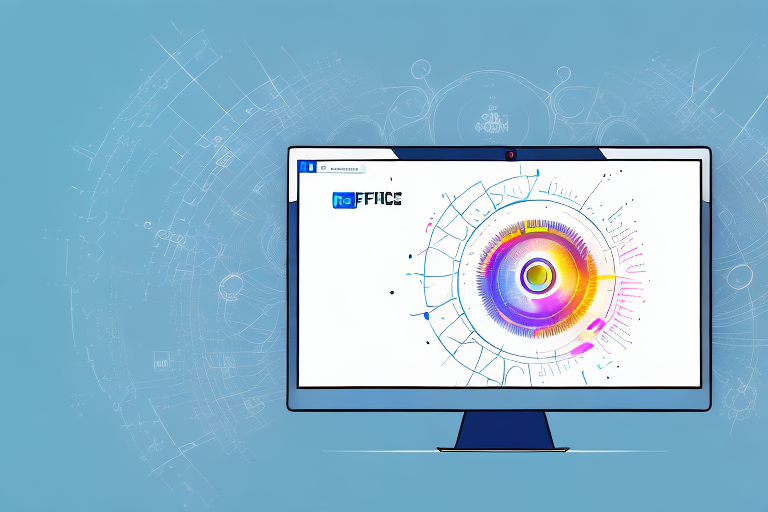The Screenshot Snip Tool is a powerful tool that allows users to capture and edit screenshots on their computer. Whether you’re a professional needing to capture screenshots for presentations or a casual user wanting to share something interesting you found online, the Screenshot Snip Tool has got you covered. In this comprehensive guide, we will explore the basics of the Screenshot Snip Tool, step-by-step installation guide, and how to effectively use the tool to enhance your screenshots. Additionally, we will cover various saving and sharing options for your convenience. Let’s dive in!
Understanding the Basics of the Screenshot Snip Tool
Before we delve into the details, let’s start by understanding what exactly the Screenshot Snip Tool is and what key features it offers.
The Screenshot Snip Tool is a built-in program in your computer’s operating system that allows you to capture screenshots of your screen or specific areas of your screen. It offers a range of snipping modes, from capturing a full screen to capturing a specific window or a custom area. This tool provides an easy and efficient way to capture and share information.
Now, let’s explore the Screenshot Snip Tool in more depth and discover its key features that make it an invaluable tool for capturing and editing screenshots.
What is the Screenshot Snip Tool?
The Screenshot Snip Tool is a versatile utility that comes pre-installed on most operating systems. It enables users to take screenshots effortlessly, allowing them to capture important information, memorable moments, or even document software issues for troubleshooting purposes.
With the Screenshot Snip Tool, you have the flexibility to choose between various snipping modes, depending on your specific needs. Whether you want to capture the entire screen, a specific window, a rectangular area, or even a free-form shape, this tool has got you covered.
Let’s dive deeper into the key features of the Screenshot Snip Tool and explore how they can enhance your screenshot capturing and editing experience.
Key Features of the Screenshot Snip Tool
Let’s take a closer look at some of the key features that make the Screenshot Snip Tool a valuable tool for capturing and editing screenshots:
- Multiple Snipping Modes: The Screenshot Snip Tool offers various modes to capture different types of screenshots, such as full-screen snip, window snip, rectangular snip, and free-form snip. This versatility allows you to precisely capture the desired content without any unnecessary distractions.
- Annotation Tools: Once you’ve captured a screenshot, the Snip Tool provides you with a range of annotation tools to enhance your captured image. You can add highlights, arrows, text, and even shapes to emphasize specific areas or provide instructions. These annotation tools come in handy when you need to draw attention to a particular detail or provide visual explanations.
- Delay Timer: Sometimes, you need a few seconds to set up the perfect screenshot. The Snip Tool lets you set a delay timer, giving you the time you need to prepare your screen before the snip is taken. This feature ensures that you capture the exact content you want, even if it requires a specific moment or action to be captured.
- File Saving Options: The Snip Tool allows you to save your screenshots in various file formats, such as PNG, JPEG, and GIF, giving you flexibility based on your requirements. Whether you need high-quality images for professional purposes or smaller file sizes for quick sharing, the Snip Tool has the right format for you.
These features collectively make the Screenshot Snip Tool a powerful and user-friendly utility for capturing and editing screenshots. Whether you’re a student, a professional, or simply someone who enjoys capturing and sharing moments, this tool is a must-have in your digital toolbox.
Now that we have explored the key features of the Screenshot Snip Tool, let’s move on to understanding how to use this tool effectively in different scenarios.
Installing the Screenshot Snip Tool
Now that we understand the basics, let’s proceed with the installation of the Screenshot Snip Tool. Before you install the tool, it’s important to ensure that your system meets the necessary requirements.
System Requirements for Installation
Before proceeding with the installation, make sure your computer meets the following requirements:
- Operating System: The Screenshot Snip Tool is compatible with Windows 10 and above.
- Hardware: Your computer should have a keyboard and mouse or a compatible input device.
- Memory and Storage: Ensure that you have sufficient memory and storage space available for the installation process.
Installing the Screenshot Snip Tool can greatly enhance your productivity and make capturing and editing screenshots a breeze. With its user-friendly interface and powerful features, this tool is a must-have for anyone who frequently works with images and screenshots.
Step-by-Step Installation Guide
Follow these steps to install the Screenshot Snip Tool:
- Open the Microsoft Store on your Windows computer. The Microsoft Store is a digital distribution platform that allows you to browse and download various apps, including the Screenshot Snip Tool.
- Search for “Screenshot Snip Tool” in the search bar. The search bar is usually located at the top right corner of the Microsoft Store interface. Simply type in the name of the tool and press Enter to initiate the search.
- Click on the “Install” button next to the Screenshot Snip Tool app. Once you have located the Screenshot Snip Tool in the search results, click on the “Install” button to begin the installation process. The Microsoft Store will automatically download and install the app on your computer.
- Wait for the installation process to complete. The duration of the installation process may vary depending on your internet connection speed and the size of the app. During this time, it is important to ensure that your computer remains connected to the internet and powered on.
- Once installed, you can find the Screenshot Snip Tool in your computer’s app menu or by searching for it in the Start menu. The app menu is usually accessible by clicking on the Windows icon located at the bottom left corner of your screen. From there, you can browse through your installed apps and locate the Screenshot Snip Tool. Alternatively, you can also search for the tool directly in the Start menu by typing its name in the search bar.
Now that you have successfully installed the Screenshot Snip Tool, you can start exploring its various features and functionalities. Whether you need to capture a specific area of your screen, annotate screenshots with text and shapes, or share your screenshots with others, this tool has got you covered.
With its intuitive interface and seamless integration with the Windows operating system, the Screenshot Snip Tool offers a convenient and efficient way to capture and edit screenshots. Say goodbye to the hassle of using complex third-party software or relying on outdated methods for capturing screenshots. The Screenshot Snip Tool is here to simplify your workflow and enhance your productivity.
How to Use the Screenshot Snip Tool
Now that you have successfully installed the Screenshot Snip Tool, let’s explore how to use it efficiently to capture screenshots with ease.
Launching the Screenshot Snip Tool
To launch the Screenshot Snip Tool, follow these simple steps:
- Open the Start menu on your Windows computer.
- Search for “Screenshot Snip Tool” and click on the application icon.
- The Screenshot Snip Tool window will appear, ready for you to capture your desired snip.
Selecting the Area to Capture
Once you have launched the Snip Tool, you can choose the area you want to capture. Follow these steps:
- Click on the “Mode” button in the Snip Tool window.
- Select the desired snipping mode from the available options.
- Click and drag on your screen to select the area you want to capture.
- Release the mouse button to capture the snip.
Using the Snip Tool’s Different Modes
The Screenshot Snip Tool offers various snipping modes to cater to different screenshot requirements. Let’s explore each mode:
- Full Screen Snip: This mode captures the entire screen, including all running applications and windows.
- Window Snip: Selecting this mode allows you to capture a specific window or dialog box.
- Rectangular Snip: With this mode, you can capture a precise rectangular area on your screen.
- Free-Form Snip: This mode enables you to capture a selected area freely, allowing irregular shapes.
Enhancing Your Screenshots with the Snip Tool
Now that you know how to capture screenshots, let’s explore some advanced features of the Snip Tool to enhance and customize your screenshot captures.
Adding Annotations and Highlights
To add annotations and highlights to your screenshot, follow these steps:
- After capturing a screenshot, click on the “Pen” icon in the Snip Tool window.
- Choose the desired pen color and size.
- Click and drag on the captured screenshot to draw, highlight, or add text.
- Use the eraser tool to remove any annotations you want to delete.
Using the Delay Function for Timed Screenshots
Sometimes, you may need a few seconds to set up your screen before capturing a timed screenshot. The Snip Tool allows you to set a delay timer, ensuring you capture exactly what you want. Follow these steps:
- Click on the “Delay” dropdown in the Snip Tool window.
- Select the desired delay time, such as 3 seconds or 5 seconds.
- Position your screen accordingly and wait for the timer to complete.
- The Snip Tool will capture the screenshot after the specified delay.
Saving and Sharing Your Screenshots
Now that you have captured and customized your screenshots, it’s time to save and share them. Let’s explore the different file formats for saving your screenshots and the available sharing options.
Different File Formats for Saving Screenshots
The Snip Tool offers multiple file formats for saving your screenshots. Here are the available options:
- PNG: This file format provides high-quality images with lossless compression. It is ideal for screenshots that require detailed visuals.
- JPEG: JPEG format offers a good balance between image quality and file size. It is commonly used for sharing screenshots online.
- GIF: GIF is a popular format for capturing and sharing animated screenshots or short screen recordings.
Sharing Screenshots via Email or Cloud Services
Once you’ve saved your screenshots, you can easily share them with others. Here are some popular sharing options:
- Email: Attach the saved screenshot file to an email and share it with the intended recipient(s).
- Cloud Services: Upload the screenshot to a cloud storage service, such as Google Drive or Dropbox. You can then share the link with others for easy access.
Now that you have gained a comprehensive understanding of the Screenshot Snip Tool and its features, as well as learned how to install, use, and enhance your screenshots, you are well-equipped to capture and share information seamlessly. Happy snipping!
Take Your Screenshots to the Next Level with GIFCaster
Ready to elevate your screenshot game? With GIFCaster, not only can you capture your screen, but you can also bring your screenshots to life by adding animated GIFs. Make every message a moment of joy and showcase your creativity with a tool designed for fun and engaging visual communication. Don’t settle for static images when you can express yourself with dynamic, animated flair. Use the GIFCaster App today and transform your ordinary work messages into delightful celebrations!