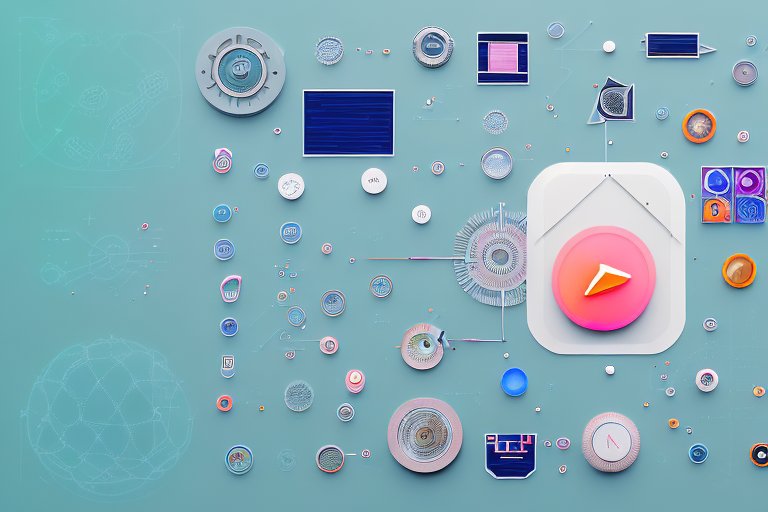In today’s digital age, screenshots have become an essential part of our daily lives. Whether you need to capture an important moment, share information, or troubleshoot an issue, having a reliable screenshotting tool is crucial. In this comprehensive guide, we will explore the features, usage, troubleshooting, and tips to maximize the use of the ultimate screenshotting tool. So let’s dive in and uncover the secrets of this indispensable tool.
Understanding the Basics of Screenshotting
Before we delve into the specifics, let’s take a moment to appreciate the importance of screenshots in our personal and professional lives.
Screenshots have revolutionized the way we communicate and share information. Whether you are trying to explain a complex concept, report a software bug, or provide visual documentation, a screenshot can convey your message more effectively than words alone. With a single image, you can capture an entire screen, a specific window, or even a selected region, allowing you to highlight important details and insights.
But why are screenshots so important? Well, imagine you are trying to explain a technical issue you encountered while using a software application. Describing the problem in words can be challenging and may lead to misunderstandings. However, by taking a screenshot of the error message or the specific steps leading to the issue, you can provide a visual representation that eliminates any ambiguity. This not only helps the person you are communicating with to understand the problem better but also enables them to provide more accurate and targeted solutions.
Moreover, screenshots are invaluable when it comes to providing visual documentation. Whether you are creating a tutorial, writing a user manual, or documenting a bug, screenshots can enhance the clarity and effectiveness of your content. By including screenshots, you can guide your audience through the necessary steps, visually demonstrating each action they need to take. This visual aid can greatly improve comprehension and reduce the chances of errors or confusion.
The Importance of Screenshots
Screenshots have become an essential tool in our digital age. They allow us to capture and preserve moments, information, and experiences in a visual format. From capturing funny social media posts to documenting important conversations, screenshots have become a part of our everyday lives.
Furthermore, screenshots have proven to be invaluable in professional settings. In industries such as web design, software development, and user experience research, screenshots are used extensively for various purposes. They serve as evidence of design decisions, help identify and resolve bugs, and facilitate collaboration among team members.
When it comes to troubleshooting technical issues, screenshots are often the first line of defense. They enable support teams to visualize the problem and identify potential solutions more efficiently. By attaching a screenshot to a support ticket or an email, users can provide a clear depiction of the issue, making it easier for the support team to diagnose and resolve the problem.
Different Types of Screenshots
When it comes to capturing screenshots, there are various types you can create depending on your needs. Full-screen screenshots capture the entire visible content of your display, making them useful for showcasing a website design or capturing a complete software interface.
Windowed screenshots, on the other hand, focus on a specific application or browser window, providing a detailed view of its content. This type of screenshot is particularly useful when you want to highlight a specific feature or demonstrate a step-by-step process within a specific application.
Lastly, region screenshots allow you to select a specific area of your screen, perfect for emphasizing specific elements or cropping out sensitive information. This type of screenshot is commonly used when you want to draw attention to a particular section of a webpage, highlight a specific error message, or capture a specific portion of an image or document.
Regardless of the type of screenshot you choose, it is important to remember that they are versatile tools that can greatly enhance your communication and documentation efforts. So the next time you find yourself needing to explain something visually or capture important information, don’t forget the power of a screenshot!
Exploring the Features of the Ultimate Screenshotting Tool
Now that we understand the fundamentals of screenshotting, let’s turn our attention to the ultimate screenshotting tool. This versatile tool offers a wide range of features that can enhance your screenshotting experience.
When it comes to capturing screenshots, the ultimate screenshotting tool goes above and beyond. With its advanced technology, you can capture screenshots of entire web pages, even if they require scrolling. This means you won’t miss out on any important details, no matter how long the page may be.
User Interface and Experience
The ultimate screenshotting tool boasts a sleek and user-friendly interface, designed to ensure a seamless experience for users of all skill levels. With intuitive menus and easily accessible options, capturing and editing screenshots has never been easier. The tool provides a clutter-free workspace, allowing you to focus on capturing the perfect screenshot without any distractions.
Not only does the tool offer a user-friendly interface, but it also provides a customizable experience. You can personalize the tool’s layout, choosing the arrangement of buttons and menus that best suits your workflow. This level of customization ensures that you can work efficiently and comfortably, maximizing your productivity.
Advanced Editing Options
Beyond basic screenshot capturing, the ultimate screenshotting tool includes a comprehensive set of editing options to fine-tune your screenshots. From cropping and resizing to adding annotations and graphic elements, you have complete control over the visual presentation of your screenshots. Advanced editing features like highlighting, blurring, and adding borders enable you to draw attention to specific areas or protect sensitive information.
With the ultimate screenshotting tool, you can take your editing capabilities to the next level. The tool offers a wide range of filters and effects, allowing you to enhance the colors, contrast, and overall appearance of your screenshots. Whether you want to give your screenshots a vintage look or make them pop with vibrant colors, the possibilities are endless.
Sharing and Exporting Capabilities
Once you have captured and edited your screenshot, the ultimate screenshotting tool makes sharing and exporting a breeze. You can easily share your screenshots directly via email, social media platforms, or instant messaging apps. Additionally, the tool allows you to save your screenshots in various file formats, ensuring compatibility with different software and devices.
But the sharing options don’t stop there. The ultimate screenshotting tool also offers cloud integration, allowing you to seamlessly upload your screenshots to popular cloud storage services. This means you can access your screenshots from anywhere, on any device, making collaboration and sharing with colleagues or friends effortless.
Furthermore, the tool provides a built-in image hosting service, eliminating the need for third-party platforms. You can quickly upload your screenshots to the tool’s image hosting service and receive a shareable link, making it easy to embed your screenshots on websites, forums, or blogs.
In conclusion, the ultimate screenshotting tool is a game-changer for anyone who frequently captures and edits screenshots. With its user-friendly interface, advanced editing options, and seamless sharing capabilities, this tool is a must-have for professionals, educators, and anyone who wants to take their screenshotting experience to the next level.
How to Use the Ultimate Screenshotting Tool
Now that we are familiar with the features of the ultimate screenshotting tool let’s dive into the practical aspects of using this powerful tool.
Installation and Setup
Getting started with the ultimate screenshotting tool is quick and straightforward. Simply navigate to the official website and download the tool for your operating system. Follow the on-screen instructions to install it, and once the installation is complete, you are ready to start capturing and editing screenshots!
Taking Your First Screenshot
With the ultimate screenshotting tool installed, capturing your first screenshot is just a few clicks away. Launch the tool and select the desired capture mode – full-screen, windowed, or region. Once you have chosen the appropriate mode, click on the capture button or use the assigned shortcut key. Congratulations! You have successfully captured your first screenshot.
Editing and Annotating Your Screenshot
The ultimate screenshotting tool provides an extensive range of editing options to enhance your screenshots. After capturing a screenshot, you can access the editing tools to crop, resize, or adjust the image as needed. Additionally, you can add annotations, text, arrows, and other graphical elements to highlight specific areas or provide additional context. Take your time to explore these editing features and unleash your creativity!
Troubleshooting Common Issues
While the ultimate screenshotting tool is designed to be seamless, there may be instances where you encounter minor issues. Let’s take a look at some common problems and how to overcome them.
Dealing with Technical Glitches
If you experience technical glitches like the tool not launching or laggy performance, first ensure that your system meets the minimum requirements for the tool. Updating to the latest version or reinstalling the software may also resolve such issues. If the problem persists, reach out to the tool’s support team for further assistance.
Overcoming User Errors
As with any software, user errors can occur during the screenshotting process. If you accidentally capture the wrong area or make a mistake in the editing process, don’t panic! The ultimate screenshotting tool offers an undo feature that allows you to revert any changes and start again. Familiarize yourself with the tool’s shortcuts and functionalities to minimize user errors and streamline your workflow.
Maximizing the Use of Your Screenshotting Tool
Now that you are well-versed in the fundamentals of screenshotting and the features of the ultimate screenshotting tool, let’s explore some tips and tricks to elevate your screenshotting game.
Tips and Tricks for Better Screenshots
When capturing screenshots, keep in mind that context is key. Include relevant background elements, such as taskbars or browser tabs, to provide a comprehensive view. Experiment with different capture modes and resolutions to find the optimal settings for various scenarios. Additionally, make use of the tool’s hotkey options to capture screenshots quickly and efficiently.
Integrating with Other Software and Tools
To further enhance your screenshotting experience, consider integrating the ultimate screenshotting tool with other software and tools you use regularly. By seamlessly connecting with your favorite cloud storage service or project management platform, you can streamline your workflow and easily access and share your screenshots wherever you are.
In conclusion, the ultimate screenshotting tool is a game-changer in today’s fast-paced digital world. By understanding the basics, exploring its features, and mastering its usage, you can elevate your screenshotting skills to new heights. Don’t be afraid to experiment, learn from your mistakes, and make the most out of this indispensable tool. Happy screenshotting!
Take Your Screenshots to the Next Level with GIFCaster
Ready to infuse your screenshots with a burst of creativity and fun? GIFCaster is here to transform your digital communication. With GIFCaster, you can easily add lively GIFs to your screenshots, turning mundane images into engaging, expressive, and entertaining visuals. Whether it’s a celebratory moment or just adding a touch of humor to your work messages, GIFCaster elevates your screenshots beyond the ordinary. Don’t just capture your screen; bring it to life with GIFCaster. Use the GIFCaster App today and start creating screenshots that truly stand out!