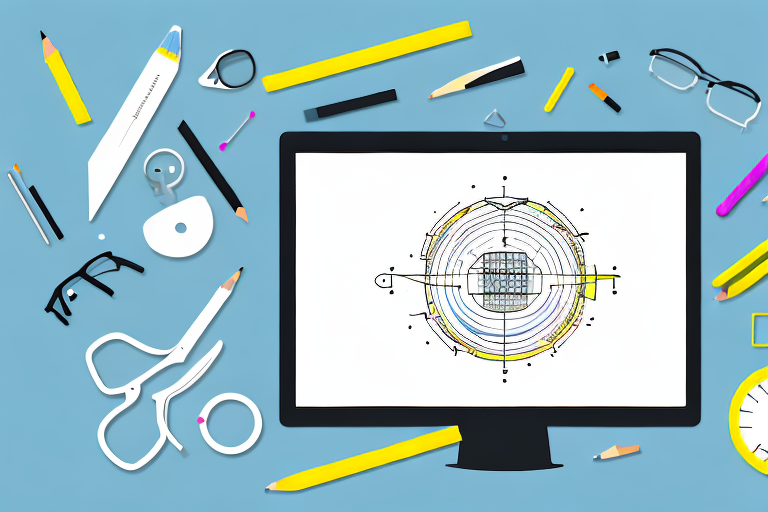In today’s digital world, visual content plays a crucial role in communication. Whether you’re capturing screenshots for work, personal projects, or simply sharing information with others, having a reliable snipping screenshot tool is essential. In this comprehensive guide, we will dive deep into the world of snipping tools, exploring their basics, different types, effective usage techniques, troubleshooting tips, and even ways to enhance your productivity with these incredible tools. So, let’s get started!
Understanding the Basics of Snipping Screenshot Tools
Snipping screenshot tools have revolutionized the way we capture and share information. These powerful software applications or built-in features allow users to easily capture all or a specific portion of their screen with just a few clicks. Whether you need to capture an error message for troubleshooting, create a user manual for a software application, or simply save a memorable moment, snipping tools provide a simple and convenient solution.
What is a Snipping Screenshot Tool?
A snipping screenshot tool, also known as a snipping tool or screen capture tool, is a software application or built-in feature that allows users to capture all or a specific portion of their screen. These tools provide a simple and convenient way to immortalize important information, capture visuals for documentation, or create content for presentations and tutorials.
With a snipping tool, you can easily capture screenshots of web pages, software interfaces, images, or any other content displayed on your screen. These tools often offer various capture modes, allowing you to capture the entire screen, a specific window, or a custom-selected area. Some snipping tools even provide additional features like annotation tools, allowing you to add text, arrows, or highlights to your captured screenshots.
Snipping screenshot tools are widely used in various industries and fields. Professionals in IT and customer support rely on these tools to capture and share screenshots of error messages or software issues, making troubleshooting more efficient. Content creators and educators use snipping tools to capture visuals for their presentations, tutorials, and online courses, enhancing the learning experience for their audience.
Importance of Snipping Tools in Everyday Computing
The significance of snipping tools in everyday computing cannot be overstated. From capturing screenshots of errors, creating user manuals, or taking snapshots of memorable moments, snipping tools have become an essential part of our digital lives. They streamline our ability to capture, annotate, and share screens, making communication more effective and visually appealing.
Snipping tools have greatly simplified the process of capturing and sharing information. In the past, taking screenshots required complex keyboard shortcuts or third-party software applications. With snipping tools, capturing screenshots has become a breeze, allowing even the least tech-savvy individuals to easily capture and share information.
Moreover, snipping tools offer a range of features that enhance the usability and versatility of captured screenshots. With annotation tools, you can add text, arrows, or highlights to your screenshots, making it easier to convey your message or draw attention to specific details. Some snipping tools even offer the ability to capture screenshots with a time delay, allowing you to set up the perfect shot or capture dynamic content.
Snipping tools have also become an integral part of remote collaboration and communication. With the rise of remote work and virtual meetings, the ability to capture and share screens has become crucial. Snipping tools enable participants to capture and share visuals during online meetings, making it easier to discuss and troubleshoot issues. They also allow remote teams to collaborate effectively by capturing and sharing screenshots of software interfaces, designs, or data.
In conclusion, snipping screenshot tools have revolutionized the way we capture and share information. These tools provide a simple and convenient solution for capturing screenshots, whether it’s for troubleshooting, documentation, or content creation. With their ease of use and versatile features, snipping tools have become an essential tool in everyday computing, enhancing communication and productivity.
Exploring Different Types of Snipping Tools
Snipping tools are essential for capturing screenshots and recording screen activities. They provide users with the ability to capture specific areas of their screen, whether it’s a full-screen shot, rectangular area, free-form shape, or even a specific window. In this article, we will explore the different types of snipping tools available, including built-in options in various operating systems and third-party tools that offer advanced features and customization options.
Built-in Snipping Tools in Various Operating Systems
Many operating systems come equipped with built-in snipping tools, making it convenient for users to capture screenshots without the need for additional software. One popular built-in snipping tool is the Snipping Tool for Windows users. This versatile tool allows users to capture screenshots in various ways. Whether you need to capture the entire screen, a specific window, or a custom rectangular or free-form shape, the Snipping Tool has got you covered.
Mac users, on the other hand, can rely on the powerful Grab app. Similar to the Snipping Tool, Grab offers a range of capture options. Users can easily capture screenshots of the entire screen, specific windows, or custom areas. Additionally, Grab provides users with the ability to capture timed screenshots, allowing them to set a delay before the screenshot is taken.
Linux users also have their own built-in snipping tool called Shutter. Shutter offers various capture modes, including capturing the entire screen, specific windows, or custom areas. It also provides users with the ability to add annotations, crop screenshots, and even upload them directly to image hosting services.
Third-Party Snipping Tools: Features and Benefits
While built-in snipping tools offer basic functionality, third-party snipping tools take screenshot capturing to the next level with advanced features and customization options. These tools are particularly useful for professionals who require more control and flexibility in their screen capturing process.
One popular third-party snipping tool is Snagit. Snagit offers a wide range of features, including the ability to capture scrolling screens, capture entire web pages, and add annotations to screenshots. It also provides users with the ability to record videos of their screen, making it a versatile tool for creating tutorials or demonstrations.
Greenshot is another powerful third-party snipping tool that offers a user-friendly interface and a plethora of features. In addition to capturing screenshots, Greenshot allows users to highlight specific areas, add text, and even blur sensitive information. It also offers integration with various image hosting services, making it easy to share screenshots with others.
Lightshot is a lightweight and easy-to-use snipping tool that offers quick and efficient screenshot capturing. It allows users to capture screenshots of specific areas, add annotations, and share them instantly. Lightshot also provides users with the ability to search for similar images online, making it a handy tool for image research or identification.
In conclusion, whether you rely on the built-in snipping tools provided by your operating system or prefer the advanced features offered by third-party tools, there are plenty of options available to suit your screen capturing needs. From capturing specific areas to adding annotations and recording videos, snipping tools have become an essential tool for both personal and professional use.
How to Use Snipping Tools Effectively
Step-by-Step Guide to Using Basic Snipping Tools
Using basic snipping tools is relatively straightforward. After launching the tool, select the desired snip type, such as rectangular, free-form, or window snip. Once the area is selected, the tool will save the screenshot automatically or prompt you to save it. Remember to explore additional features such as taking delayed screenshots or capturing screenshots with specific colors enabled.
Advanced Techniques for Professional Snipping
If you’re looking to level up your snipping game, there are several advanced techniques you can employ. Some snipping tools allow you to capture screenshots directly to your clipboard, making it easier to paste the captured image into other applications. Additionally, utilizing keyboard shortcuts for capturing screenshots, annotating images, or resizing screenshots can significantly improve your productivity.
Troubleshooting Common Snipping Tool Problems
Resolving Issues with Built-in Snipping Tools
Although built-in snipping tools are generally reliable, occasional issues may arise. If you encounter problems such as images not saving, blurry screenshots, or missing features, there are simple troubleshooting steps you can take. These include restarting the tool, updating your operating system, or checking for conflicting applications that may interfere with the snipping tool’s functionality.
Dealing with Problems in Third-Party Snipping Tools
Third-party snipping tools can sometimes encounter compatibility issues or technical glitches. In such cases, it’s essential to ensure your software is up to date and check for any known issues reported by the tool’s developers. Additionally, exploring the software’s support documentation, online forums, or reaching out to their support team can provide valuable insights and help you resolve any problems efficiently.
Enhancing Productivity with Snipping Tools
Time-Saving Tips for Using Snipping Tools
To maximize productivity while using snipping tools, consider implementing time-saving tips. These include customizing keyboard shortcuts for quick snipping, utilizing capture presets for frequently used settings, or even setting up automatic file naming and saving options. By optimizing these features, you can streamline your workflow and save valuable time in your day-to-day tasks.
Integrating Snipping Tools into Your Workflow
Take your usage of snipping tools to the next level by integrating them seamlessly into your daily workflow. Whether you’re a content creator, a developer, or a project manager, snipping tools can enhance your productivity by allowing you to capture screenshots, highlight important details, and create visually appealing content. Experiment with the various features and find the best practices that best suit your needs and working style.
Conclusion
Snipping screenshot tools are indispensable in the modern digital era, empowering us to capture and communicate information effectively. Whether you’re a professional, student, or enthusiast, mastering the art of using these tools will greatly enhance your productivity and make your visual content stand out. From the basics to troubleshooting tips and advanced techniques, this ultimate guide has covered everything you need to know about snipping screenshot tools. So, go ahead and unleash your creativity with these powerful tools!
Bring Your Screenshots to Life with GIFCaster
Ready to elevate your screenshot game beyond the static images? With GIFCaster, transform your captures into vibrant, animated conversations. Say goodbye to mundane screen grabs and hello to a world where each screenshot is an opportunity for creativity and fun. Whether you’re celebrating a team win or just want to add a personal touch to your communications, use the GIFCaster App and start turning your messages into memorable moments today!