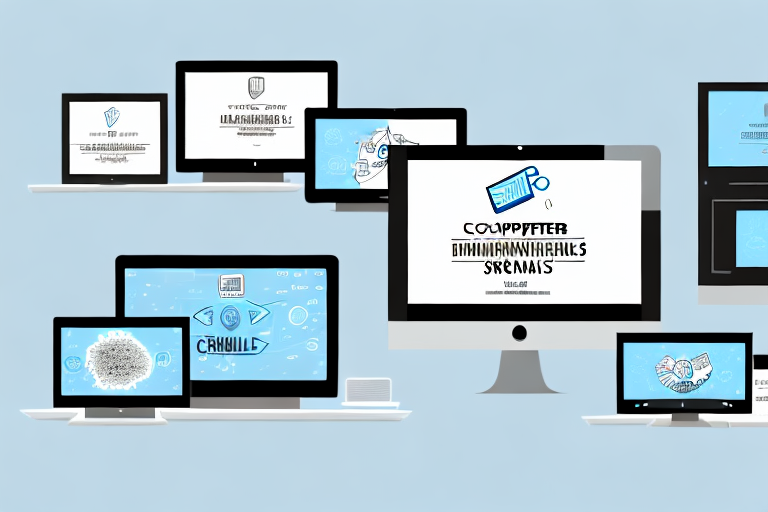In today’s digital age, screenshots have become an integral part of our communication and productivity. Whether you are capturing an important moment, recording an error message, or sharing visual information, screenshots are an invaluable tool. In this article, we will explore the top tools for taking screenshots and how to use them effectively.
Understanding the Importance of Screenshots
Screenshots play a crucial role in digital communication. They provide visual evidence and clarity in discussions, making it easier for individuals to understand complex concepts, troubleshoot technical issues, and convey ideas concisely. Let’s dive deeper into the various ways screenshots enhance our productivity.
The Role of Screenshots in Digital Communication
One of the primary uses of screenshots is to provide visual instructions or demonstrations. They allow us to capture a specific moment or sequence and share it with others, eliminating any ambiguity. Whether it’s guiding someone through a complicated process or highlighting a specific detail, screenshots serve as a powerful communication aid.
For example, imagine you are explaining to a friend how to use a new software application. Instead of describing each step in detail, you can simply take a screenshot of the relevant interface and annotate it with arrows and text to point out the necessary actions. This visual representation not only saves time but also ensures that your friend understands the instructions accurately.
In addition to instructional purposes, screenshots are also valuable in conveying complex information. Let’s say you are discussing a data analysis report with your colleagues. Instead of trying to explain the trends and patterns verbally, you can capture screenshots of the graphs and charts and include them in your presentation. This visual representation allows everyone to grasp the information quickly and facilitates a more productive discussion.
Enhancing Productivity with Screenshots
Screenshots can significantly boost productivity by aiding in collaboration and problem-solving. When working on a project with team members, sharing screenshots can ensure everyone is on the same page and prevent misinterpretations.
For instance, imagine you are working on a website design project with a remote team. Instead of describing your ideas and design concepts in words, you can take screenshots of websites that inspire you and share them with your team. These screenshots provide a visual reference that helps your team members understand your vision and contribute their ideas more effectively.
Moreover, screenshots are invaluable when troubleshooting technical issues. When faced with a software bug or an error message, capturing a screenshot of the problem can provide crucial information for support teams or online forums. By including the screenshot, you can accurately describe the issue and increase the chances of receiving a prompt and accurate solution.
Furthermore, screenshots can be used to document and track progress. Let’s say you are working on a complex project with multiple stages. By taking screenshots at different milestones, you can create a visual timeline that showcases the evolution of your work. This not only helps you keep track of your progress but also allows you to present a comprehensive overview to stakeholders or clients.
Exploring Different Types of Screenshot Tools
Now that we understand the importance of screenshots, let’s delve deeper into the world of screenshot tools. There is a wide range of options available, from basic built-in tools to advanced software catered to professionals. Each type of tool offers its own unique features and benefits, allowing users to capture and manipulate screenshots in various ways.
Basic Screenshot Tools and Their Features
Most operating systems come equipped with built-in screenshot tools that provide basic functionality. These tools are often simple to use and offer essential features for capturing screenshots. With just a few keyboard shortcuts or menu options, users can easily capture the entire screen, a specific window, or a selected area.
While basic, these tools serve their purpose well for everyday tasks. They allow users to quickly capture screenshots and save them as image files. Whether you need to capture an error message, share a funny moment from a video, or save important information from a webpage, these tools make it easy to do so.
Furthermore, basic screenshot tools are often lightweight and do not require any additional software installation. This makes them convenient for users who prefer a simple and straightforward approach to capturing screenshots.
Advanced Screenshot Tools for Professionals
For professionals seeking more advanced features and capabilities, there are dedicated screenshot tools available in the market. These tools offer a comprehensive set of options to cater to specific needs and workflow requirements.
One notable feature found in advanced screenshot tools is the ability to annotate screenshots. This allows users to add text, arrows, shapes, and other graphical elements to highlight specific areas or provide additional context. Annotations can be useful for explaining complex concepts, pointing out important details, or collaborating with team members.
Another advanced feature is scrolling capture, which enables users to capture an entire webpage or document that extends beyond the visible screen. This is especially valuable when capturing long articles, webpages, or social media threads. With scrolling capture, users can avoid the hassle of taking multiple screenshots and manually stitching them together.
Delayed capture is yet another feature offered by advanced screenshot tools. This feature allows users to set a timer before the screenshot is taken. It can be useful in scenarios where you need to capture a specific moment in a video, capture a dropdown menu that disappears quickly, or capture a tooltip that appears momentarily.
Furthermore, some advanced screenshot tools even provide video recording capabilities. This allows users to capture not only static screenshots but also record their screen activity in real-time. Video recording can be beneficial for creating tutorials, demonstrating software functionality, or troubleshooting technical issues.
Overall, advanced screenshot tools offer a wide range of features and customization options that cater to the needs of professionals. They provide a more robust and versatile solution for capturing, editing, and sharing screenshots, making them a valuable asset for individuals and teams alike.
Choosing the Right Screenshot Tool for Your Needs
Selecting the right screenshot tool can be a daunting task. With numerous options and features to consider, it’s essential to identify your specific requirements and priorities. Here are some factors to consider when choosing a screenshot tool.
Factors to Consider When Selecting a Screenshot Tool
Consider the ease of use, compatibility with your operating system, available features, and any additional functionalities you may need. It is also important to evaluate the pricing structure, as some tools offer free versions with limited features, while others require a subscription or one-time purchase.
When it comes to ease of use, you want a screenshot tool that is intuitive and user-friendly. Look for tools that have a simple interface and offer easy-to-understand instructions. Compatibility with your operating system is another crucial factor to consider. Make sure the tool you choose is compatible with your computer or device, whether it’s Windows, macOS, or Linux.
Available features play a significant role in determining the right screenshot tool for your needs. Some tools offer basic features like capturing a selected area or the entire screen, while others provide advanced options such as scrolling capture, annotation tools, and image editing capabilities. Think about the specific features you require to accomplish your tasks efficiently.
Additionally, consider any additional functionalities you may need. For example, if you work in a team or frequently collaborate with others, look for screenshot tools that offer instant sharing and collaboration options. These features can streamline your workflow and make it easier to communicate and collaborate with colleagues or clients.
Another crucial aspect to evaluate is the pricing structure of the screenshot tool. Some tools offer free versions with limited features, which can be suitable for occasional users or those on a tight budget. However, if you require more advanced features or plan to use the tool extensively, you may need to invest in a subscription or one-time purchase. Take the time to compare the pricing plans and determine which option provides the best value for your specific needs.
Matching Screenshot Tools to Different Tasks
Depending on your use case, it’s crucial to match the screenshot tool to the specific task at hand. For instance, if you regularly need to capture long web pages or documents, a scrolling capture feature is essential. This feature allows you to capture the entire length of a webpage or document, even if it extends beyond the visible screen area. It can save you time and effort by eliminating the need to take multiple screenshots and stitch them together manually.
On the other hand, if you frequently collaborate with others, tools that offer instant sharing and collaboration options can streamline your workflow. These tools often allow you to share screenshots with others directly from the application, eliminating the need to save and send files separately. Some screenshot tools even offer real-time collaboration features, enabling multiple users to view and annotate screenshots simultaneously. This can greatly enhance communication and collaboration, especially when working on design projects, providing feedback, or troubleshooting technical issues.
Furthermore, consider the specific tasks you need to accomplish with the screenshot tool. Are you primarily capturing screenshots for personal use, such as saving information for reference or documenting software issues? Or do you need to create professional-looking screenshots for presentations, tutorials, or marketing materials? Understanding your specific use case will help you prioritize the features and functionalities that are most important to you.
In conclusion, choosing the right screenshot tool requires careful consideration of various factors. By evaluating the ease of use, compatibility, available features, additional functionalities, and pricing structure, you can find a tool that meets your specific needs. Additionally, matching the screenshot tool to different tasks ensures that you have the necessary features to accomplish your goals efficiently. Take the time to research and compare different options to make an informed decision and enhance your screenshot capturing experience.
How to Use Screenshot Tools Effectively
Now that you have chosen the right screenshot tool, let’s explore some tips and best practices to maximize their effectiveness.
Tips for Capturing High-Quality Screenshots
When capturing screenshots, ensure that the content is clear and easily understandable. Use the annotation features provided by the tool to highlight important areas or add explanatory text. Additionally, consider the file format and compression settings to balance image quality and file size.
Best Practices for Organizing and Sharing Screenshots
As you accumulate a collection of screenshots, it’s crucial to establish an organized system. Create folders or tags to categorize your screenshots based on projects, tasks, or subjects. This will make it easier to find specific screenshots when you need them. Furthermore, consider using cloud storage or collaboration platforms to securely share screenshots with colleagues or clients.
Protecting Your Privacy When Taking Screenshots
While screenshots are incredibly useful, it’s important to be mindful of the potential privacy risks associated with capturing and sharing them. Here are some steps you can take to ensure your privacy.
Understanding the Risks Associated with Screenshots
Screenshots often contain sensitive information, such as personal data, confidential documents, or private conversations. It’s crucial to be aware of the risks involved if these screenshots fall into the wrong hands. Take precautions to limit access to screenshots and be cautious when sharing them with others.
Steps to Ensure Your Privacy When Using Screenshot Tools
To protect your privacy, consider using screenshot tools that allow you to automatically blur or redact sensitive information. Additionally, regularly review and delete unnecessary screenshots to minimize the chances of unauthorized access. Always be mindful of the context in which you share screenshots and ensure that any personal or confidential information is appropriately protected.
Conclusion
Screenshots have become indispensable tools for effective communication, collaboration, and problem-solving in today’s digital world. By understanding the importance of screenshots, exploring different types of tools, and learning how to use them effectively, you can leverage this powerful feature to enhance your productivity. Remember to choose the right screenshot tool for your needs, follow best practices for capturing and organizing screenshots, and prioritize your privacy when using these tools. With the top tools for taking screenshots at your disposal, you’ll be well-equipped to capture and share information in a clear and efficient manner.
Bring Your Screenshots to Life with GIFCaster
Ready to elevate your screenshot game? With GIFCaster, transform your static images into dynamic conversations. Add a dash of fun and creativity to your digital communication by incorporating GIFs into your screenshots. Whether you’re celebrating a milestone with your remote team or just want to make your daily interactions more engaging, GIFCaster is your go-to tool. Don’t settle for ordinary—make your messages memorable. Use the GIFCaster App today and turn your screenshots into a fun celebration!