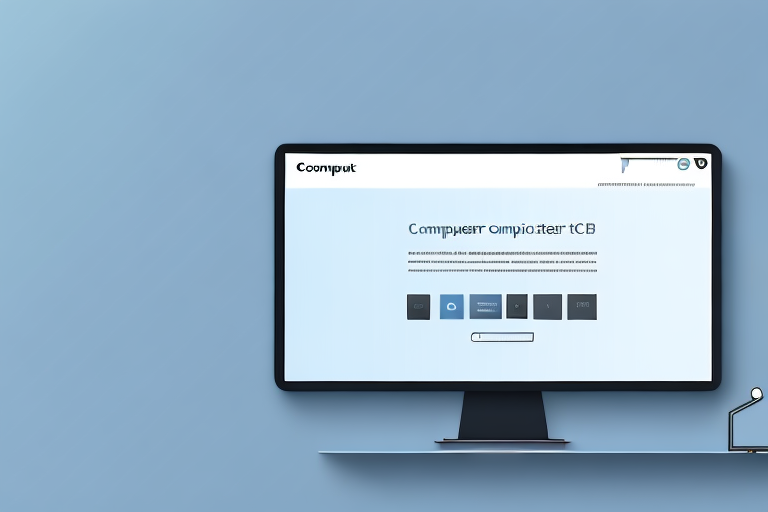The Snipping Tool is a handy utility that allows you to capture screenshots on your Windows computer. Whether you want to save an image of a specific area on your screen or capture an entire window, the Snipping Tool provides a simple and effective way to do so. However, once you take a screenshot, you might wonder where it is saved on your computer. In this article, we will explore the different aspects of the Snipping Tool, including its features, default saving location, troubleshooting common issues, and alternative tools.
Understanding the Snipping Tool
The Snipping Tool is a built-in screen capture tool that comes pre-installed with Windows operating systems. It allows you to capture screenshots of your screen and save them as image files.
When it comes to capturing screenshots, the Snipping Tool is a handy tool to have at your disposal. Whether you want to capture a specific area of your screen or the entire screen, the Snipping Tool offers a variety of snipping modes to cater to different capture needs.
The Basics of the Snipping Tool
To open the Snipping Tool, simply search for it in the Start menu or type “Snipping Tool” in the Run dialog box. Once opened, you are presented with a user-friendly interface that allows you to easily capture and save screenshots.
One of the great features of the Snipping Tool is the ability to choose the type of snip you want to capture. Whether you prefer a free-form snip, rectangular snip, window snip, or full-screen snip, the Snipping Tool has you covered.
If you opt for a free-form snip, you can draw a free-form shape around the area you want to capture. This is particularly useful when you want to capture a specific irregular shape or a specific portion of an image.
On the other hand, if you prefer a more structured approach, the rectangular snip allows you to draw a rectangular shape around the desired area. This is perfect for capturing a specific section of a webpage, a particular paragraph from a document, or any other rectangular-shaped content.
For those times when you want to capture an entire window, the window snip comes in handy. Simply click on the window you want to capture, and the Snipping Tool will automatically capture the entire window, including the title bar and any open menus or dialog boxes.
Lastly, if you want to capture the entire screen, the full-screen snip is the way to go. This option allows you to capture everything that is currently displayed on your screen, giving you a comprehensive snapshot of your entire desktop.
Different Types of Snips
The Snipping Tool offers various snipping modes to cater to different capture needs. With the free-form snip, you can draw a free-form shape around the area you want to capture. This is particularly useful when you want to capture a specific irregular shape or a specific portion of an image.
If you prefer a more structured approach, the rectangular snip allows you to draw a rectangular shape around the desired area. This is perfect for capturing a specific section of a webpage, a particular paragraph from a document, or any other rectangular-shaped content.
For those times when you want to capture an entire window, the window snip comes in handy. Simply click on the window you want to capture, and the Snipping Tool will automatically capture the entire window, including the title bar and any open menus or dialog boxes.
Lastly, if you want to capture the entire screen, the full-screen snip is the way to go. This option allows you to capture everything that is currently displayed on your screen, giving you a comprehensive snapshot of your entire desktop.
These options provide flexibility and ensure you can capture the exact content you need. Whether you’re a student needing to capture screenshots for a presentation, a professional needing to document software issues, or just someone who enjoys capturing interesting moments on their screen, the Snipping Tool is a valuable tool to have in your arsenal.
Default Saving Location for Screenshots
How to Find Your Saved Screenshots
When you capture a screenshot using the Snipping Tool, it automatically saves the image to a default location on your computer. This default location ensures that your screenshots are easily accessible whenever you need them.
To find your saved screenshots, navigate to the “Pictures” folder in your user account. The “Pictures” folder is a common location for storing images and photos on most operating systems. Inside the “Pictures” folder, you will find a subfolder called “Screenshots.” This dedicated subfolder is specifically created by the Snipping Tool to store your captured images.
Opening the “Screenshots” folder will grant you access to all your saved screenshots. You can browse through the images, organize them into different folders, or even rename them to suit your preferences. This convenient default save location ensures that you can quickly locate and retrieve your screenshots whenever you need them.
Changing the Default Save Location
If you prefer to save your screenshots to a different location, you have the flexibility to change the default save location of the Snipping Tool. This allows you to customize the storage location according to your specific needs and preferences.
To change the default save location, begin by opening the Snipping Tool. Once the tool is open, locate and click on the “Options” button in the menu bar. This will open the “Snipping Tool Options” dialog box, where you can modify various settings related to the tool’s functionality.
In the “Snipping Tool Options” dialog box, you will find a tab labeled “Save.” Click on this tab to access the save settings. Within the save settings, you will see a “Browse” button. Clicking on this button will enable you to choose a new folder as the default save location for your screenshots.
Upon clicking the “Browse” button, a file explorer window will appear, allowing you to navigate through your computer’s directory structure. Select the desired folder where you want your screenshots to be saved, and then click “OK” to save the changes.
From that point forward, all your screenshots will be automatically saved to the new location you have chosen. This customization option ensures that your screenshots are stored exactly where you want them, making it easier for you to manage and access them in the future.
Troubleshooting Common Issues
Screenshots Not Saving Properly
If you find that your screenshots are not saving properly or you encounter errors when using the Snipping Tool, there are a few troubleshooting steps you can try. First, make sure you have sufficient storage space on your computer. If your hard drive is almost full, it may prevent the Snipping Tool from saving screenshots. Additionally, check for any software conflicts or outdated drivers that could be causing issues. Restarting your computer and updating the Snipping Tool can also help resolve any glitches.
Lost or Missing Screenshots
In some cases, you may accidentally delete or misplace your saved screenshots. To avoid losing your screenshots, it is recommended to regularly backup your files or save them in cloud storage. If you are unable to locate a specific screenshot, you can try using file recovery software to retrieve deleted files. Remember to act quickly as the chances of recovering deleted files decreases over time.
Tips and Tricks for Using the Snipping Tool
Enhancing Screenshots with the Snipping Tool
Once you have captured a screenshot using the Snipping Tool, you can enhance it further to better convey your message or highlight important details. The Snipping Tool’s editing features allow you to add annotations, draw shapes, highlight portions of the image, and even add text. These editing tools come in handy when you want to emphasize specific areas or provide instructions in your screenshots.
Keyboard Shortcuts for the Snipping Tool
Using keyboard shortcuts can help you save time and quickly access the Snipping Tool’s functions. To open the Snipping Tool, press the “Windows” key + “Shift” + “S.” This will activate the snipping functionality directly, allowing you to choose the desired snip type. Additionally, you can use the “Ctrl” + “C” shortcut to copy the screenshot to the clipboard and paste it into other applications.
Alternatives to the Snipping Tool
Other Built-in Windows Screenshot Tools
The Snipping Tool is not the only built-in screenshot tool available in Windows. Depending on your version of Windows, you may also have access to other tools, such as the Snip & Sketch tool or the Print Screen function. These tools offer similar functionality and can be a suitable alternative if you need additional features or find the Snipping Tool lacking in certain areas.
Third-Party Screenshot Tools
If the built-in screenshot tools do not meet your requirements or if you need more advanced features, there are numerous third-party screenshot tools available. These tools often offer a wider range of capturing options, editing capabilities, and sharing options. Some popular third-party screenshot tools include Snagit, Greenshot, and Lightshot. Explore these options to find a screenshot tool that best suits your needs.
In conclusion, the Snipping Tool is a useful tool for capturing screenshots on Windows computers. By understanding its features and default saving location, troubleshooting common issues, and exploring alternative tools, you can make the most out of this versatile utility. Whether you’re a casual user or a professional in need of precise screen captures, the Snipping Tool offers convenience and flexibility in capturing and saving your screenshots.
Bring Your Screenshots to Life with GIFCaster
Ready to elevate your screenshot game beyond static images? With GIFCaster, not only can you capture your screen, but you can also infuse your screenshots with animated GIFs to add a touch of fun and creativity. Perfect for when you want to turn a standard work update into a delightful visual celebration, GIFCaster is here to help you express yourself in new and engaging ways. Don’t settle for ordinary screenshots—make them extraordinary. Use the GIFCaster App today and start creating screenshots that truly stand out!