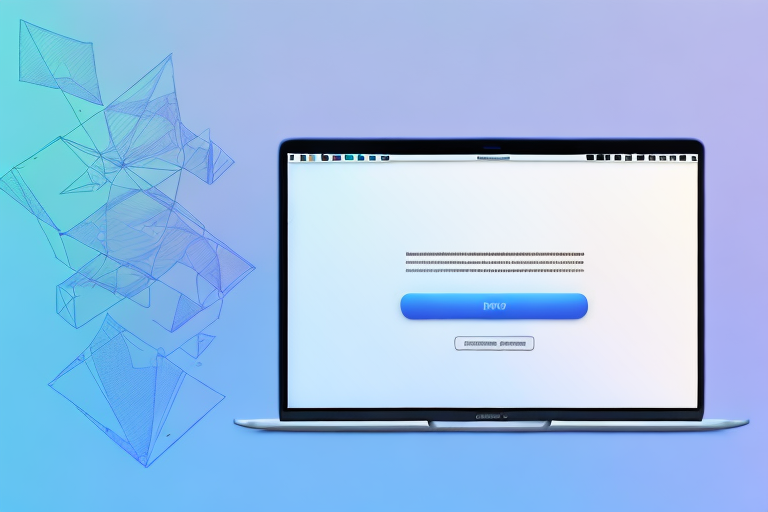In today’s digital age, screenshots have become an integral part of our daily communication. Whether it’s capturing important information, sharing visual content, or reporting software issues, a reliable screenshot tool is a must-have for Macbook users. In this comprehensive guide, we will explore the importance of a screenshot tool, the features to look for, the pros and cons of built-in and third-party options, and ultimately, how to choose the right tool for your needs. Join us as we dive deep into the world of Macbook screenshot tools.
Understanding the Importance of a Screenshot Tool
Screenshots play a crucial role in digital communication. They allow us to capture important information, demonstrate concepts visually, and communicate more effectively. In a world where attention spans are short and information overload is rampant, screenshots provide a concise and engaging way to convey information. Whether you are a student, professional, or simply a Macbook user who wants to capture memorable moments, having a reliable screenshot tool is essential.
But what exactly is a screenshot? A screenshot, also known as a screen capture or screen grab, is an image taken of whatever is currently being displayed on your computer or mobile device screen. It captures everything from text and images to videos and animations, allowing you to preserve and share a snapshot of what you see.
The role of screenshots in digital communication goes beyond just capturing information. They serve as visual aids that can enhance understanding and facilitate effective communication. For example, if you are explaining a complex process or troubleshooting a technical issue, a screenshot can provide a step-by-step visual guide, making it easier for others to follow along.
The Role of Screenshots in Digital Communication
In the realm of digital communication, screenshots serve multiple purposes. They can be used to provide visual instructions, highlight specific details, capture evidence, report errors, and even share moments with friends and family. With a good screenshot tool, you have the power to capture and share information in a way that is clear, concise, and visually appealing.
Visual instructions are particularly useful in educational settings. Teachers can use screenshots to illustrate concepts, demonstrate software usage, or provide examples of correct formatting. Students can also benefit from using screenshots to capture important lecture slides, research findings, or online resources for future reference.
When it comes to reporting errors or technical issues, screenshots are invaluable. They allow you to capture and document the exact error message or unexpected behavior you encountered, making it easier for technical support teams or developers to understand and address the problem. Without a reliable screenshot tool, accurately reporting such issues would be much more challenging.
Why Quality Matters in Screenshot Tools
When it comes to screenshot tools, quality matters. A reliable tool should be able to capture screenshots with precision, ensuring that every detail is preserved. It should also allow for quick and effortless capturing, saving you time and effort. Furthermore, a good tool should offer a range of features and customization options to enhance your screenshot-taking experience.
Imagine trying to capture a screenshot of a complex webpage with intricate details and small text. A high-quality screenshot tool would ensure that every pixel is accurately captured, allowing you to zoom in and examine the smallest details without any loss of clarity. On the other hand, a low-quality tool might produce blurry or pixelated screenshots, rendering them less useful for conveying information.
Efficiency is another crucial aspect of a good screenshot tool. In today’s fast-paced world, time is of the essence. A reliable tool should allow you to capture screenshots quickly and effortlessly, without interrupting your workflow. Whether it’s a keyboard shortcut, a menu bar icon, or a customizable hotkey, the tool should provide convenient options for capturing screenshots on the go.
Customization options are also important for a seamless screenshot-taking experience. A good tool should allow you to choose the file format, adjust the image quality, select the capture area (full screen, specific window, or custom region), and even annotate or edit the captured screenshots. These features give you the flexibility to tailor your screenshots to your specific needs and preferences.
In conclusion, screenshots are invaluable in digital communication, allowing us to capture and share information effectively. A reliable screenshot tool with high-quality capturing capabilities, efficiency, and customization options can greatly enhance your screenshot-taking experience. Whether you are a student, professional, or simply someone who wants to capture and share memorable moments, investing in a good screenshot tool is definitely worth considering.
Exploring the Features of a Good Screenshot Tool
Now that we understand the importance of a screenshot tool, let’s dive into the features that make a tool stand out from the rest.
Essential Features to Look For
When choosing a screenshot tool, there are a few essential features that you should look for. Firstly, it should offer different screenshot modes, including fullscreen, window, and selection. This allows you to capture exactly what you need, without any unnecessary distractions. Additionally, the tool should provide annotation capabilities, allowing you to add text, arrows, and shapes to your screenshots. This is particularly useful when explaining concepts or highlighting specific details.
Another important feature to consider is the ability to capture scrolling webpages. This feature comes in handy when you need to capture an entire webpage that doesn’t fit on your screen. With this capability, you can ensure that nothing is left out.
Advanced Features for Professional Use
If you require more advanced features for professional use, there are screenshot tools available that cater to your needs. These tools often offer customizable hotkeys, allowing you to capture screenshots with a single keystroke. They may also provide additional editing options such as blur, pixelation, and advanced annotation tools.
Furthermore, some screenshot tools offer cloud storage integration, making it easy to store and share your screenshots across different devices. This can be particularly useful if you work in a team or need to collaborate with others.
Comparing Built-in and Third-Party Screenshot Tools
Now that we have explored the essential features of a good screenshot tool, let’s compare the pros and cons of using the built-in options versus third-party alternatives.
Pros and Cons of Built-in Screenshot Tools
Macbook comes with its own built-in screenshot tool known as Grab. While Grab is convenient and readily available, it lacks some advanced features that third-party tools offer. For basic screenshot needs, Grab is sufficient. However, if you require additional functionality and customization, third-party tools are worth considering.
Advantages of Third-Party Screenshot Tools
Third-party screenshot tools, such as Snagit and Lightshot, offer a wealth of features that can greatly enhance your screenshot-taking experience. These tools often have a more intuitive user interface, allowing for seamless navigation and effortless capturing. They also tend to offer more advanced editing capabilities and additional features like cloud storage integration. If you are a professional or require more flexibility and options, third-party tools are the way to go.
How to Choose the Right Screenshot Tool for Your Needs
Choosing the right screenshot tool for your needs can be overwhelming with the abundance of options available. However, by assessing your screenshot needs and matching them to the features offered by different tools, you can make an informed decision.
Assessing Your Screenshot Needs
Begin by identifying why you need a screenshot tool. Are you using it for personal or professional purposes? What features are essential to fulfill your requirements? By understanding your specific needs, you can narrow down your options and focus on tools that cater to those needs.
Matching Tools to Your Requirements
Once you have assessed your needs, it’s time to match tools to your requirements. Take the time to research different screenshot tools and compare their features, user reviews, and pricing. Consider whether you need basic or advanced features, whether you prefer a user-friendly interface, and whether you require additional functionalities like cloud storage integration. By weighing these factors, you can find a tool that ticks all the boxes.
Top-Rated MacBook Screenshot Tools
Now, let’s take a closer look at some of the top-rated screenshot tools for Macbook users.
Overview of Popular Screenshot Tools
Snagit is a popular choice amongst professionals due to its extensive feature set and user-friendly interface. It offers a wide range of capturing and editing options, making it a versatile tool for various needs.
Lightshot is another highly rated tool that is known for its simplicity and speed. With Lightshot, you can capture screenshots with minimal effort and instantly share them with others.
Detailed Review of Top-Rated Tools
In our detailed review, we will provide an in-depth analysis of Snagit and Lightshot, highlighting their key features, pros, and cons. By the end of the review, you will have a clearer understanding of which tool aligns best with your requirements.
Conclusion
In conclusion, having the best screenshot tool for your MacBook is crucial for effective communication, productivity, and collaboration. By understanding the importance of a screenshot tool and exploring the features to look for, you can make an informed decision when choosing between built-in and third-party options. Remember to assess your screenshot needs and match them to the features offered by different tools. With the right screenshot tool at your fingertips, you can capture and share information effortlessly, enhancing your digital communication experience.
Enhance Your Screenshots with GIFCaster
Ready to take your MacBook screenshots to the next level? With GIFCaster, not only can you capture vital information, but you can also add a touch of personality and fun to your communications. GIFCaster allows you to enrich your screenshots with animated GIFs, transforming mundane work messages into delightful visual experiences. Embrace creative self-expression and make your digital interactions more engaging. Don’t wait—use the GIFCaster App today and turn your screenshots into captivating stories!