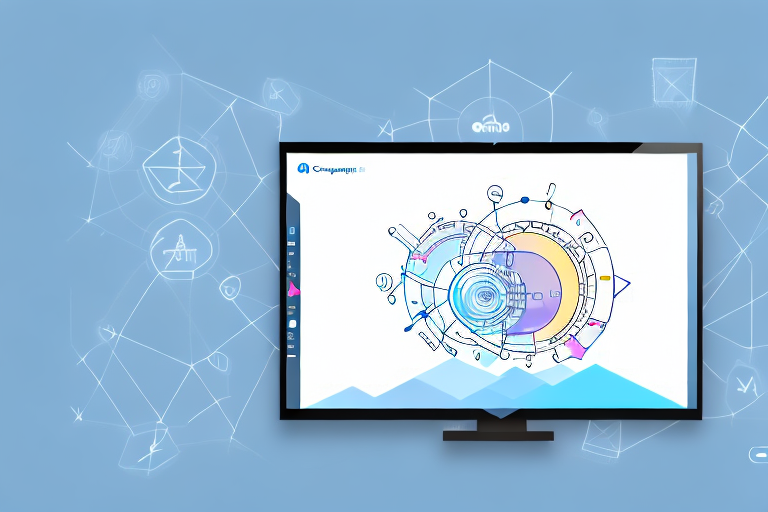In today’s digital age, where visual content dominates the online landscape, screenshots have become an essential tool for communication and collaboration. Whether you are a designer, developer, or simply someone who needs to capture and share information, having an advanced screenshot tool can greatly enhance your productivity and workflow.
Understanding the Basics of Screenshot Tools
The Importance of Screenshots in Today’s Digital Age
Screenshots play a vital role in conveying information quickly and effectively. They allow you to capture and share specific moments, ideas, or issues that would be challenging to explain with just words. With the rise of remote work and online collaborations, screenshots have become an integral part of communication, enabling teams to illustrate concepts, provide feedback, and troubleshoot technical problems.
Furthermore, screenshots have proven to be invaluable in documenting visual evidence. Whether it’s capturing a bug in a software application, preserving a social media post for future reference, or saving an online receipt, screenshots provide a tangible record that can be easily shared and stored.
Different Types of Screenshot Tools
There are various types of screenshot tools available in the market, each catering to different needs. Some tools focus on basic screenshot functionalities, allowing users to capture the entire screen or a specific window with a simple click. These tools are perfect for quick and straightforward screenshot needs, without any additional bells and whistles.
On the other hand, there are more advanced screenshot tools that offer a wide range of features to enhance the captured images. These tools often include image editing capabilities, allowing users to crop, resize, or add annotations to the screenshots. This can be particularly useful when highlighting specific areas or adding explanatory text to the captured image.
In addition to image editing, some screenshot tools also provide screen recording capabilities. This means that users can capture not only still images but also record videos of their screen activity. This feature is especially valuable for creating tutorials, demonstrating software functionalities, or reporting complex issues that require a step-by-step explanation.
Another interesting feature offered by certain screenshot tools is the ability to create GIFs. GIFs, or Graphics Interchange Format, are short animated images that can be easily shared and embedded in various digital platforms. This feature allows users to capture a series of screenshots and convert them into a GIF, providing a dynamic and engaging way to present information.
When choosing a screenshot tool, it is essential to understand the different types available and their functionalities. Consider your specific needs and requirements to determine which tool will best suit your purposes. Whether you need a basic screenshot tool for simple captures or a more advanced one with editing, recording, or GIF creation capabilities, there is a tool out there to meet your needs.
Features of an Advanced Screenshot Tool
Image Editing and Annotation Capabilities
An advanced screenshot tool should provide robust image editing and annotation capabilities. It should allow you to crop, resize, add text, draw shapes, and highlight specific areas of the screenshot. This feature enables you to enhance your screenshots, create visual explanations, and provide clear instructions to your audience.
For example, let’s say you are creating a tutorial on how to use a software application. With the image editing and annotation capabilities of an advanced screenshot tool, you can easily highlight the buttons or menus that need to be clicked, add text to explain each step, and draw arrows to guide the user’s attention. This not only makes your tutorial more visually appealing but also helps your audience understand the instructions more effectively.
Screen Recording and GIF Creation
Some advanced screenshot tools go beyond static images and offer screen recording and GIF creation functionalities. This allows you to capture and share dynamic processes, demonstrate complex workflows, or create engaging animated content. Screen recording and GIF creation help simplify explanations and provide a more interactive experience for your audience.
Imagine you are creating a presentation on how to create a website. Instead of relying solely on screenshots, you can use the screen recording feature of an advanced screenshot tool to capture the entire process of designing and coding a webpage. This way, your audience can see each step in action, making it easier for them to follow along and replicate the process.
Cloud Storage and Sharing Options
Another key feature of an advanced screenshot tool is the ability to store and share your screenshots effortlessly. It should provide seamless integration with cloud storage platforms or offer its own cloud storage solution. This ensures that your screenshots are securely stored and easily accessible, whether you need to share them with colleagues, clients, or collaborators.
Additionally, the tool should offer various sharing options, such as generating a shareable link, embedding the screenshot in an email, or directly uploading it to social media platforms. This flexibility allows you to choose the most convenient method of sharing based on your specific needs and preferences.
Let’s say you are working on a collaborative project with team members located in different parts of the world. With the cloud storage and sharing options provided by an advanced screenshot tool, you can easily upload your screenshots to a shared folder, where everyone can access and review them. This eliminates the need for lengthy email exchanges or physical file transfers, streamlining the collaboration process.
Choosing the Right Screenshot Tool for Your Needs
Assessing Your Screenshot Requirements
Before selecting an advanced screenshot tool, it is crucial to assess your specific requirements. Consider the type of work you do, the frequency of capturing screenshots, the level of editing and annotation you require, and whether screen recording and GIF creation functionalities are essential for your tasks. Understanding your needs will help you narrow down the options and find the most suitable screenshot tool.
When assessing your screenshot requirements, it is important to consider the nature of your work. Are you a graphic designer who needs to capture high-resolution screenshots for client presentations? Or are you a software developer who needs to document bugs and issues with detailed annotations? By understanding the specific demands of your work, you can ensure that the screenshot tool you choose meets your needs.
Furthermore, the frequency of capturing screenshots should also be taken into account. If you find yourself taking screenshots multiple times a day, you may want to consider a tool that offers quick and efficient capturing options, such as keyboard shortcuts or automatic screenshot capturing. On the other hand, if you only need to capture screenshots occasionally, a simpler tool with basic editing capabilities may suffice.
Another important factor to consider is the level of editing and annotation you require. Some screenshot tools offer advanced editing features, such as the ability to crop, resize, add text, draw shapes, and blur sensitive information. If you frequently need to make detailed edits and annotations on your screenshots, it is worth investing in a tool that provides these capabilities.
In addition, screen recording and GIF creation functionalities may be essential for certain tasks. If you need to create video tutorials or demonstrate complex processes, a screenshot tool that includes screen recording capabilities can be highly beneficial. Similarly, if you often share animated visuals to enhance your communication, a tool that allows you to create GIFs from your screenshots can save you time and effort.
Comparing Different Screenshot Tools
Once you have a clear understanding of your requirements, it is time to compare different screenshot tools available in the market. Look for tools that offer the features you need, have a user-friendly interface, and provide excellent customer support. Read reviews, seek recommendations from peers, and try out free trials to get a hands-on experience before making a decision. Remember, choosing the right screenshot tool is an investment that can significantly boost your productivity and streamline your workflow.
When comparing different screenshot tools, it is important to consider the specific features they offer. Some tools may focus on providing a wide range of editing options, while others may prioritize simplicity and ease of use. Consider which features are essential for your work and prioritize accordingly.
Furthermore, the user interface of the screenshot tool should be intuitive and easy to navigate. A cluttered and confusing interface can hinder your workflow and make the process of capturing and editing screenshots more time-consuming. Look for tools that have a clean and organized interface, allowing you to quickly access the features you need.
Customer support is another crucial aspect to consider. In case you encounter any issues or have questions about the tool, having reliable and responsive customer support can make a significant difference. Look for tools that offer multiple support channels, such as live chat, email, or phone support, and check if they have a reputation for providing prompt and helpful assistance.
Lastly, it is always recommended to read reviews and seek recommendations from peers who have experience with different screenshot tools. They can provide valuable insights and help you make an informed decision. Additionally, trying out free trials of the screenshot tools you are considering can give you a hands-on experience and allow you to assess their functionality and usability.
Remember, choosing the right screenshot tool is not just about finding a tool that meets your current needs but also considering its potential to adapt and grow with your future requirements. By investing time and effort in selecting the right tool, you can significantly enhance your productivity and streamline your workflow.
How to Use an Advanced Screenshot Tool
Step-by-Step Guide to Capturing Screenshots
Using an advanced screenshot tool is usually a straightforward process. It typically involves installing the tool on your device and familiarizing yourself with its interface. Once you have the tool set up, capturing screenshots is as simple as pressing a hotkey or selecting the screen area you want to capture. Advanced screenshot tools often provide additional options, such as capturing full-page screenshots, capturing specific applications, or setting up timed captures.
Tips for Editing and Annotating Screenshots
After capturing a screenshot, take advantage of the image editing and annotation capabilities offered by your advanced screenshot tool. Experiment with different editing options to enhance your screenshots and make them more visually appealing. Use annotation features to highlight key areas, add explanatory text, or draw attention to specific details. Remember to keep your edits clear and concise to ensure easy understanding for your audience.
Best Practices for Storing and Sharing Screenshots
When it comes to storing and sharing your screenshots, it’s essential to follow best practices. Organize your screenshots in a logical folder structure, making it easier to find them when needed. If your advanced screenshot tool offers cloud storage, take advantage of it to ensure your screenshots are safely backed up and accessible from anywhere. When sharing screenshots, consider the context and the intended audience. Choose the most appropriate sharing option and provide clear instructions or explanations if necessary.
Troubleshooting Common Issues with Screenshot Tools
Dealing with Technical Glitches
Even with the most advanced screenshot tools, technical glitches can occur. If you encounter any issues, such as crashes, freezing, or inconsistent capturing, first ensure that your tool is up to date. Check for any available updates and install them if needed. If the problem persists, reach out to the tool’s support team for assistance. They can guide you through troubleshooting steps or provide a solution to resolve the issue.
Overcoming Compatibility Issues
Incompatibility with certain operating systems or software applications can sometimes pose challenges when using screenshot tools. Before encountering compatibility issues, research and ensure that the tool you choose is compatible with your operating system or the software applications you frequently use. If compatibility problems arise, explore alternative screenshot tools or seek recommendations from the tool’s community or support channels.
By understanding the basics of screenshot tools, exploring their features, selecting the right tool for your needs, learning how to use it effectively, and troubleshooting common issues, you can harness the power of an advanced screenshot tool to streamline your workflow and enhance your communication in the digital age.
Enhance Your Screenshots with GIFCaster
Ready to take your screenshots to the next level? With GIFCaster, infuse your digital communication with fun and creativity by adding GIFs to your screenshots. Transform mundane work messages into delightful visual experiences that capture attention and express your personality. Don’t just share information—make it resonate and stand out. Use the GIFCaster App today and start turning your screenshots into engaging stories!