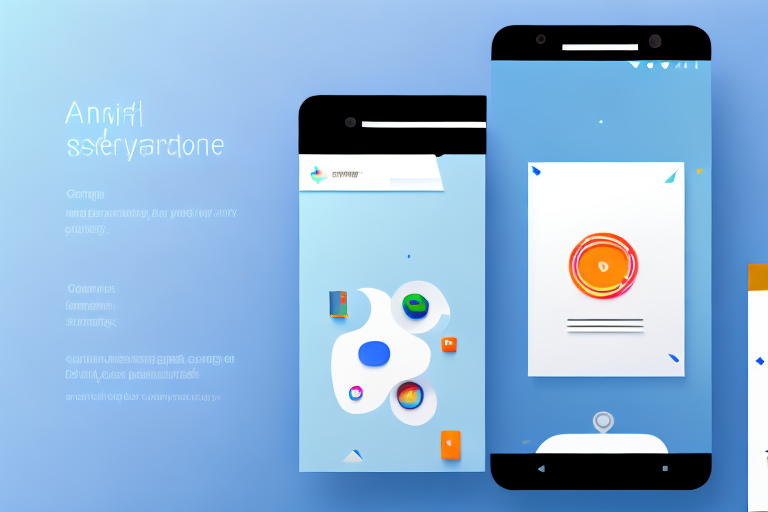Android screenshot tools are essential for capturing and sharing images from your Android device. Whether you want to showcase a cool app feature, report a bug, or communicate visually with others, these tools provide a convenient and efficient way to capture, edit, and share screenshots. In this comprehensive guide, we will explore the basics of Android screenshot tools, their features, how to choose the right tool for your needs, and troubleshoot common issues that may arise.
Understanding Android Screenshot Tools
Before diving into the world of Android screenshot tools, let’s start with the basics. These tools are designed to capture what’s displayed on your Android screen and save it as an image file. Unlike the default screenshot feature provided by Android devices, screenshot tools offer additional functionality, such as editing, annotation, sharing, and exporting options.
The Basics of Android Screenshot Tools
At their core, Android screenshot tools enable users to take screenshots with ease. By simply pressing a combination of buttons or using a dedicated app, you can capture anything on your screen, including apps, games, web pages, and more. These tools eliminate the need for external cameras or image-editing software, making the entire process seamless and efficient.
Let’s take a closer look at some popular Android screenshot tools:
1. Screenshot Easy
Screenshot Easy is a user-friendly app that offers a range of features to enhance your screenshot-taking experience. In addition to capturing screenshots, it allows you to crop, rotate, and resize images. You can also add text, draw on the screenshots, and apply various filters to make them more visually appealing.
2. Screenshot Touch
Screenshot Touch is another powerful tool that simplifies the process of capturing and editing screenshots. It offers a floating button that stays on top of other apps, making it convenient to take screenshots at any time. The app also provides options to blur sensitive information, highlight specific areas, and add watermarks to your screenshots.
3. Screen Master
Screen Master is a versatile screenshot tool that goes beyond basic capturing and editing. It offers a built-in image editor with advanced features like pixelate, mosaic, and graffiti. You can also create GIFs, scroll screenshots, and even record videos of your screen. With Screen Master, you have a comprehensive set of tools to unleash your creativity.
Why Use a Screenshot Tool?
You might be wondering, “Why should I use an Android screenshot tool when my device already has a built-in screenshot feature?” While the default method works fine, screenshot tools offer a plethora of additional features that enhance your screenshot-taking experience.
One of the key advantages is the ability to annotate and edit your screenshots. With screenshot tools, you can easily add text, arrows, shapes, and other elements to highlight specific areas or provide context. This is particularly useful for creating tutorials, bug reports, or presentations that require visual explanations.
Another advantage is the availability of various sharing and exporting options. Screenshot tools allow you to share your screenshots directly with others through email, messaging apps, or social media platforms. You can also export them in different formats, such as PNG or JPEG, or save them to your device or cloud storage for future reference.
Moreover, some screenshot tools offer advanced features like scrolling capture, which enables you to capture an entire webpage or document that extends beyond the visible screen. This can be incredibly useful when you want to capture long articles, chat conversations, or social media threads.
Additionally, screenshot tools often provide a more intuitive and customizable user interface, allowing you to tailor the screenshot-taking process to your preferences. You can assign specific gestures or buttons to trigger the screenshot, adjust the image quality, and even set timers for delayed captures.
Overall, Android screenshot tools offer a wide range of features and options that go beyond the basic screenshot functionality provided by default. Whether you need to capture, edit, annotate, or share screenshots, these tools provide a convenient and efficient solution.
Exploring the Features of Android Screenshot Tools
Now that we understand the fundamentals, let’s dive deeper into the features that make Android screenshot tools so powerful and versatile. These tools go beyond basic screenshot capturing and offer a wide range of editing and sharing options tailored to your specific needs.
Editing and Annotation Features
One of the standout features of Android screenshot tools is their ability to edit and annotate screenshots. With these tools, you can easily crop, resize, and adjust the colors and brightness of your captured screen images. This level of control allows you to enhance the visual quality of your screenshots, ensuring that they accurately represent what you want to showcase.
Additionally, you can add text to your screenshots, making it easy to provide context or explanations for specific elements. Whether you’re creating a tutorial, documenting a bug, or simply sharing information, the ability to add text captions adds an extra layer of clarity and understanding.
But it doesn’t stop there. Android screenshot tools also allow you to draw shapes on your screenshots. This feature is particularly useful when you want to highlight a specific area or draw attention to a particular element. Whether it’s an arrow pointing to a button or a circle around an important detail, the ability to draw shapes adds a visual element that helps convey your message effectively.
Another impressive feature of these tools is the ability to blur sensitive information. Sometimes, you may need to share a screenshot that contains personal or confidential data. With Android screenshot tools, you can easily blur or pixelate sensitive information, ensuring that it remains hidden while still conveying the necessary information.
Furthermore, some screenshot tools offer built-in templates for creating step-by-step guides. These templates allow you to create visually appealing tutorials or instructions by combining multiple screenshots into a cohesive sequence. With the ability to add text, draw shapes, and blur sensitive information, you can create comprehensive and informative guides that are easy to follow.
Sharing and Exporting Options
Another crucial aspect of Android screenshot tools is their sharing and exporting capabilities. These tools provide seamless integration with popular communication channels, allowing you to share your screenshots with ease.
Whether it’s via email, instant messaging apps, or social media platforms, you can quickly transmit your screenshots to colleagues, friends, or online communities. This streamlined sharing process saves you time and effort, ensuring that your screenshots reach the intended recipients promptly.
Moreover, screenshot tools enable you to export your screenshots in various formats. This flexibility ensures compatibility with different platforms and applications. From PNG and JPEG to PDF and GIF, you can choose the format that best suits your needs.
Furthermore, you can save your screenshots directly to cloud storage services like Google Drive or Dropbox. This feature eliminates the need for manual transfers and provides an additional layer of convenience. By saving your screenshots to the cloud, you can access them from any device with an internet connection, making it easy to retrieve and share them whenever you need to.
In conclusion, Android screenshot tools offer a wide range of features that enhance your screenshot capturing experience. From editing and annotation options to seamless sharing and exporting capabilities, these tools empower you to create and share visually appealing and informative screenshots effortlessly.
Choosing the Right Android Screenshot Tool
With multiple Android screenshot tools available, it’s essential to choose the one that aligns with your specific requirements. Here are some factors to consider before diving into the world of screenshot tools.
Assessing Your Screenshot Needs
Before selecting a particular tool, assess your screenshot needs. Are you primarily capturing screenshots for personal use, or do you frequently share them with others? Do you require advanced editing and annotation features for professional purposes? Understanding your goals will help you prioritize the features and functionalities that matter most to you.
Comparing Different Screenshot Tools
Researching and comparing different screenshot tools is crucial to finding the one that meets your needs. Read reviews, compare user ratings, and explore the features and pricing of various tools. Look for user-friendly interfaces, extensive editing options, reliable sharing capabilities, and compatibility with your Android device.
How to Use Android Screenshot Tools
Now that you have chosen the perfect Android screenshot tool, it’s time to learn how to use it effectively. Here’s a step-by-step guide to help you master the art of capturing and enhancing your Android screenshots.
Step-by-Step Guide to Taking Screenshots
To take a screenshot using an Android screenshot tool, follow these simple steps:
- Launch the screenshot tool app or initiate the screenshot function using the designated button combination.
- Select the desired area of the screen you want to capture by dragging your finger or stylus.
- Release your finger or stylus to instantly capture the selected area as a screenshot.
- Access the editing and annotation features to enhance your screenshot, if desired.
- Save the edited screenshot to your device or choose a sharing option to send it to others.
Tips for Enhancing Screenshot Quality
While capturing screenshots is relatively straightforward, there are a few tips and tricks to ensure the best possible quality.
- Ensure your device’s screen brightness is optimal to capture clear and vibrant screenshots.
- Use the highest resolution setting available on your Android device to capture detailed screenshots.
- Experiment with different editing and annotation features offered by your chosen screenshot tool to create engaging and informative screenshots.
Troubleshooting Common Issues with Android Screenshot Tools
Despite their efficiency, Android screenshot tools may encounter occasional issues. Here are some common problems you may encounter, along with troubleshooting tips.
Addressing Compatibility Issues
If you’re facing compatibility issues with your Android device and screenshot tool, ensure both are running the latest software versions. Additionally, check for any updates available for your screenshot tool in the Google Play Store or the tool’s official website. If the problem persists, contact the tool’s support team for further assistance.
Solving Technical Glitches
Technical glitches can disrupt the smooth functioning of screenshot tools. If you encounter performance issues or crashes, try restarting your device and closing any unnecessary background apps. If the problem persists, uninstall and reinstall the screenshot tool to resolve any potential software conflicts.
By following these troubleshooting tips, you can overcome common hurdles and maximize the effectiveness of your Android screenshot tool.
In conclusion, Android screenshot tools are indispensable for capturing, editing, and sharing visual content from your Android device. From capturing a cool app feature to meticulously documenting issues, these tools simplify the entire process, saving you time and effort. By understanding their features, selecting the right tool, and mastering their usage, you can become a pro at creating impactful screenshots. So, why wait? Explore the world of Android screenshot tools and unlock the full potential of your Android device!
Enhance Your Screenshots with GIFCaster
Ready to take your screenshot game to the next level? With GIFCaster, not only can you capture your screen, but you can also add a touch of personality and fun by incorporating GIFs directly into your images. Transform mundane work messages into delightful visual experiences and express yourself creatively. Make your screenshots stand out and speak volumes with the added flair of animation. Don’t miss out on the excitement—use the GIFCaster App today and start sharing screenshots that truly capture the moment!