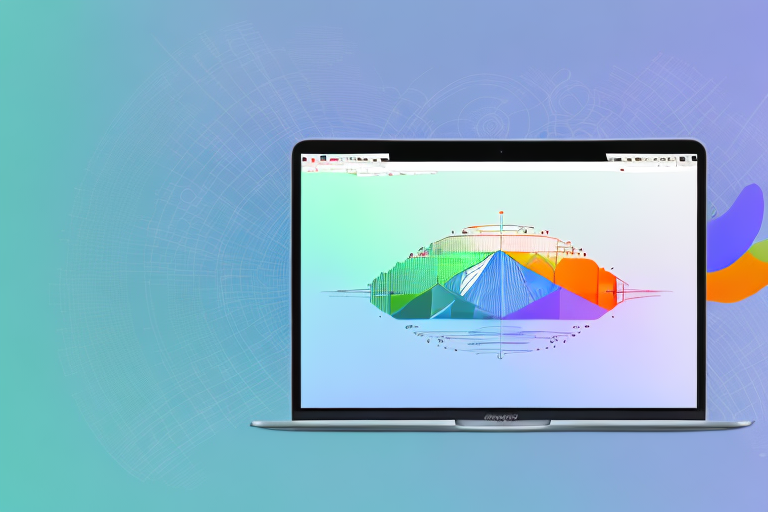In today’s digital age, the need for efficient screen capture tools has become increasingly important. Whether you’re a student, a professional, or simply someone who enjoys sharing their experiences with others, capturing screenshots is a frequent task. With the wide range of options available, finding the best Apple screenshot tool can save you time and frustration, allowing for effortless screen capture.
Understanding the Importance of a Good Screenshot Tool
Before delving into the features of the best Apple screenshot tool, it’s crucial to understand why such a tool is essential in today’s digital age. Screenshots have evolved from being simple images to becoming crucial communication tools. They serve as visual aids, providing clarity in discussions and helping to troubleshoot technical issues. A good screenshot tool streamlines the process, enabling users to capture and share screenshots effortlessly.
In today’s fast-paced world, effective communication is key. Whether you’re working remotely, collaborating with a team, or seeking assistance from tech support, screenshots play a vital role in conveying information accurately and efficiently. By capturing a snapshot of your screen, you can capture a moment in time and share it with others, eliminating the need for lengthy explanations or convoluted descriptions.
Imagine you’re working on a design project and need feedback from your colleagues. Instead of trying to describe the intricate details of your work, you can simply capture a screenshot and share it with them. This not only saves time but also ensures that everyone is on the same page, visually understanding what you’re trying to convey.
The Role of Screenshots in Today’s Digital Age
As technology continues to advance, screenshots have become an integral part of our digital lives. Images can transcend language barriers, making them a universal means of communication. Screenshots are widely used in various industries, including tech support, design, and education. By capturing an image of your screen, you can quickly communicate an issue, explain a concept, or showcase your work.
In the realm of tech support, screenshots are invaluable. When encountering a technical issue, it can be challenging to describe the problem accurately. However, with a screenshot, you can visually capture the error message or glitch, allowing the support team to understand the issue more effectively and provide targeted solutions. This not only saves time but also reduces frustration for both the user and the support staff.
In the field of design, screenshots are indispensable for sharing visual ideas and gathering feedback. Designers can capture screenshots of their work and present them to clients or colleagues for review. This visual representation allows for a more comprehensive understanding of the design, enabling constructive criticism and collaboration.
Furthermore, in the education sector, screenshots have revolutionized the way information is shared and understood. Teachers can capture screenshots of important concepts, diagrams, or examples and incorporate them into their presentations or study materials. This visual aid enhances the learning experience, making complex topics more accessible and engaging for students.
Why Quality Matters in Screen Capture Tools
When it comes to screenshot tools, quality matters. The precision and accuracy of captured screenshots can make a significant difference in their usability. High-quality screenshots ensure that the intended message is effectively conveyed. Grainy or distorted images can lead to misunderstandings and confusion. That’s why it’s important to choose the best Apple screenshot tool that meets your specific needs.
A good screenshot tool should offer various options for capturing screenshots, such as capturing a specific window, a selected area, or the entire screen. It should also provide editing capabilities, allowing users to annotate or highlight important elements within the screenshot. Additionally, the tool should offer the ability to save screenshots in different formats and provide easy sharing options, whether through email, messaging apps, or cloud storage platforms.
Moreover, a high-quality screenshot tool should be user-friendly and intuitive, ensuring that even those with limited technical knowledge can capture and share screenshots effortlessly. It should seamlessly integrate with other applications and operating systems, providing a seamless experience for users.
By investing in a top-notch screenshot tool, you can enhance your communication, productivity, and collaboration in various aspects of your personal and professional life. So, take the time to research and choose the best Apple screenshot tool that suits your needs, and unlock the full potential of visual communication.
Exploring the Features of the Best Apple Screenshot Tool
Now that we understand why a good screenshot tool is essential, let’s explore the features that make the best Apple screenshot tool stand out from the rest.
User-Friendly Interface and Ease of Use
A user-friendly interface is crucial for any software tool, including screenshot tools. The best Apple screenshot tool offers a simple and intuitive interface, ensuring that even beginners can capture screenshots effortlessly. With just a few clicks, users can quickly capture an image of their entire screen or a selected portion.
Advanced Editing and Annotation Features
While capturing screenshots is essential, the ability to edit and annotate them further enhances their value. The best Apple screenshot tool offers advanced editing features, such as the ability to crop, resize, add text, draw shapes, and highlight important areas. This level of customization allows users to emphasize key points, making their screenshots more impactful and professional-looking.
Sharing and Exporting Options
Once you’ve captured and edited your screenshot, it’s important to have seamless sharing and exporting options. The best Apple screenshot tool offers multiple ways to share screenshots, including direct upload to cloud storage services, email attachments, or instant sharing to social media platforms. Additionally, exporting options in various file formats ensure compatibility with different devices and software applications.
Comparing Apple’s Built-in Screenshot Tool with Third-Party Applications
While Apple provides a default screenshot tool, it’s worth considering the advantages of third-party applications. Let’s compare Apple’s built-in tool with the best Apple screenshot tool available on the market.
Limitations of Apple’s Default Screenshot Tool
Apple’s default screenshot tool offers basic functionality, but it lacks the advanced features found in third-party applications. The editing capabilities are limited, and there are generally fewer options for customization. Additionally, the sharing and exporting options may be limited compared to more robust third-party tools.
Advantages of Third-Party Screenshot Tools
Third-party screenshot tools often provide a more comprehensive set of features and customization options. These tools may offer additional editing capabilities, such as filters and effects, and seamless integration with popular productivity software. Furthermore, third-party tools often have dedicated support teams and frequent updates, ensuring a better user experience.
How to Use the Best Apple Screenshot Tool
Once you’ve chosen the best Apple screenshot tool that suits your needs, it’s essential to know how to make the most of its features. Here’s a step-by-step guide to capturing, editing, and sharing screenshots using the best Apple screenshot tool.
Step-by-Step Guide to Capturing Screenshots
- Launch the best Apple screenshot tool on your device.
- Select the desired capture mode, such as fullscreen or selected area.
- Adjust any settings, such as the destination folder or file format.
- Click the capture button to capture the screenshot.
Tips for Editing and Annotating Screenshots
After capturing the screenshot, take advantage of the editing and annotation features to enhance its visual impact.
- Crop the image to remove any unnecessary elements.
- Add text to provide context or highlight important information.
- Draw shapes or arrows to direct attention to specific areas.
- Use the highlighting feature to emphasize key points.
Best Practices for Sharing and Saving Screenshots
Once you’ve edited and annotated the screenshot to your satisfaction, it’s time to share or save it for future reference.
- Choose the appropriate sharing option based on your intended audience.
- If sharing via email, compress the file to minimize size and maintain quality.
- Consider adding captions or descriptions when sharing on social media platforms.
- Save a copy of the screenshot in a designated folder for easy access in the future.
Troubleshooting Common Issues with Apple Screenshot Tools
Even with the best Apple screenshot tool, you may encounter some common issues. Let’s address these issues and provide solutions to ensure a smooth experience.
Dealing with Technical Glitches
If you encounter technical glitches, such as the screenshot tool not launching or capturing images properly, try restarting your device. If the issue persists, check for updates to both the operating system and the screenshot tool. Contacting customer support may be necessary to resolve more complex technical issues.
Overcoming Compatibility Issues
Compatibility issues can occur when sharing or opening screenshots on different devices or software applications. To overcome these issues, ensure that the file format is widely supported by most platforms. Consider using universal formats like JPEG or PNG, which can be easily opened and viewed on various devices and software applications.
Addressing Common User Concerns and Questions
If you have any concerns or questions about the best Apple screenshot tool, consult the tool’s user guide or online documentation. These resources often address common user concerns and provide detailed instructions on how to maximize the tool’s capabilities.
In conclusion, finding the best Apple screenshot tool can greatly enhance your screen capture experience. With its user-friendly interface, advanced editing features, and seamless sharing options, the best Apple screenshot tool ensures effortless screen capture. So take the time to explore the available options, compare them to Apple’s built-in tool, and harness the power of high-quality screenshots in your personal and professional endeavors.
Enhance Your Screenshots with GIFCaster
Ready to elevate your screen captures beyond the static image? With GIFCaster, infuse life into your screenshots by adding animated GIFs that convey emotion, context, and a touch of creativity. Transform mundane work communications into delightful visual experiences that capture attention and express your personality. Don’t just take a screenshot, create an engaging story with GIFCaster. Use the GIFCaster App today and start turning your screen captures into fun, animated conversations.