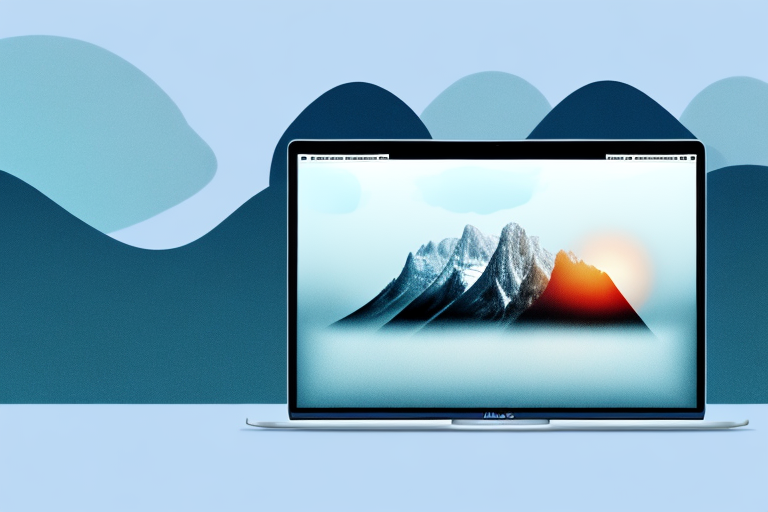In today’s digital world, screenshots have become an essential tool for many Mac users. Whether you need to capture an important moment, share a visual representation of a problem, or simply save information for later reference, having a reliable screenshot tool is a must. In this article, we will explore the importance of a screenshot tool for Mac users and review some of the best free options available.
Understanding the Importance of a Screenshot Tool
Why do you need a screenshot tool? The answer lies in its ability to capture and preserve visual information. Screenshots allow you to quickly save and share what you see on your screen, whether it’s an image, a webpage, or a specific element of an application.
Imagine you come across a beautiful image while browsing the internet. With a screenshot tool, you can easily capture that image and save it for later. Whether it’s for inspiration, reference, or simply to admire its beauty, a screenshot tool ensures you don’t miss out on capturing those precious moments.
But screenshots aren’t just limited to images. They can also be used to capture important information from websites or applications. Let’s say you stumble upon a webpage with valuable research data. Instead of copying and pasting the information or taking notes manually, a screenshot tool allows you to capture the entire page or specific sections with just a few clicks.
Why Do You Need a Screenshot Tool?
A screenshot tool simplifies the process of taking screenshots by providing a user-friendly interface and useful features. It eliminates the need for complicated keyboard shortcuts and manual cropping, ensuring you can capture what you want with ease.
Furthermore, a screenshot tool offers various capture options to suit your needs. Whether you want to capture the entire screen, a specific window, or a selected area, a good screenshot tool provides you with the flexibility to choose the perfect capture method.
Not only does a screenshot tool make capturing screenshots easier, but it also enhances your overall productivity. Instead of wasting time figuring out the technicalities of capturing and editing screenshots, you can focus on the task at hand and let the screenshot tool handle the rest.
Benefits of Using a Screenshot Tool
Using a screenshot tool offers numerous benefits. Firstly, it saves you time and effort by providing convenient methods for capturing and editing screenshots. Instead of relying on default screen capture options that may lack advanced features, a dedicated screenshot tool gives you more control over the entire process.
Additionally, a good screenshot tool allows you to annotate or highlight specific areas, making it an excellent tool for presentations, tutorials, and documentation. You can easily draw attention to important details, add text or arrows to explain concepts, and even blur sensitive information to ensure privacy.
Moreover, a screenshot tool often comes with built-in editing capabilities, allowing you to enhance your captured images. You can crop, resize, apply filters, and adjust colors to make your screenshots more visually appealing and professional-looking.
Furthermore, with a screenshot tool, you can easily share your captured screenshots with others. Whether you need to collaborate with colleagues, seek feedback from clients, or simply share interesting content with friends, a screenshot tool simplifies the sharing process by providing various sharing options, such as direct links, email attachments, or integration with cloud storage services.
In conclusion, a screenshot tool is an invaluable asset for anyone who frequently needs to capture and share visual information. It streamlines the process, saves time and effort, and offers a range of editing and sharing options. So, if you find yourself in need of a reliable and feature-rich screenshot tool, don’t hesitate to explore the available options and find the one that suits your needs best.
Exploring the Features of a Good Screenshot Tool
When choosing a screenshot tool for your Mac, it is important to consider its features. Here are some essential features to look for:
Essential Features to Look For
- Quick and easy capture methods, including full screen, specific window, or selected area
- Ability to annotate and edit screenshots with text, arrows, shapes, and highlights
- Option to save screenshots in various formats, such as PNG, JPEG, or GIF
- Integration with cloud storage services for easy sharing and access to screenshots
In addition to the essential features, some screenshot tools offer additional functionalities that can enhance your experience:
Additional Features for Enhanced Functionality
- Delayed capture to capture dropdown menus or tooltips
- Scrolling capture to capture entire webpages or long documents
- Screenshot editor with advanced editing options
- Screen recording capabilities
Now, let’s delve deeper into each of these features to understand their significance and how they can benefit you.
Quick and Easy Capture Methods
A good screenshot tool should provide you with various capture methods to suit your needs. Whether you want to capture the entire screen, a specific window, or just a selected area, the tool should offer intuitive and efficient ways to do so. This ensures that you can quickly capture the desired content without any hassle.
Annotation and Editing Capabilities
Being able to annotate and edit your screenshots is crucial for effective communication. Look for a screenshot tool that allows you to add text, arrows, shapes, and highlights to your screenshots. This way, you can emphasize important details, provide explanations, or draw attention to specific areas, making your screenshots more informative and visually appealing.
Multiple Format Options
Having the flexibility to save your screenshots in various formats is essential for compatibility and convenience. Different situations may require different formats, such as PNG for high-quality images, JPEG for smaller file sizes, or GIF for animations. Make sure the screenshot tool you choose supports the formats you commonly use, allowing you to save your screenshots in the most suitable format for your needs.
Integration with Cloud Storage Services
Cloud storage integration is a valuable feature that simplifies the sharing and accessibility of your screenshots. With this functionality, you can easily upload your screenshots to popular cloud storage services like Dropbox, Google Drive, or OneDrive. This enables you to share your screenshots with others or access them from any device with an internet connection, providing flexibility and convenience.
Delayed Capture
Some screenshot tools offer a delayed capture feature, which can be incredibly useful in capturing dropdown menus or tooltips. With a delay set, you can open the desired menu or tooltip, and the screenshot tool will capture it after the specified time. This ensures that you capture the content precisely, even if it disappears quickly when you press the capture button.
Scrolling Capture
When you need to capture an entire webpage or a long document that extends beyond the visible screen, scrolling capture comes to the rescue. This feature allows the screenshot tool to automatically scroll through the content and capture multiple screenshots, which are then stitched together to create a single, comprehensive image. With scrolling capture, you can easily capture lengthy webpages, articles, or any other content that requires scrolling.
Advanced Screenshot Editor
For those who require more advanced editing options, an integrated screenshot editor can be a game-changer. This feature provides you with additional editing tools, such as advanced image adjustments, filters, layers, and more. With these capabilities, you can fine-tune your screenshots, apply professional-looking effects, or even create custom graphics, giving you greater control over the final result.
Screen Recording Capabilities
While screenshot tools primarily focus on capturing static images, some go the extra mile by offering screen recording capabilities. This feature allows you to record your screen activity, whether it’s for creating tutorials, demonstrating software functionality, or capturing gameplay. Screen recording can be a valuable addition to your screenshot tool, providing you with a comprehensive solution for capturing both images and videos.
By considering these features and their potential benefits, you can make an informed decision when choosing a screenshot tool for your Mac. Remember to prioritize the features that align with your specific needs and workflow, ensuring that the tool enhances your productivity and simplifies your screenshot-taking process.
Reviewing the Best Free Screenshot Tools for Mac
Now that we understand the importance of a screenshot tool and what features to look for, let’s dive into the top-rated free options available for Mac users:
Overview of Top-Rated Free Screenshot Tools
Here is a brief overview of the best free screenshot tools for Mac:
- Screenshot Tool A: Offers a simple and intuitive interface with basic editing features.
- Screenshot Tool B: Provides advanced editing capabilities and cloud integration.
- Screenshot Tool C: Focuses on capturing scrolling webpages and offers a comprehensive screenshot editor.
Detailed Analysis of Each Screenshot Tool
Let’s take a closer look at each of these top-rated free screenshot tools for Mac:
Screenshot Tool A: This tool stands out for its simplicity and ease of use. It offers a streamlined interface with basic editing features, making it perfect for casual users who need a reliable and straightforward screenshot tool.
Screenshot Tool B: If you require more advanced editing capabilities, this tool is an excellent choice. It provides a comprehensive set of features, allowing you to annotate, crop, and enhance your screenshots. Furthermore, its integration with cloud storage services makes sharing and accessing your screenshots effortless.
Screenshot Tool C: For users who frequently capture scrolling webpages or need an extensive screenshot editor, this tool is ideal. It excels in capturing long webpages and offers a wide range of editing options, including advanced effects and filters.
How to Use a Screenshot Tool on Mac
Now that you have chosen the perfect screenshot tool for your needs, let’s explore how to use it effectively:
Step-by-Step Guide to Using a Screenshot Tool
Follow these steps to capture, edit, and save a screenshot on your Mac:
- Launch the screenshot tool by clicking its icon or using a designated keyboard shortcut.
- Select the desired capture method, such as full screen, window, or area.
- Annotate or edit the screenshot as needed using the available tools.
- Save the screenshot in your desired format and location.
Tips for Maximizing the Use of Your Screenshot Tool
To make the most of your screenshot tool, consider these tips:
- Customize keyboard shortcuts for quick access to the screenshot tool.
- Experiment with different capture methods to find the most efficient option for specific scenarios.
- Explore the editing features to enhance your screenshots and convey your message more effectively.
- Utilize cloud integration for seamless sharing and access to your screenshots across devices.
Troubleshooting Common Issues with Screenshot Tools
Despite their usefulness, screenshot tools may encounter issues from time to time. Let’s explore some common problems you may encounter and their solutions:
Identifying Common Problems
Some common issues with screenshot tools include:
- Failure to capture certain elements or areas of the screen
- Slow performance or lag when taking screenshots
- Incompatibility with specific applications
Solutions to Typical Screenshot Tool Issues
Here are some solutions to the common problems you may face with your screenshot tool:
- Ensure the screenshot tool is up to date to avoid compatibility issues.
- Adjust settings or preferences to capture the desired elements or areas.
- Clear excess files or data that may be impacting the tool’s performance.
- Contact the software’s support team for further assistance if the issue persists.
In conclusion, having a reliable screenshot tool is essential for Mac users. It simplifies the process of capturing, editing, and sharing screenshots, saving you time and effort. By understanding the importance of a screenshot tool, exploring its features, and reviewing the best free options available for Mac, you can enhance your screenshot capturing experience. Remember to follow the step-by-step guide and utilize the tips provided to maximize the use of your chosen screenshot tool. In case of any issues, refer to the troubleshooting solutions to ensure a seamless screenshot capturing experience on your Mac.
Bring Your Screenshots to Life with GIFCaster
Ready to elevate your screenshot game on your Mac? With GIFCaster, not only do you get a robust screenshot tool, but you also have the unique ability to add a touch of personality to your captures. Make your screenshots stand out by incorporating fun and engaging GIFs, perfect for adding a creative flair to your communications. Whether it’s a celebratory moment or just adding some humor to your day, GIFCaster is here to make it happen. Don’t settle for static images; use the GIFCaster App today and start turning your ordinary work messages into memorable conversations.