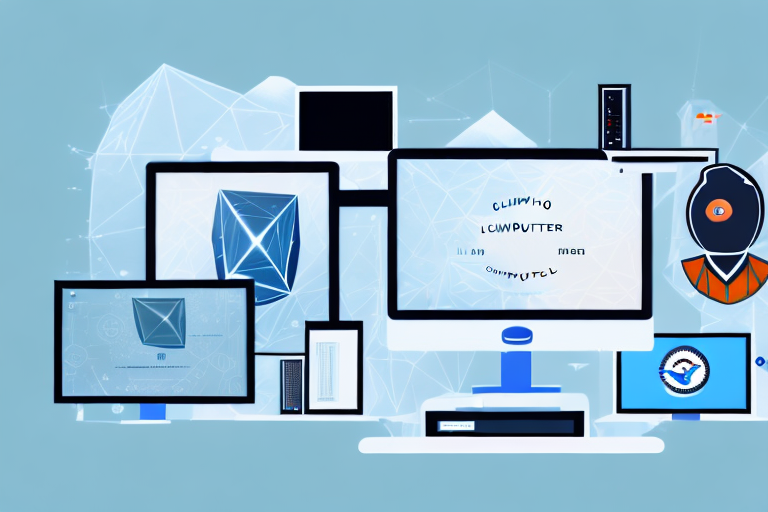In today’s digital world, screenshots play a crucial role in communication. Whether you need to share an error message with tech support, create tutorials for your blog, or simply capture a funny moment to share with friends, having a reliable screenshot tool is essential. And if you are a Linux user, you’re in luck. Linux offers a variety of top-notch screenshot tools that are both feature-rich and easy to use.
Understanding the Importance of Screenshot Tools
Screenshots are not just snapshots of your screen; they are powerful tools that enable effective communication. In the digital age, where information is shared at lightning speed, a well-captured screenshot can convey more than just words. It can capture visual elements, highlight specific areas, and provide instant context.
Imagine you are a blogger writing a tutorial on how to use a complex software program. Instead of relying solely on written instructions, you can enhance your content by including screenshots that visually guide your readers through each step. These screenshots not only make it easier for your audience to follow along, but they also provide a visual reference that helps solidify their understanding.
Similarly, if you are a developer working on a project with a remote team, screenshots can play a crucial role in conveying your ideas and progress. Instead of trying to explain complex code changes or UI improvements through text alone, you can capture screenshots that clearly illustrate your work. This visual representation allows your team members to quickly grasp your intentions and provide valuable feedback.
The Role of Screenshots in Digital Communication
Screenshots are often used to clarify complex concepts, provide step-by-step instructions, or illustrate software bugs and UI issues. They are invaluable for documenting and troubleshooting software-related problems, as they provide tangible evidence that can be easily shared with others.
For example, let’s say you encounter a bug in a web application. Instead of struggling to describe the issue in words, you can take a screenshot that captures the exact error message or unexpected behavior. This screenshot can then be shared with the development team, enabling them to quickly identify and fix the problem.
Moreover, screenshots can be used in customer support interactions to provide visual guidance. Instead of relying solely on written instructions, support agents can include screenshots that visually demonstrate how to resolve a customer’s issue. This not only enhances the customer’s understanding but also reduces the chances of miscommunication.
Key Features to Look for in a Screenshot Tool
When choosing a Linux screenshot tool, there are several key features to consider. Firstly, ease of use is essential. Look for a tool that allows you to capture screenshots with minimal effort and provides intuitive editing options.
Additionally, consider the ability to annotate screenshots. Annotating allows you to add text, arrows, or shapes to highlight specific areas of interest within the screenshot. This feature is particularly useful when providing instructions or pointing out specific details.
Another important feature to look for is the ability to crop or resize images. This allows you to focus on the relevant parts of the screenshot and eliminate any unnecessary elements. Being able to resize images can also be beneficial when you need to fit screenshots into specific spaces, such as in a presentation or a blog post.
Furthermore, a good screenshot tool should offer flexible sharing options, allowing you to easily share your screenshots via email, social media, or cloud storage services. This ensures that you can quickly distribute your captured images to the appropriate recipients without any hassle.
Last but not least, compatibility with different desktop environments and the ability to customize shortcut keys are also important factors to consider. A screenshot tool that seamlessly integrates with your preferred desktop environment and allows you to set up convenient shortcuts can significantly improve your workflow and productivity.
Exploring the Linux Environment
Linux is well-known for its robustness and versatility. It is an open-source operating system that offers a wealth of options and customization possibilities. When it comes to screenshot tools, Linux provides a diverse range of options designed specifically for the Linux environment.
The Unique Aspects of Linux
Linux differs from other operating systems in terms of its architecture and underlying philosophy. The Linux kernel, which forms the core of the operating system, is designed to be highly customizable, secure, and efficient. This flexibility allows developers to create screenshot tools that are optimized for Linux and offer seamless integration with the operating system.
One of the unique aspects of Linux is its strong emphasis on community-driven development. The open-source nature of Linux encourages collaboration and innovation, resulting in a wide array of screenshot tools that cater to different user preferences and requirements. Whether you are a professional designer, a casual user, or a developer, Linux has a screenshot tool that suits your needs.
Furthermore, Linux’s modular design allows users to customize their operating system to their heart’s content. This means that you can choose the screenshot tool that best fits your workflow and seamlessly integrate it into your Linux environment. Whether you prefer a simple and lightweight tool or a feature-rich application, Linux offers a wide range of options to cater to your preferences.
Why Choose Linux for Screenshot Tools
Linux users enjoy a vast selection of screenshot tools that cater specifically to their needs. These tools are usually lightweight, feature-rich, and compatible with a variety of Linux distributions. Unlike on other operating systems, Linux screenshot tools are often available for free, allowing users to take advantage of powerful functionality without breaking the bank.
One of the advantages of using Linux for screenshot tools is the extensive customization options available. Linux users can tweak and fine-tune their screenshot tools to suit their specific requirements. Whether you need advanced editing capabilities, automatic uploading to cloud storage, or the ability to capture specific areas of the screen, Linux screenshot tools have you covered.
Moreover, Linux’s commitment to security and privacy makes it an ideal choice for users who value their data and want to protect it. Linux screenshot tools are designed with security in mind, ensuring that your captured images are stored safely and securely. Additionally, Linux’s open-source nature allows users to audit the code of screenshot tools, providing transparency and peace of mind.
Another reason to choose Linux for screenshot tools is the active and passionate community that surrounds the operating system. Linux users benefit from a vibrant ecosystem of developers, enthusiasts, and experts who are constantly improving and refining screenshot tools. This community-driven approach ensures that Linux screenshot tools are always up-to-date, reliable, and packed with innovative features.
Comprehensive Review of Linux Screenshot Tools
Now that we understand the importance of screenshot tools and the benefits of using Linux, let’s explore some of the top Linux screenshot tools available.
Overview of Top Linux Screenshot Tools
1. Flameshot: Flameshot is a powerful yet simple screenshot tool for Linux. It offers a range of annotation features, including drawing, highlighting, and adding text. With Flameshot, you can easily capture specific areas or full screens and save the screenshots in various formats.
2. Shutter: Shutter is a feature-rich screenshot tool that allows you to capture specific windows, regions, or the entire screen. It offers extensive editing options, such as adding text, arrows, and shapes. Shutter also integrates with external applications for advanced editing and sharing.
3. Kazam: Kazam is a straightforward screenshot and screen recording tool for Linux. It provides a minimalistic interface and supports capturing the full screen or specific windows. Kazam also allows you to record your screen activity with audio, making it ideal for creating video tutorials.
In-depth Analysis of Each Tool’s Features
Let’s take a closer look at the features and capabilities of each of these Linux screenshot tools:
- Flameshot: This tool offers a user-friendly interface, customizable keyboard shortcuts, and advanced annotation options. With Flameshot, you can quickly capture screenshots and highlight specific areas using various shapes and colors.
- Shutter: Shutter provides a comprehensive set of editing tools, allowing you to add text, blur sensitive information, and apply various effects. It also integrates with external applications such as GIMP for advanced image editing.
- Kazam: Kazam focuses primarily on screen recording but also offers basic screenshot capabilities. It provides an intuitive interface, allowing you to easily capture screenshots and record screen activity with or without audio.
How to Use Linux Screenshot Tools
Now that we have explored the top Linux screenshot tools, let’s dive into how to use them effectively.
Step-by-Step Guide to Capturing Screenshots
1. Install the desired screenshot tool from your Linux distribution’s software repository.2. Launch the tool, either from the Applications menu or using the assigned shortcut key.3. Select the desired capture mode: full screen, specific window, or selected region.4. After capturing the screenshot, you can annotate, crop, or resize the image as needed.5. Save the screenshot in your preferred format and location.
Tips for Sharing Screenshots Effectively
When sharing screenshots, consider the following tips to improve clarity and communication:
- Highlight important areas using arrows, circles, or text annotations.
- Resize large images to reduce file size and optimize loading times.
- Consider using online image-sharing platforms or cloud storage services for easy sharing and collaboration.
- If sharing confidential information, ensure you blur or crop sensitive data to protect privacy.
Troubleshooting Common Issues
While Linux screenshot tools are generally reliable, you may encounter occasional issues. Here are some common problems and their solutions:
Addressing Common Problems with Screenshot Tools
If your screenshot tool is not functioning as expected, try the following troubleshooting steps:
- Check for updates: Make sure you are using the latest version of the screenshot tool.
- Restart the tool: Sometimes, restarting the application can resolve minor glitches.
- Review system requirements: Ensure that your Linux distribution meets the necessary requirements for the screenshot tool.
- Check compatibility: Confirm that the screenshot tool is compatible with your desktop environment.
Tips for Maintaining Your Screenshot Tool’s Performance
To keep your screenshot tool running smoothly, consider the following maintenance tips:
- Regularly update your Linux distribution and the screenshot tool to benefit from the latest features and bug fixes.
- Clear temporary files and cache to free up disk space and optimize performance.
- Remove unused or outdated screenshot tools to reduce clutter and potential conflicts.
- Regularly backup your screenshots to prevent data loss in case of hardware failure or system crashes.
With the wide range of user-friendly Linux screenshot tools available, capturing and sharing screenshots has never been easier. Whether you are a professional or a casual user, Linux offers the perfect solution to meet your screenshot needs. So, embrace the power of Linux screenshot tools and enhance your digital communication today.
Bring Your Screenshots to Life with GIFCaster
Ready to elevate your screenshot game? GIFCaster is here to transform your static images into vibrant, animated conversations. Add a dash of fun and a sprinkle of creativity to your captures by incorporating GIFs with GIFCaster. Don’t just communicate; celebrate and express yourself in a whole new way. Use the GIFCaster App now and make every screenshot an engaging story to share.