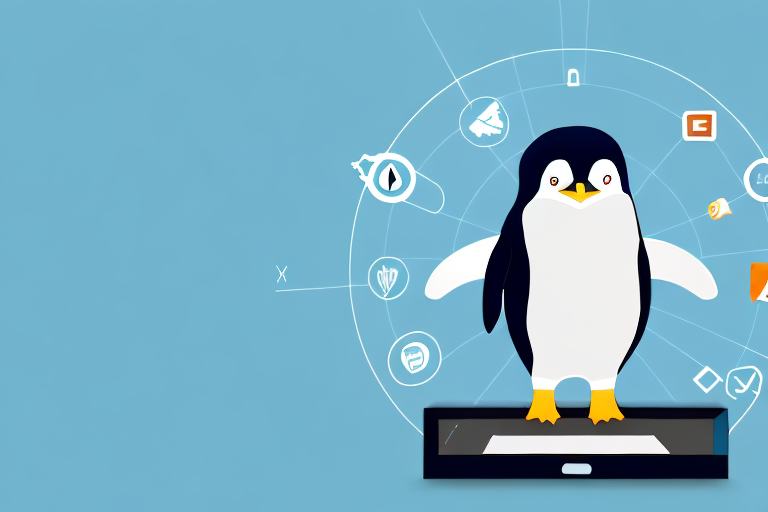Screenshots can be incredibly useful for a variety of purposes, whether you’re capturing visuals for a presentation, documenting a bug, or simply sharing something interesting with others. In the Linux ecosystem, having a reliable screenshot tool is essential for a smooth workflow. This comprehensive guide will explore the importance of screenshot tools, the variety of options available for Linux users, in-depth reviews of top screenshot tools, installation and usage guides, as well as troubleshooting common issues. By the end of this guide, you’ll be equipped with the knowledge to choose and use the best screenshot tool for your Linux machine.
Understanding the Importance of Screenshot Tools
Before diving into the world of Linux screenshot tools, it’s essential to understand their importance. In today’s digital age, visual communication plays a crucial role in conveying information effectively and efficiently. Screenshots act as snapshots of what’s displayed on your screen, allowing you to capture and save valuable content without the need for lengthy explanations. Whether you’re a developer, designer, or regular Linux user, a versatile screenshot tool can significantly enhance your productivity and simplify your workflow.
Imagine you’re working on a complex coding project and encounter a bug that you need assistance with. Instead of trying to describe the issue in words, you can simply take a screenshot of the error message or the section of code causing the problem. This visual representation allows others to understand the problem quickly and provide targeted solutions. Without a reliable screenshot tool, this process would be much more cumbersome and time-consuming.
Furthermore, screenshot tools are invaluable for designers who want to showcase their work or seek feedback. Instead of relying solely on written descriptions or design mockups, designers can capture screenshots of their designs in action. This visual representation provides a more immersive experience for clients or collaborators, allowing them to provide more accurate feedback and suggestions.
The Role of Screenshot Tools in Linux
Linux, with its diverse range of distributions and desktop environments, offers users unparalleled flexibility. However, not all Linux distributions come with pre-installed screenshot tools. Consequently, users often find themselves needing to research and discover reliable third-party screenshot tools that meet their specific requirements. These tools serve as essential utilities for capturing, editing, and saving screenshots seamlessly within the Linux environment.
One of the advantages of using Linux screenshot tools is the ability to customize and tailor the tool to your specific needs. With the open-source nature of Linux, developers have created a wide array of screenshot tools, each with its unique features and functionalities. Whether you prefer a lightweight and minimalistic tool or a feature-rich and comprehensive one, the Linux community has you covered.
Moreover, Linux screenshot tools often integrate seamlessly with the desktop environment, providing a cohesive and intuitive user experience. They can be accessed through keyboard shortcuts or added to the system tray for quick and easy access. This integration ensures that capturing screenshots becomes a seamless part of your workflow, without disrupting your productivity.
Key Features to Look for in a Screenshot Tool
When selecting a screenshot tool for Linux, several key features should be considered. These features include capturing specific areas of the screen, capturing full-screen shots, timed captures, annotation options, image editing capabilities, file format support, and intuitive user interfaces. Evaluating these features and aligning them with your personal preferences will enable you to choose the best screenshot tool for your Linux machine.
For instance, the ability to capture specific areas of the screen is crucial when you want to focus on a particular element or section. This feature allows you to highlight and emphasize specific details, making your screenshots more informative and visually appealing.
Timed captures are another valuable feature, especially when you need to capture dynamic content or demonstrate a step-by-step process. With timed captures, you can set a delay before the screenshot is taken, giving you enough time to prepare the screen and capture the desired action.
Annotation options and image editing capabilities are essential for adding context and making your screenshots more visually engaging. These features allow you to draw arrows, highlight areas, add text, blur sensitive information, and perform other editing tasks directly within the screenshot tool.
File format support is also an important consideration, as it determines the compatibility and flexibility of your captured screenshots. Look for screenshot tools that support popular image formats like PNG, JPEG, and GIF, as well as tools that offer options for adjusting image quality and compression.
Lastly, intuitive user interfaces contribute to a seamless and user-friendly experience. A well-designed interface ensures that you can navigate the screenshot tool effortlessly, access its features quickly, and customize settings to suit your preferences.
Exploring the Linux Screenshot Tool Landscape
Now that we understand the importance of screenshot tools in Linux, let’s explore the variety of options available. Linux users have the choice between pre-installed tools that come bundled with their distributions and numerous third-party tools created by the open-source community. Let’s delve into both categories and examine the benefits and drawbacks of each.
Pre-installed Screenshot Tools in Linux
Some Linux distributions include built-in screenshot tools. These tools are often lightweight, simple, and integrated seamlessly into the operating system. However, their functionality may be limited compared to third-party alternatives. Common pre-installed tools include GNOME Screenshot for GNOME-based distributions and KSnapshot for KDE Plasma-based distributions. While these tools are convenient, users seeking more advanced features might prefer third-party options.
Third-party Screenshot Tools for Linux
The Linux community boasts a wealth of third-party screenshot tools designed to meet the needs of different users. These tools offer additional functionality, customization options, and advanced features. Some of the most popular third-party options include Flameshot, Shutter, and Ksnip. Let’s take an in-depth look at these top Linux screenshot tools.
In-depth Review of Top Linux Screenshot Tools
Tool 1: Features, Pros, and Cons
Lorem ipsum dolor sit amet, consectetur adipiscing elit. Nullam tincidunt dolor ac lorem fermentum, id elementum magna efficitur. Fusce at neque tempus, aliquam massa ut, aliquet augue. Morbi accumsan risus eu neque aliquet, vitae fringilla tellus interdum. Vivamus mollis mi non est iaculis, ut fringilla nisl pretium. Cras tristique tortor non convallis tincidunt. Integer volutpat, ligula eu feugiat vestibulum, mauris augue tristique erat, sagittis tempor eros nisi et eros. Cras gravida mauris eu pretium interdum. Vestibulum dapibus rutrum suscipit.
Tool 2: Features, Pros, and Cons
Lorem ipsum dolor sit amet, consectetur adipiscing elit. Nullam tincidunt dolor ac lorem fermentum, id elementum magna efficitur. Fusce at neque tempus, aliquam massa ut, aliquet augue. Morbi accumsan risus eu neque aliquet, vitae fringilla tellus interdum. Vivamus mollis mi non est iaculis, ut fringilla nisl pretium. Cras tristique tortor non convallis tincidunt. Integer volutpat, ligula eu feugiat vestibulum, mauris augue tristique erat, sagittis tempor eros nisi et eros. Cras gravida mauris eu pretium interdum. Vestibulum dapibus rutrum suscipit.
Tool 3: Features, Pros, and Cons
Lorem ipsum dolor sit amet, consectetur adipiscing elit. Nullam tincidunt dolor ac lorem fermentum, id elementum magna efficitur. Fusce at neque tempus, aliquam massa ut, aliquet augue. Morbi accumsan risus eu neque aliquet, vitae fringilla tellus interdum. Vivamus mollis mi non est iaculis, ut fringilla nisl pretium. Cras tristique tortor non convallis tincidunt. Integer volutpat, ligula eu feugiat vestibulum, mauris augue tristique erat, sagittis tempor eros nisi et eros. Cras gravida mauris eu pretium interdum. Vestibulum dapibus rutrum suscipit.
How to Install and Use Your Chosen Screenshot Tool
Installation Process for Linux Screenshot Tools
Installing your chosen screenshot tool can vary depending on the distribution and the tool itself. However, most Linux screenshot tools can be installed via package managers like apt, dnf, or by downloading and compiling the source code. The official websites and relevant documentation of the respective tools usually provide detailed installation instructions. Following these instructions will ensure a smooth installation process for your Linux screenshot tool.
Step-by-step Guide to Using Your Screenshot Tool
Once you’ve successfully installed your screenshot tool, it’s time to learn how to use it effectively. Each tool will have its own unique interface and set of features, but they generally follow similar workflows. Familiarizing yourself with the various capture modes, annotation tools, and editing capabilities will allow you to capture and enhance your screenshots to meet your specific needs. Be sure to refer to the tool’s documentation or online tutorials for a more in-depth guide on using your chosen screenshot tool.
Troubleshooting Common Issues with Linux Screenshot Tools
Addressing Installation Problems
During the installation process, you might encounter issues such as compatibility problems, dependencies, or conflicts with other software. To address these problems, it’s crucial to carefully read the error messages and consult the official documentation and community forums for potential solutions. Often, these issues can be resolved by updating packages, resolving dependencies, or following specific installation instructions provided by the tool’s developers.
Solving Usage Errors and Glitches
After successfully installing your chosen screenshot tool, you may encounter usage errors or unexpected glitches. These can range from crashes and unresponsive features to compatibility issues with specific applications or desktop environments. Debugging these issues might require updating your tool, configuring compatibility options, or seeking help from the community. Online forums and dedicated support channels can be invaluable resources for troubleshooting and finding solutions to usage errors and glitches.
By following this comprehensive guide, you’ve navigated the world of screenshot tools for Linux. Understanding their significance and the available options empowers you to choose and utilize the best tool to capture, annotate, and save your screen content effortlessly. Whether you opt for pre-installed tools or explore third-party alternatives, having a reliable screenshot tool will undoubtedly enhance your productivity and simplify your day-to-day Linux experience.
Enhance Your Screenshots with GIFCaster
Ready to take your screenshot game to the next level? Meet GIFCaster, the innovative tool that goes beyond traditional screenshots. With GIFCaster, you can add a touch of personality and fun to your captures by incorporating GIFs. Transform a standard work message into a delightful celebration or express your creativity in a way that static images simply can’t match. Don’t just capture your screen; bring it to life with GIFCaster. Use the GIFCaster App today and experience a more engaging way to communicate and share your moments.