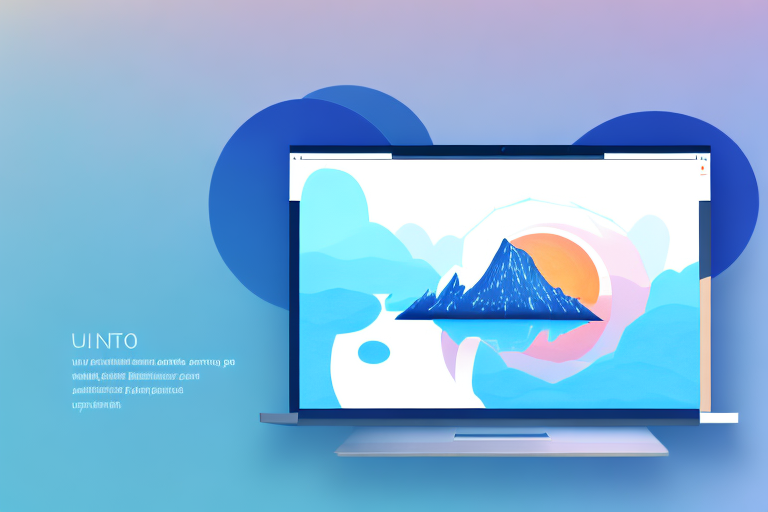In the digital age, capturing screenshots has become an essential part of our daily lives. Whether you need to share information, demonstrate a bug, or simply store visual references, having a reliable screenshot tool is crucial. For Ubuntu users, finding the best screenshot tool can sometimes be a daunting task. With numerous options available, it can be challenging to choose the right one that meets all your requirements. In this comprehensive guide, we will explore the importance of screenshot tools, the key features to look for, and the top screenshot tools available for Ubuntu. We will also compare these tools based on various factors and provide a step-by-step guide on how to install and use them efficiently.
Understanding the Importance of Screenshot Tools
Screenshot tools play a significant role in enhancing productivity and communication. They allow users to capture and save images of their screen, enabling them to effectively communicate their ideas, report issues, or document specific steps for tutorials. Whether you are a developer, designer, educator, or a regular user, having a reliable screenshot tool in your arsenal can save you time and effort.
Imagine you are working on a web design project and need to share your progress with your team. Instead of describing the changes you made, you can simply capture a screenshot of your work and share it with them. This visual representation allows for clearer communication and minimizes the chances of misinterpretation.
Furthermore, screenshot tools are not limited to professional use only. They can also be handy in everyday scenarios. For instance, if you come across an error message on your computer, capturing a screenshot of it can help technical support or online forums better understand the issue and provide you with a solution more efficiently.
The Role of Screenshot Tools in Ubuntu
In the Ubuntu ecosystem, screenshot tools serve as an indispensable tool for users. They help capture screenshots of the Ubuntu desktop, applications, and individual windows. These tools provide a way to easily save, edit, and share screenshots in various formats, including PNG, JPEG, and GIF. Additionally, they often offer advanced features such as annotation, cropping, and delayed capture, further enhancing their utility for Ubuntu users.
One of the key advantages of using screenshot tools in Ubuntu is the ability to customize and personalize your screenshots. With these tools, you can choose the file format, resolution, and even the naming convention for your screenshots. This level of control allows you to tailor the screenshots to your specific needs and preferences.
Moreover, screenshot tools in Ubuntu often come with integration options for popular cloud storage services like Dropbox or Google Drive. This integration enables you to directly save your screenshots to the cloud, making them easily accessible from any device and simplifying the process of sharing them with others.
Key Features to Look for in a Screenshot Tool
When evaluating screenshot tools for Ubuntu, it is essential to consider certain key features that can significantly impact your experience. One feature to prioritize is the ability to capture screenshots of specific areas, windows, or the entire screen. This flexibility allows you to capture precisely what you need, avoiding the hassle of cropping or editing later.
Additionally, having a tool that allows for annotation and editing is invaluable, as it enables you to highlight or add notes to your screenshots. This feature is particularly useful when creating tutorials or providing visual feedback on design elements. Being able to draw arrows, circles, or add text directly on the screenshot can make your explanations more clear and concise.
Another critical aspect is the ease of sharing screenshots through various platforms and integrations. Look for a screenshot tool that offers seamless integration with popular messaging apps, email clients, or project management tools. This way, you can quickly share your screenshots with colleagues, clients, or friends without the need for additional steps or file conversions.
Finally, considering the performance, stability, and compatibility with your Ubuntu version is vital for a seamless experience. Make sure to choose a screenshot tool that is regularly updated and supported by the Ubuntu community. This ensures that you will have access to the latest features, bug fixes, and compatibility improvements.
Exploring the Top Screenshot Tools for Ubuntu
Ubuntu, the popular Linux-based operating system, offers several high-quality screenshot tools, each with its unique set of features and advantages. These tools empower users to capture and annotate screenshots effortlessly, enhancing their productivity and communication. Let’s explore some of the best tools available:
Shutter: A Powerful Screenshot Tool
Shutter, a feature-rich screenshot tool, stands out among the options available for Ubuntu users. It offers a wide array of capturing options, allowing users to capture full screens, specific application windows, or even selected regions with precision. With its annotation and editing capabilities, Shutter enables users to add text, arrows, and shapes to their screenshots effortlessly. This feature proves particularly useful when explaining concepts or highlighting specific details. Moreover, Shutter provides various export options and supports uploading screenshots directly to popular image hosting platforms, simplifying the sharing process.
Additionally, Shutter offers advanced features such as delayed captures, which allow users to set a timer before capturing the screen. This functionality proves handy when capturing menus or tooltips that disappear quickly. Furthermore, Shutter’s plugin system allows users to extend its functionality, adding even more versatility to an already powerful tool.
Flameshot: A Versatile Screenshot Tool
Flameshot, another popular screenshot tool for Ubuntu, offers a highly versatile and user-friendly interface. It provides an extensive range of capturing features, allowing users to capture specific areas, windows, or even the entire desktop effortlessly. With its built-in editing functionalities, Flameshot empowers users to annotate, highlight, and blur parts of the screenshots, making it an excellent choice for those who require precise and detailed annotations.
One of the standout features of Flameshot is its ability to quickly save or copy screenshots, enabling users to seamlessly integrate them into their workflow. This functionality proves particularly useful for users who frequently capture screenshots for documentation, tutorials, or bug reports. Furthermore, Flameshot’s customizable keyboard shortcuts provide a convenient way to access its features, further enhancing the user experience.
Gnome Screenshot: The Default Ubuntu Tool
As the default screenshot tool in Ubuntu, Gnome Screenshot provides a straightforward and reliable option for capturing screenshots. It offers capturing modes for full screen, window, or selected area, catering to the diverse needs of users. While Gnome Screenshot’s editing functionalities are limited compared to other tools mentioned, it still allows basic annotation and cropping, providing users with essential tools to enhance their screenshots.
One of the significant advantages of Gnome Screenshot is its simplicity and integration with the Ubuntu desktop. Being the default tool, it seamlessly integrates into the operating system, ensuring a consistent and familiar experience for users. This integration extends to keyboard shortcuts, making it easy to capture screenshots without disrupting the workflow.
In conclusion, Ubuntu users have a variety of screenshot tools at their disposal, each offering unique features and advantages. Whether it’s the feature-rich capabilities of Shutter, the versatility of Flameshot, or the simplicity of Gnome Screenshot, these tools empower users to capture and annotate screenshots effortlessly, enhancing their productivity and communication.
Comparing Screenshot Tools for Ubuntu
Interface and Usability Comparison
When comparing screenshot tools, the interface and overall usability are crucial factors to consider. Shutter provides a comprehensive interface with a wide range of options, making it suitable for advanced users. Flameshot, on the other hand, offers a more minimalist and intuitive interface, making it easily accessible for beginners. Gnome Screenshot, as the default tool, provides a simple and straightforward interface that integrates seamlessly with the Ubuntu desktop environment.
Feature Set Comparison
When it comes to features, Shutter stands out with its extensive capturing, editing, and exporting capabilities. Flameshot provides a good balance between functionality and simplicity, offering essential editing features and sharing options. Gnome Screenshot, while limited in terms of advanced features, covers the basic screenshot capturing needs of most users.
Performance and Stability Comparison
Performance and stability are critical factors to consider when selecting a screenshot tool. Shutter and Flameshot have proven to be stable and reliable tools that offer seamless performance on Ubuntu. Gnome Screenshot, being part of the Ubuntu ecosystem, ensures compatibility and stability on the operating system.
Installing and Using Screenshot Tools on Ubuntu
Step-by-Step Guide to Installing Shutter
To install Shutter on your Ubuntu system, follow these steps:
- Open a terminal window.
- Execute the command “sudo apt-get update” to update package information.
- Execute the command “sudo apt-get install shutter” to install Shutter.
- Once the installation is complete, you can launch Shutter from the Applications menu.
How to Use Flameshot for Capturing Screenshots
Capturing screenshots with Flameshot is a breeze. Follow these steps:
- Launch Flameshot from the Applications menu or by searching for it in the Dash.
- Click on the “Capture” button or use the keyboard shortcut (by default, it is set to the Print Screen key).
- Drag the crosshair cursor to select the desired area for the screenshot.
- Once selected, you can use the various editing options provided by Flameshot.
- Finally, save the screenshot or copy it to the clipboard for easy sharing.
Tips for Using Gnome Screenshot Effectively
While Gnome Screenshot may lack some advanced features, it is still a reliable tool. Here are a few tips to make the most of it:
- Use the keyboard shortcut (Print Screen key) to capture the full screen.
- For capturing a specific window, use the Alt + Print Screen key combination.
- To capture a selected area, use the Shift + Print Screen key combination.
- Remember to check the settings and adjust them according to your preferences.
With these tips, you can efficiently utilize Gnome Screenshot for capturing screenshots on Ubuntu.
Whether you choose Shutter, Flameshot, or Gnome Screenshot, having a dedicated screenshot tool for Ubuntu can greatly enhance your productivity and ease of communication. Consider your specific requirements, desired features, and usability when selecting the best screenshot tool for your needs. By following this comprehensive guide, you can make an informed decision and take full advantage of the screenshot tools available for Ubuntu.
Enhance Your Screenshots with GIFCaster
Ready to take your screenshot game to the next level? Meet GIFCaster, the innovative tool that lets you add a burst of fun to your captures. With GIFCaster, transform your static screenshots into engaging, GIF-enhanced visuals that can turn any mundane work message into a delightful celebration. Don’t just communicate; express yourself creatively and make every share a memorable one. Use the GIFCaster App today and start creating screenshots that truly stand out!