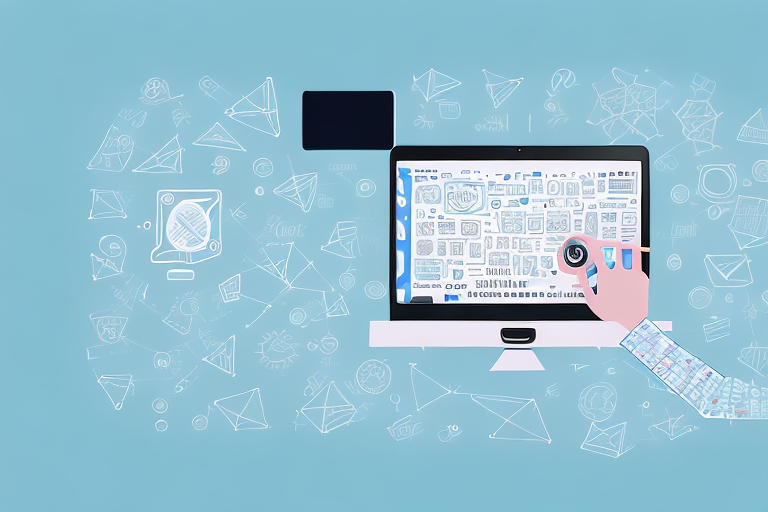Screenshots have become an essential part of our digital communication, allowing us to capture and share information quickly. Whether you’re using screenshots for work purposes or simply sharing moments with friends and family, it’s important to understand the significance of this visual medium. In this comprehensive guide, we’ll explore the role of screenshots, discuss the key features to look for in a screenshot tool, review the top tools available, and provide tips on using screenshot tools effectively while protecting your privacy.
Understanding the Importance of Screenshots
The Role of Screenshots in Digital Communication
In today’s fast-paced digital world, screenshots have become invaluable tools for sharing information. They allow us to capture and highlight specific moments, conversations, or data that would otherwise be difficult to explain or replicate. Screenshots enable efficient and effective communication, helping us convey precise details and facilitating better understanding among recipients.
Imagine you’re in a group chat with your friends, and someone shares a funny meme. Instead of trying to describe it in words, you can simply take a screenshot and share it with the rest of the group. This way, everyone can see the meme exactly as it was, without any confusion or misinterpretation.
By using screenshots, we can eliminate confusion, provide visual evidence, and preserve information that may not be available later. They serve as valuable references, particularly in situations where troubleshooting, customer support, or collaboration are involved.
For example, let’s say you encounter a technical issue with your computer. Instead of struggling to explain the problem over the phone, you can take a screenshot of the error message and send it to the technical support team. This visual representation of the issue allows them to quickly identify the problem and provide a solution.
Screenshots in Professional Settings
In professional settings, screenshots play a crucial role in conveying ideas and concepts. They can enhance presentations, reports, and training materials, providing visual aids that captivate and engage audiences. Screenshots simplify complex information, helping professionals communicate strategies, illustrate instructions, and showcase data.
Imagine you’re giving a presentation on the latest market trends. Instead of bombarding your audience with a wall of text, you can include screenshots of relevant charts and graphs to support your points. These visuals not only make your presentation more visually appealing but also help your audience grasp the information more easily.
Moreover, screenshots can also be used for documentation and record-keeping. They serve as evidence for legal matters, support quality assurance processes, and aid in project management. With proper organization and labeling, screenshots become valuable assets that improve workflows and enable efficient knowledge sharing within teams.
For instance, in a software development project, screenshots can be used to document the user interface design and track changes throughout the development process. This visual documentation ensures that everyone involved in the project is on the same page and helps prevent misunderstandings.
In conclusion, screenshots have become an integral part of digital communication. They simplify complex information, provide visual evidence, and enhance understanding. Whether in personal or professional settings, screenshots enable us to share information effectively and efficiently, making them an indispensable tool in today’s digital world.
Key Features to Look for in a Screenshot Tool
When it comes to selecting a screenshot tool, there are several key features that you should consider. These features can greatly enhance your experience and make capturing and editing screenshots a breeze. Let’s take a closer look at some of these important features.
Ease of Use and User Interface
One of the first things to consider when choosing a screenshot tool is its ease of use and the user interface it offers. A well-designed tool should have an intuitive interface that allows you to capture screenshots effortlessly. Look for features like hotkeys or rapid capture options, which enable quick and seamless screen captures with minimal effort.
Furthermore, the tool should provide different capture modes, allowing you to capture specific windows, selected areas, or the entire screen. The ability to preview and edit screenshots before saving them is also a valuable feature that enhances usability. With a user-friendly interface, you can easily navigate through the tool’s features and make the most out of its capabilities.
Editing and Annotation Capabilities
Another crucial aspect to consider when choosing a screenshot tool is its editing and annotation capabilities. Look for tools that allow you to crop, resize, and add text or shapes to your screenshots. The ability to blur sensitive or private information is particularly important when dealing with confidential data.
The tool should provide a wide range of annotation options, including highlighters, arrows, and text boxes, enabling you to emphasize or explain specific details within the screenshot. Additionally, it’s beneficial to have the option to undo or redo changes, ensuring that your screenshots look polished and professional. With powerful editing and annotation capabilities, you can customize your screenshots to suit your needs and make them more informative and visually appealing.
Sharing and Export Options
Sharing and exporting screenshots is a key aspect to consider, especially if you often need to collaborate or present your work. Look for tools that allow you to easily share screenshots via email, direct links, or social media platforms.
Integration with cloud storage services is also valuable, as it allows you to automatically save and sync your screenshots across multiple devices. The ability to export screenshots in various formats, such as JPEG, PNG, or PDF, further enhances the flexibility and usability of the tool. Whether you need to share your screenshots with colleagues, clients, or friends, having a screenshot tool that offers seamless sharing and export options can save you time and effort.
As you can see, there are several key features to look for in a screenshot tool. By considering factors such as ease of use, editing capabilities, and sharing options, you can find a tool that meets your specific needs and enhances your screenshot-taking experience. So, take the time to explore different options and choose a screenshot tool that will make capturing and editing screenshots a breeze!
Reviewing the Top Screenshot Tools
Overview of Popular Screenshot Tools
Now that we understand the key features to look for, let’s take a closer look at some of the top screenshot tools available in the market. Each tool offers unique features and functionalities, catering to different needs and preferences.
Some popular screenshot tools include:
- Tool A: Known for its user-friendly interface and extensive editing capabilities.
- Tool B: Offers advanced options for capturing different types of content, including scrolling webpages or videos.
- Tool C: Focuses on seamless integration with cloud storage services, allowing for efficient file management.
In-depth Analysis of Each Tool’s Features
Now, let’s delve deeper into each tool’s features to help you make an informed decision:
Tool A
Tool A boasts a user-friendly interface that makes capturing screenshots a breeze. It offers various capture modes, including full screen, window, and region, providing flexibility for different scenarios. The tool also provides extensive editing capabilities, allowing you to crop, resize, and add annotations effortlessly. Furthermore, Tool A offers integration with popular cloud storage services, ensuring seamless file management.
Tool B
If you often need to capture extensive webpages or record screencasts, Tool B might be the right choice. It offers advanced scrolling capture options, enabling you to capture and stitch together multiple screenshots to create a comprehensive view of long web pages or documents. Additionally, Tool B allows you to record screencasts, making it a versatile solution for multimedia-rich content creation.
Tool C
If you place a high priority on cloud storage integration and efficient file management, Tool C is worth considering. It integrates seamlessly with popular cloud services, automatically syncing your screenshots and making them accessible across different devices. Tool C also offers basic editing features, including cropping and annotation options, ensuring that your screenshots are polished and ready to be shared.
How to Use Screenshot Tools Effectively
Tips for Taking High-Quality Screenshots
To capture high-quality screenshots, follow these tips:
- Ensure that the content you want to capture is fully visible and not obstructed by any windows or overlays.
- Use the appropriate capture mode based on the type of content you want to capture.
- Take the time to frame your screenshot properly, ensuring that the important details are emphasized.
By implementing these guidelines, you’ll be able to capture clear and precise screenshots that effectively convey your message.
Best Practices for Annotating Screenshots
Annotating screenshots can greatly enhance their impact and clarity. Here are a few best practices to follow:
- Use arrows or pointers to draw attention to important details.
- Add text boxes to provide contextual information or explanations.
- Use highlighters or colored overlays to emphasize specific sections or areas within the screenshot.
These annotation techniques help guide the viewer’s focus and understanding, making your screenshots more informative and visually appealing.
Protecting Your Privacy When Taking Screenshots
Understanding the Risks
While screenshots are useful, it’s important to be mindful of privacy risks when capturing and sharing sensitive information. Always consider the content of your screenshots and the potential consequences of sharing them.
Additionally, be cautious when sharing screenshots that may contain personal or confidential details, ensuring that you only share them with trusted individuals or within secure environments.
Steps to Ensure Your Privacy
To protect your privacy when taking screenshots, follow these steps:
- Review the content of your screenshots before sharing and ensure that no sensitive or personal information is included.
- If necessary, use the blur or pixelation tools provided by your screenshot tool to obfuscate sensitive information.
- Be selective about who you share your screenshots with, considering privacy and security measures of the platform or medium used.
By taking these precautions, you can confidently capture and share screenshots while safeguarding your privacy.
The Best Tool for Screenshots: A Comprehensive Guide – Conclusion
In conclusion, choosing the right screenshot tool is crucial for efficient digital communication. By understanding the role of screenshots, considering key features, and reviewing the top tools available, you’ll be able to make an informed decision. Additionally, employing effective techniques for capturing and annotating screenshots will elevate their impact and clarity. Don’t forget to prioritize your privacy when sharing screenshots, taking steps to minimize the risks associated with sensitive content. Armed with this comprehensive guide, you’re now equipped to find the best tool for your screenshot needs.
Bring Your Screenshots to Life with GIFCaster
Ready to elevate your digital communication with a splash of fun and creativity? Look no further than GIFCaster, the innovative screenshot tool that goes beyond the basics. GIFCaster allows you to enhance your screenshots with animated GIFs, transforming mundane captures into engaging, expressive visuals. Whether it’s celebrating a team achievement or just adding a personal touch to your messages, GIFCaster makes it easy and enjoyable. Don’t settle for ordinary screenshots—Use the GIFCaster App and start creating memorable, animated conversations today!