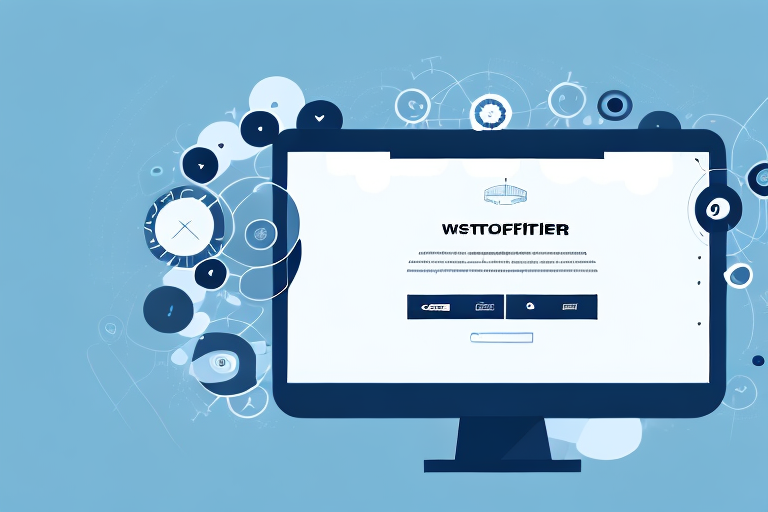Website screenshot tools have become an essential part of the web development process, allowing developers and designers to capture and share screenshots of their work. In this comprehensive review, we will explore the different types of screenshot tools available and compare the top options to help you find the best website screenshot tool for your needs.
Understanding Website Screenshot Tools
Before we dive into the details, let’s first understand why website screenshots are so important. Website screenshots provide a visual representation of a website’s design and layout, allowing developers and designers to easily share their work with clients or colleagues. Plus, screenshots are an excellent way to document and archive website changes over time.
Website screenshots serve a variety of purposes, such as:
- Client communication: Sharing screenshots with clients helps them visualize the website’s progress and provide feedback.
- Quality assurance: Screenshots are valuable for testing and identifying potential design or layout issues.
- Portfolio showcase: Developers and designers can use screenshots to showcase their work in their portfolio or portfolio websites.
When evaluating screenshot tools, there are several key features to consider:
- High-quality capture: Look for tools that capture screenshots with clarity and accuracy.
- Annotation options: The ability to annotate screenshots with text, shapes, or arrows can be a valuable feature for collaboration and feedback.
- Browser compatibility: Ensure that the tool supports capturing screenshots across different web browsers.
- Easy sharing options: Look for tools that offer seamless sharing options, such as direct image links or integration with popular collaboration platforms.
Now, let’s delve deeper into the importance of website screenshots. One of the main reasons website screenshots are crucial is their role in client communication. When working on a website project, it’s essential to keep clients in the loop and ensure that they are satisfied with the progress. By sharing screenshots, clients can visualize how their website is taking shape and provide valuable feedback. This visual representation helps bridge the gap between the technical aspects of web development and the client’s vision.
Moreover, website screenshots play a vital role in quality assurance. When testing a website, developers and designers need to identify any potential design or layout issues. By capturing screenshots at different stages of development, they can compare and analyze the changes. This visual documentation allows them to spot inconsistencies, misalignments, or any other issues that may affect the user experience. With this information, they can make the necessary adjustments and ensure the website’s optimal performance.
Additionally, website screenshots are an excellent tool for portfolio showcase. Developers and designers often rely on their portfolios to showcase their skills and attract potential clients or employers. Including screenshots of the websites they have worked on allows them to demonstrate their expertise in web design and development. These screenshots provide tangible evidence of their capabilities and give clients or employers a glimpse into their creative process and attention to detail.
Now that we have explored the importance of website screenshots, let’s take a closer look at the key features to consider when choosing a screenshot tool. High-quality capture is a crucial aspect to ensure that the screenshots accurately represent the website’s design and layout. A tool that captures screenshots with clarity and precision allows developers and designers to showcase their work in the best possible light.
Another valuable feature to look for in a screenshot tool is annotation options. Being able to annotate screenshots with text, shapes, or arrows can enhance collaboration and facilitate feedback. This feature enables developers, designers, and clients to highlight specific areas of the website, provide comments, and suggest improvements. By visually communicating their ideas, stakeholders can ensure that everyone is on the same page and work towards a shared vision.
Browser compatibility is also an essential consideration when evaluating screenshot tools. Websites can appear differently across various web browsers, and it’s crucial to capture screenshots that accurately represent the website’s appearance on different platforms. A screenshot tool that supports capturing screenshots across multiple browsers ensures that developers and designers can thoroughly test and optimize their websites for a wide range of users.
Finally, easy sharing options are a must-have feature in a screenshot tool. Seamless sharing options, such as direct image links or integration with popular collaboration platforms, make it effortless to share screenshots with clients, colleagues, or other stakeholders. This streamlined sharing process saves time and allows for efficient collaboration, ensuring that feedback and revisions can be implemented promptly.
In conclusion, website screenshots are invaluable tools for developers, designers, and clients alike. They facilitate client communication, aid in quality assurance, and enhance portfolio showcases. When choosing a screenshot tool, it’s essential to consider features such as high-quality capture, annotation options, browser compatibility, and easy sharing options. By selecting the right tool, professionals can streamline their workflow, improve collaboration, and effectively showcase their web design and development skills.
Exploring Different Types of Screenshot Tools
Now that we understand the importance and key features of website screenshot tools, let’s dive into exploring the different types available:
Full Page Screenshot Tools
Full page screenshot tools allow you to capture an entire web page, including the portions that are not visible on the screen. These tools are ideal for capturing long-scrolling pages or websites with complex layouts.
Imagine you are working on a project that requires you to document an entire webpage for reference or analysis. With a full page screenshot tool, you can effortlessly capture the entire webpage, including the header, footer, and any hidden elements that may not be visible on the screen. This is especially useful when you want to preserve the context of the webpage and capture the complete visual representation.
Moreover, full page screenshot tools often come with additional features such as the ability to annotate the captured screenshot, highlight specific sections, or even blur out sensitive information. These features can be incredibly helpful when you need to emphasize certain elements or protect sensitive data before sharing the screenshot with others.
Browser Extension Screenshot Tools
Browser extension screenshot tools provide a convenient way to capture screenshots directly from your web browser. These tools often come with additional features like annotation and editing options, making them perfect for quick captures and instant editing.
Imagine you are browsing the internet and come across a visually stunning webpage or an interesting article that you want to save for later. With a browser extension screenshot tool, you can capture the webpage with just a few clicks, without the need to open a separate application or navigate through complex menus. This saves you time and allows you to capture the content while it’s fresh in your mind.
Furthermore, browser extension screenshot tools often offer editing options that allow you to crop, resize, or add annotations to the captured screenshot. This means you can highlight important sections, draw attention to specific details, or even add text or arrows to provide additional context. These editing features make it easy to customize and enhance your screenshots, ensuring they effectively convey the information you want to share.
Desktop Application Screenshot Tools
If you prefer a standalone application, desktop screenshot tools offer advanced features and customization options. These tools typically provide more control over the capture process and allow you to save screenshots in various image formats.
Desktop application screenshot tools are perfect for users who require precise control over the screenshot capturing process. These tools often offer a wide range of options, allowing you to capture specific windows, select a specific area on the screen, or even set a timer to capture screenshots automatically. This level of control ensures that you can capture exactly what you need, without any unnecessary elements or distractions.
In addition to control, desktop screenshot tools also offer various customization options. You can choose the image format for saving your screenshots, such as PNG, JPEG, or GIF, depending on your specific requirements. Some tools even allow you to adjust the image quality, apply filters, or add watermarks to your screenshots. These customization options ensure that your screenshots meet the desired specifications and align with your personal or professional preferences.
Comparing the Top Website Screenshot Tools
Now that we’ve explored the different types of screenshot tools, let’s compare the top options available:
Criteria for Comparison
When comparing screenshot tools, we considered several factors:
- Capture quality
- Annotation features
- Browser compatibility
- Sharing options
- User interface
In-depth Analysis of Each Tool
Let’s take a closer look at the top website screenshot tools:
- Tool A: Tool A offers high-quality captures with a user-friendly interface. Its annotation features make collaboration a breeze, and it supports all major web browsers. However, its sharing options are limited to direct image links.
- Tool B: Tool B excels in capture quality and provides a comprehensive set of annotation options. It offers seamless integration with popular collaboration platforms and supports multiple web browsers. However, it is a paid tool, which may deter some users.
Pros and Cons of Popular Screenshot Tools
Now that we have analyzed the top website screenshot tools, let’s weigh their advantages and disadvantages:
Advantages and Disadvantages of Tool A
Advantages of Tool A:
- High-quality captures
- User-friendly interface
- Support for major web browsers
Disadvantages of Tool A:
- Limited sharing options
Advantages and Disadvantages of Tool B
Advantages of Tool B:
- High-quality captures
- Comprehensive annotation options
- Integration with popular collaboration platforms
- Support for multiple web browsers
Disadvantages of Tool B:
- Paid tool
Making the Final Decision: Which Tool is the Best?
When choosing the best website screenshot tool for your needs, consider the following factors:
Considerations for Choosing the Right Tool
1. Your primary use case: Determine which features are most important for your specific needs.
2. Budget: If you’re on a tight budget, a free tool or one with a lower cost might be the best fit.
3. Collaboration requirements: If collaboration is essential, prioritize tools with robust annotation and sharing options.
Our Top Pick and Why
After careful consideration, our top pick for the best website screenshot tool is Tool B. Despite being a paid tool, it offers unparalleled capture quality, a comprehensive set of annotation features, seamless integration with popular collaboration platforms, and support for multiple web browsers.
Choosing the right website screenshot tool can greatly enhance your web development workflow. Consider your specific needs and evaluate the features and pros and cons of different tools to make an informed decision. With the right tool in hand, you can capture and share the beauty of your web designs effortlessly.
Enhance Your Screenshots with GIFCaster
Ready to take your website screenshots to the next level? GIFCaster is not just another screenshot tool; it revolutionizes the way you capture and share your web designs by allowing you to add dynamic GIFs. Make your screenshots more than just images; make them fun, engaging, and a true form of creative expression. With GIFCaster, even a routine work message can transform into an exciting celebration. Don’t miss out on the opportunity to enliven your screenshots. Use the GIFCaster App today and start sharing your work with a twist!