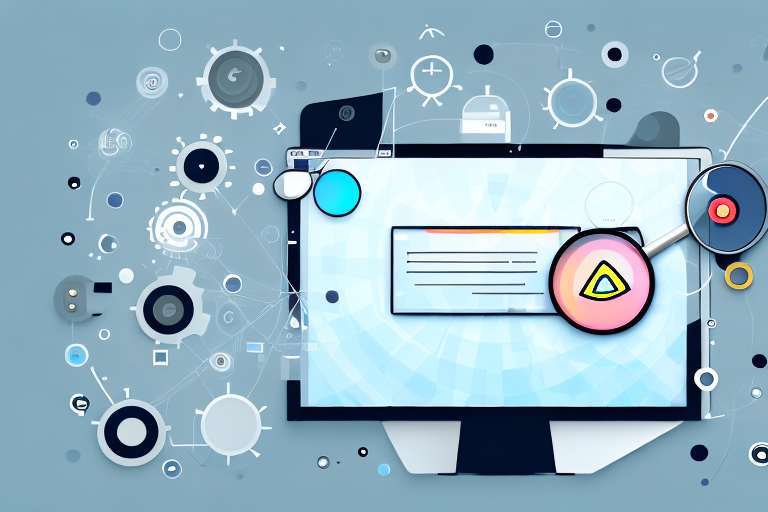In today’s digital age, where visuals and screenshots play a crucial role in communication, having a reliable screenshot tool is essential. Whether you’re a content creator, designer, developer, or simply someone who wants to capture and share moments from your screen, finding the right screenshot tool can greatly enhance your workflow and productivity. In this comprehensive guide, we will explore the importance of a good screenshot tool, different types of screenshot tools available, popular options in the market, and provide tips for effectively using your chosen tool.
Understanding the Importance of a Good Screenshot Tool
Before delving into the world of screenshot tools, let’s take a moment to understand why they are so important in today’s computing landscape. Screenshots serve as visual aids, allowing you to easily convey information, demonstrate concepts, and provide step-by-step instructions. Whether you’re capturing an error message, showcasing a design idea, or creating tutorials, a good screenshot tool can make all the difference in the clarity and impact of your visuals.
By enabling quick and easy capture of screenshots, these tools save time and effort, allowing you to focus on what really matters – your content. With the right features, a screenshot tool can streamline your workflow, improve your communication, and boost your productivity.
The Role of Screenshot Tools in Daily Computing
Screenshot tools have become an integral part of our daily computing experience. From capturing snippets of information for personal reference to collaborating with colleagues, the versatility of these tools is unmatched. With just a few clicks, you can effortlessly capture, annotate, and share screenshots, making them an invaluable asset in various scenarios.
Whether you’re a student taking screenshots for research purposes, a professional documenting software bugs, or a marketer creating visual content, having a reliable screenshot tool at your disposal is a game-changer. As technology continues to evolve, these tools are advancing as well, offering advanced features and functionalities to cater to diverse needs.
Key Features to Look for in a Screenshot Tool
When choosing a screenshot tool, it’s important to consider the key features that will best suit your specific needs. While the requirements may vary depending on your use case, there are a few essential features to look out for:
- Screen capture options: Look for a tool that offers flexible screenshot capture options, such as capturing the entire screen, specific windows, or selected regions.
- Annotate and edit: An intuitive and feature-rich annotation tool can greatly enhance your ability to highlight and mark up screenshots with text, shapes, arrows, and more.
- Multiple capture modes: Some tools provide additional capture modes like scrolling capture for capturing entire web pages, delayed capture for capturing menus or tooltips, and multi-screenshot capture for creating quick sequences.
- File saving options: Ensure the tool allows you to save the screenshots in various formats like PNG, JPEG, or GIF, and offers options for naming and organizing files systematically.
- Sharing and cloud integration: Look for screenshot tools that provide seamless integration with cloud storage platforms or offer direct sharing options to popular communication channels.
Exploring Different Types of Screenshot Tools
Now that we understand the significance of screenshot tools let’s explore the different types available. Screenshot tools can generally be classified into two categories: basic and advanced.
Basic Screenshot Tools and Their Limitations
Basic screenshot tools offer a simple and straightforward approach to capturing screenshots. These tools are usually built-in features of operating systems or come bundled with various software applications. While they serve the purpose of capturing screenshots, they often lack advanced features and editing capabilities.
Basic tools typically offer standard screen capture options, such as full screen or selected region capture, with limited or no annotation capabilities. They may lack features like scrolling capture, delayed capture, or specialized editing tools, which can be significant limitations for users who require more versatility and functionality.
Advanced Screenshot Tools and Their Benefits
Advanced screenshot tools, on the other hand, cater to the needs of users who require more robust functionality and enhanced features. These tools are designed to offer a wide range of capture options, versatile editing tools, and seamless integration with other software applications.
Advanced tools often provide more advanced annotation options, including the ability to add text, shapes, blurs, and callouts to screenshots. Additionally, these tools may offer advanced capture modes like scrolling capture, delayed capture, and multi-screenshot capture, allowing users to capture complex screens or create visual sequences with ease.
Integration with cloud storage platforms and popular communication channels is another benefit of advanced screenshot tools. This allows for easy sharing and collaboration, eliminating the need for manual file transfers.
Comparing Popular Screenshot Tools
Now that we have a good understanding of the importance of screenshot tools and the different types available, let’s dive into a comparison of popular options in the market. It’s essential to evaluate the pros and cons of each tool to determine which one best suits your needs.
Overview of Top-Rated Screenshot Tools
There are numerous screenshot tools available, each offering its own set of features and benefits. Here are some of the top-rated screenshot tools in the market:
- Tool A: Known for its user-friendly interface, extensive annotation options, and seamless integration with cloud storage platforms.
- Tool B: Offers advanced capture modes, including scrolling capture and multi-screenshot capture, along with powerful editing tools.
- Tool C: Known for its simplicity and quick sharing options, making it ideal for users who prioritize speed and convenience.
Pros and Cons of Each Screenshot Tool
Let’s take a closer look at the pros and cons of each of these popular screenshot tools:
Tool A:
- Pros:
- User-friendly interface for effortless navigation.
- Extensive annotation options for comprehensive editing.
- Seamless integration with cloud storage platforms.
- Cons:
- Relatively higher cost compared to other options.
- Learning curve for advanced features and functionalities.
Tool B:
- Pros:
- Advanced capture modes for versatile screenshot capture.
- Powerful editing tools for professional-level editing.
- Flexible sharing options for effortless collaboration.
- Cons:
- Advanced functionality may overwhelm casual users.
- Higher resource consumption compared to basic tools.
Tool C:
- Pros:
- Simple and straightforward interface for quick and easy capture.
- Efficient sharing options for seamless communication.
- Low learning curve with intuitive features.
- Cons:
- Limited advanced editing capabilities.
- May lack some advanced capture options.
Choosing the Right Screenshot Tool for Your Needs
Now that we have analyzed the different types of screenshot tools and compared popular options, it’s time to choose the right screenshot tool for your specific needs.
Assessing Your Screenshot Requirements
Before making a decision, assess your screenshot requirements by considering the following factors:
- The nature of your work or tasks that require frequent screenshot capture.
- The level of annotation and editing capabilities you require.
- Integration needs with other software applications or cloud storage platforms.
- The importance of additional capture modes for your specific workflow.
By understanding your specific needs, you can focus on the screenshot tools that offer the necessary features and functionalities to meet those requirements.
Matching Tools to Your Specific Needs
Based on the assessment of requirements, match the tools to your specific needs.
For users who value simplicity, Tool C might be the ideal choice, as it offers a straightforward interface and streamlined sharing options. However, if you require advanced capture modes and editing capabilities, Tool B might be the better option. And for users who prioritize ease of use and integration, Tool A might be the perfect fit.
Be sure to consider factors such as pricing, compatibility with your operating system, and overall user experience when making your final decision.
Tips for Using Your Screenshot Tool Effectively
Now that you’ve chosen the right screenshot tool for your needs, let’s explore some tips for using it effectively.
Best Practices for Capturing Screenshots
To ensure high-quality screenshots, follow these best practices:
- Use the appropriate capture mode for the specific scenario, whether it’s full screen, selected region, scrolling capture, or delayed capture.
- Ensure the screen or window you’re capturing is clutter-free and relevant to the content you want to convey.
- Position your cursor strategically to avoid obscuring important elements in the screenshot.
Maximizing the Use of Your Screenshot Tool
Here are some tips to maximize the use of your chosen screenshot tool:
- Explore and familiarize yourself with all the available features and functionalities, ensuring you make the most of your tool.
- Utilize the annotation tools to highlight and emphasize important elements in your screenshots.
- Take advantage of advanced editing options, such as blurring sensitive information or adding callouts for clarity.
- Explore the sharing options and integrate the tool with your preferred communication channels for seamless collaboration.
By following these tips, you can master the art of using your screenshot tool efficiently and effectively.
With this ultimate guide to finding a better screenshot tool, you are now equipped with the knowledge and understanding to make an informed decision. Remember to assess your requirements, compare popular options, and consider the pros and cons of each tool. Choose the screenshot tool that best matches your needs, and use the provided tips to maximize its potential. Capture, annotate, and share with ease and transform your workflows into productive and visually appealing experiences.
Bring Your Screenshots to Life with GIFCaster
Ready to elevate your screenshot game? Look no further than GIFCaster, the innovative tool that infuses your screen captures with the magic of GIFs. Transform your standard screenshots into vibrant, animated conversations and express your creativity with flair. Don’t just capture your screen; animate your message and make every interaction a memorable one. Ready to make your communications more fun and engaging? Use the GIFCaster App today and start turning the mundane into the extraordinary!