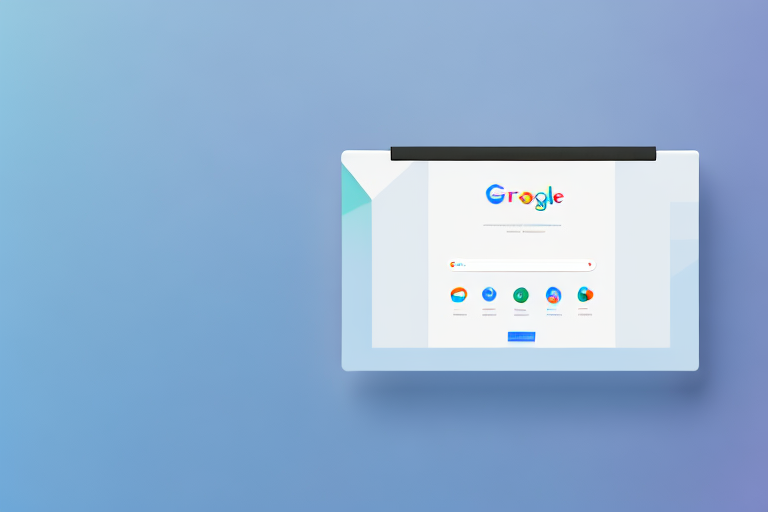In today’s digital age, screenshots play a crucial role in various aspects of our lives. Whether it’s for work, personal use, or simply capturing moments to share with others, having the right screenshot tool is essential. If you’re a Chromebook user, finding the best screenshot tool can significantly enhance your screen capturing experience.
Understanding the Importance of a Good Screenshot Tool
As technology continues to advance, the need for capturing screenshots becomes increasingly important. Screenshots serve multiple purposes, from capturing important information to visually communicating ideas. Therefore, having a reliable screenshot tool is vital for efficient and effective screen captures.
In today’s fast-paced digital world, information is constantly being shared and consumed. Screenshots provide a way to preserve and share visual content, allowing for convenient reference or communication. They have become a universal tool for quickly capturing and sharing information.
But why exactly do screenshots matter in today’s digital age? Well, let’s delve into this further. Imagine you are working on a project and you come across a webpage with valuable information that you need to refer back to later. Instead of bookmarking the page or copying and pasting the text into a document, you can simply take a screenshot. This way, you have a visual representation of the information that you can easily access whenever you need it. Screenshots also come in handy when you need to provide visual evidence or examples in presentations, reports, or even social media posts.
The Role of Screenshot Tools in Enhancing Productivity
A good screenshot tool can significantly improve productivity. By simplifying the process of capturing and annotating screenshots, valuable time can be saved. Furthermore, advanced features such as automatic scrolling and capturing specific areas of the screen enhance productivity even further.
Let’s say you need to capture a long webpage that doesn’t fit entirely on your screen. Instead of taking multiple screenshots and stitching them together manually, a good screenshot tool with automatic scrolling can do this for you with just a few clicks. This not only saves time but also ensures that you capture the entire webpage accurately.
Moreover, the ability to capture specific areas of the screen is another valuable feature of screenshot tools. Sometimes, you may only need to capture a particular section of a webpage or a specific window on your desktop. With a reliable screenshot tool, you can easily select the desired area and capture it without any unnecessary clutter.
Additionally, many screenshot tools offer annotation capabilities, allowing you to add text, arrows, shapes, and other elements to your screenshots. This can be incredibly useful when you need to highlight or explain certain aspects of the captured content. Instead of relying on external image editing software, a good screenshot tool provides all the necessary annotation tools in one place, streamlining the process and saving you valuable time.
In conclusion, the importance of a good screenshot tool cannot be overstated. Screenshots play a crucial role in today’s digital age, enabling us to capture and share visual content efficiently. With the right screenshot tool, you can enhance your productivity by simplifying the capture and annotation process, saving time, and ensuring accurate and effective communication of ideas.
Exploring the Features of an Ideal Chromebook Screenshot Tool
When searching for the best screenshot tool for your Chromebook, there are several essential features you should look for.
Having a reliable and efficient screenshot tool is crucial for various purposes, whether you’re a student, professional, or simply someone who enjoys capturing moments on your Chromebook. With the right tool, you can easily capture and annotate screenshots, making it a breeze to communicate and share information with others.
So, what are the key features that make an ideal Chromebook screenshot tool? Let’s dive in and explore.
Essential Features to Look for in a Screenshot Tool
An ideal Chromebook screenshot tool should offer a user-friendly interface, making it easy to capture and annotate screenshots. With a simple and intuitive interface, you can quickly navigate through the tool’s features and capture screenshots effortlessly. Look for a tool that provides a seamless experience, allowing you to capture screenshots with just a few clicks.
In addition to a user-friendly interface, the screenshot tool should also provide options for saving screenshots in various formats. This flexibility allows you to choose the format that best suits your needs, whether it’s JPEG, PNG, or even GIF. Different formats may be required for different purposes, so having the ability to save in multiple formats is a valuable feature.
Furthermore, an ideal Chromebook screenshot tool should offer cloud storage integration. This feature enables you to store your screenshots in the cloud, making them easily accessible across multiple devices. Whether you’re using your Chromebook, smartphone, or another computer, you can access your screenshots anytime and anywhere, without the hassle of transferring files manually.
Cloud storage integration also ensures that your screenshots are safely backed up, protecting them from accidental loss or device failure. With your screenshots securely stored in the cloud, you can have peace of mind knowing that your valuable captures are always within reach.
The Impact of Advanced Features on Screen Capturing Experience
While the essential features mentioned above are crucial for a good screenshot tool, advanced features can take your screen capturing experience to the next level.
One such advanced feature is the ability to capture scrolling web pages. Often, you come across web pages that extend beyond the visible screen area, requiring you to take multiple screenshots to capture the entire content. With a scrolling capture feature, you can effortlessly capture the entire page in one go, saving you time and effort.
Another valuable advanced feature is the ability to record screencasts. Sometimes, a static screenshot may not be enough to convey your message effectively. In such cases, being able to record a screencast allows you to demonstrate a process, showcase a feature, or create engaging tutorials. This feature provides flexibility and convenience, allowing you to capture and share exactly what you need.
Imagine being able to record a step-by-step tutorial on your Chromebook, effortlessly guiding others through a complex process. With the right screenshot tool, this becomes a reality, empowering you to create informative and engaging content.
In conclusion, when searching for the best screenshot tool for your Chromebook, consider the essential features such as a user-friendly interface, various saving formats, and cloud storage integration. Additionally, explore the advanced features like scrolling capture and screencast recording, which can greatly enhance your screen capturing experience. With the right tool in hand, you’ll be able to capture and share your screen with ease, making your Chromebook even more versatile and powerful.
Comparing Top Chromebook Screenshot Tools
There are several popular screenshot tools available for Chromebook users. Let’s take a closer look at some of the leading options.
A Closer Look at the Leading Screenshot Tools
One of the top screenshot tools for Chromebook users is Awesome Screenshot. It offers a wide range of features, including annotation tools, and the ability to capture full web pages. Nimbus Screenshot is another popular choice, providing similar features with the added benefit of being able to save screenshots directly to Google Drive.
Evaluating the Pros and Cons of Popular Tools
While Awesome Screenshot and Nimbus Screenshot are highly regarded, each tool has its own pros and cons. It’s important to consider factors such as ease of use, available features, and compatibility with other applications or platforms. Exploring user reviews and ratings can also provide valuable insights into the performance and reliability of these tools.
Tips for Using Your Chromebook Screenshot Tool Effectively
Once you’ve chosen the best screenshot tool for your Chromebook, here are some helpful tips for using it effectively.
Best Practices for Capturing Screenshots
Before capturing a screenshot, it’s essential to ensure that the content being captured is relevant and free from distractions. Clearing unnecessary clutter from the screen will result in more polished and professional-looking screenshots. Additionally, utilizing annotation tools to highlight key areas or add text can improve the clarity and impact of your screenshots.
Troubleshooting Common Screenshot Tool Issues
Even with the best screenshot tool, occasional issues may arise. It’s important to familiarize yourself with common troubleshooting steps to overcome any potential obstacles. Learning how to deal with issues like capturing partial screenshots, configuring hotkeys, or resolving compatibility conflicts will ensure a smooth and hassle-free experience.
Making the Most of Your Chromebook Screenshot Tool
Now that you have a great screenshot tool for your Chromebook, let’s explore some creative uses and innovative ways to enhance your workflow.
Creative Uses for Your Screenshot Tool
Aside from capturing information for personal or professional use, your screenshot tool can be used creatively. From creating visual tutorials and instructional materials to designing captivating presentations, the possibilities are endless. Let your creativity soar and utilize your screenshot tool in unique ways.
Enhancing Your Workflow with Efficient Screen Capturing
Efficient screen capturing can have a profound impact on your workflow. By using your screenshot tool strategically, you can streamline tasks, communicate ideas more effectively, and collaborate seamlessly with others. Take advantage of your screenshot tool’s features to optimize your productivity and enhance your overall workflow.
Conclusion
When it comes to capturing screenshots on your Chromebook, having the best screenshot tool is essential. By understanding the importance of a good screenshot tool, exploring its features, comparing popular options, and utilizing it effectively, you can maximize your screen capturing experience and effortlessly capture everything you need. So, choose wisely, master your tool, and unlock the full potential of effortless screen captures on your Chromebook.
Bring Your Screenshots to Life with GIFCaster
Ready to elevate your Chromebook screen captures beyond the ordinary? With GIFCaster, transform your screenshots into vibrant, animated conversations. Add a dash of fun to your captures and express your creativity with the unique ability to embed GIFs directly into your screenshots. Whether it’s a celebratory moment or just adding a spark to your daily communications, GIFCaster makes it easy and engaging. Don’t just capture your screen—animate it! Use the GIFCaster App today and start turning your standard screen captures into memorable, gif-enhanced visuals.