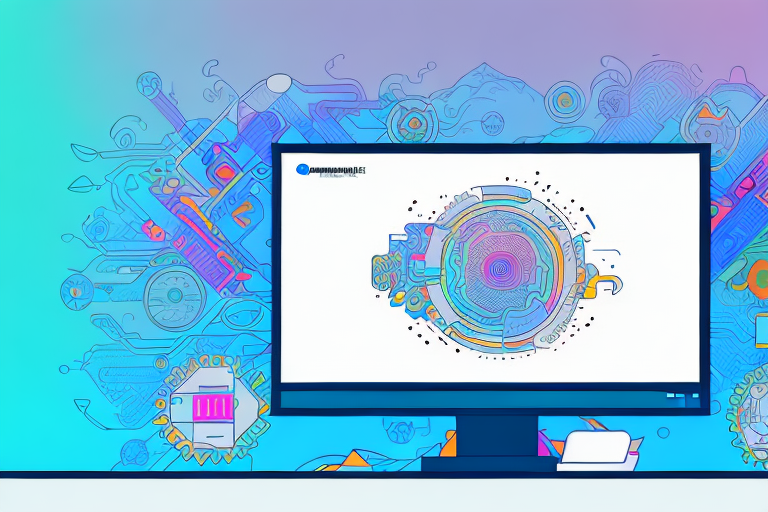In today’s digital world, screen captures have become an integral part of our daily communication. Whether it’s for work, school, or personal use, being able to capture and share what’s on your computer screen is invaluable. However, not all screenshot tools are created equal. In this article, we will explore the importance of screen captures, the key features to look for in a screenshot tool, compare popular options, discuss ways to maximize efficiency with screenshot tools, and address privacy concerns when taking screenshots.
Understanding the Importance of Screen Captures
Screen captures play a crucial role in digital communication. They allow us to show, rather than just tell, what we see on our computer screens. Whether it’s demonstrating a software bug to tech support, providing step-by-step instructions for a tutorial, or presenting visual evidence for a business proposal, screenshots are powerful tools that enhance our ability to convey information effectively.
The Role of Screenshots in Digital Communication
Screenshots enable clearer communication by providing visual context. They help eliminate misunderstandings and clarify complex concepts. Whether you’re communicating with colleagues, clients, or friends, screenshots help you get your point across with precision and ease.
For example, imagine you are working on a collaborative project with your colleagues. Instead of describing a specific issue or feature, you can simply take a screenshot and highlight the area of concern. This visual representation allows everyone to quickly understand the problem or idea, leading to more efficient discussions and decision-making.
In addition, screenshots are particularly useful when providing feedback or instructions. Instead of relying solely on written explanations, you can include relevant screenshots to illustrate your points. This visual aid makes it easier for the recipient to follow along and ensures that they fully grasp the intended message.
Enhancing Productivity with Screen Captures
Screen captures also boost productivity by saving time and effort. Instead of having to explain a problem or describe a specific screen element, you can simply capture it in a screenshot and share it directly. This not only streamlines communication but also reduces the chances of miscommunication and ensures everyone is on the same page.
Imagine you are working on a software development project and encounter a bug. Instead of spending time writing a lengthy email or scheduling a meeting to discuss the issue, you can quickly capture the problematic screen and send it to the relevant team members. This immediate visual representation allows them to identify the problem faster and take appropriate action, minimizing downtime and increasing productivity.
Furthermore, screen captures are valuable for creating tutorials or instructional materials. Whether you are teaching someone how to use a new software or guiding them through a complex process, screenshots can be used to provide step-by-step visual instructions. This not only makes it easier for the learner to follow along but also allows them to refer back to the screenshots whenever they need a reminder or clarification.
In conclusion, screen captures are indispensable tools in digital communication. They enhance clarity, eliminate misunderstandings, and save time. By incorporating screenshots into your communication strategy, you can effectively convey information, collaborate more efficiently, and boost productivity.
Key Features to Look for in a Screenshot Tool
When choosing a screenshot tool, it’s important to consider the key features that will meet your specific needs. Here are some essential features to keep in mind:
Ease of Use and User Interface
A user-friendly interface is vital for a screenshot tool. Look for options that have intuitive controls, customizable settings, and straightforward workflows. This will ensure that capturing and editing screenshots is a seamless and hassle-free experience.
Imagine having a screenshot tool that is so easy to use that even a beginner can quickly grasp its functions. With a user-friendly interface, you won’t have to spend hours learning how to navigate the tool. Instead, you can focus on capturing the perfect screenshots effortlessly. The customizable settings also allow you to personalize the tool according to your preferences, making it even more convenient to use.
Furthermore, a straightforward workflow ensures that you can capture and edit screenshots efficiently. You won’t have to waste time searching for the right buttons or struggling to understand complex instructions. Instead, you can navigate through the tool seamlessly, saving valuable time and energy.
Editing and Annotation Capabilities
Having the ability to edit and annotate your screenshots is crucial for effective communication. Look for tools that offer a range of editing features like cropping, highlighting, adding text, arrows, and shapes. These editing capabilities allow you to emphasize specific areas, provide context, and make your screenshots more informative.
Imagine being able to crop your screenshots to remove unnecessary elements and focus on the most important details. With cropping features, you can eliminate distractions and create a more visually appealing screenshot. Additionally, highlighting specific areas allows you to draw attention to important information, ensuring that your message is clear and concise.
Moreover, the ability to add text, arrows, and shapes enables you to provide context and explanations within your screenshots. Whether you are creating a tutorial or presenting a report, these annotation capabilities make your screenshots more informative and engaging. You can easily guide your audience through the content, ensuring that they understand the key points you are trying to convey.
Sharing and Exporting Options
Consider the different ways you may need to share your screenshots. Look for tools that offer various sharing options such as direct uploads to cloud storage, instant sharing via email or messaging apps, and easy integration with popular productivity tools. Additionally, ensure the tool supports different file formats for exporting, making it compatible with different devices and platforms.
Imagine having the flexibility to share your screenshots in multiple ways. With direct uploads to cloud storage, you can easily access your screenshots from anywhere and share them with others effortlessly. Instant sharing via email or messaging apps allows for quick communication and collaboration, making it convenient for teamwork or seeking feedback.
Furthermore, easy integration with popular productivity tools enhances your workflow. You can seamlessly incorporate your screenshots into presentations, documents, or project management tools, saving you time and effort. Additionally, the ability to export screenshots in different file formats ensures compatibility with various devices and platforms, making it easier to share your work with others.
Comparing Popular Screenshot Tools
When it comes to capturing screenshots, there are several options available on computer systems. Let’s take a closer look at the different tools and their features:
Native Operating System Tools
Most operating systems come equipped with their own built-in screenshot tools. These tools are often convenient, as they are readily available without the need for any additional installations. They typically offer basic screenshot functionality, allowing users to capture the entire screen or a selected area.
For example, on Windows, users can use the “Print Screen” key to capture the entire screen, or the “Alt + Print Screen” combination to capture the active window. On macOS, pressing “Command + Shift + 3” captures the entire screen, while “Command + Shift + 4” allows users to select a specific area.
While native tools are handy for quick and simple screenshots, they often lack advanced editing features and flexible sharing options. Users looking for more advanced capabilities may need to explore third-party alternatives.
Third-Party Screenshot Applications
For those seeking more robust features and enhanced functionality, there is a wide range of third-party screenshot applications available. These applications offer a plethora of editing options, advanced annotation capabilities, and seamless sharing across different platforms.
One popular third-party option is Snagit. Snagit provides users with a comprehensive set of tools for capturing and editing screenshots. It offers features such as scrolling capture, which allows users to capture long webpages or documents that extend beyond the screen. Snagit also includes a built-in editor with a variety of annotation tools, making it easy to add arrows, text, and shapes to screenshots.
Another notable third-party tool is Lightshot. Lightshot is known for its simplicity and ease of use. It allows users to capture screenshots with a single click and provides basic editing features like cropping and highlighting. Lightshot also offers direct sharing options, allowing users to instantly upload and share their screenshots with others.
Greenshot is yet another popular third-party screenshot application. It offers a range of capture options, including capturing a specific region, window, or even a scrolling webpage. Greenshot also provides users with an extensive set of annotation tools, enabling them to add text, shapes, and highlights to their screenshots. Additionally, Greenshot supports various output formats and offers flexible sharing options.
With the abundance of third-party screenshot applications available, users have the freedom to choose the tool that best suits their needs. Whether it’s the simplicity of Lightshot, the comprehensive features of Snagit, or the versatility of Greenshot, there is a screenshot tool out there for everyone.
Maximizing Efficiency with Screenshot Tools
Once you’ve chosen a screenshot tool that meets your needs, it’s time to explore ways to maximize your efficiency when using it:
Keyboard Shortcuts and Quick Commands
Familiarize yourself with the keyboard shortcuts and quick commands offered by your screenshot tool. These shortcuts can help you capture screenshots quickly and perform common actions like editing and sharing without having to navigate through complex menus.
Automating Tasks with Screenshot Tools
Some screenshot tools offer automation features that can save you even more time. For example, you can set up specific capture settings or automate certain editing tasks. These automation options allow you to streamline your workflow and focus on the important aspects of your work.
Protecting Privacy When Taking Screenshots
While screen captures are incredibly useful, it’s essential to be mindful of privacy concerns:
Blurring Sensitive Information
Before sharing a screenshot, ensure that any sensitive or confidential information is appropriately blurred or masked. This protects the privacy of individuals and prevents the accidental sharing of sensitive data that may have legal implications.
Understanding Legal Implications of Screen Captures
Be aware of the legal implications of taking screenshots, especially when dealing with copyrighted material or personal information. Familiarize yourself with the laws and regulations in your jurisdiction to ensure you are using screen captures responsibly and within the bounds of the law.
In conclusion, choosing the best screenshot tool for effortless screen captures involves considering important factors such as ease of use, editing capabilities, and sharing options. By understanding the significance of screen captures in digital communication and maximizing efficiency with the right tool, you can enhance your productivity and effectively convey information. Additionally, being mindful of privacy concerns and legal implications ensures responsible and ethical usage of screen captures. So, equip yourself with the best screenshot tool and elevate your communication and productivity to new heights.
Bring Your Screenshots to Life with GIFCaster
Ready to take your screen captures to the next level? With GIFCaster, not only can you effortlessly capture your screen, but you can also enhance your screenshots with animated GIFs. Make every communication opportunity a chance to express yourself creatively and add a touch of fun to your work messages. Don’t settle for static images when you can animate your ideas with GIFCaster. Use the GIFCaster App today and transform your digital communication into engaging visual stories.