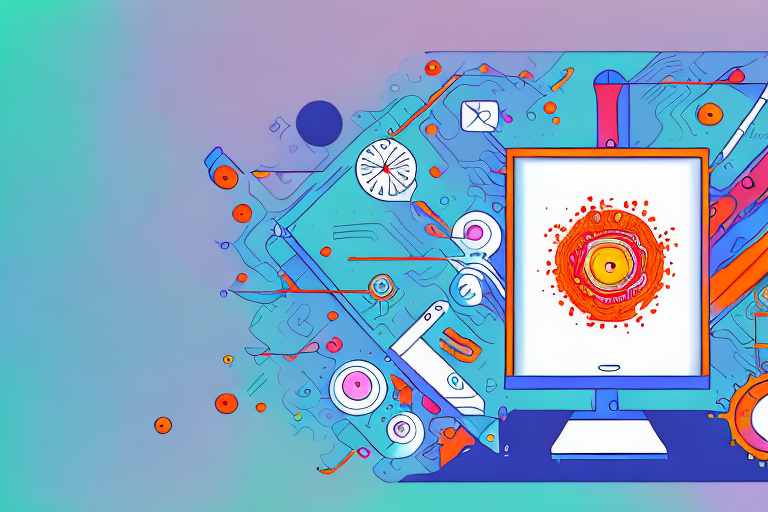Flameshot is a powerful screenshot tool that offers a wide range of features and customization options. Whether you’re a professional designer or simply looking to capture screenshots for personal use, Flameshot has got you covered. In this guide, we will explore the basics of Flameshot, how to install it on different operating systems, and provide a detailed walkthrough of its various tools and functionalities.
Understanding the Basics of Flameshot Screenshot Tool
Before diving into the installation and features of Flameshot, let’s take a moment to understand what Flameshot actually is and why it has gained popularity among users.
Flameshot is not just your average screenshot tool. It is an open-source gem that has captured the hearts of many users. With its intuitive interface and a plethora of features, Flameshot has become the go-to choice for anyone in need of a powerful and versatile screenshot tool.
But what sets Flameshot apart from other screenshot tools? Let’s explore its key features and understand why it has become a favorite among users.
What is Flameshot?
Flameshot is an open-source screenshot tool that allows you to capture screenshots and annotate them with ease. It offers a user-friendly interface and a wide range of tools to enhance your screenshots, making it a go-to choice for many.
Whether you need to capture a specific region, an entire window, or the entire screen, Flameshot has got you covered. Its flexible capturing options ensure that you can capture exactly what you need, without any hassle.
But Flameshot doesn’t stop at just capturing screenshots. It goes above and beyond by providing you with a plethora of annotation and editing tools. Want to highlight an important section? Flameshot has got you covered. Need to blur out sensitive information? Flameshot can do that too. With Flameshot, you have the power to draw shapes, add text, and make your screenshots truly stand out.
One of the standout features of Flameshot is its customizable shortcuts. You can easily customize the keyboard shortcuts in Flameshot to streamline your workflow and make capturing screenshots faster and more efficient. Say goodbye to tedious mouse clicks and hello to quick and easy screenshot capturing.
Flameshot also understands the importance of sharing your screenshots. That’s why it allows you to save your screenshots in various formats, including PNG, JPEG, and GIF. And if you want to share your masterpiece directly to social media or cloud storage, Flameshot has got you covered there too.
Key Features of Flameshot
Flameshot is packed with numerous features that make it a powerful tool for capturing screenshots. Some of its key features include:
- Flexible Capture: Flameshot offers flexible capturing options, allowing you to capture a specific region, an entire window, or the entire screen.
- Annotate and Edit: Once you’ve captured a screenshot, Flameshot provides you with various annotation and editing tools to highlight, blur, draw shapes, add text, and more.
- Customizable Shortcuts: You can easily customize the keyboard shortcuts in Flameshot to streamline your workflow and make capturing screenshots faster and more efficient.
- Export and Share: Flameshot allows you to save your screenshots in various formats, including PNG, JPEG, and GIF. You can also directly share your screenshots to different platforms like social media or cloud storage.
Flameshot is truly a powerhouse when it comes to capturing and enhancing screenshots. Its user-friendly interface, extensive annotation and editing tools, customizable shortcuts, and seamless sharing options make it a must-have tool for anyone who frequently works with screenshots.
So, whether you’re a professional designer, a content creator, or just someone who loves capturing and sharing moments, Flameshot is the perfect tool to add to your arsenal.
Installing Flameshot on Different Operating Systems
Installing Flameshot is a straightforward process on different operating systems. Let’s take a look at how you can install Flameshot on Windows, Mac, and Linux.
Installation on Windows
To install Flameshot on Windows, follow these steps:
- Visit the Flameshot website (URL) and download the Windows installer file.
- Run the downloaded file and follow the on-screen instructions to complete the installation.
- Once installed, you can launch Flameshot using the desktop shortcut or the start menu.
Windows users will find the installation process of Flameshot on their operating system to be a seamless experience. The Flameshot website provides a user-friendly interface that allows users to easily locate and download the Windows installer file. Once the file is downloaded, running it initiates the installation process, which is guided by clear and concise on-screen instructions. Users can simply follow these instructions to complete the installation in no time. Once Flameshot is installed, users can conveniently access it through the desktop shortcut or the start menu, making it easily accessible for capturing and editing screenshots.
Installation on Mac
If you’re a Mac user and interested in using Flameshot, here’s how you can install it:
- Open the Terminal application on your Mac.
- Install Homebrew package manager by typing the command:
/bin/bash -c "$(curl -fsSL https://raw.githubusercontent.com/Homebrew/install/HEAD/install.sh)" - Once Homebrew is installed, type the command
brew install flameshotto install Flameshot. - Flameshot is now installed on your Mac, and you can launch it through the Applications folder or by using the Spotlight search.
Mac users can also enjoy the benefits of Flameshot by following a few simple steps. Opening the Terminal application on a Mac allows users to access the command line interface, where they can install the Homebrew package manager. Homebrew simplifies the installation process by providing a convenient command that installs Flameshot with ease. Once Flameshot is installed, Mac users can find it in the Applications folder or simply use the Spotlight search to launch the application. This seamless integration ensures that Mac users can effortlessly utilize Flameshot for all their screenshot needs.
Installation on Linux
For Linux users, installing Flameshot is a breeze if you’re using a distribution with a package manager. Here’s how you can do it:
- Open the terminal on your Linux distribution.
- Type the command
sudo apt install flameshotif you’re using Ubuntu or Debian-based distributions. For other Linux distributions, consult your package manager documentation or use the appropriate command. - After the installation is complete, you can launch Flameshot from the applications menu or by running the command
flameshotin the terminal.
Linux users, particularly those using Ubuntu or Debian-based distributions, will find the installation of Flameshot to be a breeze. With the package manager, users can conveniently install Flameshot by executing a single command in the terminal. The package manager takes care of all the necessary dependencies and ensures a smooth installation process. Once Flameshot is installed, Linux users can easily access it from the applications menu or launch it through the terminal using a simple command. This user-friendly approach makes Flameshot an excellent choice for Linux users who require a powerful and intuitive screenshot tool.
Getting Started with Flameshot
Now that you have Flameshot installed on your system, let’s get started with capturing and editing screenshots using this handy tool.
Flameshot is a versatile screenshot tool that offers a wide range of features to enhance your screenshot capturing and editing experience. Whether you need to highlight specific areas, add annotations, or blur sensitive information, Flameshot has got you covered.
Launching Flameshot for the First Time
To launch Flameshot, simply locate the application in your installed programs or search for it in the start menu. Once launched, you’ll see a small icon in your system tray, indicating that Flameshot is running and ready to capture screenshots.
When you click on the Flameshot icon in the system tray, a menu will appear with various options. From here, you can choose to capture a full screen, a specific window, or a custom area by selecting the corresponding option.
Once you’ve selected the area you want to capture, Flameshot will open a new window displaying the captured screenshot. This window provides you with a range of editing tools and options to enhance your screenshot.
Navigating the User Interface
Flameshot provides an intuitive user interface that is easy to navigate. Upon launching the tool, you’ll notice a toolbar with various icons representing different tools and functions. These icons include the pencil, circle, arrow, text, and more, allowing you to annotate and edit your screenshots effortlessly.
With Flameshot, you can easily draw shapes, add text, blur sensitive information, highlight important details, and even crop or resize your screenshots. The toolbar provides quick access to these editing tools, making it convenient to customize your screenshots according to your needs.
In addition to the editing tools, Flameshot also offers a range of keyboard shortcuts for faster and more efficient screenshot capturing and editing. These shortcuts can be customized to suit your preferences, allowing you to streamline your workflow and save valuable time.
Furthermore, Flameshot allows you to save your edited screenshots in various formats, including PNG, JPEG, and BMP. You can choose the desired format and specify the location where you want to save the file, ensuring flexibility and convenience.
Overall, Flameshot is a powerful and user-friendly tool that simplifies the process of capturing and editing screenshots. Whether you’re a professional designer, a content creator, or simply someone who needs to share visual information, Flameshot is an essential tool in your arsenal.
In-Depth Look at Flameshot’s Tools
Flameshot offers a variety of tools that can help you enhance and annotate your screenshots according to your needs. Let’s take a closer look at some of the key tools available in Flameshot.
The Pencil Tool
The pencil tool in Flameshot allows you to freehand draw on your screenshots. You can choose different pencil sizes, colors, and even opacity levels to create the perfect annotations or highlights.
The Circle Tool
If you need to highlight a specific area of your screenshot, the circle tool in Flameshot is your go-to option. With just a few clicks, you can draw circles of different sizes and colors to bring attention to a particular element.
The Arrow Tool
For pointing out specific details or creating arrows to indicate directions, Flameshot’s arrow tool is incredibly useful. You can customize the arrow’s size, color, and style to suit your requirements.
The Text Tool
Adding text annotations to your screenshots becomes a breeze with Flameshot’s text tool. You can enter custom text, choose fonts, sizes, and colors, allowing you to provide additional information or context to your screenshots.
In conclusion, Flameshot is a powerful screenshot tool that offers a wide range of features and customization options. Its easy installation process and user-friendly interface make it accessible to users on different operating systems. Whether you’re capturing screenshots for personal use or professional purposes, Flameshot has the tools you need to annotate and enhance your captures. So, why wait? Install Flameshot today and take your screenshot game to the next level!
Take Your Screenshots to the Next Level with GIFCaster
While Flameshot equips you with a robust set of tools for capturing and editing screenshots, GIFCaster takes your visual expression a step further. Imagine adding a layer of fun and engagement to your captures with the ability to embed animated GIFs directly into your screenshots. GIFCaster is designed to make your communications more dynamic and enjoyable, transforming a standard work message into an exciting visual celebration. Ready to infuse your screenshots with creativity and personality? Use the GIFCaster App today and start sharing your moments with a twist!