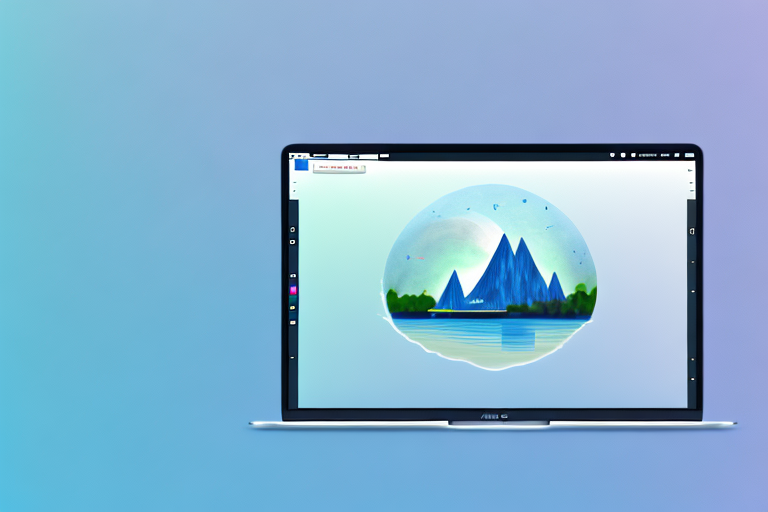In the digital age, screenshots have become an essential tool for communication. Whether it’s capturing a funny moment from a video, preserving important information, or illustrating a step-by-step guide, screenshots help convey ideas and information quickly and effectively. As a Mac user, finding the best screenshot tool for your needs is crucial. This article explores the importance of a good screenshot tool, showcases the features of the best free Mac screenshot tools, compares popular options, and provides tips on using screenshot tools effectively.
Understanding the Importance of a Good Screenshot Tool
Screenshots play a significant role in digital communication. They eliminate the need for lengthy explanations and allow users to visualize information instantly. Whether you’re collaborating with colleagues, providing feedback, or creating instructional content, a good screenshot tool can simplify the process and enhance communication efficiency.
Imagine you are working on a project with your colleagues, and you need to explain a complex concept or demonstrate a specific feature. Instead of struggling to find the right words to describe it, a screenshot can capture the exact moment and provide a visual aid that instantly clarifies your message. This not only saves time but also ensures that everyone is on the same page, reducing the chances of miscommunication.
The Role of Screenshots in Digital Communication
Screenshots serve as visual aids that complement written or verbal messages. They help clarify complex concepts, provide evidence or documentation, and capture moments that words alone cannot adequately describe. By incorporating screenshots into your communication workflow, you can save time, increase comprehension, and enhance the overall effectiveness of your message.
For example, let’s say you are a customer support representative troubleshooting a technical issue for a client. Instead of relying solely on written instructions, you can capture screenshots of the steps they need to follow. This visual guide not only makes it easier for the client to understand but also reduces the chances of errors or confusion.
Moreover, screenshots are invaluable when it comes to providing feedback on designs or user interfaces. Instead of trying to articulate your suggestions, you can highlight specific areas directly on the screenshot, making it clear and actionable for the designer or developer. This visual feedback streamlines the collaboration process and ensures that everyone is on the same page.
Why Quality Matters in Screenshot Tools
Not all screenshot tools are created equal. The quality of a screenshot tool can significantly impact the user experience and the final output. A good screenshot tool should offer high-resolution capture options, precise editing tools, and seamless sharing capabilities. Investing in a reliable screenshot tool will ensure that your screenshots look professional, polished, and easy to interpret.
When it comes to capturing screenshots, resolution matters. A high-resolution screenshot ensures that every detail is captured accurately, making it easier for viewers to understand the content. Additionally, precise editing tools allow you to annotate or highlight specific areas of the screenshot, further enhancing its clarity and impact.
Furthermore, a good screenshot tool should provide seamless sharing capabilities. Whether you need to share the screenshot with a colleague, embed it in a document, or upload it to a cloud storage platform, the tool should make the sharing process effortless. This ensures that your screenshots can be easily accessed and shared with the relevant stakeholders, enhancing collaboration and communication.
In conclusion, understanding the importance of a good screenshot tool is crucial in today’s digital communication landscape. By utilizing screenshots effectively, you can simplify complex concepts, provide visual evidence, and enhance collaboration. Investing in a high-quality screenshot tool will not only save you time but also elevate the overall quality and impact of your communication.
Exploring the Features of the Best Free Mac Screenshot Tools
Mac users are fortunate to have access to a range of remarkable screenshot tools that are completely free. Let’s dive into the features that make these tools stand out.
When it comes to capturing screenshots on a Mac, convenience is key. The best free Mac screenshot tools offer a variety of capture options to accommodate different needs. Whether you want to capture the entire screen, specific windows, or selected regions, these tools have got you covered. With intuitive keyboard shortcuts or menu options, the capture process becomes convenient and quick.
But capturing a screenshot is just the beginning. After capturing a screenshot, having robust editing and annotation tools at your disposal is essential. The best free Mac screenshot tools provide a range of editing features, such as cropping, highlighting, adding text, arrows, and shapes. These editing tools enable users to emphasize important elements, blur sensitive information, and convey their message clearly. With just a few clicks, you can transform a simple screenshot into a visually appealing and informative image.
Sharing screenshots with others is often a necessary step in digital communication. The best free Mac screenshot tools understand this and offer seamless sharing and exporting functions. With these tools, users can easily share their screenshots via email, messaging apps, or social media platforms. Additionally, they can save their screenshots to popular file formats like JPEG or PNG, ensuring compatibility across different devices and platforms. Some tools even provide direct integration with cloud storage platforms, allowing users to save their screenshots effortlessly and access them from anywhere.
But wait, there’s more! The best free Mac screenshot tools go beyond the basics and offer additional features to enhance the screenshot experience. Some tools provide options for delayed captures, allowing users to set a timer before the screenshot is taken. This is particularly useful when capturing screenshots of menus or tooltips that disappear quickly. Other tools offer built-in image editing capabilities, eliminating the need for separate editing software. These additional features make the screenshot process even more efficient and enjoyable.
So, whether you’re a professional needing to capture screenshots for presentations or a casual user wanting to share interesting moments with friends, the best free Mac screenshot tools have everything you need. With their easy capture options, editing and annotation capabilities, and seamless sharing and exporting functions, these tools make capturing and sharing screenshots a breeze. Say goodbye to complicated processes and hello to a more streamlined and enjoyable screenshot experience on your Mac!
Comparing Top Free Mac Screenshot Tools
Now that we have a clear understanding of the features to look for in a screenshot tool, let’s compare the top free options available for Mac users. We’ll explore the key features and benefits of three popular tools:
Tool 1: Key Features and Benefits
Tool 1 offers a simple interface with powerful capture options. Its editing capabilities allow users to annotate screenshots effectively. The built-in sharing function makes it easy to share screenshots with colleagues or clients. Additionally, Tool 1 provides cloud storage integration for effortless backup and access to your screenshots across devices.
Tool 2: Key Features and Benefits
Tool 2 stands out for its extensive editing features. Users can fine-tune their screenshots by adjusting brightness, contrast, and saturation. The collaborative capabilities of Tool 2 make it an ideal choice for team projects. Its intuitive interface and smooth integration with popular messaging apps ensure a seamless user experience.
Tool 3: Key Features and Benefits
Tool 3 excels in its elegant design and ease of use. With a single click, users can capture screenshots and immediately access a range of editing features. Tool 3 also offers advanced cropping options, which make it perfect for creating tailored content. Additionally, its direct integration with social media platforms simplifies the process of sharing screenshots with a wider audience.
How to Use a Screenshot Tool Effectively
Now that you’re equipped with knowledge about the importance of screenshot tools and familiar with the top options for Mac users, let’s explore some tips on using these tools effectively:
Tips for Capturing the Perfect Screenshot
When capturing a screenshot, make sure to select the appropriate capture option that best represents the information you want to convey. Consider using keyboard shortcuts to streamline the process and increase your productivity. Experiment with different capture techniques to find what works best for you.
Enhancing Screenshots with Editing Tools
Once you have taken a screenshot, leverage the editing tools provided by your chosen screenshot tool to enhance the visual appeal and clarity of your screenshot. Remove unnecessary elements, highlight important details, and utilize annotation tools to guide viewers through your screenshot effortlessly.
Best Practices for Sharing Screenshots
When sharing screenshots, consider the context and purpose of the communication. Ensure that the recipient has the necessary software or apps to access and view the screenshots. If sharing sensitive information, consider using encryption or password protection for an added layer of security. Finally, be mindful of file sizes when sharing screenshots via email or other messaging platforms to avoid any limitations.
By following these tips, you can maximize the benefits of your chosen screenshot tool and enhance your digital communication significantly.
In conclusion, finding the best screenshot tool for Mac users is essential for capturing and editing screenshots effortlessly. Screenshots play a vital role in digital communication, and quality matters when it comes to screenshot tools. Mac users are fortunate to have access to a range of free tools that offer easy capture options, editing capabilities, and sharing functions. By comparing different tools and following best practices, users can leverage the power of screenshots to enhance their communication and make their message more impactful.
Bring Your Screenshots to Life with GIFCaster
Ready to elevate your digital communication with a splash of creativity? GIFCaster is here to transform your standard screenshots into engaging, fun-filled visuals. Add a dynamic twist to your captures by incorporating GIFs, making every work message a celebration of expression. Don’t just capture your screen; animate it with personality using the GIFCaster App. Use the GIFCaster App today and start turning your ideas into captivating stories!