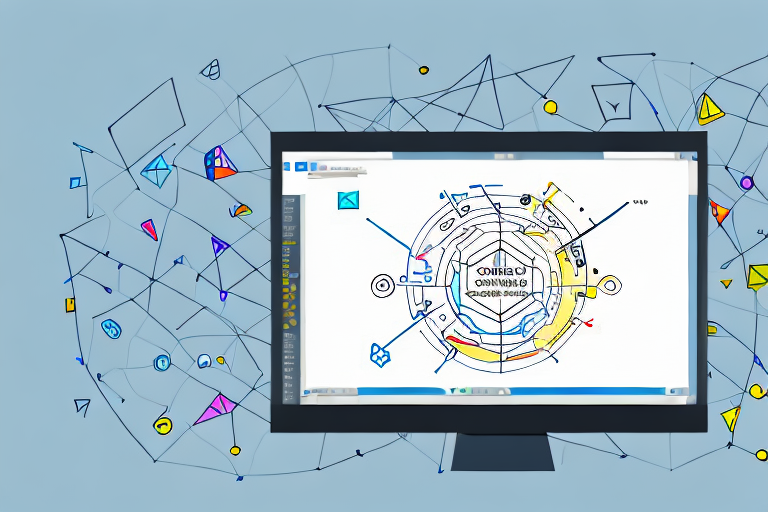In today’s digital age, effective communication has become crucial in every aspect of our lives. Whether it’s for work, education, or personal matters, conveying information clearly and concisely is essential. One tool that has proven to be immensely useful in this regard is a screenshot drawing tool. With this tool, you can effortlessly annotate screenshots, enhancing comprehension and facilitating communication. In this article, we will explore the importance of screenshot annotations, key features to look for in a screenshot drawing tool, review some top tools on the market, provide tips for maximizing their use, and look into the future of these remarkable tools.
Understanding the Importance of Screenshot Annotations
Effective communication relies on clear visual aids, and screenshots are ideal for capturing moments and information on your screen. However, without proper annotations, screenshots may leave room for ambiguity and confusion. That’s where screenshot drawing tools come in. These tools allow you to add arrows, text, shapes, highlights, and other annotations to your screenshots, making it easier to convey your message, clarify instructions, and facilitate understanding.
When it comes to conveying information, a picture is worth a thousand words. But sometimes, a picture alone is not enough. Imagine you are trying to explain a complex process or highlight a specific detail in a screenshot. Without annotations, your audience may struggle to understand your message or miss the crucial point you are trying to convey.
Annotations play a vital role in bridging the gap between the creator of the screenshot and the recipient. By adding annotations, you can draw attention to specific areas, emphasize important details, and provide context to the information being presented. They act as a visual guide, directing the viewer’s focus and enabling them to grasp the intended message quickly and comprehensively.
Imagine you are a graphic designer working on a new website layout. You take a screenshot of the current design and want to provide feedback to your team. By using screenshot drawing tools, you can easily add arrows to point out areas that need improvement, highlight specific elements that should be changed, and even add text annotations to explain your suggestions in detail. These annotations not only make your feedback more precise but also ensure that your team understands your vision clearly.
Moreover, screenshot drawing tools can significantly enhance productivity. With the ability to add annotations directly on the screenshot, you can avoid lengthy written explanations. Instead, you can convey your thoughts visually and succinctly, reducing misunderstandings and saving valuable time. Whether you’re providing feedback on a design, reporting a software bug, or guiding someone through a process, screenshot annotations streamline communication and improve collaboration.
Consider a scenario where you are troubleshooting a technical issue for a client. Instead of writing a long email explaining the steps they need to take, you can simply take a screenshot of the relevant settings or error message and add annotations to guide them through the troubleshooting process. This not only makes it easier for the client to follow your instructions but also reduces the chances of miscommunication or confusion.
In conclusion, screenshot annotations are a powerful tool for effective communication. They provide clarity, context, and visual guidance, making it easier for both the creator and the recipient of the screenshot to understand and convey information. By leveraging screenshot drawing tools, you can enhance productivity, streamline communication, and improve collaboration in various professional settings.
Key Features to Look for in a Screenshot Drawing Tool
When choosing a screenshot drawing tool, it’s important to consider several key features that will ensure a seamless user experience. In addition to the basic requirements, there are a few other factors that can enhance your screenshot annotation process.
Ease of Use and User Interface
A user-friendly interface that is intuitive and easy to navigate is crucial for a seamless experience. Look for a tool that offers a simple, yet comprehensive interface, allowing you to focus on annotating your screenshots without getting lost in complex menus or cluttered layouts.
Imagine having a tool that not only provides a clean and organized interface but also allows you to customize the layout according to your preferences. With drag-and-drop functionality and customizable toolbars, you can arrange the annotation tools in a way that suits your workflow. This level of flexibility ensures that you can work efficiently and effortlessly.
Variety of Annotation Tools
Having a wide range of annotation tools at your disposal is essential for versatility. Look for a tool that provides options such as text boxes, arrows, shapes, highlighting, and blurring, enabling you to tailor your annotations to your specific needs.
But why stop there? A truly exceptional screenshot drawing tool goes beyond the basics and offers advanced annotation features. Imagine being able to add interactive elements like clickable buttons, tooltips, or even embedded videos to your screenshots. These additional tools can take your annotations to the next level, allowing you to create engaging and informative visuals.
Compatibility and Integration
Consider the compatibility and integration options offered by the screenshot drawing tool. Ideally, you want a tool that seamlessly integrates with the platforms you use regularly, such as operating systems, web browsers, and productivity software. This ensures that you can easily annotate screenshots within your preferred workflow.
Moreover, imagine a tool that not only integrates with your existing software but also offers cross-platform compatibility. Whether you are using a Windows PC, a Mac, or a Linux machine, you can rely on the screenshot drawing tool to work seamlessly across different operating systems. This level of compatibility ensures that you can collaborate with colleagues or clients regardless of their preferred platform.
Furthermore, integration with cloud storage services can be a game-changer. With the ability to save and share your annotated screenshots directly to platforms like Google Drive, Dropbox, or Microsoft OneDrive, you can streamline your workflow and easily collaborate with others.
By considering these additional features, you can find a screenshot drawing tool that not only meets your basic requirements but also enhances your annotation process, making it more efficient and enjoyable. So, take your time to explore the options available and choose a tool that empowers you to create visually captivating and informative screenshots.
Reviewing Top Screenshot Drawing Tools
Tool 1: Highlighting its Strengths and Weaknesses
We begin our review with Tool 1. This powerful screenshot drawing tool boasts an intuitive interface that makes it incredibly easy to annotate screenshots. It offers a wide range of annotation tools, including text boxes, shapes, and freehand drawing. However, some users have reported compatibility issues with certain operating systems. Overall, Tool 1 is a solid option for effortless screenshot annotations.
Tool 2: A Comprehensive Analysis
Next up is Tool 2, which stands out for its compatibility and seamless integration with a variety of platforms. Its user interface is sleek and modern, and it offers a plethora of annotation tools. However, some users have found the learning curve to be slightly steeper compared to other tools. Nevertheless, Tool 2 presents a robust solution for easy and effective screenshot annotations.
Tool 3: Pros and Cons
Our final tool on the list is Tool 3, which excels in terms of ease of use and simplicity. It offers a stripped-down interface that prioritizes usability over complexity. While it may lack some advanced annotation features, Tool 3 remains an excellent choice for those seeking a straightforward and efficient screenshot drawing tool.
Tips for Maximizing the Use of Screenshot Drawing Tools
Best Practices for Annotating Screenshots
To make the most of your screenshot drawing tool, consider implementing some best practices when annotating your screenshots. Start by ensuring your annotations are clear and concise, using labels, arrows, and shapes to guide the viewer’s attention precisely where you want it. Use colors strategically to emphasize important elements, and provide written context alongside your annotations to clarify any ambiguities.
Common Mistakes to Avoid
While using screenshot drawing tools is undoubtedly effective, there are some common mistakes you should avoid. One is over-annotating your screenshots, which can lead to clutter and confusion. Be selective in your annotations, only adding elements that are truly necessary. Another mistake is not considering the intended audience. Tailor your annotations to their level of knowledge, using terminology and explanations that they will understand.
The Future of Screenshot Drawing Tools
As technology continues to evolve, so too will screenshot drawing tools. Several emerging trends are worth keeping an eye on.
Emerging Trends in Annotation Tools
One emerging trend is the integration of machine learning algorithms into screenshot drawing tools. These algorithms can analyze the content of a screenshot and automatically suggest appropriate annotations, saving time and effort. Additionally, cloud-based syncing and collaboration features are becoming more prevalent, allowing teams to annotate screenshots together in real-time, regardless of their physical location.
How Technology is Shaping the Future of Screenshot Tools
Advancements in augmented reality (AR) and virtual reality (VR) technologies hold immense potential for screenshot drawing tools. Imagine being able to annotate directly on virtual screens or share annotated 3D models with ease. As AR and VR become more accessible, we can expect screenshot tools to embrace these technologies, revolutionizing the way we annotate and communicate visual information.
In conclusion, a screenshot drawing tool is a valuable asset for anyone looking to enhance their communication and productivity. By incorporating annotations into your screenshots, you can convey information more effectively, avoid misunderstandings, and save time. When choosing a screenshot drawing tool, consider factors such as ease of use, variety of annotation tools, and compatibility. Whether you’re highlighting strengths and weaknesses, analyzing comprehensive options, or exploring pros and cons, there are excellent tools available to suit your needs. By implementing best practices and avoiding common mistakes, you can maximize the use of these tools. Furthermore, with the emergence of machine learning, cloud-based collaboration, and advancements in AR and VR, the future of screenshot drawing tools holds exciting possibilities. So, start exploring these tools, and unlock the potential for effortless annotations in your screenshots.
Bring Your Screenshots to Life with GIFCaster
Ready to elevate your screenshot game? With GIFCaster, you can infuse your annotations with dynamic GIFs that capture attention and express your creativity. Say goodbye to static images and hello to engaging, animated conversations. Whether you’re celebrating a milestone with your team or just adding a touch of humor to your day, GIFCaster screenshots are your ticket to more memorable and enjoyable communication. Don’t miss out on the fun—use the GIFCaster App today and start turning your ordinary screenshots into extraordinary stories.