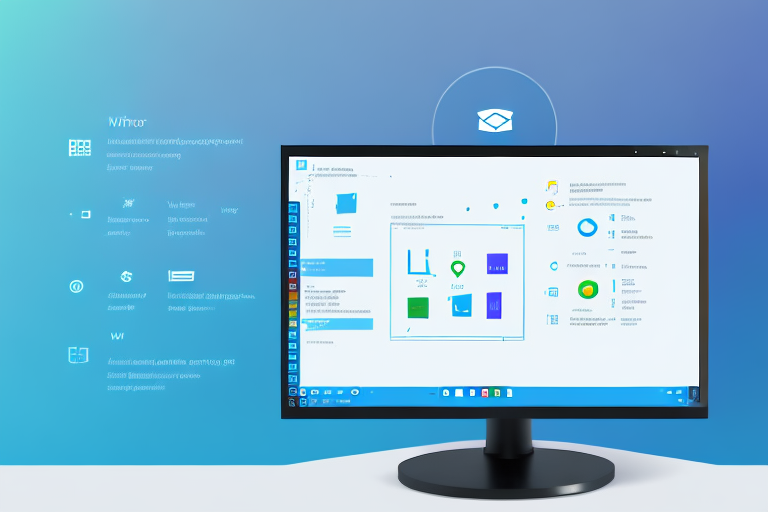In today’s digital world, where visual communication plays a vital role, having a reliable screenshot tool is crucial. Whether you need to capture an image for a presentation, save important information for future reference, or simply share something with others, a good screenshot tool can simplify the process and enhance your productivity.
Understanding the Importance of a Good Screenshot Tool
Before diving into the world of screenshot tools for Windows 11, it’s essential to understand why screenshots matter. Screenshots allow you to capture and preserve visual information in a single image. They can be used for a variety of purposes, such as documenting software issues, demonstrating step-by-step procedures, or extracting important data from web pages.
Screenshots serve as visual aids that can enhance communication and understanding. They provide a clear and concise way to convey information, eliminating the need for lengthy explanations. With a single screenshot, you can capture an entire screen or specific regions, helping you get your point across in a more engaging and efficient manner.
But why are screenshots so important? Well, imagine you’re trying to explain a complex software bug to a colleague or a customer. Instead of describing the issue in words, you can simply capture a screenshot of the error message or the unexpected behavior. This visual representation not only makes it easier for others to understand the problem but also allows them to see the issue firsthand. It’s like saying, “A picture is worth a thousand words.”
Moreover, screenshots are invaluable when it comes to providing step-by-step instructions. Whether you’re creating a tutorial, writing a user manual, or guiding someone through a process, screenshots can make the explanation more intuitive and user-friendly. By capturing each step visually, you can ensure that your instructions are clear and easy to follow.
The Role of Screenshot Tools in Windows 11
While Windows 11 offers built-in screenshot capabilities, dedicated screenshot tools offer advanced features and customization options. These tools go beyond basic capturing and editing, allowing you to annotate screenshots, add text or arrows to highlight important details, and even record screen activity. With the right screenshot tool, you can maximize your productivity and create polished visuals effortlessly.
Let’s say you want to highlight a specific area of a screenshot to draw attention to a particular detail. A dedicated screenshot tool will enable you to easily add arrows, circles, or text boxes to emphasize the important elements. This level of customization can make your screenshots more informative and visually appealing.
Furthermore, some screenshot tools offer the ability to capture scrolling web pages or long documents in a single image. This feature can be incredibly useful when you need to capture an entire webpage or a lengthy document without having to take multiple screenshots and stitch them together manually. It saves you time and effort, allowing you to focus on the task at hand.
Another advantage of using a dedicated screenshot tool is the ability to record screen activity. This feature is particularly beneficial for creating video tutorials, demonstrating software functionality, or capturing gameplay footage. With just a few clicks, you can record your screen and save it as a video file, ready to be shared or edited.
In conclusion, while Windows 11 provides basic screenshot capabilities, investing in a dedicated screenshot tool can greatly enhance your productivity and the quality of your visuals. These tools offer advanced features and customization options that allow you to create professional-looking screenshots with ease. Whether you’re a software developer, a content creator, or an everyday user, having a good screenshot tool at your disposal is essential for effectively capturing and conveying visual information.
Exploring the Features of an Ideal Screenshot Tool
When choosing a screenshot tool for Windows 11, there are several key features to consider. Let’s take a closer look at these features and how they contribute to an optimal screenshot tool.
One of the essential features to look for in an ideal screenshot tool is seamless capturing. This means that the tool should allow you to capture screenshots with just a few clicks or key combinations. Gone are the days of complicated and time-consuming screenshot processes. With a seamless capturing feature, you can quickly capture any moment on your screen without any hassle.
In addition to seamless capturing, it is important for an ideal screenshot tool to provide various capture modes. These modes include full-screen, window, or region capture. Having these options gives you the flexibility to capture exactly what you need. Whether you want to capture the entire screen, a specific window, or just a particular region, the screenshot tool should cater to your needs.
Furthermore, an ideal screenshot tool should allow you to take multiple screenshots consecutively without interrupting your workflow. This feature is particularly useful when you need to capture a series of screenshots for a tutorial, presentation, or any other purpose. With the ability to take consecutive screenshots, you can efficiently capture every step or detail without any interruptions.
Additional Features for Enhanced Functionality
Advanced screenshot tools offer a plethora of additional features to enhance functionality. One of these features is the ability to easily annotate screenshots. An ideal screenshot tool should allow you to add text, shapes, or highlight specific areas on your screenshots. This annotation feature is especially valuable when you want to provide explanations, emphasize certain elements, or draw attention to specific details in your screenshots.
Moreover, some screenshot tools go beyond annotation and offer instant sharing capabilities. These tools allow you to share your screenshots directly through cloud storage or integrate with popular messaging apps. This means that you can quickly and effortlessly share your captured screenshots with colleagues, friends, or clients. Instant sharing not only saves you time but also facilitates collaboration and communication.
Customizable hotkeys are another feature that can greatly enhance your screenshot workflow. With customizable hotkeys, you can assign specific key combinations to trigger the screenshot tool, making it even more convenient to capture screenshots. This feature eliminates the need to navigate through menus or click on buttons, allowing for a faster and more efficient screenshot process.
Additionally, an ideal screenshot tool may offer automatic file naming options. This feature automatically assigns names to your captured screenshots based on certain criteria, such as date, time, or specific keywords. Automatic file naming eliminates the need for manual renaming, making it easier to organize and locate your screenshots later on.
In conclusion, when choosing a screenshot tool for Windows 11, it is important to consider both the essential features, such as seamless capturing and various capture modes, as well as the additional features, including annotation capabilities, instant sharing, customizable hotkeys, and automatic file naming. By selecting a screenshot tool that encompasses these features, you can optimize your screenshot workflow and enhance your overall productivity.
Reviewing the Top Screenshot Tools for Windows 11
Now that we understand the importance of a good screenshot tool and the key features to look for, let’s explore some of the best screenshot tools available for Windows 11.
Built-in Screenshot Tools in Windows 11
Windows 11 comes with its own built-in screenshot tool called Snip & Sketch. This tool offers basic capturing and editing capabilities, allowing you to capture screenshots and make simple annotations. While it serves the basic needs, you may require more advanced features for professional or specialized use cases.
Third-Party Screenshot Tools
If you’re looking for more extensive features and customization options, third-party screenshot tools are worth considering. Tools like Greenshot, ShareX, and Snagit offer a wide range of features, including advanced editing, cloud integration, and even GIF creation. These tools provide a more comprehensive screenshot experience tailored to your specific requirements.
Evaluating the Performance of Screenshot Tools
Aside from the features, the performance of a screenshot tool can greatly impact your user experience. Here are two important factors to consider when evaluating the performance of screenshot tools.
Speed and Efficiency
A good screenshot tool should be fast and efficient, allowing you to capture screenshots without causing significant delays. It should seamlessly integrate with your workflow, enabling you to capture important moments without disruption. Look for tools that have minimal processing time and provide instant previews of captured screenshots.
Quality of Screenshots
While speed is important, the quality of the captured screenshots should not be compromised. A reliable screenshot tool should produce high-resolution images with crisp details and accurate colors. The ability to adjust image quality settings, such as compression levels or file formats, can further optimize the output to suit your specific requirements.
Making the Most of Your Screenshot Tool
Now that you’ve chosen the ideal screenshot tool for Windows 11, let’s explore some tips and techniques to make the most out of your chosen tool.
Tips for Effective Screenshot Capture
Use keyboard shortcuts to capture screenshots quickly and effortlessly. Familiarize yourself with the available capture modes and choose the most appropriate one for each situation. Take advantage of annotation features to highlight important details or provide additional context to your screenshots. Organize your captured screenshots efficiently by utilizing folders or tags, making them easy to find later.
Advanced Techniques for Professional Screenshots
If you’re using screenshots for professional purposes, consider exploring advanced techniques to elevate the quality of your visuals. Experiment with different editing tools to enhance the appearance of your screenshots. Learn about composition principles, such as the rule of thirds or leading lines, to create visually pleasing screenshots. Utilize filters or color adjustments to create a consistent visual style across your screenshots.
With these tips and techniques, you can take your screenshot game to the next level and make your visuals truly stand out.
In conclusion, having the best screenshot tool for Windows 11 can significantly improve your productivity and the quality of your visual communication. By understanding the importance of screenshots, exploring the features of an ideal screenshot tool, reviewing the top tools available, evaluating performance factors, and implementing effective techniques, you can become a screenshot pro in no time. So why wait? Start capturing and sharing your screen effortlessly with the best screenshot tool for Windows 11 today!
Enhance Your Screenshots with GIFCaster
Ready to take your screenshots from informative to incredible? With GIFCaster, transform your standard screen captures into dynamic, engaging visuals by adding GIFs. GIFCaster is not just a tool; it’s a way to bring creativity and fun to your communication. Whether you’re celebrating a team achievement or just want to make your daily interactions more lively, GIFCaster helps you express yourself uniquely. Don’t settle for less – use the GIFCaster App today and make every screenshot a fun celebration!