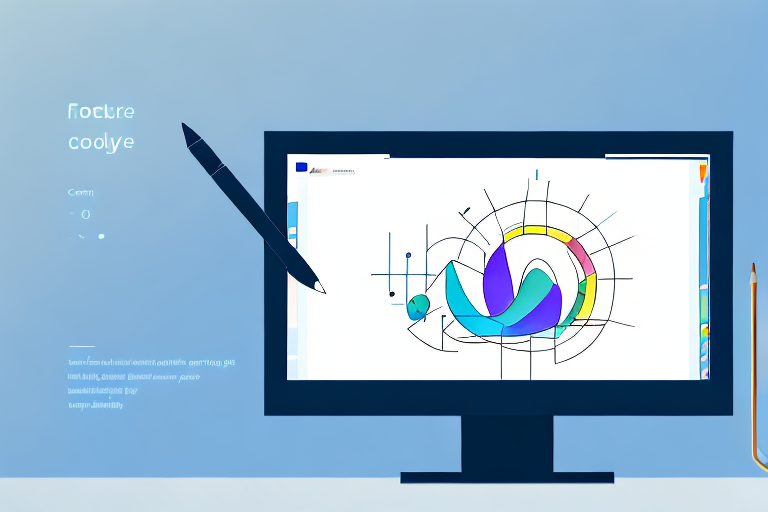In today’s digital age, screenshots have become an integral part of everyday computing. Whether you’re an avid gamer, a content creator, or simply someone who wants to capture and share important information, having a reliable screenshot tool is essential. With so many options available, it can be overwhelming to find the best screenshot tool for your PC. In this comprehensive guide, we’ll explore the importance of a good screenshot tool, review various tools available for PC, and provide tips on choosing the right one for your needs.
Understanding the Importance of a Good Screenshot Tool
Before diving into the world of screenshot tools, it’s important to understand why having a good one is crucial. Screenshots serve a variety of purposes, from capturing memorable gaming moments to providing visual instructions for troubleshooting. They enable us to communicate and share information more effectively, saving us time and effort in explaining complex concepts or technical issues.
Moreover, screenshots are indispensable for content creators, designers, and developers who need to showcase their work, gather feedback, or create documentation. A good screenshot tool can greatly enhance their productivity and streamline their workflow.
Imagine you are a content creator working on a blog post about a new software feature. You want to provide your readers with a visual representation of the feature, but you also want to highlight specific areas of interest. With a good screenshot tool, you can easily capture the entire screen or select specific areas to capture. You can then annotate the screenshot, adding arrows, text, or highlighting important elements. This not only makes your blog post more engaging but also helps your readers understand the feature better.
The Role of Screenshot Tools in Everyday Computing
In our digital age, where information is abundant and constantly evolving, screenshot tools have become indispensable for everyday computing. They enable us to capture and store visual representations of important information, making it easier to reference or share with others. Whether you need to capture a screenshot for work, school, or personal use, having a reliable tool at your disposal is essential to ensure accuracy, ease of use, and flexibility.
Consider a scenario where you are a student conducting research for a term paper. You come across a webpage with valuable information that you want to include in your paper. Instead of copying and pasting the text or bookmarking the webpage, you can simply take a screenshot of the relevant section. This allows you to have a visual reference of the information, ensuring that you accurately cite the source and include the necessary details in your paper.
Furthermore, screenshot tools are invaluable for professionals who collaborate on projects remotely. Let’s say you are a graphic designer working with a team of developers to create a website. You come across a design inspiration on the internet and want to share it with your team. Instead of describing the design in words, you can capture a screenshot and share it with your team instantly. This not only saves time but also ensures that everyone is on the same page and understands the design direction.
Key Features to Look for in a Screenshot Tool
When considering which screenshot tool to invest in, there are several key features to look for. Firstly, ease of use is crucial. A good screenshot tool should have an intuitive user interface that allows you to quickly and efficiently capture screenshots with minimal effort. Additionally, the ability to customize capture options, such as selecting specific areas or capturing full screens, is essential for versatility.
Imagine you are a social media manager responsible for creating engaging content for your company’s social media platforms. You come across a tweet from a satisfied customer praising your product. With a good screenshot tool, you can easily capture the tweet and share it on your company’s social media accounts. The ability to select specific areas to capture ensures that you only capture the relevant part of the tweet, avoiding any unnecessary distractions.
Furthermore, a screenshot tool with robust editing capabilities is desirable. Being able to annotate, crop, and highlight important areas of a screenshot can greatly enhance its communicative value. Let’s say you are a software developer working on a bug fix. You encounter an error message that you need to report to your team. With a good screenshot tool, you can capture the error message, annotate it to highlight the specific error code, and share it with your team. This not only helps your team understand the issue quickly but also provides them with the necessary information to troubleshoot and resolve the problem efficiently.
Other features to consider include the ability to capture scrolling web pages, capture timed screenshots, and easy sharing options. These features can further enhance your screenshot-taking experience and make it more convenient for various use cases.
Overview of Screenshot Tools for PC
When it comes to screenshot tools for PC, there are two main categories: built-in tools and third-party tools. Let’s explore each category in detail.
Built-in Screenshot Tools in Windows
Windows, being the most widely used operating system, comes with its own built-in screenshot tools. One such tool is the Snipping Tool, which allows you to capture custom-sized screenshots or entire screens. Another built-in option is the Print Screen key, which captures the entire screen and copies it to the clipboard for easy pasting into other applications.
While the built-in tools are convenient, they often lack the advanced features and customization options offered by third-party tools. If you require more control and functionality, third-party screenshot tools might be a better choice.
Third-Party Screenshot Tools: An Introduction
Third-party screenshot tools offer a wide range of features and capabilities beyond what is provided by the built-in tools. These tools are developed by independent software companies and cater to specific needs and preferences of users. They often provide more advanced editing options, enhanced capture modes, and additional file format support.
There are numerous third-party screenshot tools available for PC, ranging from free to paid options. In the next section, we’ll delve deeper into some of the top screenshot tools and evaluate their user interface, functionality, image quality, and editing options.
In-depth Review of Top Screenshot Tools
When it comes to choosing the best screenshot tool for your PC, it’s crucial to consider various factors such as user interface, functionality, image quality, and editing options. Let’s dive into an in-depth review of some of the top screenshot tools available.
Analyzing User Interface and Ease of Use
When evaluating a screenshot tool, having a user-friendly interface is key. A cluttered or unintuitive interface can hinder productivity and make capturing screenshots a tedious process. Look for tools that offer a clean and organized interface, with easily accessible capture options and editing tools. Furthermore, customizable hotkeys can greatly improve efficiency, allowing you to capture screenshots with a simple key combination.
Some popular screenshot tools with well-designed user interfaces include LightShot, Greenshot, and Snagit.
Evaluating Functionality and Versatility
Functionality and versatility are important considerations when choosing a screenshot tool. Look for tools that offer various capture modes such as full screen, selected area, or window capture. Additionally, the ability to capture scrolling web pages can be a valuable feature for web designers or researchers. Integration with cloud storage services or collaboration platforms can also enhance functionality and streamline sharing.
Tools like ShareX, PicPick, and Snagit are known for their extensive functionality and versatility.
Assessing Image Quality and Editing Options
Another crucial aspect of a screenshot tool is the image quality it produces and the editing options it offers. Look for tools that capture screenshots in high resolution and support various image formats. Additionally, having built-in editing tools such as annotation, cropping, and resizing can save you time and effort in post-processing.
Snagit, Ashampoo Snap, and Screenpresso are popular tools known for their excellent image quality and comprehensive editing options.
How to Choose the Right Screenshot Tool for Your Needs
Now that we’ve explored the various screenshot tools available, it’s time to choose the one that best suits your needs. Consider the specific requirements of your tasks and workflows. Are you a content creator who requires advanced editing options? Or are you a casual user who values simplicity and ease of use?
Additionally, consider the balance between cost and value. Some screenshot tools offer free versions with limited features, while others require a one-time purchase or subscription for access to more advanced functionalities. Evaluate your budget and the value you place on the features offered.
Ultimately, the best screenshot tool is the one that aligns with your unique needs and preferences. Don’t be afraid to try out different tools and see which one fits your workflow best. Many screenshot tools offer free trials or money-back guarantees, so you can explore different options without commitment.
Tips for Using Screenshot Tools Effectively
Now that you’re equipped with knowledge about screenshot tools, here are some tips to help you use them effectively:
Mastering Keyboard Shortcuts
Keyboard shortcuts can significantly speed up your workflow when capturing screenshots. Take the time to familiarize yourself with the capture shortcut keys provided by your screenshot tool of choice. You’ll capture screenshots in no time, without the need to navigate through menus or additional clicks.
Making the Most of Editing Features
Editing features can transform simple screenshots into powerful visual aids. Experiment with annotation tools, such as text boxes, arrows, or highlights, to draw attention to specific areas. Crop or resize screenshots to remove unnecessary elements and focus on the essential information. The more you explore the editing features, the more polished and professional your screenshots will become.
With this comprehensive guide, you now have the knowledge to choose the best screenshot tool for your PC. Consider your specific requirements, evaluate different tools, and make an informed decision. Remember, a good screenshot tool can greatly enhance your productivity and streamline your workflow. Capture those important moments and share your visual stories with ease.
Enhance Your Screenshots with GIFCaster
Ready to take your screenshot game to the next level? With GIFCaster, not only can you capture your screen, but you can also add a touch of personality and fun by incorporating GIFs directly into your screenshots. Make your work messages stand out or celebrate achievements with a creative twist. Don’t miss out on the opportunity to express yourself in a unique and engaging way. Use the GIFCaster App today and start transforming your digital communication!