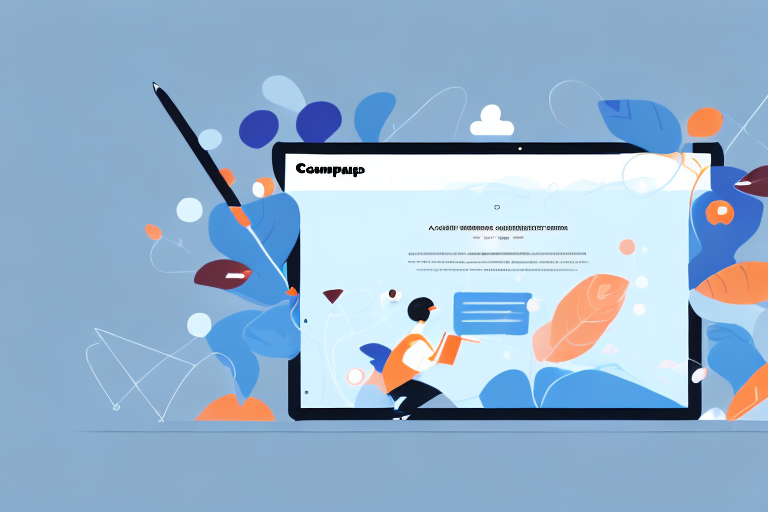Are you tired of using the print screen function and then editing your screenshots? Look no further! In this comprehensive guide, we will walk you through the ins and outs of the Snipping Tool, a powerful screenshot tool that comes pre-installed on most Windows devices. Whether you want to capture an entire webpage, a specific region, or just a portion of your screen, the Snipping Tool has got you covered. Let’s dive in and explore the world of screenshotting with the Snipping Tool.
Understanding the Basics of the Snipping Tool
The Snipping Tool is a handy built-in application that allows you to capture screenshots on your Windows device. It provides various snip types, such as free-form, rectangular, window, and full-screen, giving you the flexibility to capture exactly what you need. With its intuitive interface and simple controls, even beginners can start using the Snipping Tool within minutes.
But let’s dive deeper into the world of the Snipping Tool and explore its key features that make it a go-to tool for capturing screenshots.
Key Features of the Snipping Tool
Before we jump into using the Snipping Tool, let’s explore some of its key features that make it a go-to tool for capturing screenshots:
- Multiple Snip Types: The Snipping Tool offers four different snip types, allowing you to choose the one that best suits your needs.
- Basic Editing Tools: With the Snipping Tool, you can easily highlight important details, add texts, draw shapes, and more to enhance the clarity of your screenshots.
- Save and Share Options: You can save your captured screenshots in various file formats and effortlessly share them with others.
Whether you want to capture a specific area of your screen using the rectangular snip, highlight a particular section using the free-form snip, or capture the entire screen with the full-screen snip, the Snipping Tool has got you covered. Additionally, the window snip allows you to capture a specific window or dialog box, making it perfect for capturing error messages or important information.
Once you’ve captured a screenshot, the Snipping Tool provides you with basic editing tools to enhance your image. You can use the highlighter tool to draw attention to specific areas, add text boxes to provide explanations or annotations, and even draw shapes to emphasize certain elements. These editing tools allow you to customize your screenshots and make them more informative and visually appealing.
After capturing a screenshot, the Snipping Tool allows you to save it in different file formats, including PNG, JPEG, GIF, and HTML. This flexibility ensures that you can choose the format that best suits your needs. Additionally, the Snipping Tool provides easy sharing options, allowing you to quickly send your screenshots via email, instant messaging, or social media platforms. Sharing information has never been easier!
As you can see, the Snipping Tool is not just a simple screenshot-capturing application. It offers a range of features that enable you to capture, edit, save, and share screenshots with ease. Whether you’re a student, professional, or simply someone who wants to capture important moments on their screen, the Snipping Tool is a valuable tool to have at your disposal.
Installing and Accessing the Snipping Tool
How to Install the Snipping Tool
Fortunately, the Snipping Tool comes pre-installed on most Windows devices, so you don’t have to worry about installation. This handy tool is readily available, saving you the hassle of downloading and installing it separately.
When you purchase a new Windows device, the Snipping Tool is already included in the operating system. This means that you can start using it right away without any additional steps. It’s a convenient feature that allows you to capture screenshots effortlessly.
Whether you’re using a laptop, desktop, or tablet, you can find the Snipping Tool easily. It’s conveniently located in the Start menu, making it accessible to all users. With just a few simple clicks, you’ll be able to open the application and start snipping away.
Accessing the Snipping Tool on Your Device
Once you have located the Snipping Tool, accessing it is a breeze. Here’s a step-by-step guide to help you navigate your way:
- Click on the Start menu or press the Windows key on your keyboard. This will open up the Start menu, which is your gateway to various applications and features.
- Type “Snipping Tool” in the search bar. As you start typing, you’ll notice that the search bar automatically suggests the Snipping Tool application.
- Click on the Snipping Tool application to open it. Once you’ve selected it, the Snipping Tool window will appear on your screen, ready for you to start capturing screenshots.
It’s important to note that the Snipping Tool is designed to be user-friendly, with a simple and intuitive interface. This makes it easy for users of all levels of technical expertise to access and utilize its features.
Alternatively, if you find yourself frequently using the Snipping Tool, you can pin it to your taskbar for quick and easy access. This will save you time and effort, as you won’t have to go through the Start menu or search bar every time you want to use the tool.
By following these steps, you’ll be able to install and access the Snipping Tool effortlessly. Whether you need to capture screenshots for work, school, or personal use, the Snipping Tool is a valuable tool that simplifies the process and enhances your productivity.
Step-by-Step Guide to Capturing Screenshots
Choosing the Right Snip Type
Before capturing a screenshot, it’s important to determine the appropriate snip type that suits your needs:
- Free-form: Use this snip type when you want to capture irregular shapes or a specific region of your screen.
- Rectangular: Select this snip type if you need to capture a rectangular portion of your screen.
- Window: The window snip type allows you to capture a specific window or dialog box.
- Full-screen: Capture your entire screen using this snip type.
Now that you know the different snip types, let’s move on to capturing screenshots with the Snipping Tool.
Capturing a Screenshot with the Snipping Tool
To capture a screenshot using the Snipping Tool, follow these simple steps:
- Open the Snipping Tool application.
- Click on the “New” button.
- Select the desired snip type from the drop-down menu.
- Click and drag your cursor to capture the desired area of your screen.
- Release the mouse button to capture the screenshot.
Once you have captured the screenshot, it will open in a new window where you can edit and save it.
Editing and Annotating Screenshots
Using the Snipping Tool’s Editing Features
The Snipping Tool provides basic editing tools to enhance your screenshots. Once you have captured a screenshot, you can use the following features:
- Pen: Draw freehand on your screenshot to emphasize important details.
- Highlighter: Highlight specific areas or text to draw attention.
- Eraser: Remove any unwanted annotations or markings.
- Text Box: Add text boxes to provide explanations or labels.
These editing features are incredibly useful when you need to highlight specific elements or provide additional context within your screenshots.
Annotating Your Screenshots for Clarity
In addition to the built-in editing features, you can also enhance the clarity of your screenshots by annotating them. Consider adding arrows, circles, or callouts to guide the viewer’s attention and make your screenshots more informative.
Remember, clear and concise annotations can significantly improve the understanding of your screenshots, especially when sharing them with others.
Saving and Sharing Your Screenshots
How to Save Your Screenshots
Once you have captured and edited your screenshots, it’s time to save them for future reference. Here’s how you can save your screenshots:
- Click on the “File” menu in the Snipping Tool.
- Select “Save As” to choose a location on your device to save the screenshot.
- Give the screenshot a descriptive name and select the desired file format (e.g., JPEG, PNG, GIF).
- Click “Save” to save the screenshot.
Make sure to save your screenshots in a location that is easily accessible and organized for later use.
Sharing Screenshots: Best Practices
Sharing your screenshots effectively can make a significant difference in conveying your message. Consider the following best practices when sharing your screenshots:
- Resize as needed: Before sharing, consider resizing your screenshots if they are too large to ensure easier viewing for recipients.
- Use appropriate file formats: Choose the appropriate file format based on the intended use of the screenshot. JPEG is ideal for general use, while PNG is recommended for screenshots that require transparency.
- Provide context: When sharing screenshots, provide clear context or explanations to ensure the recipients understand the purpose and relevance of the screenshot.
- Consider security: If your screenshots contain sensitive information, be cautious when sharing them and ensure proper security measures are in place.
By following these best practices, you can effectively share your screenshots and ensure that they serve their intended purpose.
So there you have it, the ultimate guide to using the Snipping Tool to capture screenshots. From understanding the basics to capturing, editing, and sharing your screenshots, you are now equipped with the knowledge to make the most out of this powerful tool. Start capturing and annotating your screenshots with ease, and elevate your communication to a whole new level.
Take Your Screenshots to the Next Level with GIFCaster
Ready to add a dash of fun to your screenshots? With GIFCaster, you can go beyond the basics and bring your screen captures to life by adding GIFs. Whether you’re celebrating a milestone or just want to make your work messages stand out, GIFCaster is your go-to tool for creative self-expression. Elevate your communication and make every screenshot a fun celebration. Use the GIFCaster App today and transform the way you share your moments!