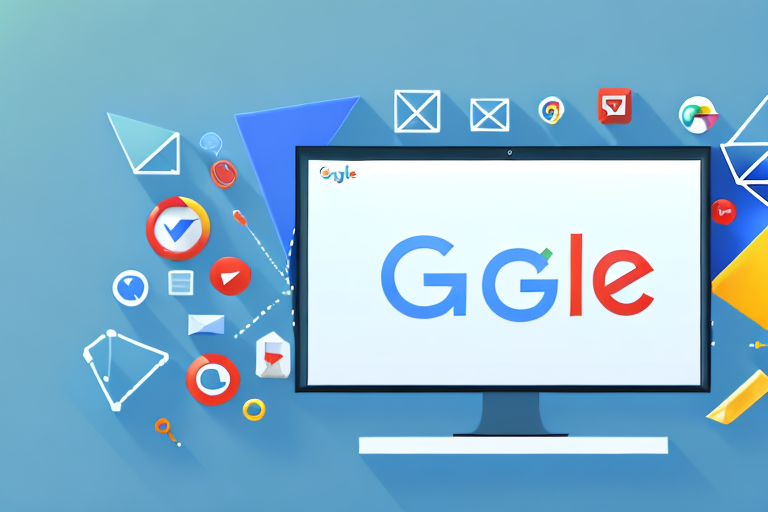In today’s digital age, taking screenshots has become an essential part of web development. Whether you’re trying to capture a bug, showcase a design, or document your work, screenshots are a valuable tool. In this article, we will explore how to take a screenshot using Google Chrome Developer Tools.
Understanding Google Chrome Developer Tools
Before diving into the details of taking screenshots, it’s important to have a solid understanding of Google Chrome Developer Tools. This powerful set of web development tools allows you to inspect and debug web pages, analyze network activity, and optimize performance. With its wide range of features, Google Chrome Developer Tools is an invaluable resource for developers.
Google Chrome Developer Tools provides developers with a comprehensive suite of features that aid in the development and troubleshooting of web applications. These tools are designed to simplify the process of building and optimizing websites, making it easier for developers to create high-quality, efficient, and visually appealing web pages.
Key Features of Google Chrome Developer Tools
Google Chrome Developer Tools offers a plethora of features to help you develop and troubleshoot web applications. Some of the key features include:
- Elements panel for inspecting and editing HTML and CSS
- Console panel for logging messages and executing JavaScript code
- Network panel for analyzing network requests
- Sources panel for debugging JavaScript files
- Audits panel for improving page performance
The Elements panel allows developers to inspect and modify the HTML and CSS of a web page. This feature is particularly useful for identifying and fixing layout issues, as well as experimenting with different design elements. With the Console panel, developers can log messages and execute JavaScript code directly within the browser, making it easier to debug and test code in real-time.
The Network panel provides valuable insights into the network activity of a web page, allowing developers to analyze and optimize the loading speed and performance. By monitoring network requests, developers can identify potential bottlenecks and make necessary improvements to enhance the overall user experience.
The Sources panel is a powerful debugging tool that enables developers to debug JavaScript files. It provides a comprehensive set of debugging features, including breakpoints, step-by-step execution, and variable inspection. With the ability to analyze and troubleshoot JavaScript code, developers can identify and fix errors more efficiently.
The Audits panel is designed to help developers improve the performance of their web pages. It performs a comprehensive analysis of various performance metrics, such as page load time, rendering speed, and resource utilization. By following the recommendations provided by the Audits panel, developers can optimize their web pages for better performance and user experience.
Importance of Screenshots in Web Development
Screenshots play a crucial role in web development for various reasons. They allow you to visually document issues, share designs and layouts, and provide feedback to clients or team members. Additionally, screenshots can be used for presentations, tutorials, and troubleshooting purposes. By mastering the art of taking screenshots, you’ll enhance your ability to communicate effectively and efficiently as a web developer.
When it comes to troubleshooting and bug fixing, screenshots can be immensely helpful. They provide a visual representation of the problem, making it easier to identify and understand the issue at hand. Whether it’s a layout problem, a visual glitch, or an error message, a screenshot can capture the exact moment and context of the problem, allowing developers to address it more effectively.
Furthermore, screenshots are an excellent tool for sharing designs and layouts with clients or team members. By capturing the visual appearance of a web page, developers can showcase their work and gather feedback. This visual representation helps stakeholders better understand the proposed design and provide valuable input, leading to a more collaborative and successful development process.
Screenshots are also valuable for presentations and tutorials. Whether you’re giving a presentation on a new feature or creating a step-by-step tutorial, screenshots can enhance the clarity and effectiveness of your communication. By including relevant screenshots, you can visually guide your audience through the process, making it easier for them to follow along and grasp the concepts being presented.
Lastly, screenshots are an essential tool for troubleshooting purposes. When encountering a problem, developers can capture screenshots of error messages, console logs, or unexpected behavior. These screenshots can then be shared with colleagues or posted on forums and developer communities to seek assistance and find solutions. The visual evidence provided by screenshots can significantly aid in the debugging process, leading to quicker resolutions and improved development efficiency.
Setting Up Google Chrome Developer Tools
Before we start taking screenshots, let’s ensure that Google Chrome Developer Tools is properly set up on your computer.
Accessing Developer Tools in Chrome
To access Google Chrome Developer Tools, simply right-click anywhere on a webpage and select “Inspect” from the context menu. Alternatively, you can use the keyboard shortcut Ctrl+Shift+I (Windows/Linux) or Cmd+Option+I (Mac) to open Developer Tools.
Navigating the Developer Tools Interface
Once Developer Tools is open, you’ll see a variety of panels at the top of the interface. These panels allow you to inspect and analyze different aspects of a web page. Take some time to explore each panel and familiarize yourself with their functionality. You can switch between panels by clicking on their respective icons or by using the keyboard shortcuts.
Steps to Take a Screenshot with Developer Tools
Now that you have a good understanding of Google Chrome Developer Tools and how to access them, let’s dive into the steps for taking a screenshot.
Selecting the Right Panel for Screenshots
Before capturing a screenshot, it’s important to choose the appropriate panel in Developer Tools. Some panels, such as the Elements panel, allow you to inspect and modify the HTML and CSS code, but they don’t provide screenshot capabilities. To take a screenshot, you’ll need to switch to the “Device” or “Network” panel, depending on your specific requirements.
Capturing Full-Page or Specific Element Screenshots
Google Chrome Developer Tools offers two main options for capturing screenshots: full-page screenshots and specific element screenshots.
To capture a full-page screenshot, navigate to the “Device” or “Network” panel and locate the screenshot tool. Click on the screenshot tool to initiate the capturing process. Google Chrome will automatically scroll through the entire webpage and capture a screenshot of each visible section. Once the process is complete, you’ll be able to save the full-page screenshot to your computer.
If you only need to capture a specific element on a webpage, such as a button, image, or paragraph, you can right-click on the element and select “Capture screenshot.” Google Chrome Developer Tools will capture the selected element and save it as an image file.
Advanced Screenshot Techniques
In addition to basic screenshot functionality, Google Chrome Developer Tools offers some advanced features that can enhance your screenshot capabilities.
Using Device Mode for Responsive Screenshots
With the increasing popularity of mobile devices, it’s crucial to ensure that your web applications are responsive and user-friendly on different screen sizes. Google Chrome Developer Tools’ Device Mode allows you to emulate various devices and capture screenshots that simulate different screen resolutions. This feature is particularly useful for testing and showcasing responsive designs.
Customizing Screenshot Settings
Google Chrome Developer Tools provides a range of options for customizing screenshot settings to suit your specific needs. For example, you can specify the file format (PNG or JPEG), adjust the image quality, and choose the destination folder for saving screenshots. By experimenting with these settings, you can optimize your workflow and ensure that your screenshots meet the desired specifications.
Troubleshooting Common Issues
Like any tool, Google Chrome Developer Tools may encounter issues when capturing screenshots. Let’s explore some common problems and their potential solutions.
Resolving Screenshot Capture Errors
If you’re experiencing errors or issues while capturing screenshots, there are a few troubleshooting steps you can try. First, ensure that your Chrome browser and Developer Tools are up to date. Outdated software versions can sometimes cause compatibility issues. Additionally, check if any browser extensions or plugins are interfering with the screenshot functionality. Disabling or removing conflicting extensions might resolve the problem. If all else fails, consult the official Google Chrome Developer Tools documentation or seek assistance from the developer community.
Tips for Clear and Effective Screenshots
To create clear and effective screenshots, consider the following tips:
- Ensure that the webpage is fully loaded before capturing a screenshot to avoid missing content.
- Remove any unnecessary clutter or distractions from the screen to focus on the relevant elements.
- Use annotations or arrows to highlight specific areas of interest within the screenshot.
- Consider using a consistent naming convention for your screenshots to keep them organized.
- Review and edit your screenshots before sharing or using them to ensure they accurately convey your intended message.
By implementing these tips, you’ll be able to create screenshots that are visually appealing and convey information effectively.
In conclusion, taking screenshots with Google Chrome Developer Tools is a valuable skill for web developers. By understanding the key features of Developer Tools and following the step-by-step process, you can capture screenshots with ease. Furthermore, exploring advanced techniques and troubleshooting common issues will enhance your screenshot capabilities. So, next time you need to document a bug or showcase a design, remember to utilize Google Chrome Developer Tools to take high-quality screenshots that make your work shine.
Enhance Your Screenshots with GIFCaster
Now that you’ve mastered the art of taking screenshots with Google Chrome Developer Tools, why not take your visual communication to the next level? With GIFCaster, you can add a touch of personality and creativity to your screenshots by incorporating GIFs. Whether you’re celebrating a milestone or just want to make your work messages stand out, GIFCaster allows you to transform ordinary screenshots into engaging, fun visuals. Ready to make your screenshots pop? Use the GIFCaster App today and start expressing yourself in a whole new way!