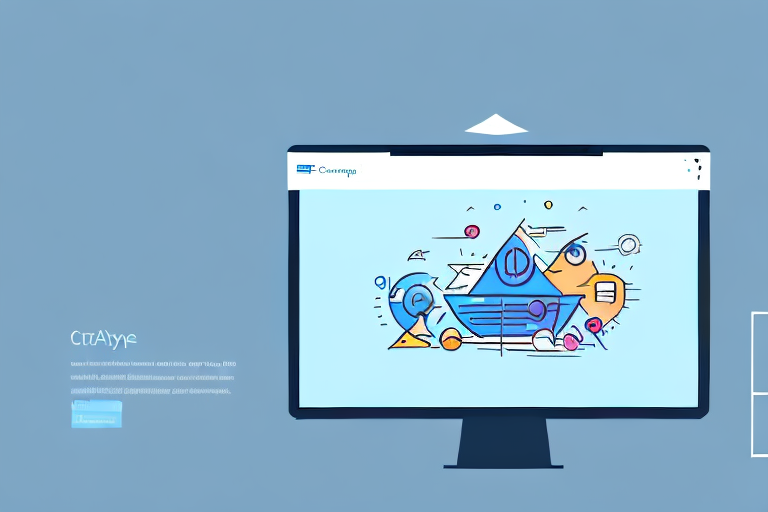In today’s digital world, screenshots have become an essential tool for communication and productivity. Whether you need to capture an important conversation, preserve valuable information, or share visual instructions, taking screenshots allows you to easily capture and convey information. With the advent of the ultimate screenshot tool, this process has become even more convenient and efficient. In this article, we will delve into the importance of screenshots in digital communication, explore the features of the ultimate screenshot tool, provide a step-by-step guide to using it, share tips to maximize its use, and troubleshoot common issues that may arise.
Understanding the Importance of Screenshots
When it comes to digital communication, words alone can sometimes fall short in conveying a particular message or situation accurately. This is where screenshots come into play. By capturing a snapshot of your screen, you are able to provide visual proof, clarity, and context to your message. Whether it’s a technical error, a design concept, or a piece of information needed for reference, screenshots serve as a visual aid that enhances communication and understanding.
The Role of Screenshots in Digital Communication
In digital communication, screenshots have emerged as a powerful tool for various purposes. One primary role is troubleshooting and technical support. When faced with an issue, screenshots can be used to precisely describe the problem, making it easier for support teams to analyze and provide accurate solutions. For example, imagine encountering a software bug that causes an error message to appear. Instead of struggling to explain the error in words, a screenshot can capture the exact message, allowing the support team to quickly identify the issue and provide a resolution.
Screenshots are also commonly used in collaboration, where team members can provide feedback, give instructions, or share ideas visually. In a design project, for instance, screenshots can be used to showcase different design iterations and gather feedback from team members. This visual representation helps to ensure that everyone is on the same page and can contribute effectively to the project.
Additionally, screenshots can be used for documentation, archiving important information, and reporting online abuse or harmful content. In the realm of documentation, screenshots can be included in user manuals or tutorials to provide step-by-step visual instructions. This makes it easier for users to follow along and understand complex procedures. Screenshots can also be used to capture evidence of online abuse or harmful content, which can then be reported to the appropriate authorities or platforms for action.
Enhancing Productivity with Screenshots
Aside from communication, screenshots can significantly improve productivity by reducing the time it takes to explain complex procedures or concepts. Instead of relying on lengthy written explanations, a simple screenshot can visually demonstrate the necessary steps, thereby saving valuable time for both the sender and the recipient. For example, in a business setting, screenshots can be used to create training materials that efficiently guide new employees through various tasks and processes. This not only speeds up the onboarding process but also ensures consistency in the execution of tasks.
Moreover, screenshots can serve as references for future tasks, eliminating the need to retrace steps or repeat instructions. By capturing important information or settings through screenshots, individuals can easily refer back to them when needed. This is particularly useful in situations where there are multiple steps involved or when dealing with complex software interfaces. Instead of spending time trying to remember the exact steps or searching through lengthy documentation, a quick glance at a screenshot can provide the necessary guidance.
In conclusion, screenshots play a crucial role in digital communication by providing visual proof, clarity, and context. They are invaluable tools for troubleshooting, collaboration, documentation, and enhancing productivity. By incorporating screenshots into your digital communication practices, you can effectively convey information, save time, and improve understanding.
Exploring the Features of the Ultimate Screenshot Tool
With the ultimate screenshot tool, capturing, editing, and saving screenshots have never been easier. Let’s take a closer look at some of its notable features.
But before we dive into the features, let’s talk about why screenshots are so important in today’s digital world. Screenshots allow us to capture and share moments, information, and experiences with others. Whether it’s capturing a funny meme, documenting a software bug, or saving important information for later reference, screenshots have become an essential tool in our daily lives.
User-friendly Interface
The ultimate screenshot tool boasts a user-friendly interface that allows even novice users to easily navigate and utilize its features. With intuitive icons and menus, capturing and editing screenshots becomes a seamless process.
Imagine this: you stumble upon a breathtaking image on the internet and you want to capture it. With the ultimate screenshot tool, all you need to do is click on the capture button, and voila! The image is saved on your device. It’s that simple!
Advanced Editing Options
Beyond basic capturing, the tool offers advanced editing options that enable users to enhance their screenshots. From cropping and resizing to adding annotations, text, or shapes, the ultimate screenshot tool provides a comprehensive editing suite that caters to various needs.
Let’s say you want to highlight a specific portion of a screenshot to draw attention to it. With the ultimate screenshot tool, you can easily use the annotation feature to add arrows, circles, or rectangles around the desired area. This makes it easier for others to understand what you’re trying to convey.
Multiple File Format Support
The ultimate screenshot tool supports a wide range of file formats, allowing users to save their screenshots in their preferred format. Whether it’s PNG, JPEG, or GIF, you can effortlessly choose the format that best suits your requirements.
Let’s say you’re working on a project that requires high-quality images. With the ultimate screenshot tool, you can save your screenshots in PNG format, which preserves the image quality without compromising on file size. On the other hand, if you’re looking to share a quick screenshot on social media, you can choose JPEG or GIF format for faster uploading and sharing.
In conclusion, the ultimate screenshot tool is a must-have for anyone who frequently captures and shares screenshots. Its user-friendly interface, advanced editing options, and support for multiple file formats make it a versatile and powerful tool. So why wait? Start using the ultimate screenshot tool today and take your screenshot game to the next level!
Step-by-step Guide to Using the Ultimate Screenshot Tool
Now that we have explored the features of the ultimate screenshot tool, let’s proceed with a step-by-step guide on how to make the most out of it.
Installation and Setup
To begin, download and install the ultimate screenshot tool from the official website. Once installed, customize the settings according to your preferences, such as defining hotkeys for capturing or editing screenshots.
Taking Your First Screenshot
With the tool successfully installed, capturing screenshots is just a click away. Simply open the desired content on your screen, position the tool’s capture window over the area you wish to capture, and click the appropriate capture button. The captured screenshot will then be saved automatically or prompt you to save it.
Editing and Saving Your Screenshot
After capturing the screenshot, the ultimate screenshot tool offers an array of editing options to refine your image. Add annotations, highlight important details, or blur sensitive information with ease. Once satisfied with the edits, save your final screenshot in your preferred file format and location.
Tips to Maximize the Use of the Ultimate Screenshot Tool
Now that you are ready to leverage the power of the ultimate screenshot tool, here are some tips to help you make the most out of its features.
Keyboard Shortcuts for Quick Access
Familiarize yourself with the keyboard shortcuts provided by the tool, as they can significantly speed up your workflow. This allows you to capture screenshots or access editing tools without interrupting your work process.
Using the Tool for Different Purposes
Experiment with the various features of the ultimate screenshot tool to discover its versatility. Whether you need to capture a full page, record a video screencast, or create GIF animations, this tool has you covered. Explore different use cases and adapt the tool to suit your specific needs.
Troubleshooting Common Issues with the Screenshot Tool
As with any software, the ultimate screenshot tool may occasionally encounter issues. Here are some common problems users face and their corresponding solutions.
Dealing with Installation Problems
If you encounter difficulties during the installation process, ensure that your system meets the minimum requirements specified by the tool. If issues persist, try reinstalling the software after disabling any conflicting applications or antivirus programs.
Resolving Editing and Saving Issues
Should you face problems when editing or saving your screenshot, ensure that you have the necessary permissions to access and modify the target file or location. Additionally, verify that the tool’s editing features are enabled and functioning correctly. If problems persist, consult the tool’s official support forums or contact their customer service for further assistance.
In conclusion, the ultimate screenshot tool proves to be an invaluable asset for digital communication and productivity. By understanding the importance of screenshots, exploring the tool’s features, following the step-by-step guide, implementing helpful tips, and troubleshooting common issues, you are well-equipped to make the most out of this ultimate tool. Say goodbye to cumbersome explanations and embrace the simplicity and efficiency of capturing and conveying information through screenshots.
Bring Your Screenshots to Life with GIFCaster
Ready to elevate your digital communication with a splash of creativity? GIFCaster is here to transform your static screenshots into engaging, animated experiences. Add a touch of personality and fun to your captures by incorporating GIFs with GIFCaster. Whether it’s celebrating a team achievement or just brightening someone’s day, a GIFCaster screenshot is your go-to tool for memorable and expressive communication. Don’t settle for the ordinary; make your messages stand out. Use the GIFCaster App today and start sharing your world in motion!