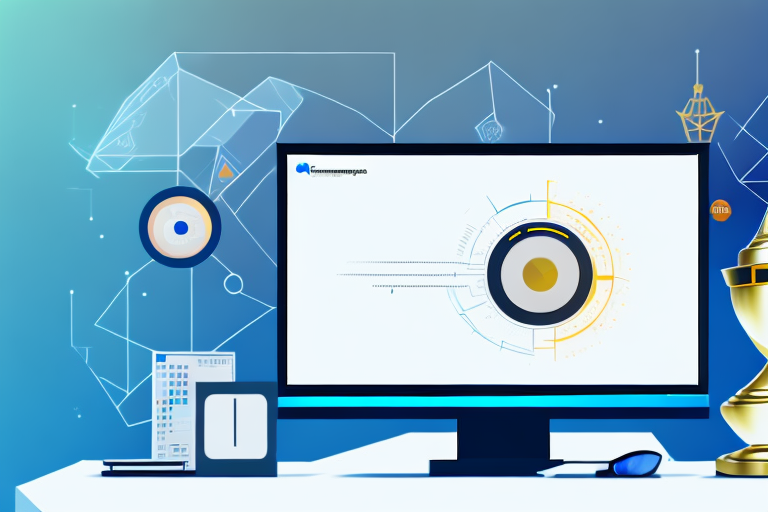In today’s digital age, screenshots have become an essential tool for communication and information sharing. Whether you’re a social media enthusiast or a busy professional, having a reliable and feature-rich screenshot tool can make a world of difference. But with so many options available, how do you determine which one is the best? In this article, we’ll explore the world of screenshot tools, highlighting their importance, features to consider, and how to choose the right one for you. Additionally, we’ll provide some handy tips on using screenshot tools effectively.
Understanding Screenshot Tools
When it comes to navigating the digital landscape, one tool that has become increasingly important is the screenshot tool. In this fast-paced world, where information is constantly being shared and consumed, being able to capture and save images of your computer screen has become a necessity. But what exactly are screenshot tools?
Put simply, screenshot tools are software applications that enable you to capture and save images of your computer screen. Whether you want to capture a specific window, a selected area, or even the entire screen, these tools provide you with the flexibility to do so. But it doesn’t stop there. Screenshot tools also come equipped with a range of options and settings that allow you to customize your screenshot experience.
The Basics of Screenshot Tools
Now that we have a general understanding of what screenshot tools are, let’s delve into the nitty-gritty details. These tools are designed to simplify the process of capturing and saving screenshots, making it accessible to users of all levels of technical expertise. Whether you’re a seasoned professional or a novice, you can easily navigate through the features and functions of these tools.
One of the key features of screenshot tools is their ability to capture screenshots in various formats. From JPEG and PNG to GIF and BMP, you have the freedom to choose the format that best suits your needs. Additionally, these tools also allow you to annotate your screenshots, adding text, arrows, and shapes to highlight specific areas of interest.
Furthermore, screenshot tools offer the convenience of instant sharing. With just a few clicks, you can share your captured screenshots with others via email, social media platforms, or even instant messaging apps. This makes collaboration and communication a breeze, as you can easily provide feedback, troubleshoot technical issues, or simply share funny moments with friends and colleagues.
Importance of Screenshot Tools
In today’s digital age, screenshots have become an integral part of our daily lives. Whether you’re a student, a professional, or simply someone who enjoys exploring the online world, screenshots play a crucial role in capturing and conveying information visually.
Imagine you’re working on a project with your colleagues and you come across an error on your computer screen. Instead of struggling to explain the issue in words, you can simply capture a screenshot and share it with them. This not only saves you time and effort but also ensures that your message is clearly understood.
Similarly, if you stumble upon a funny meme or a captivating image while browsing the internet, you can quickly capture a screenshot and share it with your friends. This allows you to instantly spread joy and laughter, creating a sense of connection and camaraderie.
Moreover, screenshots are invaluable when it comes to troubleshooting technical issues. Whether you’re seeking assistance from a tech support team or trying to solve a problem on your own, capturing a screenshot of the error message or the problematic area can provide valuable insights. This visual representation enables others to better understand the issue and offer targeted solutions.
Without a doubt, having a reliable screenshot tool can greatly enhance your productivity and communication. It empowers you to capture and share information effortlessly, making your digital experience more efficient and enjoyable.
Features to Consider in a Screenshot Tool
When it comes to choosing a screenshot tool, there are several important factors to consider. Let’s dive deeper into some of these features to help you make an informed decision.
Ease of Use
One of the most important factors to consider when choosing a screenshot tool is ease of use. You want a tool that’s intuitive and user-friendly, allowing you to capture screenshots effortlessly. Look for features such as hotkey shortcuts, a simple interface, and customizable capture options to streamline your workflow.
Imagine a scenario where you need to capture a screenshot quickly to share with a colleague or include in a presentation. With an easy-to-use screenshot tool, you can simply press a hotkey combination, select the desired area, and capture the screenshot in seconds. This saves you valuable time and ensures a smooth user experience.
Additionally, a user-friendly interface makes it easier to navigate through the tool’s various features and settings. Whether you’re a novice or an experienced user, having a tool that is intuitive and well-designed enhances your overall experience and productivity.
Editing Capabilities
A good screenshot tool should offer robust editing capabilities. After capturing a screenshot, you may need to highlight certain areas, add text or shapes, or blur sensitive information. Look for tools that provide easy-to-use editing features, such as cropping, resizing, annotation tools, and effects, giving you the freedom to enhance and personalize your screenshots.
Imagine you’ve captured a screenshot of a website and you want to emphasize a specific section. With editing capabilities, you can easily draw attention to that area by adding arrows, circles, or text callouts. This not only helps in conveying your message effectively but also adds a professional touch to your screenshots.
Furthermore, the ability to blur or pixelate sensitive information is crucial, especially when sharing screenshots that may contain confidential or personal data. An advanced screenshot tool will offer features like pixelation or blurring tools, allowing you to protect sensitive information while still sharing the relevant content.
Sharing Options
Sharing screenshots is often a key aspect of using these tools. Whether you want to send a screenshot via email, share it on social media, or collaborate with colleagues, having flexible sharing options is crucial. Look for tools that allow you to directly share screenshots to popular platforms, provide links or embed codes, or integrate with cloud storage services for easy access and sharing.
Imagine you’ve captured a screenshot and need to quickly share it with your team. With built-in sharing options, you can instantly send the screenshot to your colleagues via email or share it on popular collaboration platforms like Slack or Microsoft Teams. This seamless integration saves you the hassle of manually downloading the screenshot and then uploading it to another platform.
Additionally, some screenshot tools offer the ability to generate shareable links or embed codes, allowing you to easily embed the screenshot in documents, presentations, or websites. This makes it convenient for others to access and view the screenshot without any additional steps.
Furthermore, integration with cloud storage services such as Dropbox, Google Drive, or OneDrive provides a centralized location for storing and sharing your screenshots. This ensures that your screenshots are easily accessible from any device and can be shared with others effortlessly.
As you can see, there are several important features to consider when choosing a screenshot tool. By evaluating the ease of use, editing capabilities, and sharing options, you can find a tool that suits your needs and enhances your screenshot capturing and sharing experience.
Comparing Popular Screenshot Tools
Tool A: Overview and Features
Tool A is a popular screenshot tool known for its simplicity and versatility. It offers a clean and intuitive interface, making it easy for both beginners and advanced users. With Tool A, you can capture screenshots in various formats, including full screen, specific windows, or selected regions. It also provides basic editing features like cropping and highlighting, along with seamless sharing options.
Tool B: Overview and Features
Tool B is a feature-rich screenshot tool designed for professionals who require advanced editing capabilities. It offers a comprehensive suite of editing tools, including annotation options, customizable effects, and advanced image manipulation features. Tool B also boasts a powerful sharing feature that allows you to collaborate with team members and share screenshots across multiple platforms.
Tool C: Overview and Features
If simplicity and speed are what you value most, Tool C might be the perfect choice for you. This lightweight screenshot tool focuses on capturing screenshots quickly and efficiently. With Tool C, you can capture screenshots with minimal effort, without compromising on quality. It also offers basic editing options, allowing you to make quick annotations or resize your screenshots before sharing.
How to Choose the Right Screenshot Tool for You
Assessing Your Needs
When choosing a screenshot tool, it’s crucial to assess your specific needs and requirements. Consider factors such as your skill level, the complexity of your tasks, and the frequency of screenshot usage. If you’re a casual user who only needs basic features, a simpler tool might be sufficient. However, if you’re a professional or require advanced editing capabilities, investing in a more feature-rich tool might be worthwhile.
Considering Your Budget
Another important aspect to consider is your budget. While there are many free screenshot tools available, they may come with limitations or watermarked screenshots. If you require more advanced features or prefer a seamless experience, you may need to invest in a paid tool. Take into account your budget constraints and weigh the features and benefits offered by different tools to make an informed decision.
Tips for Using Screenshot Tools Effectively
Best Practices for Capturing Screenshots
When capturing screenshots, it’s essential to follow some best practices to ensure clear and accurate representations. Make sure to capture the relevant portion of the screen, avoid cluttered backgrounds, and use high-resolution settings for better image quality. Additionally, using the appropriate capture mode, such as full screen or specific window, can help streamline the process.
Editing and Annotating Screenshots
After capturing a screenshot, take advantage of the editing and annotation features offered by your chosen tool. Use highlighting or callout tools to draw attention to specific areas of interest. Add text to provide context or explanations. Additionally, utilize the cropping or resizing features to remove unnecessary elements and focus on the key information. Remember that proper editing can greatly improve the clarity and impact of your screenshots.
Ultimately, the best screenshot tool for you will depend on your specific needs and preferences. Whether you prioritize simplicity, advanced editing capabilities, or seamless sharing options, the market has a variety of tools to choose from. By understanding the basics, assessing your needs, and considering your budget, you’ll be well-equipped to make an informed decision. So go ahead, explore the world of screenshot tools, and elevate your visual communication game!
Bring Your Screenshots to Life with GIFCaster
Ready to elevate your screenshot game beyond the static images? GIFCaster is here to infuse fun and creativity into your captures. With GIFCaster, not only do you get all the essential screenshot functionalities, but you also have the unique ability to add animated GIFs directly to your images. Transform a standard work update into a delightful visual celebration, or make your social media posts stand out with expressive animations. Don’t settle for ordinary when you can make your screenshots extraordinary. Use the GIFCaster App today and start sharing screenshots that truly capture your personality and mood!