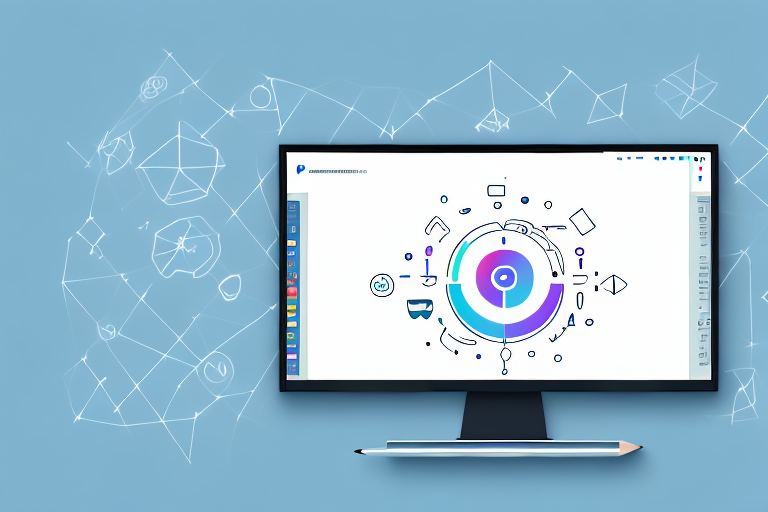The Snipping Tool is a handy application that allows you to capture screenshots on your computer. Whether you’re taking screenshots to save important information or to share with others, it’s essential to know where your Snipping Tool screenshots are stored. In this article, we will explore the different aspects of the Snipping Tool and learn how to locate, save, and organize your screenshots effectively.
Understanding the Snipping Tool
The Snipping Tool is a built-in screenshot utility that comes with Windows operating systems. It provides several snipping modes, including Freeform, Rectangular, Window, and Full-screen, allowing you to capture specific areas of your screen effortlessly.
What is the Snipping Tool?
The Snipping Tool is a versatile tool that allows users to capture parts or entire screens in various snipping modes. It enables users to annotate, save, copy, and share screenshots conveniently.
When it comes to capturing screenshots, the Snipping Tool is a game-changer. Gone are the days when you had to rely on the Print Screen button and then paste the captured image into an image editing software. With the Snipping Tool, you can select the exact portion of the screen you want to capture, making it easier to highlight specific details or crop out unnecessary elements.
Not only does the Snipping Tool offer different snipping modes, but it also provides a range of editing tools to enhance your screenshots. You can use the pen tool to draw attention to specific areas, add text to explain certain details, or highlight important sections using the highlighter tool. This makes it a powerful tool for creating tutorials, presentations, or simply sharing information with others.
How Does the Snipping Tool Work?
The Snipping Tool works by taking a snapshot of the selected area or a whole screen when activated. Once you’ve captured the desired screenshot, you can save it, copy it to the clipboard, or annotate it using the built-in editing tools.
Let’s say you want to capture a specific window on your screen. You can simply open the Snipping Tool, select the Window snip mode, and then click on the window you want to capture. The Snipping Tool will automatically capture the window and open it in a new window, ready for editing or saving.
If you prefer to capture a rectangular area, you can choose the Rectangular snip mode. This allows you to drag your cursor to select the desired area, and once you release the mouse button, the Snipping Tool will capture that specific rectangular portion of the screen.
For those who prefer a more freeform approach, the Freeform snip mode is the way to go. With this mode, you can draw any shape you want to capture, making it ideal for capturing irregularly shaped elements or specific sections of a webpage.
Lastly, there’s the Full-screen snip mode, which captures the entire screen. This mode is useful when you want to capture everything on your screen, including multiple windows or applications.
Once you’ve captured a screenshot, the Snipping Tool provides various options for saving or sharing it. You can save the screenshot as an image file, copy it to the clipboard for pasting into other applications, or even send it directly via email. The Snipping Tool makes it easy to share information or collaborate with others, whether it’s for work, school, or personal use.
In conclusion, the Snipping Tool is a valuable tool for capturing and editing screenshots on Windows operating systems. Its versatility, ease of use, and range of snipping modes make it an essential utility for anyone who needs to capture and share information from their screen.
Locating Your Snipping Tool Screenshots
After capturing a screenshot using the Snipping Tool, it’s important to know where it is saved on your computer. Here are two methods to locate your Snipping Tool screenshots:
Default Location for Snipping Tool Screenshots
By default, the Snipping Tool saves your screenshots in the Pictures folder on your computer. To access your screenshots, navigate to the Pictures folder and look for a subfolder called “Screenshots.” Your captured screenshots will be saved there.
Once you’ve located the “Screenshots” subfolder, you’ll be greeted with a visual feast of memories captured from your screen. Each screenshot represents a moment frozen in time, a glimpse into your digital world. From important work documents to funny memes shared with friends, these screenshots hold a wealth of information and memories.
As you scroll through the folder, you may come across screenshots that remind you of specific moments. Perhaps you captured a screenshot of a beautiful sunset, a funny conversation, or an inspiring quote. Each image tells a story, a snapshot of a particular moment that resonated with you.
It’s fascinating to think about the variety of screenshots that can be found in this folder. From screenshots of important research findings to screenshots of adorable animal videos, the diversity of content reflects the multifaceted nature of our digital lives.
Searching for Screenshots on Your Computer
If you’re unable to find the default location or have saved your screenshots elsewhere, you can use the search functionality on your computer to locate them. Simply type in the name of the screenshot or the file extension (.png, .jpg, etc.) in the search bar, and the results will show you the respective files.
Searching for screenshots can be an exciting journey through your digital archives. As you type in the keywords and hit enter, your computer diligently scours its vast storage for any trace of the screenshots you seek. It’s like embarking on a treasure hunt, with your computer as your trusty guide.
The search results will display a list of files that match your query. Each file represents a potential screenshot, waiting to be rediscovered. It’s like opening a treasure chest filled with memories and information, each screenshot offering a glimpse into a specific moment of your digital history.
As you review the search results, you may stumble upon screenshots that you had long forgotten. They may trigger a wave of nostalgia or bring back memories that have faded over time. It’s a reminder of how our digital footprint captures and preserves moments that might have otherwise been lost.
Whether you find your Snipping Tool screenshots in the default location or through a search, the process of locating them can be a journey of rediscovery. Each screenshot holds a story, a piece of your digital narrative. So, take a moment to appreciate the screenshots you find, for they are windows into your digital world.
Saving and Organizing Your Screenshots
Saving and organizing your screenshots efficiently is essential for easy access and retrieval. Here are some tips to help you save and organize your Snipping Tool screenshots:
When it comes to saving and organizing your screenshots, it’s important to have a system in place that allows for easy retrieval. By following a few simple steps, you can ensure that your screenshots are saved in a way that makes sense and allows you to find them quickly when needed.
How to Save Screenshots Directly
When you capture a screenshot using the Snipping Tool, it provides an option to save it directly. This feature is incredibly useful as it eliminates the need to manually save and organize each screenshot. Instead, you can choose the desired format (JPEG, PNG, GIF, etc.) and save it to a location of your choice.
By saving your screenshots directly, you can avoid the hassle of having to sort through a cluttered desktop or downloads folder. Instead, you can easily find and categorize your screenshots without any hassle.
Tips for Organizing Your Screenshots
To keep your screenshots organized, consider creating folders that align with different categories or projects. This way, you can easily locate specific screenshots when needed. For example, you could have separate folders for work-related screenshots, personal screenshots, or screenshots related to a specific project or task.
By organizing your screenshots into folders, you can create a logical structure that allows for easy navigation and retrieval. This can save you a significant amount of time and frustration in the long run.
In addition to organizing your screenshots into folders, it’s also helpful to use descriptive file names. Instead of relying on generic names like “screenshot1” or “screenshot2,” consider using names that provide more context. For example, if you’re capturing a screenshot of a website design, you could name it “website-design-homepage” or “website-design-contact-page.”
By using descriptive file names, you can quickly identify the content of each screenshot without having to open it. This can be especially helpful when you have a large number of screenshots to sort through.
Furthermore, you can add tags or labels to your screenshots to make searching even more efficient. By assigning relevant keywords to each screenshot, you can easily filter and locate specific screenshots based on their content. This can be particularly useful when you have a vast collection of screenshots and need to find a specific one quickly.
Overall, saving and organizing your screenshots in a systematic and thoughtful manner can greatly enhance your productivity and efficiency. By implementing these tips, you can ensure that your screenshots are easily accessible whenever you need them, saving you time and frustration in the long run.
Troubleshooting Common Issues
While the Snipping Tool is a user-friendly application, you may encounter some common issues. Here are a couple of troubleshooting tips:
Screenshots Not Saving Correctly
If your screenshots are not saving correctly, ensure that you have sufficient storage space on your computer. Additionally, check the file format and make sure it is compatible with your preferred image viewer or editor.
Can’t Find the Snipping Tool on Your Computer
If you’re unable to locate the Snipping Tool on your computer, it may not be enabled. To enable it, go to the Control Panel > Programs > Program and Features > Turn Windows features on or off. Check the box next to “Tablet PC Components” and click OK. The Snipping Tool should now be available in your Start menu.
Alternatives to the Snipping Tool
Although the Snipping Tool is a convenient screenshot tool, you may also explore alternative options for capturing and editing screenshots:
Other Screenshot Tools for Windows
There are numerous third-party screenshot tools available for Windows, such as Greenshot, ShareX, and Lightshot. These tools offer additional features and customization options for users who require more advanced screenshot capabilities.
Screenshot Tools for Mac and Linux
If you’re using a Mac or Linux operating system, you can utilize built-in screenshot tools like Grab for Mac or Shutter for Linux. These tools provide similar functionalities to the Snipping Tool and allow you to capture and edit screenshots effortlessly.
In conclusion, the Snipping Tool is a valuable utility for capturing and managing screenshots on your computer. By understanding how it works and knowing where to find your screenshots, you can easily save, organize, and troubleshoot any issues that may arise. Additionally, exploring alternative screenshot tools can further enhance your screenshot capture experience. Happy snipping!
Take Your Screenshots to the Next Level with GIFCaster
Ready to elevate your screenshot game? With GIFCaster, not only can you capture your screen, but you can also add a dash of fun and creativity by incorporating GIFs. Make your screenshots more engaging and express yourself in a way that stands out. Don’t just snip it, GIF it! Use the GIFCaster App today and turn your ordinary screen captures into extraordinary, animated conversations.