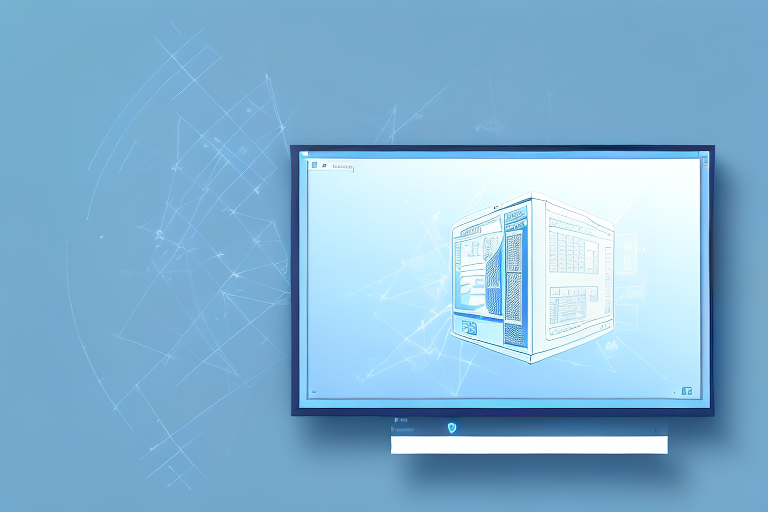In today’s digital age, screenshots have become an essential part of our daily lives. Whether you want to capture funny memes, important information, or simply share your screen with others, having a reliable screenshot tool is crucial. And when it comes to the Windows 11 operating system, the Win 11 Screenshot Tool is the ultimate tool for capturing and sharing screenshots effortlessly.
Understanding the Basics of Win 11 Screenshot Tool
Before we delve into the nitty-gritty of Win 11 Screenshot Tool, let’s take a moment to understand its basic functionalities. This powerful tool allows you to capture images of your screen quickly and easily. Whether you want to capture the entire screen, a specific window, or a selected area, the Win 11 Screenshot Tool has got you covered.
With the Win 11 Screenshot Tool, you can effortlessly capture those memorable moments on your screen. Whether you want to save a funny meme, capture an important document, or share a stunning image, this tool provides you with the means to do so with just a few clicks.
Key Features of Win 11 Screenshot Tool
The Win 11 Screenshot Tool comes packed with a range of useful features that make it stand out from other screenshot tools. Here are some key features:
- Full-screen capture: Capture your entire screen with a single click. This feature is perfect for when you want to capture everything that’s happening on your display, from top to bottom.
- Window capture: Select a specific window to capture. Whether it’s a browser window, a document, or a program interface, you can easily capture just the window you need.
- Area capture: Capture a selected area of your screen. This feature allows you to define a specific region on your screen and capture only what’s inside that area. It’s great for focusing on a particular section or element.
- Delay feature: Set a delay timer to capture time-sensitive content. Sometimes, you may need to capture a pop-up message or a fleeting moment on your screen. With the delay feature, you can set a timer to give yourself enough time to position your screen and capture the desired content.
- Edit and annotate: Edit and add annotations to your screenshots. The Win 11 Screenshot Tool provides you with basic editing capabilities, allowing you to crop, resize, and add text or shapes to your screenshots. This feature is handy when you want to highlight specific areas or provide additional context.
- Save and share: Easily save and share your screenshots with others. Once you’ve captured your screen, you can save the image to your preferred location and instantly share it with friends, colleagues, or on social media platforms. Sharing your screenshots has never been easier!
These features make the Win 11 Screenshot Tool a versatile and user-friendly tool for capturing and sharing content from your screen.
How to Access the Screenshot Tool in Win 11
Accessing the Win 11 Screenshot Tool is a breeze. Simply press the Windows key + Shift + S to open the tool. This keyboard shortcut provides quick and easy access to the tool, allowing you to capture your screen without interrupting your workflow.
If you prefer a more visual approach, you can also access the Win 11 Screenshot Tool by clicking on the Start menu and navigating to the Snip & Sketch app. Once you have the tool open, you’re ready to start capturing amazing screenshots.
Now that you know the basics of the Win 11 Screenshot Tool and how to access it, you can explore its features and unleash your creativity by capturing and sharing captivating moments from your screen.
Step-by-Step Guide to Using Win 11 Screenshot Tool
Now that you have a good grasp of the Win 11 Screenshot Tool’s basic features, let’s dive into a step-by-step guide on how to use it effectively.
Taking a Full-Screen Screenshot
There are times when you want to capture everything on your screen, from top to bottom. To do this with the Win 11 Screenshot Tool, follow these simple steps:
- Open the Win 11 Screenshot Tool by pressing the Windows key + Shift + S or by launching the Snip & Sketch app from the Start menu.
- Select the “Full-screen snip” option.
- The screen will dim, indicating that the tool is ready to capture. Simply click anywhere on the screen to capture the full-screen screenshot.
- Your screenshot will automatically be saved to the clipboard. You can then paste it into any application or save it to a folder of your choice.
Capturing a Window or Specific Area
If you want to capture a specific window or a selected area of your screen, the Win 11 Screenshot Tool provides the flexibility to do so. Here’s how:
- Open the Win 11 Screenshot Tool as before.
- Select the “Window snip” or “Rectangular snip” option, depending on your preferred capture method.
- If you selected “Window snip,” simply click on the window you want to capture. The tool will automatically capture the content within the selected window.
- If you chose “Rectangular snip,” click and drag your cursor to select the specific area you want to capture.
- Once the capture is complete, your screenshot will be saved to the clipboard for further use.
Using the Delay Feature for Screenshots
There may be instances when you need to capture a time-sensitive screen, such as a drop-down menu or a tooltip. The Win 11 Screenshot Tool’s delay feature comes to the rescue in such situations. Here’s how to use it:
- Open the Win 11 Screenshot Tool.
- Before selecting any capture option, click on the “Delay” button in the toolbar.
- Choose the desired delay time from the available options.
- Select the capture option (full-screen, window, or rectangular snip).
- The tool will start the countdown, giving you ample time to position your cursor on the screen element you want to capture.
- Once the delay is over, the Win 11 Screenshot Tool will automatically capture the selected area or window.
Advanced Tips for Win 11 Screenshot Tool
Now that you’ve mastered the basics of the Win 11 Screenshot Tool, let’s explore some advanced tips to take your screenshot game to the next level.
Editing and Annotating Your Screenshots
One of the standout features of the Win 11 Screenshot Tool is its built-in editing capabilities. After capturing a screenshot, you can easily annotate it with text, arrows, shapes, and even highlight important sections. To access the editing tools, click on the “Edit” button that appears immediately after capturing a screenshot. From there, let your creativity flow and enhance your screenshots with informative annotations.
Saving and Sharing Your Screenshots
The Win 11 Screenshot Tool makes it incredibly convenient to save and share your screenshots. After capturing a screenshot, you can either paste it directly into a document or save it to a dedicated folder on your computer. Additionally, the tool also provides seamless sharing options, allowing you to quickly send your screenshots via email, messaging apps, or social media platforms. Sharing your ideas and information has never been easier!
Troubleshooting Common Issues with Win 11 Screenshot Tool
As with any software, the Win 11 Screenshot Tool may encounter some issues. Fortunately, most problems can be easily resolved with a few simple troubleshooting steps. Let’s take a look at some common issues and their solutions:
Resolving Screenshot Tool Errors
If you encounter errors while using the Win 11 Screenshot Tool, such as the tool not launching or capturing correctly, there are a few things you can try. First, make sure your Windows 11 is up to date with the latest updates. Restarting your computer can also help resolve minor glitches. If the problem still persists, you can try resetting the tool by going to the “Apps & Features” section in your Windows settings and selecting the Snip & Sketch app. Click on “Advanced options” and then choose “Reset” to reset the app to its default settings.
Tips for Improving Screenshot Quality
When capturing screenshots, you want them to be as clear and sharp as possible. To improve the quality of your Win 11 screenshots, consider the following tips:
- Choose the highest resolution available for your screen.
- Ensure that your screen is clean and free from smudges and dirt.
- Adjust the brightness and contrast settings on your screen for optimal clarity.
- Use the lossless PNG format for saving your screenshots to preserve image quality.
Maximizing Productivity with Win 11 Screenshot Tool
As you become more proficient with the Win 11 Screenshot Tool, you’ll discover ways to maximize your productivity and streamline your workflow. Here are a couple of tips to help you supercharge your screenshot-taking experience:
Keyboard Shortcuts for Quick Screenshots
If you’re someone who frequently takes screenshots, keyboard shortcuts can be a game-changer. Instead of manually launching the Win 11 Screenshot Tool every time, you can use the following keyboard shortcuts:
- Windows key + Shift + S: Captures a screenshot of the selected area.
- Windows key + Print Screen: Captures a screenshot of the entire screen and saves it automatically in the “Screenshots” folder.
Integrating Screenshot Tool with Other Apps
The Win 11 Screenshot Tool can seamlessly integrate with other apps, allowing you to enhance your screenshots and boost your productivity. For example, you can use the default “Photos” app to further edit and enhance your screenshots. You can also directly paste your screenshots into Microsoft Word, PowerPoint, or other applications to quickly incorporate them into your work.
With these advanced tips and tricks, you’ll be well on your way to becoming a Win 11 Screenshot Tool pro. Capture, edit, and share breathtaking screenshots effortlessly and take your digital communication to the next level!
Take Your Screenshots to the Next Level with GIFCaster
Why settle for static images when you can bring your screenshots to life with GIFCaster? Elevate your digital communication by adding a dash of fun and creativity to your captures. GIFCaster is not just a screenshot tool; it’s a new way to express yourself, making every work message a potential celebration. Ready to transform your screenshots into engaging, animated experiences? Use the GIFCaster App today and start sharing more than just images—share emotions and moments with flair!