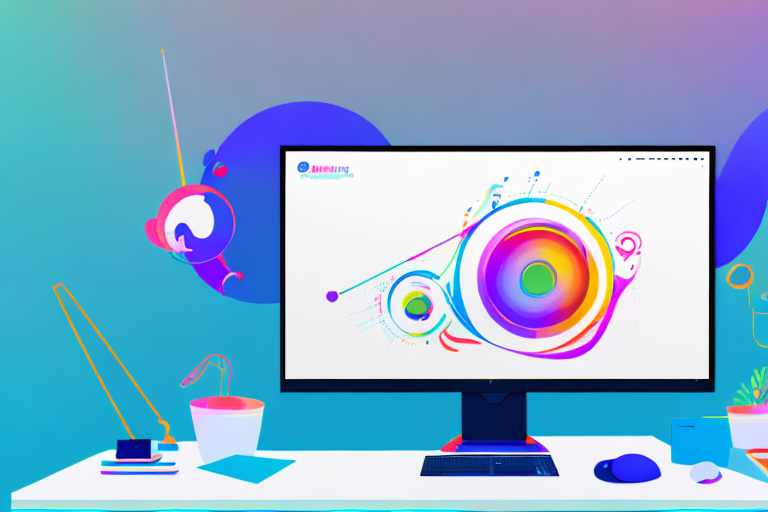In today’s digital age, screenshots have become an essential tool for capturing and sharing information. Whether you need to save a webpage for future reference, demonstrate a process, or provide visual evidence, screenshots are invaluable. In this article, we will explore the different methods and techniques for taking screenshots on one monitor, regardless of the operating system you use.
Understanding Screenshots and Their Uses
Before we delve into the technical aspects of taking screenshots, let’s first understand why they are important and how they can be utilized. Screenshots serve as visual aids that can enhance communication and comprehension. They allow you to capture a specific moment in time and share it with others, be it for educational, informational, or troubleshooting purposes.
When it comes to the importance of screenshots, their value cannot be overstated. Screenshots play a vital role in a wide range of situations. They serve as evidence when reporting software bugs or errors to developers, providing them with visual details that are difficult to describe accurately. This visual evidence helps developers identify and fix issues more efficiently, leading to improved software quality.
Screenshots are also useful in technical support, as they allow technicians to visualize the user’s issue quickly and provide precise assistance. Instead of relying solely on verbal descriptions, support agents can see exactly what the user is experiencing, enabling them to troubleshoot effectively and resolve problems faster.
Beyond practical use cases, screenshots are also employed in presentations, tutorials, and documentation. They enable you to illustrate complex concepts or demonstrate step-by-step processes, ensuring clarity and understanding for your audience. Whether you are teaching a class, creating a user manual, or delivering a business presentation, screenshots can significantly enhance the effectiveness of your communication.
Different Types of Screenshots
There are various types of screenshots, each with its own purpose and benefits. Understanding the different types will enable you to choose the appropriate method based on your specific needs.
1. Full Screen: Capturing the entire screen, including all open windows. This type of screenshot is useful when you want to capture everything that is currently displayed on your screen, such as when you want to document your desktop setup or showcase a specific software interface.
2. Window: Selectively capturing a specific window or application. This type of screenshot allows you to focus on a particular window or application, excluding other elements on your screen. It is handy when you want to highlight a specific error message, demonstrate a feature of a specific program, or capture a conversation in a messaging app.
3. Area: Choosing a specific area on the screen to capture. This type of screenshot gives you the flexibility to capture only a portion of your screen. It is useful when you want to highlight a specific section of a webpage, capture a specific image or graphic, or emphasize a particular part of a document.
4. Scrolling: Taking multiple screenshots and stitching them together to capture an entire webpage or document that exceeds the visible screen area. This type of screenshot is especially useful when you want to capture long webpages, articles, or documents that require scrolling to view in their entirety. By capturing and stitching together multiple screenshots, you can create a comprehensive image that includes all the content.
By understanding the different types of screenshots and their uses, you can leverage this powerful tool to its full potential. Whether you are a developer, a support agent, an educator, or a presenter, screenshots can greatly enhance your ability to communicate, troubleshoot, and educate effectively.
Preparing Your Monitor for a Screenshot
Before taking a screenshot, it’s essential to prepare your monitor to ensure a clean and accurate capture. The following steps will help you optimize your screen for the best screenshot:
Cleaning Up Your Desktop
A cluttered desktop can distract viewers and may unintentionally expose sensitive information. To maintain professionalism and clarity, remove any unnecessary icons or files from your desktop before capturing the screenshot. Keep only the elements that are relevant to the content you wish to showcase.
Imagine you are preparing to take a screenshot of your beautifully designed website. You want to showcase your work to potential clients or colleagues, but your desktop is a chaotic mess. It’s filled with random files, screenshots from previous projects, and icons that have accumulated over time. To ensure that your screenshot looks polished and focused, take a few moments to tidy up your desktop.
Organize your files into folders, delete any irrelevant items, and create a clean and visually appealing desktop background. By doing so, you create a professional and distraction-free environment that allows your website or application to take center stage in the screenshot.
Selecting the Right Monitor
If you have multiple monitors connected to your system, ensure that you select the correct monitor for the screenshot. This step is crucial to avoid capturing unwanted content or overlapping windows from other displays. Always double-check your screen selection, especially when using automated screenshot tools.
Imagine you are working on a project that requires you to compare and analyze data from different sources simultaneously. To make your work more efficient, you have two monitors connected to your computer. However, when it comes to taking a screenshot, you need to be careful to select the correct monitor.
Before capturing the screenshot, take a moment to identify which monitor displays the content you want to capture. It’s easy to overlook this step, especially when you are multitasking or in a hurry. By double-checking your screen selection, you can ensure that the screenshot accurately represents the intended information and avoids any confusion or errors.
Additionally, if you are using automated screenshot tools, make sure they are configured to capture the correct monitor. These tools often have settings that allow you to specify which screen to capture, ensuring that you get the desired content without any unwanted elements from other displays.
By following these steps, you can ensure that your monitor is well-prepared for capturing a screenshot. A clean and organized desktop, along with careful selection of the correct monitor, will result in a professional and accurate representation of the content you wish to showcase.
Screenshot Methods for Windows Users
Windows operating system offers several convenient methods for taking screenshots. Let’s explore two common approaches:
Using the Print Screen Key
The Print Screen key, often labeled “PrtSc” or “PrtScn,” captures the entire screen and copies it to the clipboard. To take a screenshot using this method:
- Open the screen or window you want to capture.
- Press the Print Screen key on your keyboard.
- Open an image editor or document, then paste the screenshot from the clipboard using the Ctrl+V keyboard shortcut.
- Save the image in the desired format.
Utilizing the Snipping Tool
The Snipping Tool is a built-in Windows utility that offers more flexibility in capturing specific areas or windows. Here’s how to use it:
- Open the Snipping Tool from the Start menu or by searching for it in the Windows search bar.
- Click on “New” to start a new snip.
- Select the desired snip type (free-form, rectangular, window, or full-screen) from the toolbar.
- Use your mouse to draw around the area you wish to capture, and release to take the snip.
- Once the snip is captured, use the toolbar to save or share it as needed.
Screenshot Techniques for Mac Users
Mac users have built-in screenshot tools that are both easy to access and powerful. Let’s explore two common methods:
Keyboard Shortcuts for Screenshots
Mac OS provides intuitive keyboard shortcuts for taking screenshots. Here are the primary shortcuts:
- Command + Shift + 3 – Capture the entire screen and save it as a file on the desktop.
- Command + Shift + 4 – Convert the cursor into a crosshair, allowing you to select a portion of the screen to capture.
- Command + Shift + 4 + Spacebar – Capture a specific window or application.
After using the appropriate keyboard shortcut, the screenshot will be automatically saved to the desktop in PNG format.
Using the Screenshot App
MacOS has a powerful built-in Screenshot app that provides additional functionalities. To access the Screenshot app:
- Go to the Applications folder or use Spotlight search to find the Screenshot app.
- Launch the app.
- Select the desired capture mode (entire screen, window, or selected portion).
- Click on “Options” to access additional settings such as timer, cursor visibility, and destination folder.
- Click on “Capture” to take the screenshot.
- The resulting screenshot will be saved to the specified folder, and a thumbnail will appear briefly in the corner of your screen.
Taking Screenshots on Linux
If you are a Linux user, you can rely on built-in screenshot tools to capture your screen. The following method is suitable for most Linux distributions:
Using the Screenshot Tool
Linux distributions commonly feature a screenshot utility called “gnome-screenshot” that allows you to capture screens in various ways. To take a screenshot:
- Open the application or screen that you want to capture.
- Press the “Print Screen” key on your keyboard.
- A dialog box will appear, allowing you to choose the capture mode (entire screen, focused window, or selected area).
- After selecting the desired mode, click on “Take Screenshot”.
Keyboard Shortcuts for Screenshots
Linux distributions also offer additional keyboard shortcuts for taking screenshots:
- Print Screen – Capture the entire screen.
- Alt + Print Screen – Capture only the active window.
- Shift + Print Screen – Select a specific area to capture.
After using the keyboard shortcuts, the screenshots will be saved in the Pictures or Screenshots folder of your Linux distribution.
Conclusion
In this article, we explored various methods, techniques, and tools for capturing screenshots on a single monitor. Regardless of whether you use Windows, Mac, or Linux, taking a screenshot is a straightforward process once you familiarize yourself with the available options. Use these techniques to enhance your productivity, troubleshoot issues, or share information effectively. By mastering the art of screenshots, you can capture and communicate visual information with ease.
Enhance Your Screenshots with GIFCaster
Now that you’re equipped with the knowledge of how to capture the perfect screenshot, why not take it a step further with GIFCaster? Add a touch of personality and creativity to your screenshots by incorporating animated GIFs. Whether you’re celebrating a milestone or just want to make your work messages stand out, GIFCaster is the tool for you. Ready to make your screenshots more engaging and fun? Use the GIFCaster App and start expressing yourself in a whole new way!