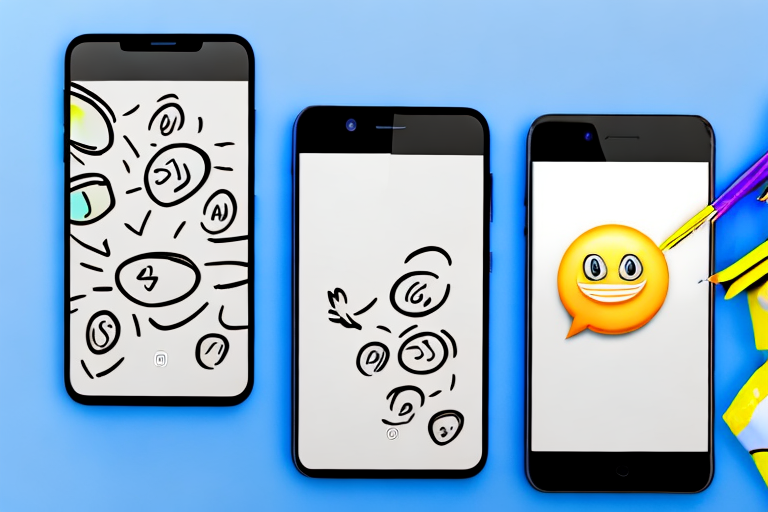Snapchat is a widely popular social media platform that allows users to send photos and videos that disappear after a short period of time. One of the features Snapchat offers is the ability to draw or write on these photos and videos using its Scribble tool. While this can be fun and creative, there may be times when you want to remove these Scribbles from a screenshot you have taken. In this article, we will explore different methods to remove Snapchat Scribbles and provide you with a step-by-step guide to help you successfully accomplish this.
Understanding Snapchat Scribbles
Before we delve into the process of removing Snapchat Scribbles, let’s take a moment to understand what they are. Snapchat Scribbles are essentially drawn or written annotations that users can add to their photos or videos before sending them to others. These can range from simple doodles to elaborate designs and texts.
When it comes to expressing creativity and adding a personal touch to visual content, Snapchat Scribbles are a popular choice among users. With a wide range of colors and brush sizes to choose from, users can unleash their artistic side and create unique and eye-catching annotations.
Whether it’s a funny doodle, a heartfelt message, or an intricate design, Snapchat Scribbles allow users to enhance their photos and videos in a visually interesting way. By adding these annotations, users can convey emotions, highlight important details, or simply make their content more engaging.
What are Snapchat Scribbles?
Snapchat Scribbles are the digital equivalent of drawing or writing on a photo or video using a pen or marker. Just like traditional annotations, Scribbles allow users to leave their mark on their visual content. However, instead of physical tools, users can utilize the digital brushes provided by Snapchat to create their desired annotations.
With Snapchat Scribbles, users have the freedom to choose from a wide array of colors, ranging from vibrant hues to subtle shades. Additionally, they can also adjust the brush size, enabling them to create annotations that vary in thickness and prominence.
Whether it’s adding a touch of humor, emphasizing a specific element, or simply expressing oneself, Snapchat Scribbles offer a versatile and interactive way to enhance photos and videos.
Why Would You Want to Remove Snapchat Scribbles?
While Snapchat Scribbles can enhance the creativity and uniqueness of a photo or video, there may be instances when you want to remove them. Perhaps you made a mistake while drawing or writing, or maybe you want to preserve the original content of the screenshot without any distractions.
Removing Snapchat Scribbles can be particularly useful when you want to focus on the main subject of the photo or video, without any additional annotations diverting attention. It allows you to present the content in its purest form, highlighting its inherent beauty or significance.
Furthermore, removing Scribbles can also come in handy when you want to share the photo or video with a wider audience, as some annotations may be specific to a certain group or context. By removing the Scribbles, you ensure that the content is universally understandable and relatable.
Now that we understand the importance and versatility of Snapchat Scribbles, let’s explore the various methods you can use to effectively remove them from your photos and videos.
Preparing Your Screenshot for Scribble Removal
Before diving into the methods of removing Snapchat Scribbles, it’s essential to prepare your screenshot properly. This ensures that you have a high-quality starting point and can easily restore the original content if needed.
Taking a High-Quality Screenshot
The first step is to take a high-quality screenshot of the Snapchat photo or video containing the Scribbles you want to remove. To do this, make sure your device’s screen brightness is at an optimal level and that you capture the entire image without any cropping or zooming. Taking a clear screenshot will preserve the details and colors of the Scribbles for easier removal later on.
When taking a screenshot, it’s important to consider the composition of the image. Pay attention to the placement of the Scribbles and how they interact with the rest of the content. This will help you determine the best approach for removing them without compromising the overall aesthetics of the image.
Additionally, be mindful of any text or other elements that may be present in the screenshot. These elements can provide valuable context and contribute to the overall story of the image. By capturing the entire image, you ensure that no important details are left out.
Saving Your Original Screenshot
Once you have taken the screenshot, it’s vital to save a copy of the original file before attempting to remove the Scribbles. This way, if anything goes wrong during the removal process or if you decide to keep the Scribbles after all, you can go back to the unaltered image.
When saving the original screenshot, consider using a file format that preserves the image quality, such as PNG. This format is lossless, meaning it does not compress the image and maintains all the details and colors. By saving the original screenshot in a high-quality format, you ensure that you have the best possible starting point for any future edits or modifications.
It’s also a good practice to create a separate folder or directory to store your original screenshots. This way, you can easily locate them in the future and avoid accidentally overwriting or deleting them.
Different Methods to Remove Snapchat Scribbles
Now that you have your high-quality screenshot ready, let’s explore the different methods you can use to remove Snapchat Scribbles.
Using Inbuilt Smartphone Features
Many smartphones offer built-in photo editing tools that can be used to remove Scribbles or unwanted marks from an image. These tools often include options like erasers, brushes, and retouching capabilities. Check your device’s user manual or explore the editing options in its native gallery app to see if you can utilize these features.
Utilizing Photo Editing Apps
If your smartphone doesn’t have comprehensive editing features, don’t worry. There are numerous photo editing apps available for download that offer advanced editing tools. These apps allow you to remove Scribbles with precision, thanks to features like clone stamps, healing brushes, and content-aware fill. Popular photo editing apps include Adobe Photoshop Express, Snapseed, and Pixlr.
Leveraging Online Tools
If you prefer not to install any additional apps on your device, you can utilize online tools to remove Snapchat Scribbles. These tools are typically free to use and provide a user-friendly interface for removing annotations from images. Some popular online tools for photo editing include Photopea, Fotor, and LunaPic.
Step-by-Step Guide to Remove Snapchat Scribbles
Now that you are familiar with the different methods available, let’s proceed with a step-by-step guide on how to remove Snapchat Scribbles using each approach.
Removing Scribbles with Smartphone Features
To remove Scribbles using your smartphone’s built-in features, follow these steps:
- Open the screenshot in your device’s gallery app or default photo editor.
- Select the editing tools or options that allow you to erase or correct marks on the image.
- Zoom in on the Scribble area for better precision.
- Use the eraser or brush tool to carefully remove the Scribbles.
- Review the image to ensure all Scribbles have been successfully removed.
- Save the edited image as a new file to preserve the original screenshot.
Removing Scribbles with Photo Editing Apps
If you opt to use a photo editing app, the following steps will guide you through the process:
- Install a photo editing app of your choice from your device’s app store.
- Open the app and import your screenshot into the editing interface.
- Explore the available editing tools and locate options for removing unwanted marks or annotations.
- Select the appropriate tool, such as a clone stamp or healing brush, to remove the Scribbles.
- Zoom in on the Scribble area for precise removal.
- Make any necessary adjustments and ensure the Scribbles are completely removed.
- Save the edited image as a new file to retain the original screenshot.
Removing Scribbles with Online Tools
For those preferring online tools, use the subsequent steps to remove Scribbles:
- Visit an online photo editing tool that supports Scribble removal.
- Upload your screenshot to the tool’s interface.
- Locate the options or tools specifically designed for erasing or removing marks.
- Apply these tools to the Scribbles, ensuring complete removal.
- Preview the edited image to confirm the Scribbles are no longer visible.
- Save the edited image as a separate file, preserving the original screenshot.
Tips to Avoid Unwanted Snapchat Scribbles
Prevention is always better than cure, so here are some tips to help you avoid unwanted Snapchat Scribbles in the first place.
Being Careful While Drawing or Writing
Take your time when using the Scribble tool on Snapchat. Be mindful of your movements and ensure you draw or write exactly where you intend to. By practicing caution, you can minimize the chances of unwanted Scribbles.
Using the Undo Feature in Snapchat
In Snapchat, you have the option to undo your last Scribble by tapping the undo arrow at the top of the screen. This feature can be handy if you make a mistake while using the Scribble tool, allowing you to quickly rectify the error without the need for removal.
By following these tips and utilizing the methods outlined in this article, you can effectively remove Snapchat Scribbles from your screenshots. Whether you made a mistake or simply want a clean version of the image, these techniques empower you to control the appearance of your media. Remember to always preserve the original screenshot and take the necessary precautions to avoid unwanted Scribbles in the future. Happy editing!
Enhance Your Screenshots with GIFCaster
Now that you know how to remove Snapchat Scribbles from your screenshots, why not take your visual expression one step further? With GIFCaster, you can add a touch of animation and fun to your images. Whether it’s turning a mundane work message into a delightful celebration or simply making your social media posts stand out, GIFCaster is the perfect tool for creative self-expression. Don’t just clean up your screenshots; elevate them with the use of the GIFCaster App today!