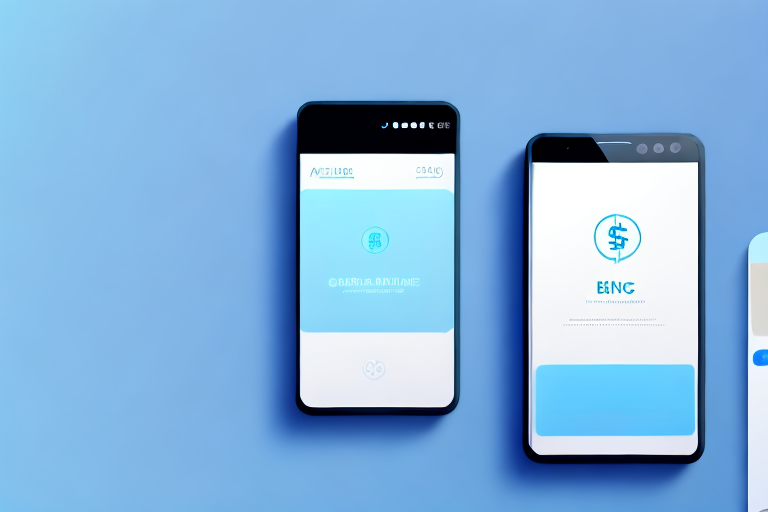In today’s digital age, banking apps have become an essential tool for managing our finances on the go. Whether it’s checking our account balances, monitoring transactions, or making payments, bank apps offer convenience and accessibility. However, there may be times when you need to capture a specific moment or transaction within the app. That’s where taking a screenshot comes in handy. In this article, we will explore the various aspects of taking screenshots on bank apps and provide you with a step-by-step guide on how to effectively capture and manage your screenshots.
Understanding the Need for Screenshots in Bank Apps
Bank apps are designed to give users an easy and efficient way to access their financial information. However, there might be instances when you need to keep a record of a transaction, an important message, or any other crucial information displayed within the app. By taking a screenshot, you can capture that moment and have a visual reference that can be useful for future reference or dispute resolution.
Let’s dive deeper into the topic of screenshots in bank apps and explore why they are important.
The Importance of Screenshots for Record Keeping
Screenshots can serve as a valuable tool for record keeping. Whether you need to keep a record of a significant transaction, proof of payment, or any other financial information, a screenshot can provide you with a visual reference that can be easily stored and accessed.
Imagine you made a large purchase and received a confirmation message within your bank app. Taking a screenshot of that message ensures that you have a concrete record of the transaction, including the date, time, and any relevant details. This can be particularly useful if you encounter any issues or discrepancies later on.
Having a collection of screenshots can also help you track your financial progress. By capturing snapshots of your account balances at regular intervals, you can monitor your savings or investment growth over time. Additionally, screenshots can be used to compare your bank statements with your own records, allowing you to identify any discrepancies or irregularities that may require further investigation.
Privacy Concerns with Screenshots
While taking screenshots can be useful, it’s essential to be mindful of the privacy and security implications. When capturing screenshots on your bank app, ensure that you’re not capturing any sensitive information, such as account numbers, passwords, or personally identifiable information.
Always double-check your screenshots before saving or sharing them to protect your privacy and prevent any potential breaches. It’s also a good practice to regularly review and delete any screenshots that are no longer needed to minimize the risk of unauthorized access to your financial information.
In conclusion, screenshots play a crucial role in bank apps by providing users with a visual reference for record keeping and dispute resolution. They can help you keep track of your financial transactions, monitor your progress, and identify any discrepancies. However, it’s important to exercise caution and prioritize privacy when taking and storing screenshots to ensure the security of your sensitive information.
Preparing Your Device for Screenshots
Before diving into the world of screenshots, it’s important to ensure that your device is well-prepared. Here are a few steps to get your device screenshot-ready:
When it comes to capturing screenshots, different devices have different methods. It’s essential to familiarize yourself with your device’s screenshot capabilities before trying to capture a screenshot on your bank app. Most smartphones and tablets have a dedicated button combination or gesture that allows you to capture the screen. To find out the specific method for your device, consult your device’s user manual or perform a quick internet search.
Once you are aware of your device’s screenshot capabilities, you can take it a step further by setting up screenshot shortcuts. By customizing the shortcut options in the notification panel or settings menu, you can make the screenshot process even more convenient. Enabling shortcuts will allow you to capture screenshots with ease and save valuable time in the process.
But why are screenshots so important? Well, they serve a multitude of purposes. Whether you want to share a funny conversation with a friend, document an error message for tech support, or capture a moment in a game, screenshots are incredibly handy. They allow you to capture a still image of whatever is displayed on your device’s screen at a given moment.
Moreover, screenshots can be a valuable tool for troubleshooting. If you encounter an issue with an app or website, capturing a screenshot can help you provide visual evidence to support your explanation. This can be particularly useful when seeking assistance from customer support or when reporting a bug to developers.
Additionally, screenshots can be used for educational or instructional purposes. If you want to create a tutorial or guide, capturing screenshots can help you illustrate each step clearly. This is especially beneficial for complex processes or tasks that require visual aids.
Furthermore, screenshots can be a great way to preserve memories. Whether it’s a memorable message, a beautiful photo, or an inspiring quote, capturing a screenshot allows you to keep a digital copy of something that resonates with you.
So, before you embark on your screenshot journey, take the time to ensure that your device is ready. Familiarize yourself with its screenshot capabilities, set up shortcuts for convenience, and get ready to capture and preserve moments, troubleshoot issues, and enhance your digital experience.
Step-by-Step Guide to Taking Screenshots on Bank Apps
Now that your device is ready, let’s dive into the step-by-step process of capturing screenshots on bank apps:
Locating the Desired Information
Open the bank app on your device and navigate to the desired information that you wish to capture in the screenshot. Whether it’s a transaction history, account balance, or any other essential details, make sure that the information is displayed clearly on the screen before proceeding to the next step.
Imagine you are checking your bank account on your mobile device. You open the bank app and see your recent transactions displayed neatly on the screen. You notice that there is a transaction that you want to keep a record of, so you decide to take a screenshot. This will come in handy later when you need to refer back to this transaction.
As you scroll through the app, you see your account balance prominently displayed at the top of the screen. It’s reassuring to see that your finances are in order. You think to yourself how convenient it would be to have a screenshot of this balance, just in case you need to provide proof of funds for any reason.
Capturing the Screenshot
Once you have located the desired information, it’s time to capture the screenshot. Remember the screenshot method specific to your device and use the appropriate button combination or gesture to trigger the screenshot. You may need to press and hold multiple buttons simultaneously or swipe across the screen, depending on your device.
On an iPhone, for example, you can capture a screenshot by pressing the side button and the volume up button simultaneously. The screen will flash momentarily, indicating that the screenshot has been taken. It’s a simple and quick process that ensures you capture the information you need without any hassle.
For Android devices, the process may vary slightly depending on the manufacturer and model. Some devices allow you to capture a screenshot by pressing the power button and the volume down button at the same time. Others may require you to swipe your palm across the screen or use a specific gesture. It’s important to familiarize yourself with the screenshot method for your specific device to ensure a smooth and efficient process.
Saving and Accessing the Screenshot
After capturing the screenshot, your device will typically display a preview of the captured image. Take a moment to review the screenshot and ensure that the desired information is captured accurately. If everything looks good, proceed to save the screenshot in your device gallery or any other preferred location. You can also crop or annotate the screenshot if necessary before saving it.
Once you have taken the screenshot, you are presented with various options to save and access it. On most devices, you can find the screenshot in your device’s gallery or photos app. From there, you can organize your screenshots into folders or albums for easy retrieval in the future.
Some devices also offer additional features to enhance your screenshot experience. For example, you may have the option to crop the screenshot, allowing you to focus on the specific information you want to highlight. This can be particularly useful if you only need to capture a portion of the screen.
If you want to add annotations or markups to your screenshot, certain devices provide built-in tools for this purpose. You can draw, write, or highlight specific areas of the screenshot to emphasize important details or add context. This can be especially helpful when sharing the screenshot with others or when you need to provide additional information along with the captured image.
By following these steps, you can easily capture screenshots of important information on bank apps. Whether you need to keep a record of a transaction, save your account balance for future reference, or provide proof of funds, screenshots can be a valuable tool in managing your finances effectively.
Troubleshooting Common Issues
While capturing screenshots on bank apps is generally a straightforward process, you may encounter some common issues along the way. Here are a few troubleshooting tips to overcome these challenges:
Dealing with Screenshot Restrictions
Some bank apps may have specific restrictions in place that prevent users from taking screenshots for security reasons. If you encounter such restrictions, check if the bank app provides an alternate method for capturing and saving important information. Alternatively, you can use external tools that offer screen recording capabilities to capture the desired information.
Overcoming Technical Glitches
From time to time, technical glitches or app malfunctions can interfere with the screenshot process. If you experience any issues while capturing screenshots, try restarting your device or updating the bank app to the latest version. You can also reach out to the bank’s customer support for assistance if the problem persists.
Tips for Organizing and Managing Your Screenshots
As you start capturing screenshots on your bank app, it’s important to develop good organizational habits to keep your screenshots organized and easily accessible. Here are a few tips to help you stay organized:
Creating a Dedicated Folder for Bank App Screenshots
To keep your screenshots separate and easily identifiable, create a dedicated folder on your device specifically for bank app screenshots. This way, you can access all your financial screenshots with ease and avoid cluttering your device’s main gallery.
Naming and Dating Your Screenshots for Easy Reference
To enhance organization, consider naming and dating your screenshots appropriately. You can use a consistent naming convention, such as “BankApp_TransactionDate,” to easily identify the purpose and date of the captured screenshot. By doing so, you’ll be able to locate specific screenshots quickly, even months or years down the line.
Conclusion
Taking screenshots on bank apps is a valuable skill that can make managing your finances more efficient and convenient. By understanding the need for screenshots, preparing your device, following a step-by-step guide, troubleshooting common issues, and organizing your screenshots effectively, you can harness the power of screenshots to stay on top of your financial game. So, the next time you come across an important moment or transaction within your bank app, don’t hesitate to capture a screenshot and keep a visual record that can prove to be invaluable in the future.
Enhance Your Bank App Screenshots with GIFCaster
Ready to take your bank app screenshots to the next level? With GIFCaster, not only can you capture important financial moments, but you can also add a touch of personality and fun to your records. Transform a simple confirmation of payment into a celebratory moment with a well-placed GIF, making your screenshots engaging and expressive. Don’t settle for the mundane; use the GIFCaster App to bring life to your financial snapshots today!