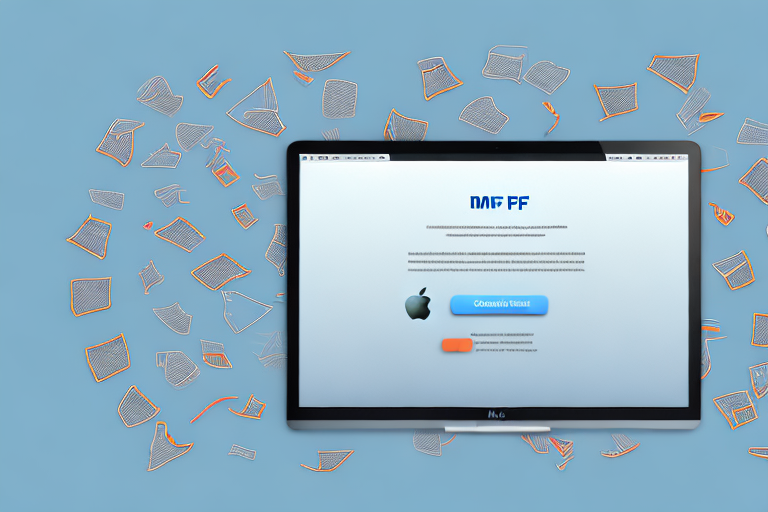Screenshots can be a useful way to capture important information or share visual content on your Mac. However, when you have multiple screenshots, it can be cumbersome to manage and share them individually. That’s where combining screenshots into a single PDF file can come in handy. In this article, we will explore the benefits of merging screenshots into a PDF, common scenarios for using combined screenshots, how to prepare your screenshots for combination, step-by-step guide on combining screenshots into a PDF, troubleshooting common issues, and optimizing your combined PDF for sharing.
Understanding the Need for Combining Screenshots into a PDF
Before we dive into the details of combining screenshots into a PDF, let’s take a moment to understand why you may find this feature useful. Whether you’re working on a project, preparing a presentation, or simply trying to organize your digital files efficiently, having all your screenshots in one PDF document can save you time and make it easier to share them. Let’s explore the benefits of merging screenshots into a single PDF.
The Benefits of Merging Screenshots into a Single PDF
Combining screenshots into a PDF offers several advantages. Firstly, it allows you to have all your screenshots in one place, making it easier to locate and reference them when needed. Instead of searching through multiple folders or files, you can simply open the PDF and navigate through the pages to find the screenshot you’re looking for. This can be especially helpful when you have a large number of screenshots or when you need to access them quickly during a time-sensitive task.
Additionally, a PDF file ensures that the quality and resolution of your screenshots remain intact, regardless of the device or software being used. When you save a screenshot as an image file, there is a possibility of losing some details or experiencing a decrease in image quality when transferring or opening the file on different devices. However, by converting your screenshots into a PDF, you can preserve the original quality and ensure that every detail is retained, providing a consistent viewing experience for yourself and others.
This is particularly useful when sharing screenshots with others, as it eliminates any compatibility issues that may arise. Different devices and operating systems may have varying image file formats or display settings, which can affect how screenshots appear. By converting them into a PDF, you can ensure that everyone sees the screenshots exactly as intended, regardless of their device or software.
Common Scenarios for Using Combined Screenshots
There are numerous instances where combining screenshots into a PDF can prove beneficial. For instance, if you’re conducting research or compiling information from multiple sources, having all your screenshots in a single document can streamline your workflow. Instead of switching between different files or applications, you can have everything in one place, making it easier to analyze and compare the screenshots.
Similarly, if you’re creating user manuals or tutorials, merging screenshots into a PDF can make it easier for readers to follow along with the visual instructions. Instead of having to open multiple image files or switch between different windows, users can simply scroll through the PDF and view the screenshots in the order they are presented. This can enhance the learning experience and make it more convenient for users to grasp the concepts or steps being explained.
Additionally, developers and designers often use combined screenshots to showcase their work or document UI/UX designs. By presenting screenshots in a PDF format, they can provide a comprehensive overview of their projects, including different screens, interactions, and design elements. This can be particularly useful when presenting their work to clients, stakeholders, or team members, as it allows for a structured and visually appealing presentation.
Preparing Your Screenshots for Combination
Before you start combining your screenshots into a PDF, there are a few steps you can take to ensure a smooth and optimized process. Let’s explore these preparatory steps.
Taking High-Quality Screenshots on Your Mac
When capturing screenshots on your Mac, it’s crucial to maintain high quality and resolution. To do this, utilize the built-in screenshot functionalities, such as capturing the entire screen, a selected portion, or specific windows. Additionally, make sure your display settings are optimized to produce crisp and clear screenshots. This will ensure that your screenshots are visually appealing and easy to read when combined into a PDF.
One useful tip for taking high-quality screenshots on your Mac is to use keyboard shortcuts. Pressing Command + Shift + 3 captures the entire screen, while Command + Shift + 4 allows you to select a specific portion of the screen. These shortcuts save time and ensure that you capture the desired content accurately.
Another important consideration is the file format of your screenshots. While PNG is the default format for Mac screenshots, you can also choose JPEG or PDF depending on your specific needs. PNG is ideal for capturing images with transparent backgrounds, while JPEG is more suitable for photographs or screenshots with a wide range of colors. PDF format, on the other hand, is useful when you need to preserve the text and image quality of a document.
Organizing Your Screenshots for Easy Access
Before combining your screenshots, it’s essential to organize them properly. This step not only makes it easier to locate specific screenshots but also helps maintain a logical flow within your combined PDF. You can create separate folders for different projects or categories, rename screenshots descriptively, and arrange them in chronological or hierarchical order. Taking the time to organize your screenshots will save you effort and confusion later on.
Consider creating a folder structure that reflects the hierarchy of your projects. For example, you can have a main folder for each project, with subfolders for different sections or stages. Within each subfolder, name the screenshots according to their content or purpose. This way, you can quickly navigate through your files and find the exact screenshot you need.
In addition to organizing your screenshots by project, you can also categorize them based on their relevance or theme. This can be particularly useful when you have a large collection of screenshots from various projects. By assigning tags or labels to your screenshots, you can easily filter and retrieve specific images when combining them into a PDF.
Furthermore, consider adding a brief description or metadata to each screenshot. This can include details such as the date it was taken, the purpose of the screenshot, or any important information related to the content. Adding this contextual information will not only help you during the combination process but also serve as a reference for future use.
Step-by-Step Guide to Combining Screenshots into a PDF
Now that you’ve prepared your screenshots, it’s time to combine them into a PDF. Luckily, there are multiple methods available for Mac users. Let’s explore two popular options: using the built-in Preview application and utilizing third-party software for advanced options.
Using Mac’s Built-in Preview Application
The Preview application, included with every Mac, offers a simple yet effective way to combine your screenshots into a PDF. Here’s a step-by-step guide:
- Open the Preview application by searching for it in your Applications folder or using Spotlight.
- In Preview, go to ‘File’ and select ‘Open’ to locate and open the first screenshot you want to include in your PDF.
- Once the screenshot is open in Preview, go to ‘Edit’ and select ‘Insert’ from the dropdown menu.
- Select the other screenshots you want to include in your PDF, and click ‘Open’ to insert them into the document.
- Arrange the screenshots in the desired order by dragging and dropping them within the document.
- Go to ‘File’ and choose ‘Save’ or ‘Export’ to save your combined screenshots as a PDF file on your Mac.
Utilizing Third-Party Software for Advanced Options
If you require more advanced features or customization options, you can opt for third-party software specifically designed for combining screenshots into PDFs. A quick internet search will yield a wide range of options to choose from. Ensure that the software is compatible with your Mac’s operating system and meets your specific requirements before proceeding with installation and usage.
Troubleshooting Common Issues
While combining screenshots into a PDF is generally straightforward, you may encounter a few common issues along the way. Let’s discuss two common problems and their solutions.
Dealing with Size and Resolution Problems
In some cases, your combined PDF file may become excessively large or have varying resolutions between screenshots. To manage file size, consider compressing the PDF using appropriate software or online tools. As for resolution discrepancies, double-check that your original screenshots are captured at the same resolution to ensure uniformity within the PDF. If needed, you can resize or adjust individual screenshots before combining them into a PDF.
Overcoming Compatibility Issues
When sharing your combined PDF with others, it’s essential to ensure compatibility with different devices and operating systems. To maximize compatibility, save your PDF using the standard PDF file format and use widely supported compression techniques. If you anticipate compatibility issues, consider converting your PDF to more universally accessible formats, such as JPEG or PNG, while keeping in mind the potential loss of certain PDF-specific features.
Optimizing Your Combined PDF for Sharing
Lastly, before sharing your combined PDF, it’s worth optimizing it for efficient distribution and viewing. Here are two key aspects to focus on:
Reducing File Size for Easier Emailing
If your combined PDF file is quite large, it may be impractical to email it directly. In such cases, consider compressing the PDF using specialized software or online tools. This will reduce the file size without sacrificing much visual quality, making it easier to share via email or other file-sharing platforms.
Ensuring Your PDF is Viewable on All Devices
It’s important to ensure that your combined PDF is viewable on different devices and operating systems. To achieve this, avoid using fonts or formatting that may not be universally supported. Stick to widely recognized fonts and minimize complex formatting elements. Additionally, test your PDF on various devices and platforms to ensure seamless viewing for all recipients.
Combining screenshots into a single PDF can be incredibly useful when it comes to managing and sharing visual content on your Mac. By following the steps outlined in this article, you can streamline your workflow, enhance collaboration, and create visually appealing documents. So, take advantage of this feature and simplify the process of organizing and disseminating your screenshots with ease.
Enhance Your PDFs with GIFCaster
Ready to take your combined PDFs to the next level? With GIFCaster, you can add a touch of personality and creativity to your screenshots. Transform your standard images into engaging, GIF-enhanced visuals that make every message a celebration. Don’t just combine your screenshots—make them stand out. Use the GIFCaster App today and bring your digital content to life!