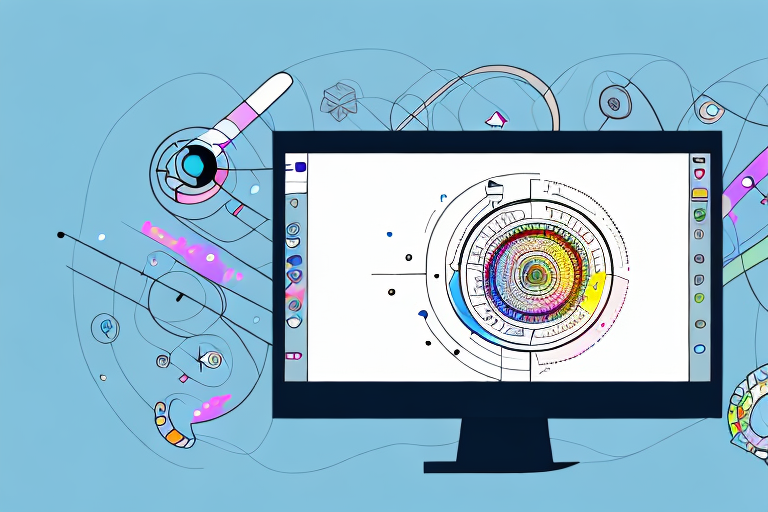Screenshots have become an essential part of our digital communication. Whether you need to capture an error message, save an important conversation, or showcase a design, knowing how to edit a screenshot can be a valuable skill. In this step-by-step guide, we will explore the basics of screenshots, discuss the reasons for editing them, and walk you through both basic and advanced editing techniques. By the end of this article, you’ll be equipped with the knowledge and tools to enhance your screenshots for a variety of purposes.
Understanding the Basics of Screenshots
Before diving into the world of screenshot editing, it’s important to grasp the fundamentals. So, what exactly is a screenshot? A screenshot is a captured image of your computer or device screen, essentially freezing a moment in time. Screenshots can be taken on various operating systems and devices and can include anything from a single window to the entire screen. They are typically saved as image files such as PNG or JPEG.
Now that we know what a screenshot is, let’s explore why you might want to edit one. Editing a screenshot allows you to enhance its visual appeal, provide clearer instructions, or highlight specific areas of interest. By making use of various editing techniques, you can transform a plain screenshot into a professional-looking image that effectively conveys your message.
One of the main reasons people edit screenshots is to enhance their visual appeal. A plain screenshot may not always capture the attention of your audience, but with a few edits, you can make it more visually appealing and engaging. You can adjust the brightness, contrast, and saturation to make the colors pop and create a more vibrant image. Additionally, you can apply filters or add overlays to give the screenshot a unique and artistic look.
Another benefit of editing screenshots is the ability to provide clearer instructions. Sometimes, a screenshot alone may not be enough to convey the necessary information. By adding annotations, arrows, or text overlays, you can guide your audience’s attention to specific areas of the screenshot and provide detailed instructions or explanations. This can be particularly useful when creating tutorials or step-by-step guides.
Furthermore, editing screenshots allows you to highlight specific areas of interest. You can use tools like cropping or highlighting to draw attention to important elements within the screenshot. Whether it’s emphasizing a particular feature, showcasing a bug or error, or highlighting a specific data point, editing gives you the power to focus your audience’s attention on what matters most.
When it comes to editing screenshots, the possibilities are endless. You can experiment with different editing techniques, such as adding borders, adjusting the perspective, or even creating collages with multiple screenshots. The key is to find the right balance between enhancing the visual appeal and maintaining the clarity and accuracy of the original screenshot.
In conclusion, understanding the basics of screenshots is crucial before delving into the world of editing. Screenshots are captured images of computer or device screens, and editing them can enhance their visual appeal, provide clearer instructions, and highlight specific areas of interest. By exploring various editing techniques and experimenting with different approaches, you can transform a plain screenshot into a powerful visual tool that effectively communicates your message.
Preparing for Screenshot Editing
Before you begin editing your screenshots, it’s important to gather the necessary tools. First and foremost, you’ll need a reliable image editing software. Popular options include Adobe Photoshop, GIMP, and Snagit. Choose a software that suits your needs and budget, and familiarize yourself with its features.
In addition to the editing software, it’s also crucial to set up your workspace properly. Ensure that you have a clutter-free and well-lit environment to work in. A clean desk and proper lighting will help you focus on the task at hand and prevent distractions from affecting your editing process.
Once you have your software and workspace ready, it’s time to consider the specific requirements for editing screenshots. Depending on the purpose of your screenshots, you may need to adjust the image dimensions, resolution, or file format. For example, if you’re editing screenshots for a website, you might want to optimize them for web use by reducing file size without compromising image quality.
Another important aspect to consider is the content of your screenshots. Are there any sensitive or confidential information that needs to be blurred or removed? Take the time to review your screenshots and identify any areas that require editing to protect privacy or adhere to any legal or ethical guidelines.
Furthermore, it’s worth mentioning the importance of organizing your screenshots before diving into the editing process. Create a dedicated folder or file structure to keep your screenshots organized and easily accessible. This will save you time and effort when searching for specific screenshots during the editing process.
When it comes to editing techniques, there are various tools and features available in image editing software that can enhance your screenshots. Experiment with different adjustments, such as brightness, contrast, and saturation, to improve the overall appearance of your screenshots. Additionally, consider using cropping, resizing, and rotating tools to focus on specific elements or achieve a desired composition.
Lastly, don’t forget to save your progress regularly while editing. It’s always a good practice to create multiple versions or backups of your edited screenshots, especially if you’re working on a complex project. This way, you can easily revert back to previous versions if needed or compare different edits to find the best result.
Taking a Screenshot
Now that you’re equipped with the necessary tools and a conducive workspace, it’s time to capture that perfect screenshot. There are several methods for capturing screenshots, depending on your operating system and device.
For Windows users, pressing the “Print Screen” button on your keyboard will capture the entire screen. You can then paste the screenshot into an image editing program. Alternatively, using the “Alt + Print Screen” combination will capture only the active window.
Mac users can capture screenshots by holding down the “Command + Shift + 3” combination to capture the entire screen or “Command + Shift + 4” to capture a selected portion of the screen. The screenshots will be saved as files on your desktop by default.
Regardless of your operating system, consider choosing the appropriate screenshot format based on your intended use. PNG is generally best for high-quality screenshots, while JPEG is suitable for smaller file sizes.
Now, let’s delve a little deeper into the world of screenshot capturing techniques. Did you know that there are specialized software programs available that can enhance your screenshot-taking experience? These programs offer additional features such as annotation tools, the ability to capture scrolling web pages, and even the option to record short videos of your screen.
If you’re an avid gamer, you might be interested to know that many gaming platforms, such as Steam, have built-in screenshot capturing capabilities. With just a press of a button, you can immortalize your gaming achievements and share them with your friends and fellow gamers.
Furthermore, some operating systems, like Windows 10, have integrated screenshot tools that allow you to capture a specific region of the screen, annotate the screenshot with a pen or highlighter, and even share it directly to social media platforms without the need for any additional software.
When it comes to capturing screenshots on mobile devices, the process may vary depending on the operating system. For iOS users, pressing the power button and home button simultaneously will capture a screenshot, while Android users can typically capture a screenshot by pressing the power button and volume down button at the same time.
Now that you have a plethora of screenshot capturing methods at your disposal, it’s important to consider the purpose of your screenshot. Are you capturing it for personal use, to share with others, or for professional purposes? Understanding your intended use will help you determine the best method and format for capturing and saving your screenshots.
Basic Screenshot Editing Techniques
Now that you have captured your screenshot, let’s explore some basic editing techniques to enhance its appearance and impact. One of the most common edits is cropping and resizing. Cropping allows you to remove unwanted elements from the screenshot and focus on the essential content. Resizing, on the other hand, enables you to adjust the dimensions of the image to fit the desired display size.
In addition to cropping and resizing, adjusting the brightness and contrast can greatly improve the clarity of your screenshot. Experiment with these settings to ensure that the image is neither too dark nor too washed out.
Advanced Screenshot Editing Techniques
If you’re looking to take your screenshots to the next level, consider incorporating advanced editing techniques. Adding text and annotations can provide valuable context and explanations. Use text boxes, arrows, and highlighters to draw attention to specific areas or provide step-by-step instructions.
Furthermore, using filters and effects can add visual interest and create a cohesive style. Experiment with different filters to achieve the desired look and feel for your screenshot. Remember to use these effects sparingly and purposefully, so as not to overwhelm the viewer.
With these editing techniques at your disposal, you can elevate the impact and clarity of your screenshots. Practice, experiment, and develop your own editing style to effectively convey information and engage your audience. By mastering the art of screenshot editing, you’ll be able to create compelling visuals that enhance your digital communication.
Bring Your Screenshots to Life with GIFCaster
Ready to infuse your screenshots with personality and pizzazz? GIFCaster is here to transform your static images into dynamic, animated conversations. Say goodbye to mundane captures and hello to a world where your screenshots are not just informative, but also incredibly fun and expressive. With GIFCaster, adding a GIF to your screenshot is a breeze, turning the ordinary into a delightful visual celebration. Don’t just edit your screenshots—elevate them! Use the GIFCaster App today and start creating unforgettable digital moments.