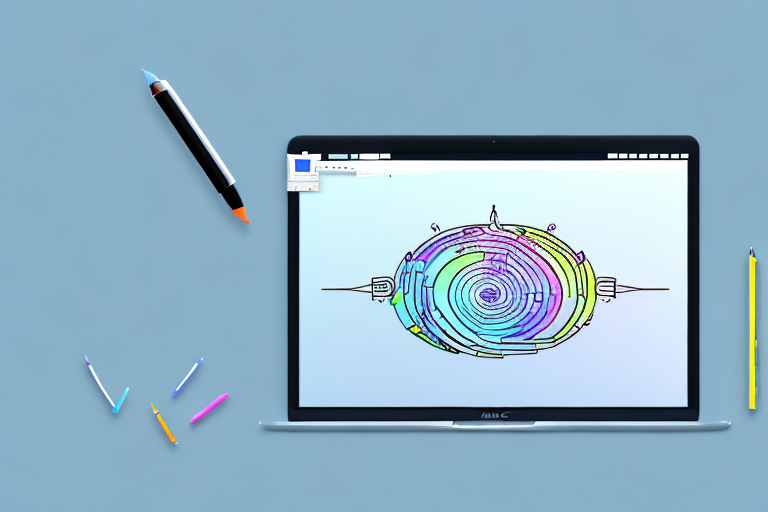Screenshots are an essential tool for capturing and preserving information on your Mac. Whether you’re troubleshooting a technical issue, sharing something interesting, or documenting important details, knowing how to edit screenshots can greatly enhance your productivity. In this comprehensive guide, we will walk you through the process of editing screenshots on your Mac, from understanding the basics to saving and sharing the final result. So, let’s dive in and explore the world of Mac screenshot editing!
Understanding the Basics of Screenshots on Mac
The Importance of Screenshots: Screenshots serve various purposes, both personal and professional. They allow you to capture moments, quickly share information, and provide visual evidence. Whether you’re a designer, developer, student, or simply an avid Mac user, knowing how to edit screenshots can be a valuable skill.
Different Methods to Take Screenshots on Mac: Before jumping into the editing process, it’s important to know how to capture screenshots on your Mac. Fortunately, Apple offers several built-in methods to take screenshots:
- Full Screen: This method captures everything displayed on your screen, including multiple windows and the menu bar. To take a full-screen screenshot, simply press Command + Shift + 3 simultaneously.
- Selected Area: Sometimes, you only need to capture a specific portion of your screen. In such instances, you can use the selected area method. Press Command + Shift + 4, then click and drag the crosshair to select the desired area.
- Specific Window: If you want to capture a specific window or dialog box, press Command + Shift + 4, followed by the Spacebar. Your cursor will turn into a camera icon, allowing you to select the window to capture.
Now that you know the different methods to capture screenshots on your Mac, let’s delve deeper into each method and explore some additional tips and tricks.
Full Screen Method
The full screen method is perfect for capturing everything on your screen in one go. Whether you want to capture a stunning landscape, a funny meme, or an entire webpage, this method has got you covered.
Once you press Command + Shift + 3, your Mac will instantly capture the entire screen and save it as a PNG file on your desktop. You can easily locate the screenshot by looking for the file named “Screen Shot [date] at [time].png”.
It’s worth noting that if you have multiple displays connected to your Mac, each display will have its own screenshot saved on the desktop.
Now that you have your full screen screenshot, you can further enhance it by using various editing tools available on your Mac. You can crop the image, add annotations, adjust colors, and even apply filters to make your screenshot stand out.
Selected Area Method
There are times when you only need to capture a specific portion of your screen, such as a particular section of a webpage, an error message, or a specific image. The selected area method allows you to do just that.
By pressing Command + Shift + 4, you activate the crosshair cursor, which you can then click and drag to select the desired area. Once you release the mouse button, your Mac will capture the selected area and save it as a PNG file on your desktop.
Similar to the full screen method, each display connected to your Mac will have its own screenshot saved on the desktop if you have multiple displays.
After capturing the selected area, you can utilize the editing tools on your Mac to refine the screenshot. You can highlight important details, blur sensitive information, or add text annotations to provide context.
Specific Window Method
When you want to capture a specific window or dialog box, the specific window method comes in handy. It allows you to focus on a particular element on your screen without capturing unnecessary clutter.
To use this method, press Command + Shift + 4, followed by the Spacebar. Your cursor will transform into a camera icon, and you can simply click on the window or dialog box you want to capture. Your Mac will then save the screenshot as a PNG file on your desktop.
Just like the previous methods, if you have multiple displays connected, each display will have its own screenshot saved on the desktop.
After capturing the specific window, you can unleash your creativity by editing the screenshot. You can add arrows to highlight specific buttons, use the markup tools to draw attention to important elements, or even apply artistic effects to make your screenshot visually appealing.
Now that you’re familiar with the different methods to take screenshots on your Mac and some additional editing tips, you can confidently capture and enhance screenshots for any purpose.
Introduction to Mac’s Built-in Screenshot Editor
Mac’s native screenshot editor provides a range of editing tools and features to enhance your screenshots. By opening your captured screenshot in the editor, you can make adjustments, add annotations, and crop the image to focus on specific details. Let’s take a closer look at the editor’s key features:
Overview of Editing Tools
The editor offers a variety of tools to modify your screenshots. These include:
- Markup Tools: These tools allow you to draw shapes, add text, highlight areas, and create callouts to draw attention to specific portions of the screenshot.
- Cropping and Resizing: The editor enables you to crop the image to remove unwanted areas and resize it to fit different dimensions.
- Adjustments: You can adjust the brightness, contrast, saturation, and sharpness of your screenshot.
- Filters: Filters can be applied to give your screenshot a specific style or mood.
- Image Annotations: The editor allows you to add arrows, lines, and other shapes to annotate your screenshot.
Navigating the Editor Interface
The editor interface is easy to navigate, ensuring a smooth editing experience. You’ll find an assortment of tools and features organized in a user-friendly manner. Along with the editing tools, there are options to save, share, and discard your changes. Now that you’re familiar with the editor, let’s move on to the next section and start editing!
Step-by-Step Guide to Editing Screenshots
Opening Your Screenshot in the Editor
Once you have captured a screenshot using one of the methods mentioned earlier, you can easily open it in the editor. Simply double-click on the screenshot file, and it will open in the editor interface, ready for editing.
Basic Editing Techniques
Whether you’re a beginner or an experienced user, mastering basic editing techniques is crucial for leveraging the full potential of the editor. Here are some essential techniques to get you started:
- Adding Text: Use the text tool to add text boxes with valuable information or explanations to your screenshot. You can choose from various font styles, sizes, and colors to ensure clarity and readability.
- Highlighting Areas: Use the highlighter tool to emphasize specific sections or elements in your screenshot. This helps draw attention to important details and makes your message clear.
- Cropping the Image: If your screenshot contains unnecessary background or irrelevant content, use the cropping tool to remove those areas and focus on what matters most.
Advanced Editing Techniques
If you’re looking to take your screenshot editing skills to the next level, consider exploring these advanced techniques:
- Using Layers: With the editor’s layering feature, you can work on different elements of your screenshot separately. This allows for more precise editing and greater control over the final result.
- Applying Filters: Filters can dramatically change the look and feel of your screenshot. Experiment with different filters to achieve the desired aesthetic or enhance certain aspects of the image.
- Combining Multiple Screenshots: Sometimes, you may need to include multiple screenshots to convey a complete message. The editor enables you to combine multiple screenshots into a single image, ensuring a cohesive presentation.
Saving and Sharing Your Edited Screenshots
Different Saving Formats
Once you’re satisfied with your edits, it’s time to save your screenshot. The editor allows you to save your edited screenshots in various formats, including PNG, JPEG, GIF, and TIFF. Choose a format that best suits your needs, considering factors such as image quality, file size, and compatibility.
Sharing Options on Mac
Sharing your edited screenshots with others is effortless on Mac. The editor provides built-in sharing options that allow you to send your screenshots via email, messages, or social media platforms. You can also copy the image to your clipboard or save it to your iCloud Drive for easy access from other devices.
Troubleshooting Common Issues
Dealing with Editing Errors
While editing screenshots, you may encounter errors or unintended changes. Here’s how to address some common issues:
- Undo and Redo: The editor provides undo and redo options, ensuring you can revert or redo any changes made during the editing process.
- Resetting to Original: If you’re not satisfied with your edits and want to start afresh, the editor allows you to revert the screenshot to its original state.
Solving Saving and Sharing Problems
If you encounter difficulties while saving or sharing your edited screenshots, ensure that you have sufficient storage space and a stable internet connection. Additionally, check the file format compatibility with the receivers’ devices or platforms. Troubleshooting such issues will ensure a smooth sharing experience.
With this comprehensive guide, you’re now equipped with the knowledge and skills to edit screenshots on your Mac effectively. Remember to explore different editing techniques, experiment with settings and tools, and let your creativity run free. Happy editing!
Take Your Screenshot Game to the Next Level with GIFCaster
Ready to infuse some excitement into your screenshots? With GIFCaster, not only can you capture and edit your Mac screenshots with ease, but you can also add a touch of personality by incorporating animated GIFs. Transform your standard work messages into delightful visual experiences that capture attention and convey emotions like never before. Don’t miss out on the fun—use the GIFCaster App today and start creating engaging, creative, and lively screenshots!