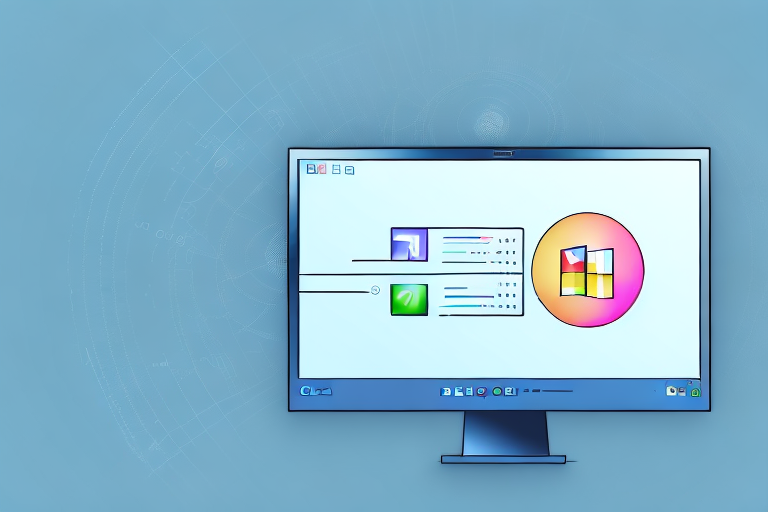In today’s digital age, screenshots have become an integral part of our communication process. Whether you want to capture an important moment, share information, or troubleshoot an issue, knowing how to take a screenshot on your Windows device can prove to be immensely helpful. In this step-by-step guide, we will explore the various methods and tools available for capturing and editing screenshots on Windows. So, let’s dive in and unlock the power of screenshots!
Understanding the Importance of Screenshots
In the realm of digital communication, screenshots play a crucial role. They allow you to capture exactly what you see on your screen and share it with others, eliminating any ambiguity in the process. Screenshots have revolutionized the way we communicate instructions, report issues, and exchange visual information. Let’s explore the key benefits of using screenshots in our daily lives.
The Role of Screenshots in Digital Communication
Screenshots act as visual aids, enhancing our ability to convey complex information or demonstrate step-by-step processes. They eliminate the need for lengthy explanations or elaborate descriptions, allowing us to communicate effectively and efficiently. Whether you’re sharing a software bug with technical support or providing instructions to a colleague, screenshots can be a powerful tool.
Imagine you are trying to explain to a friend how to navigate through a new software interface. Instead of struggling to describe each button and menu, you can simply take a screenshot and highlight the relevant areas. This visual representation provides clarity and ensures that your friend understands exactly what they need to do.
Furthermore, screenshots are not limited to software-related communication. They can also be used to capture important moments in online conversations or social media interactions. By taking a screenshot, you can preserve a specific message or post, allowing you to reference it later or share it with others. This efficient documentation method ensures that no crucial information is lost or forgotten.
Key Benefits of Using Screenshots
1. Enhanced Clarity: Screenshots provide a visual representation of information, making it easier for others to understand and follow. Whether you’re explaining a complex concept, demonstrating a process, or sharing visual content, screenshots offer a clear and concise way to communicate.
2. Efficient Documentation: By capturing important moments or information, screenshots offer a convenient way to store and reference data. Instead of relying on written notes or trying to remember specific details, you can simply take a screenshot and save it for future use. This not only saves time but also ensures that you have accurate and reliable documentation.
3. Effective Troubleshooting: When encountering a technical issue, screenshots can assist experts in diagnosing problems accurately. By capturing error messages, system configurations, or any other relevant information, you can provide a comprehensive overview of the issue. This allows technical support or IT professionals to identify the root cause and provide targeted solutions.
4. Collaborative Communication: Screenshots enable seamless collaboration by enabling stakeholders to visualize and provide feedback on digital content. Whether you’re working on a design project, reviewing a document, or discussing website layouts, screenshots allow everyone involved to see the same visual representation. This promotes effective communication and ensures that everyone is on the same page.
In conclusion, screenshots have become an essential tool in digital communication. They enhance clarity, offer efficient documentation, facilitate effective troubleshooting, and enable collaborative communication. By utilizing screenshots in our daily lives, we can streamline our communication processes and ensure that information is conveyed accurately and effectively.
Preparing Your Windows Device for Screenshots
Before diving into the world of screenshots, it’s essential to ensure that your Windows device is ready to capture those fleeting moments. Let’s take a closer look at the necessary preparations.
Checking Your System Specifications
Before taking screenshots, it’s always a good idea to verify if your Windows device meets the system requirements. This will ensure that you have the necessary resources to capture screenshots effortlessly. Check the memory, processor, and available storage space to avoid any potential bottlenecks.
When it comes to memory, having a sufficient amount is crucial for smooth screenshot capturing. If your device has limited memory, it may struggle to handle multiple applications running simultaneously, which can affect the quality and speed of your screenshots. Consider closing unnecessary programs or upgrading your device’s memory if needed.
The processor is another important component to consider. A powerful processor will allow your Windows device to handle screenshot capturing with ease, ensuring that there is no lag or delay in capturing the desired moment. If you have an older device with a slower processor, you may experience performance issues when taking screenshots. In such cases, it might be worth considering an upgrade to a faster processor.
Storage space is also a crucial factor to keep in mind. Screenshots can quickly accumulate and take up valuable storage on your device. Before you start capturing screenshots, make sure you have enough available storage space to accommodate them. If your device is running low on storage, consider deleting unnecessary files or transferring them to an external storage device to free up space.
Necessary Tools for Taking Screenshots
Windows provides several built-in tools that make capturing screenshots a breeze. Familiarize yourself with these tools to leverage their unique features and capabilities. The primary tools include the Snipping Tool, Game Bar, and keyboard shortcuts. Let’s explore each of them in detail.
The Snipping Tool is a versatile tool that allows you to capture screenshots of specific areas on your screen. It offers various snipping modes, such as free-form, rectangular, window, and full-screen snips. You can also annotate and highlight the captured screenshots using the built-in editing tools. The Snipping Tool is perfect for capturing precise details or specific sections of your screen.
The Game Bar, on the other hand, is primarily designed for gamers but can be used by anyone to capture screenshots. It offers a quick and convenient way to capture screenshots while playing games or using any other application. Simply press the Windows key + G to open the Game Bar, and then click on the camera icon to capture a screenshot. The Game Bar also allows you to record gameplay videos if you’re interested in creating gaming content.
Keyboard shortcuts are another efficient way to capture screenshots on Windows. The most commonly used shortcut is the “Print Screen” key, which captures a screenshot of your entire screen and saves it to the clipboard. You can then paste the screenshot into an image editing software or document of your choice. Additionally, pressing the “Alt + Print Screen” keys simultaneously captures a screenshot of the active window only.
Now that you’re familiar with the various tools available, you can choose the one that best suits your needs and preferences. Experiment with different tools and techniques to find the most efficient and effective way to capture screenshots on your Windows device.
Different Methods of Taking Screenshots on Windows
Now that you have prepared your Windows device let’s dive into the various methods you can use to take screenshots. Windows offers multiple options that cater to different scenarios and preferences.
Using Keyboard Shortcuts for Screenshots
One of the quickest ways to capture a screenshot on Windows is by using keyboard shortcuts. These shortcuts allow you to capture your entire screen or a specific area without the need for additional tools. For example, pressing the “PrtScn” button captures the entire screen, while “Alt + PrtScn” captures only the active window.
Utilizing the Snipping Tool for Custom Screenshots
For more precise screenshot needs, the Snipping Tool comes to the rescue. This built-in Windows tool allows you to capture specific portions of your screen, capture freeform areas, or even take full-screen screenshots. With a variety of annotation options, the Snipping Tool provides basic editing capabilities to further enhance your screenshots.
Taking Screenshots with the Game Bar
If you are an avid gamer or need to capture screenshots while using apps or playing games, the Game Bar can be your go-to option. With the Game Bar, you can capture screenshots, record gameplay, and even broadcast your gaming adventures with ease. Simply press “Win + G” to bring up the Game Bar and access its screenshot features.
Editing and Saving Your Screenshots
Capturing screenshots is just the first step. To make your screenshots truly shine and convey the desired message effectively, it is crucial to utilize basic editing tools and save them in the appropriate format.
Basic Editing Tools in Windows
Windows provides a range of basic editing tools to enhance your screenshots. These tools include options to crop, highlight, draw, and add text to your screenshots. Using these features, you can emphasize specific areas, blur sensitive information, or provide additional context to your screenshots.
Choosing the Right Format for Saving Screenshots
When saving your screenshots, it is essential to consider the intended use and file size. Windows allows you to save screenshots in various formats, such as PNG, JPEG, or GIF. Different formats offer different compression levels and quality options, so choose the format that best suits your requirements.
Troubleshooting Common Screenshot Issues
While taking screenshots on Windows is generally straightforward, you may encounter a few hiccups along the way. Let’s address some common issues and explore possible solutions.
Resolving Keyboard Shortcut Problems
If your keyboard shortcuts for taking screenshots are not working as expected, it can be frustrating. This issue can often be resolved by updating your keyboard drivers or adjusting the settings within your Windows device. Ensure that your keyboard is functioning correctly and check for any conflicting software that may interfere with the shortcuts.
Addressing Snipping Tool Errors
If you encounter errors while using the Snipping Tool, there are a few troubleshooting steps you can take. First, check if the Snipping Tool is enabled on your Windows device. If not, enable it through the Windows Features menu. Additionally, updating your Windows operating system or reinstalling the Snipping Tool may help resolve any persistent issues.
With this comprehensive step-by-step guide, you are now equipped with the knowledge and tools to capture and utilize screenshots effectively on your Windows device. Whether it’s for personal use, professional communication, or technical support, screenshots can significantly enhance your digital experience. Start capturing those moments and sharing information effortlessly with the power of screenshots!
Enhance Your Screenshots with GIFCaster
Ready to take your screenshot game to the next level? With GIFCaster, not only can you capture moments and information, but you can also make them more dynamic and entertaining by adding GIFs. Transform a standard work message into a delightful visual celebration and express yourself creatively. Don’t miss out on the fun—use the GIFCaster App today and start creating engaging, gif-enhanced screenshots that stand out!