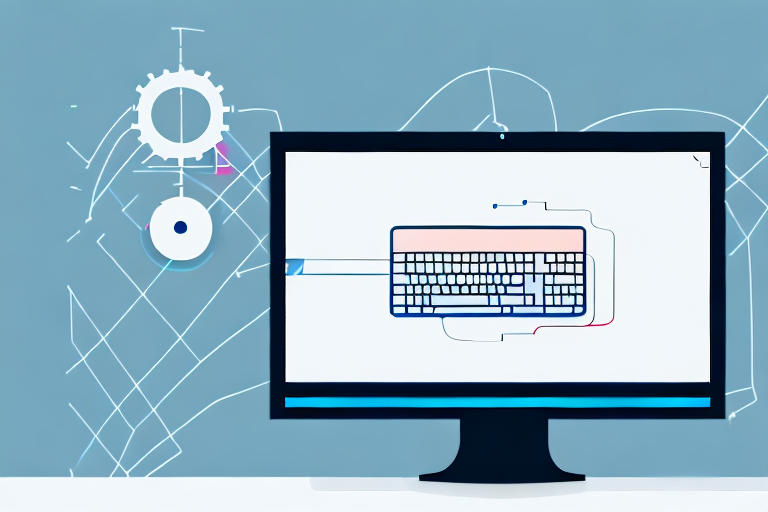Screenshots are an essential tool for capturing and sharing information on your Windows device. Whether you need to save an image of a webpage, document, or any other content, screenshots are a convenient way to do it. This article will guide you through the process of capturing cropped screenshots on Windows, helping you take your screenshot game to the next level.
Understanding the Basics of Screenshots
Before we dive into the specifics of capturing cropped screenshots, let’s take a moment to understand what a screenshot is and why it is important. A screenshot is simply a digital image of your computer or device screen, displaying the content visible at a particular moment. It allows you to capture and save anything on your screen with just a few clicks.
When it comes to capturing screenshots, there are several reasons why they are important. Firstly, screenshots are a valuable tool for troubleshooting and technical support. If you encounter an error message or a problem with a software application, taking a screenshot can help you document the issue and provide visual evidence to support your explanation when seeking assistance.
Additionally, screenshots are widely used for instructional purposes. They are an effective way to visually guide someone through a process, whether it’s demonstrating how to use a particular feature of a software program or providing step-by-step instructions for a task. By capturing screenshots, you can create detailed and easy-to-follow tutorials that enhance the learning experience.
Cropped screenshots, on the other hand, are screenshots that focus on a specific area of your screen rather than capturing the entire display. Cropping your screenshots helps you eliminate unnecessary clutter and highlight the essential parts of the image, making them more effective and visually appealing.
There are various scenarios where cropping screenshots can be beneficial. For example, if you are creating a presentation or a report and want to include a specific section of a webpage or an application interface, cropping the screenshot allows you to showcase only the relevant information without any distractions.
Cropping also comes in handy when you want to emphasize a particular detail or highlight a specific element within an image. By zooming in and cropping the screenshot, you can draw attention to the desired area and ensure that your audience focuses on the intended visual cue.
Furthermore, cropped screenshots can be useful in graphic design and web development. When designing a website or creating visual content, you may need to showcase specific sections or elements of a design. By cropping the screenshot, you can precisely capture and present the desired portion, allowing for more precise and targeted feedback from clients or colleagues.
In conclusion, understanding the basics of screenshots is essential for effectively utilizing this powerful tool. Whether you need to troubleshoot technical issues, create instructional materials, or enhance your design work, screenshots and cropped screenshots offer a versatile and efficient way to capture and share visual information.
Preparing Your Windows Device for Screenshots
Before you start capturing screenshots on your Windows device, there are a couple of things you should check and set up to ensure a smooth experience. First, verify that you are running a compatible version of Windows. While the process may vary slightly between versions, the fundamental concepts remain the same.
When it comes to capturing screenshots on your Windows device, having the right tools at your disposal is essential. Windows offers several built-in tools for this purpose, but one of the most popular and versatile options is the Snipping Tool. This tool allows you to capture screenshots in various shapes, including rectangular, free-form, and window snips. Familiarize yourself with this tool as we will be using it throughout the article.
Checking Your Windows Version
To determine your Windows version, simply click on the Start button, type “About,” and select “About your PC.” This should bring up the PC settings page, where you can find the information you need. Make sure your version is compatible with the methods we’ll be discussing.
Once you have confirmed your Windows version, it’s time to delve into the exciting world of capturing screenshots. Whether you need to capture an entire webpage, a specific window, or just a portion of your screen, Windows provides you with the necessary tools to accomplish these tasks effortlessly.
One of the most common types of screenshots is the rectangular snip. This allows you to capture a specific area of your screen by drawing a rectangle around it. It’s perfect for highlighting a particular section of a webpage or an application interface. With the Snipping Tool, you can easily create rectangular snips and save them for later use.
Another useful type of screenshot is the free-form snip. This option allows you to capture an irregular shape on your screen, such as a specific object or a handwritten note. By tracing the outline of the desired area, you can quickly capture and save it for future reference.
If you need to capture a specific window, the window snip feature comes in handy. With this option, you can select a particular window on your screen and capture its contents. This is particularly useful when you want to share a specific application window or error message with others.
Now that you are familiar with the different types of snips available, it’s time to put your newfound knowledge into practice. Experiment with the Snipping Tool and explore its various features. By mastering this tool, you will be able to capture screenshots effortlessly and efficiently.
Remember, capturing screenshots on your Windows device is not only useful for personal purposes but also for professional ones. Whether you need to create tutorials, document software issues, or share interesting content with others, having the ability to capture screenshots is a valuable skill.
So, get ready to embark on a journey of discovery as we explore the world of screenshot capturing on Windows devices. With the right tools and techniques, you’ll be able to capture and share your screen with ease.
Step-by-Step Guide to Capturing Cropped Screenshots
Now that you’ve taken care of the necessary preparations, let’s jump right into capturing cropped screenshots on your Windows device. Follow the steps below to master the art of screenshotting:
Accessing the Snipping Tool
Start by opening the Snipping Tool. You can do this by clicking on the Start button and typing “Snipping Tool” in the search bar. Once you find the tool, click on it to launch.
Selecting the Desired Screen Area
Once the Snipping Tool is open, you’ll see a small menu with different snipping options. Choose the snip type that best suits your needs. If you want to capture a specific area, click on “Rectangular Snip” and drag your cursor to select the desired screen area. Release the mouse button to capture the snip.
If you prefer a more flexible snipping option, select “Free-form Snip” and draw a shape around the area you want to capture. For capturing browser windows or dialogs, choose “Window Snip” and click on the respective window or dialog you want to capture.
Saving and Editing Your Screenshot
After capturing the snip, you’ll see it appear in the Snipping Tool window. From here, you have various options to save or edit your screenshot. Click on the “Save Snip” button to save it as an image file on your device.
If you want to make any edits or annotations, click on the “Pen” or “Highlighter” buttons to draw or highlight directly on the snip. You can also use the “Eraser” button to remove any unwanted markings. Once you’re satisfied, save your snip and use it as needed.
Using Keyboard Shortcuts for Screenshots
If you’re a fan of using keyboard shortcuts, Windows offers several handy shortcuts for capturing screenshots without needing to open any additional tools. These shortcuts can save you time and make the entire screenshot process even more efficient.
Standard Keyboard Shortcuts
The most commonly used keyboard shortcut for capturing a full-screen screenshot is “Win + PrtScn.” Pressing these keys simultaneously captures the entire screen and automatically saves it as an image file in your designated screenshot folder.
If you only want to capture the active window, use the “Alt + PrtScn” shortcut. This captures only the window in focus and saves it as an image file. Both of these shortcuts are incredibly convenient and eliminate the need for additional steps.
Creating Custom Keyboard Shortcuts
Windows also allows you to create custom keyboard shortcuts for capturing screenshots. To set up a custom key combination, right-click on your desktop and select “New” -> “Shortcut.” In the pop-up window, browse for the Snipping Tool location (usually located at “C:\Windows\System32\SnippingTool.exe”) and click “Next.”
Give your shortcut a name and click “Finish.” With the shortcut created, right-click on it and go to “Properties.” In the properties window, click on the “Shortcut key” field and press the key combination you want to assign as your screenshot shortcut. Once you apply the changes, your custom keyboard shortcut is ready to use.
Troubleshooting Common Screenshot Issues
While capturing screenshots on Windows is usually a straightforward process, you may encounter certain issues along the way. Here are a few common problems and their solutions:
Dealing with Black Screenshots
If your screenshots come out completely black, try pressing the “Fn” key along with the screenshot shortcut. Many laptops have this function, especially if the PrtScn key is shared with other keys.
Resolving Screenshot Saving Errors
If you are unable to save your screenshots or encounter errors while saving, check if you have enough space on your device. Insufficient storage can prevent screenshots from being saved. Additionally, ensure that you have the necessary permissions to save files in the chosen destination folder.
With this comprehensive guide, you should now be equipped with all the knowledge and tools you need to capture cropped screenshots on Windows. Whether you’re a casual user or a professional, screenshots are an invaluable way to document and share information. Start utilizing these techniques and enhance your Windows experience today!
Take Your Screenshots to the Next Level with GIFCaster
Now that you’ve mastered capturing cropped screenshots on Windows, why not add a twist of fun and creativity to your images? With GIFCaster, you can bring your screenshots to life by adding animated GIFs. Make every work message a celebration and express yourself in ways you never thought possible. Don’t just capture your screen; animate it with the GIFCaster App!