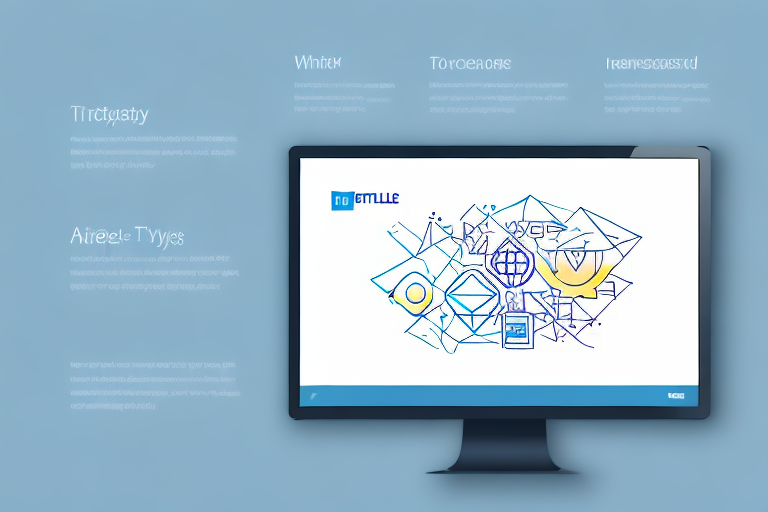Capturing screenshots on Windows can be a powerful tool for various purposes, from sharing information to troubleshooting technical issues. However, when it comes to sharing or using these screenshots, it is often necessary to crop them to focus on specific details. In this article, we will explore the different methods to take screenshots on Windows and provide a step-by-step guide on how to crop them effectively.
Understanding the Basics of Screenshots
Before diving into cropping techniques, let’s first understand what a screenshot is. Essentially, a screenshot is a digital image that captures whatever is displayed on your computer screen at a given moment. This can include anything from websites and documents to software interfaces and error messages.
When you take a screenshot, you are freezing a moment on your screen and converting it into an image file that you can save or share. This process is also known as screen capture or print screen. Screenshots can be particularly useful for capturing important information, documenting issues, or showcasing ideas.
What is a Screenshot?
A screenshot is like a snapshot of your computer screen. It allows you to capture exactly what you see on your screen at a specific moment in time. This can be helpful in various situations, such as when you want to save a webpage for offline reading, share a software error message with technical support, or demonstrate a step-by-step process to someone.
When you take a screenshot, you are essentially creating a digital image file that replicates the visual content on your screen. This image file can be saved in various formats, such as PNG, JPEG, or GIF, depending on your preferences and the requirements of the situation.
Importance of Cropping Screenshots
Although screenshots are valuable in capturing information, they often contain more details than necessary. This is where cropping comes in handy. Cropping allows you to focus on specific areas of the screenshot, removing unnecessary distractions and making the intended message more clear and concise.
By cropping screenshots effectively, you can enhance the impact and effectiveness of your visuals. For example, if you are capturing a webpage to highlight a specific paragraph, cropping the screenshot to include only that paragraph will draw the viewer’s attention directly to the relevant information. This can be especially useful when creating presentations, tutorials, or documentation.
Furthermore, cropping can also help in optimizing the file size of the screenshot. Sometimes, screenshots can be quite large in terms of file size, especially if they capture a lot of visual content. By cropping the screenshot to focus on the essential elements, you can reduce the file size without compromising the quality of the image.
Overall, understanding the basics of screenshots and the importance of cropping can greatly improve your ability to effectively communicate and share visual information. Whether you are a student, professional, or simply someone who wants to capture and share interesting moments on your screen, mastering the art of screenshots and cropping techniques is a valuable skill to have.
Different Methods to Take Screenshots on Windows
Windows provides several built-in methods for taking screenshots, each with its own advantages. Let’s explore some of the most common methods:
Using the Print Screen Key
One of the simplest ways to capture a screenshot on Windows is by using the Print Screen key (often abbreviated as “PrtScn” or “PrtSc”). When you press this key, it captures the entire screen and copies it to the clipboard. You can then paste it into an image editing program to manipulate and crop as needed.
The Print Screen key has been a staple feature of Windows keyboards for many years. It offers a quick and easy way to capture screenshots without the need for any additional software. Whether you want to capture an error message, save an image from a website, or document an important moment on your screen, the Print Screen key is a reliable option.
Utilizing the Snipping Tool
If you want more control over what you capture, Windows includes a built-in tool called the Snipping Tool. This tool allows you to capture selected areas of your screen and save them as image files. It provides various snipping modes, including free-form, rectangular, window, and full-screen snips, making it easy to capture precisely what you need.
The Snipping Tool is a versatile option for capturing screenshots. With its different snipping modes, you can choose the most suitable one for your specific needs. For example, the free-form snip lets you draw irregular shapes around the desired area, while the rectangular snip allows you to capture a specific rectangular portion of the screen. This flexibility makes the Snipping Tool a valuable tool for both casual users and professionals.
The Snip & Sketch Tool
In newer versions of Windows, such as Windows 10, Microsoft introduced an upgraded snipping tool called Snip & Sketch. This tool offers enhanced functionality, including the ability to annotate, highlight, and crop screenshots directly within the tool. With Snip & Sketch, you can quickly capture and edit screenshots in one convenient workflow.
Snip & Sketch takes the screenshot experience to the next level by providing built-in editing features. After capturing a screenshot, you can use the tool’s annotation tools to draw attention to specific areas, add text, or highlight important details. This makes it an excellent choice for users who frequently need to capture and share screenshots with additional context.
Additionally, Snip & Sketch allows you to save your screenshots directly to your computer or share them with others through various platforms, such as email or social media. This streamlined sharing process eliminates the need for additional steps, saving you time and effort.
Step-by-Step Guide to Crop Screenshots on Windows
Now that you’ve captured your screenshots, let’s dive into the cropping process using two popular image editing tools available on Windows: Paint and the Photos app.
Cropping screenshots can be a useful skill to have, especially when you want to focus on a specific area of an image or remove unwanted elements. Whether you prefer the simplicity of Paint or the modern interface of the Photos app, we’ve got you covered with step-by-step instructions for both.
Cropping Screenshots with Paint
The Paint application offers basic image editing capabilities, including cropping. Here’s a step-by-step guide on how to crop screenshots using Paint:
- Open the screenshot in Paint by right-clicking the image file and selecting “Open with” > “Paint”.
- Select the “Crop” tool from the toolbar.
- Click and drag the mouse to select the desired area for cropping.
- Release the mouse button and click “Crop” in the toolbar.
- Save the cropped image by clicking “File” > “Save” or “Save As”.
Paint may not have all the advanced features of professional image editing software, but it provides a quick and straightforward way to crop your screenshots. Now, let’s explore an alternative method using the Photos app.
Cropping Screenshots with Photos App
If you prefer a more user-friendly and modern interface, the Photos app provides a seamless way to crop screenshots. Follow these steps:
- Open the screenshot using the Photos app by right-clicking the image file and selecting “Open with” > “Photos”.
- Click the “Edit & Create” button at the top of the app window and select “Edit”.
- Choose the “Crop & Rotate” option from the toolbar.
- Click and drag the corner or side handles to adjust the cropping area.
- Click “Apply” to crop and save the image.
The Photos app offers a more intuitive and visually appealing editing experience. With its easy-to-use tools, you can quickly crop your screenshots to perfection.
Remember, cropping is just one of many image editing techniques you can use to enhance your screenshots. Experiment with different tools and features to unleash your creativity and achieve the desired results.
Advanced Tips for Cropping Screenshots
While the built-in tools provide basic cropping functionality, you can further enhance your cropping capabilities with third-party applications and keyboard shortcuts.
Using Third-Party Applications
There are numerous third-party applications available for cropping and editing screenshots on Windows. These applications often provide advanced features such as automatic cropping, batch processing, and more precise control over the cropping process. Some popular options include Adobe Photoshop, GIMP, and Snagit.
Keyboard Shortcuts for Faster Cropping
For power users looking to streamline their workflow, keyboard shortcuts can significantly speed up the screenshot cropping process. Many image editing programs offer keyboard shortcuts for common tasks like cropping, saving, and selecting tools. Explore the documentation of your preferred image editing software to discover these shortcuts and use them to optimize your cropping workflow.
Troubleshooting Common Issues
While capturing and cropping screenshots is generally straightforward, you may encounter some common issues. Let’s address two common problems that users often face:
Screenshot Not Working
If you’re having trouble capturing screenshots using the methods mentioned above, a few common reasons include incompatible software, outdated drivers, or conflicting keyboard shortcuts. Ensure that your software and drivers are up to date and check for any conflicting keyboard shortcuts in the settings or preferences of your screen capture tool.
Issues with Cropping Tools
If you encounter challenges using the built-in cropping tools, consider updating or reinstalling the relevant software or application. Software updates can often resolve bugs or compatibility issues, ensuring smoother cropping experiences.
With these troubleshooting steps, you should be able to overcome most issues and continue cropping your screenshots with ease.
Conclusion
In today’s digital world, screenshots have become an essential part of communication and problem-solving. By understanding the basics of screenshots and utilizing the various methods available on Windows, you can capture and crop screenshots effectively. Whether you’re a casual user or a professional, cropping screenshots will help you convey your message clearly and concisely, saving time and enhancing your visual communication. Remember to explore advanced tips, such as third-party applications and keyboard shortcuts, to further enhance your cropping capabilities. Happy cropping!
Take Your Screenshots to the Next Level with GIFCaster
Now that you’re equipped with the knowledge of how to crop screenshots on Windows, why not add a touch of creativity and fun to your captures? With GIFCaster, transform your standard screenshots into engaging, GIF-enhanced visuals. Whether you’re celebrating a milestone with your team or just want to make your daily communications more lively, GIFCaster is the perfect tool to express yourself uniquely. Don’t just capture moments; animate them with flair. Use the GIFCaster App today and see the difference for yourself!