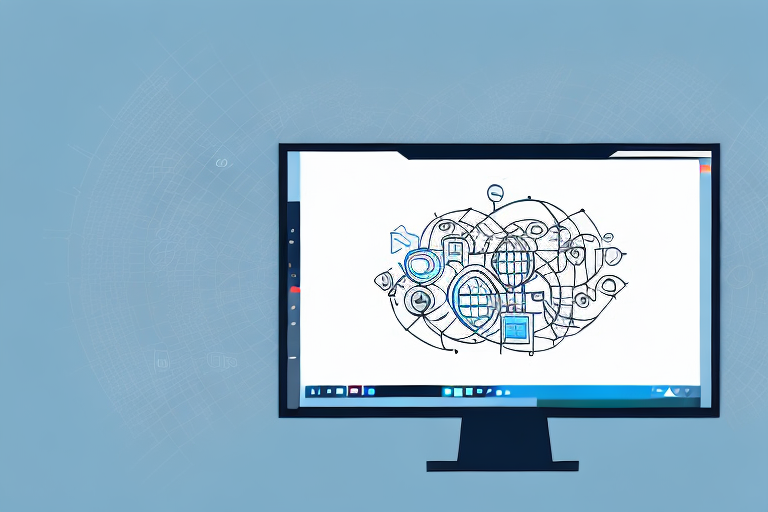Taking screenshots is an essential skill in today’s fast-paced digital age. Whether you are capturing a funny meme, an important conversation, or a critical error message, screenshots help us preserve and share valuable information. However, sometimes the entire screenshot is not necessary or relevant to our needs. This is where the art of cropping comes in handy. In this step-by-step guide, we will explore the importance of screenshots and walk you through the process of cropping them effectively.
Understanding Screenshots and Their Importance
Before we dive into the world of cropping, let’s first understand what a screenshot is and why it holds significance in various scenarios.
A screenshot, also known as a screen capture or screencap, is a digital image that captures the contents of a computer or mobile screen at a specific moment. It allows you to save visual information as an image file, preserving a digital snapshot of what was displayed on your screen.
Screenshots have become an integral part of our digital lives. They serve a multitude of purposes, from capturing important information to troubleshooting technical issues. Whether you want to share a funny conversation with a friend, document a software bug, or save a recipe from a website, screenshots provide a convenient way to capture and preserve visual content.
Why Do We Need to Crop Screenshots?
While screenshots can be incredibly useful, they often contain unnecessary parts that may distract the viewer or clutter up a document. Cropping allows us to focus on the specific area of interest, removing any unrelated elements and making our screenshots more concise and visually appealing.
Imagine you want to share a screenshot of a specific paragraph from an article with your colleagues. However, the screenshot also includes the browser’s address bar, bookmarks, and other tabs, which are irrelevant to the content you want to highlight. By cropping the screenshot, you can eliminate these distractions and present a clean and focused image that effectively conveys your message.
Cropping is not only beneficial for aesthetics but also for conveying information more efficiently. In tutorials or instructional materials, cropping screenshots can help emphasize the steps or features being discussed, making it easier for the audience to follow along. By removing unnecessary elements, you can enhance the clarity and effectiveness of your visual aids.
Moreover, cropping can be particularly useful when dealing with sensitive or confidential information. By selectively cropping a screenshot, you can protect sensitive data while still conveying the necessary information. This is especially important when sharing screenshots in professional settings or when dealing with personal data.
It’s worth noting that there are various tools and software available that make cropping screenshots a breeze. From built-in operating system features to dedicated screenshot applications, you can choose the method that best suits your needs and preferences. Some tools even offer advanced editing options, allowing you to annotate, highlight, or add text to your screenshots before sharing them.
In conclusion, screenshots play a vital role in capturing and preserving visual information from our screens. However, by cropping them, we can enhance their effectiveness, remove distractions, and focus on the essential elements. Whether you’re sharing screenshots for personal or professional reasons, taking the time to crop them can greatly improve their impact and clarity.
Preparing for a Screenshot
Before we start cropping screenshots, it’s important to prepare our screen properly to ensure the best possible outcome. Let’s discuss a few key considerations:
Choosing the Right Screen
If you have multiple screens connected to your computer, ensure that you select the appropriate screen for capturing the desired content. This will help you avoid capturing unintended elements or confidential information displayed on other screens.
When choosing the right screen, it’s essential to consider factors such as screen resolution, color accuracy, and brightness. Different screens may have varying levels of clarity and color reproduction, so selecting the screen that best represents the content you want to capture is crucial. By choosing the right screen, you can ensure that the screenshot accurately reflects the visual elements you want to highlight or share.
Setting Up Your Screen for the Perfect Screenshot
Before capturing the screenshot, ensure that the content you want to capture is visible on the screen. This may involve resizing windows, rearranging elements, or adjusting the zoom level. Take a moment to ensure that everything is in place, as it will save you time later when cropping the screenshot.
When setting up your screen, consider the composition and arrangement of the elements you want to capture. Pay attention to the alignment, spacing, and overall aesthetics of the content. By arranging the elements thoughtfully, you can create a visually pleasing screenshot that effectively communicates your message.
Additionally, it’s important to consider the background and surrounding elements when setting up your screen. Remove any distracting or irrelevant elements that may detract from the focus of the screenshot. By eliminating unnecessary clutter, you can create a clean and professional-looking screenshot that highlights the essential information.
Furthermore, take into account any dynamic elements on the screen, such as animations or pop-ups. Ensure that these elements are in a paused or static state before capturing the screenshot. This will prevent any unintended motion or changes in the captured image, providing a clear and static representation of the content.
Lastly, consider the lighting conditions in the environment where you are capturing the screenshot. Natural or artificial lighting can affect the visibility and color accuracy of the screen. Adjust the lighting to minimize glare or reflections that may interfere with the clarity of the screenshot. By optimizing the lighting conditions, you can capture a screenshot that accurately represents the visual elements without any distortions.
Taking a Screenshot
Now that our screen is ready, let’s explore the various methods for capturing a screenshot, depending on your operating system.
Screenshot Methods for Windows
Windows users have multiple options for taking screenshots. One common method is using the “Print Screen” key on your keyboard. Pressing this key captures a screenshot of the entire screen, which can then be pasted into an image editing software for cropping.
Another option is the “Windows key + Shift + S” shortcut, which brings up a selection tool. You can then drag the cursor to select the desired area of the screen to be captured, which is automatically saved to the clipboard for cropping.
Screenshot Methods for Mac
Mac users also have several screenshot methods at their disposal. Pressing “Command + Shift + 3” captures the entire screen, while “Command + Shift + 4” enables you to select a specific portion of the screen for capture. The captured screenshot is saved as a file on your desktop, ready for cropping.
For those seeking even more control, the “Command + Shift + 4 + Space” combination allows you to capture a specific window or menu by simply clicking on it.
Screenshot Methods for Mobile Devices
With the popularity of smartphones and tablets, capturing screenshots on mobile devices has become an essential skill. The methods vary across devices and operating systems, so it’s essential to familiarize yourself with the process specific to your device. Typically, it involves pressing a combination of buttons, such as the power button and volume down button, to capture the screen.
Cropping a Screenshot
Now that we have our screenshots ready, it’s time to delve into the art of cropping. We will explore the cropping process for different operating systems.
Cropping Screenshots on Windows
Windows users can crop their screenshots using various image editing software available. One popular option is Microsoft Paint, which comes pre-installed on most Windows systems. Simply open the screenshot in Paint, select the desired area with the selection tool, and click on the crop button to remove the unwanted parts. Save the cropped image in your desired format for future use.
Cropping Screenshots on Mac
Mac users can utilize the built-in Preview application to crop screenshots. Open the screenshot in Preview, select the desired area using the selection tool, and click on the “Tools” option in the menu bar. From there, select “Crop” to remove unwanted portions. Save the cropped image in your preferred format.
Cropping Screenshots on Mobile Devices
The process of cropping screenshots on mobile devices varies depending on the operating system and the available image editing apps. Most smartphones and tablets offer built-in editing tools that allow you to crop screenshots directly. Locate the image in your gallery or photo app, select the crop button or option, adjust the selection accordingly, and save the cropped screenshot for later use.
Fine-Tuning Your Cropped Screenshot
After cropping your screenshot, you may find the need to make further adjustments to enhance its visual appeal or dimensions. Let’s explore a couple of important considerations:
Adjusting Dimensions and Aspect Ratio
If you require your cropped screenshot to fit specific dimensions or aspect ratios, you can use image editing software to resize and modify the image accordingly. Ensure that you maintain the original aspect ratio to prevent distortion or loss of visual quality.
Enhancing Image Quality
Sometimes, the quality of a cropped screenshot may be degraded due to compression or other factors. To enhance the image quality, you can use image editing software to adjust brightness, contrast, sharpness, or apply filters to make your screenshot more visually appealing.
With these fine-tuning techniques, your cropped screenshot will look polished and ready for sharing or inclusion in your projects.
Mastering the art of cropping screenshots is a valuable skill that streamlines information sharing, saves space, and makes visuals more impactful. Next time you capture an important screenshot, remember the steps outlined in this guide to crop it effectively. Happy cropping!
Take Your Screenshots to the Next Level with GIFCaster
Now that you’ve mastered the art of cropping screenshots, it’s time to add a dash of fun and creativity to your captures. With GIFCaster, transform your static screenshots into engaging, GIF-enhanced visuals. Whether it’s a celebratory moment or just adding a touch of humor, GIFCaster lets you express yourself in ways that a simple image cannot. Don’t just crop—create with the GIFCaster App and make every screenshot an experience to remember.