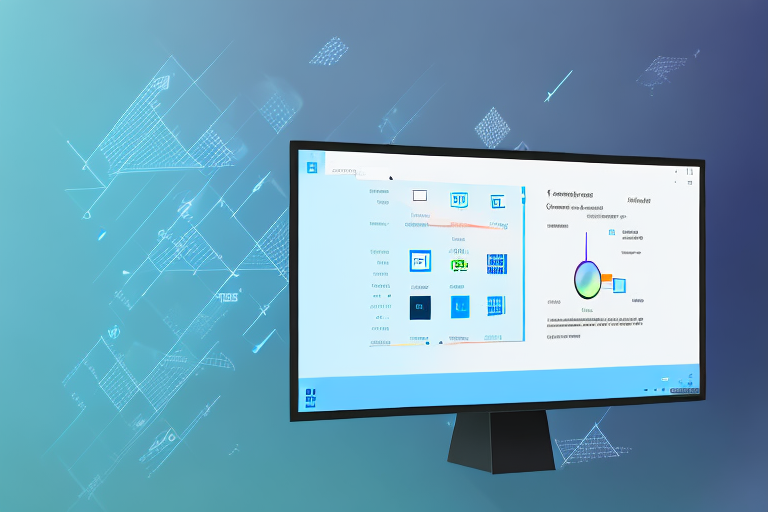Taking a screenshot is a handy feature that allows you to capture and preserve important information displayed on your computer screen. Windows 11 offers various methods to take screenshots, including the ability to take cropped screenshots. In this article, we will guide you through the process of taking a cropped screenshot on Windows 11, step by step.
Understanding the Basics of Screenshots
Before we delve into the specifics of taking a cropped screenshot on Windows 11, it’s essential to understand what a screenshot is and the benefits it offers.
A screenshot is an image capture of the current content displayed on your computer screen. It provides you with a visual record of the information or visuals on your screen, allowing you to save, share, or reference it later.
Imagine you come across an important piece of information while browsing the internet or working on a document. Instead of jotting it down or trying to remember it, you can simply take a screenshot and have a visual representation of that information at your fingertips. Screenshots are like snapshots of your screen, freezing a moment in time for future reference.
Not only are screenshots useful for personal use, but they also play a significant role in professional settings. For instance, if you encounter a software bug or error, taking a screenshot can help you document the issue and provide visual evidence to support your troubleshooting efforts. It allows you to effectively communicate the problem to technical support or share it with colleagues for collaborative problem-solving.
Benefits of Taking a Cropped Screenshot
Cropped screenshots are particularly useful when you only want to capture a specific portion of the screen, rather than the entire display. Cropping eliminates the need for additional editing, focusing on the content you want without any distractions.
Let’s say you are working on a design project, and you want to showcase a particular element or detail to a client or colleague. Instead of sending them a full-screen screenshot with unnecessary information, you can crop the screenshot to highlight the specific area of interest. This not only saves time but also ensures that the recipient’s attention is directed to the intended focal point.
In addition, cropped screenshots can be beneficial for creating tutorials or instructional materials. By capturing only the relevant portion of the screen, you can provide clear and concise step-by-step instructions without overwhelming the reader with unnecessary visual clutter.
Furthermore, cropped screenshots can be used for social media posts, blog articles, or presentations, where you want to emphasize a specific detail or highlight a particular aspect of an image or webpage. By focusing on the cropped area, you can draw attention to the key elements and convey your message more effectively.
Overall, understanding the basics of screenshots and the benefits they offer, including the advantages of taking cropped screenshots, can significantly enhance your productivity, communication, and visual storytelling capabilities.
Preparing Your Screen for a Screenshot
To ensure that your screenshot accurately captures the desired content, it’s essential to prepare your screen beforehand.
When it comes to taking a screenshot, it’s not just about pressing a button and capturing whatever appears on your screen. To truly convey the information you want to share, it’s important to take a few extra steps to prepare your screen.
Arranging Your Windows
If you have multiple windows open, arrange them in a way that isolates the specific content you want to capture. This helps avoid unnecessary clutter in your screenshot and allows you to focus on the relevant information.
Imagine you’re working on a project that involves multiple documents and webpages. You want to capture a specific graph from a spreadsheet, but you also have a few browser tabs open with research material. By arranging your windows, you can easily position the spreadsheet in the foreground, ensuring that only the graph is visible in the screenshot. This way, you eliminate any distractions and provide a clear visual representation of the data you want to share.
Highlighting Important Information
If there are specific elements or areas you want to draw attention to within the screenshot, consider using highlighting tools or annotations. This can make it easier for others to understand the context or emphasize important details.
Let’s say you’re capturing a screenshot of a website design you’ve been working on. You want to highlight a particular section that showcases a new feature. By using a highlighting tool, you can draw a box around that section, making it stand out from the rest of the design. This way, when you share the screenshot with your team or clients, they can immediately focus on the highlighted area and understand its significance.
Annotations are another useful tool for providing additional context. You can add text boxes or arrows to point out specific details or explain certain elements within the screenshot. This helps avoid any confusion and ensures that your audience understands the purpose and significance of the captured content.
Different Methods to Take a Cropped Screenshot on Windows 11
Windows 11 provides several methods to capture a cropped screenshot. Let’s explore the different options available.
When it comes to capturing screenshots on Windows 11, there are various tools and shortcuts at your disposal. Whether you prefer a built-in utility or a keyboard shortcut, you can easily capture and annotate screenshots with precision.
Using the Snip & Sketch Tool
The Snip & Sketch tool is a built-in utility in Windows 11 that allows you to capture and annotate screenshots. With this tool, you can easily capture a specific area of your screen and make necessary edits. Here’s how you can take a cropped screenshot using the Snip & Sketch tool:
- Press the Windows key + Shift + S. This will activate the Snip & Sketch tool, ready for capturing your desired area.
- Once the tool is activated, your cursor will turn into a crosshair. Drag the cursor to select the area you want to capture in the screenshot. This allows you to precisely crop the screenshot.
- Release the cursor to capture the selected area as a screenshot.
- The screenshot will open in the Snip & Sketch tool, where you can annotate, crop, or save it as desired. You can add text, highlight important details, or even draw on the screenshot to provide further context.
The Snip & Sketch tool offers a user-friendly interface and a range of editing options, making it a versatile tool for capturing and customizing screenshots.
Utilizing the Snipping Tool
If you prefer a more straightforward method, you can also use the Snipping Tool to take a cropped screenshot on Windows 11. The Snipping Tool is another built-in utility that allows you to capture screenshots with ease. Here’s how you can use the Snipping Tool:
- Open the Snipping Tool by searching for it in the Start menu. Once opened, the Snipping Tool window will appear.
- Click on “New” to initiate the snipping process. This will allow you to select the desired area for the screenshot.
- Drag the cursor to select the desired area for the screenshot. The Snipping Tool provides options for capturing a rectangular, free-form, window, or full-screen snip.
- Release the cursor to capture the selected area as a screenshot.
- In the Snipping Tool, you can make further edits, save, or share the cropped screenshot. The tool provides basic editing options such as highlighting, cropping, and adding text to enhance your screenshot.
The Snipping Tool offers a simple and intuitive interface, making it a convenient option for capturing and editing screenshots on Windows 11.
Keyboard Shortcuts for Quick Screenshots
Windows 11 also offers convenient keyboard shortcuts to capture screenshots quickly. These shortcuts provide a hassle-free way to capture specific areas or active windows without the need for additional tools. Here are a few commonly used shortcuts for taking cropped screenshots:
- Win + Shift + S: This shortcut activates the Snip & Sketch tool, allowing you to select and capture a specific area. It provides a quick and efficient way to take cropped screenshots.
- Alt + Print Screen: Pressing these keys captures the active window and copies it to the clipboard. This shortcut is handy when you want to capture a specific window without including the entire screen.
By utilizing these keyboard shortcuts, you can streamline your screenshot capturing process and save valuable time.
Editing and Saving Your Cropped Screenshot
Once you have taken a cropped screenshot, you may need to make additional edits or choose an appropriate file format for saving it.
Using Built-in Editing Tools
Windows 11 offers built-in editing tools that allow you to make quick adjustments to your cropped screenshot. These tools include basic image editing capabilities such as cropping, resizing, and adding annotations. Experiment with these tools to enhance your screenshot further.
Choosing the Right File Format for Your Screenshot
When saving your cropped screenshot, consider the file format that best suits your needs. Common file formats for screenshots include JPEG, PNG, and GIF. JPEG is suitable for photographs, while PNG and GIF preserve image transparency. Select the appropriate format based on the content and intended use of the screenshot.
Best Practices for Saving and Organizing Screenshots
To keep your screenshots organized, consider creating a dedicated folder on your computer to save them. Additionally, you can include descriptive file names and add tags that help you quickly locate specific screenshots when needed. Developing an organized system can save you time and effort in the long run.
Troubleshooting Common Screenshot Issues
Despite Windows 11’s user-friendly screenshot features, you may encounter occasional issues or challenges. Let’s explore a few common screenshot problems and how to resolve them.
Dealing with Blurry Screenshots
If your screenshots appear blurry, ensure that you are capturing the content at its original resolution. Adjusting the zoom level or display settings can sometimes affect the clarity of the screenshot. Try capturing the screenshot without zooming in or modifying display settings for the best results.
What to Do When Screenshot Function Isn’t Working
If you encounter issues with the screenshot function not working, it could be due to several factors. First, ensure that your keyboard is functioning correctly, as some keyboard shortcuts require specific keys to work. Additionally, make sure that you have the latest updates installed for Windows 11 and any relevant software or drivers. If the problem persists, consider reaching out to technical support for further assistance.
Congratulations! You now have a comprehensive understanding of how to take a cropped screenshot on Windows 11. Whether you need to capture a specific piece of information, highlight important details, or troubleshoot screenshot issues, Windows 11 offers a range of tools and methods to help you accomplish your goals. Start using these techniques, and enjoy the convenience of capturing and preserving visual content on your Windows 11 device.
Enhance Your Screenshots with GIFCaster
Ready to take your screenshot game to the next level? With GIFCaster, not only can you capture the perfect cropped screenshot on Windows 11, but you can also add a touch of personality and fun to your images. Make your work messages stand out or celebrate achievements with animated flair by adding GIFs directly to your screenshots. Don’t settle for the ordinary; express yourself creatively and engage your audience with GIFCaster. Use the GIFCaster App today and transform your communication into an exciting visual experience.