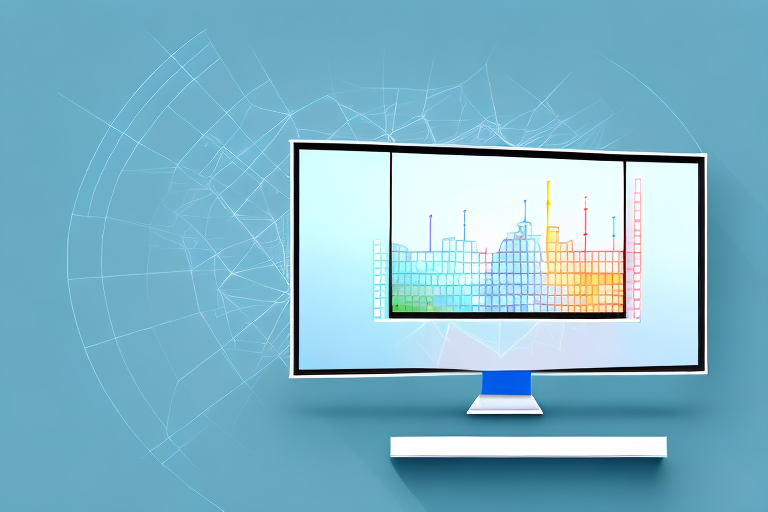Screenshots are a useful tool when you want to capture and share information displayed on your computer screen. In Windows, you have the option to take a cropped screenshot, which allows you to select a specific portion of the screen to capture. This can be helpful when you only want to focus on a particular area of interest.
Understanding the Basics of Screenshots
Before we delve into the process of taking a cropped screenshot on Windows, let’s first discuss what a screenshot actually is. A screenshot, also known as a screen capture or print screen, is a digital image that captures exactly what is being displayed on your screen at a given moment. It allows you to preserve and share what you see on your screen without the need for complex explanations.
When you take a screenshot, you are essentially freezing a moment in time on your computer screen. This can be incredibly useful in a variety of situations. For example, if you come across an error message or encounter a problem while using a software application, taking a screenshot can help you document the issue and provide visual evidence to support your explanation when seeking technical support.
Furthermore, screenshots can be valuable for educational purposes. If you are writing a tutorial or creating instructional material, including screenshots can greatly enhance the clarity and understanding of your content. By visually demonstrating each step or providing visual examples, you can guide your readers or viewers more effectively.
Now, you might be wondering why cropped screenshots are useful. Cropping a screenshot enables you to highlight and emphasize specific information or content within the captured image. By focusing on a particular area, you can eliminate any unnecessary distractions and convey your message more effectively.
Let’s say you want to share a portion of a webpage with someone, but you don’t want to include all the surrounding elements. By cropping the screenshot, you can isolate the relevant section and draw attention to it. This can be particularly helpful when providing feedback on a design or showcasing a specific feature of a website or application.
In addition, cropping screenshots can be beneficial for privacy reasons. Sometimes you may need to share a screenshot that contains sensitive or personal information. By cropping out the unnecessary parts, you can protect your privacy and only reveal what is necessary for the intended recipient to see.
There are various methods and tools available for taking and cropping screenshots on Windows. Some operating systems have built-in screenshot functionality, while others require third-party software. Regardless of the method you choose, understanding the basics of screenshots and their applications can greatly enhance your digital communication and problem-solving abilities.
Preparing for Your Screenshot
Before you take a cropped screenshot, there are a few things you should consider to ensure optimal results. First, choose the right content to capture. Whether it’s a webpage, a document, or an application, make sure the screen content accurately represents the information you want to convey. Keep in mind that cropping a screenshot may remove valuable context, so choose wisely.
When selecting the content for your screenshot, think about the purpose of the image. Are you trying to highlight a specific section of a webpage or document? Or are you capturing an entire application window to provide a comprehensive view? By clarifying your objective, you can ensure that the screenshot effectively communicates your message.
Additionally, it’s important to ensure that your screen resolution is set to an optimal level. Higher resolutions generally result in clearer images, which is particularly important when capturing screenshots. Adjusting your screen resolution can be done through the settings of your computer or display.
Consider the device on which the screenshot will be viewed. If you know that your audience will primarily be viewing the screenshot on high-resolution screens, it may be beneficial to capture the screenshot at a higher resolution to maintain the clarity of the image. On the other hand, if the screenshot will be viewed on smaller screens or devices with lower resolutions, capturing the screenshot at a lower resolution can help prevent the image from appearing too large or pixelated.
Another factor to consider is the aspect ratio of your screenshot. If you plan to use the screenshot in a presentation or on a website, it’s important to ensure that the aspect ratio matches the dimensions of the display area. This will prevent any distortion or cropping of the image when it is displayed.
Before taking the screenshot, take a moment to declutter your screen. Close any unnecessary applications or windows that may distract from the content you want to capture. This will help ensure that the focus remains on the important information in your screenshot.
Lastly, consider the file format in which you want to save your screenshot. Depending on your needs, you may choose to save the screenshot as a JPEG, PNG, or GIF file. Each file format has its own advantages and disadvantages, so it’s important to select the one that best suits your requirements.
Step-by-Step Guide to Taking a Cropped Screenshot
Now that you’ve prepared everything, let’s dive into the step-by-step process of taking a cropped screenshot on Windows. Follow these instructions:
-
Accessing the Snipping Tool
The first step is to open the Snipping Tool, a built-in screenshot tool in Windows. To do this, click on the “Start” button, located at the bottom left corner of your screen. A menu will appear, displaying various options. Type “Snipping Tool” into the search bar, which is located at the bottom of the menu. As you type, the search results will update in real-time. Once you see the “Snipping Tool” application in the results, click on it to open the tool.
The Snipping Tool provides a convenient way to capture screenshots on your Windows computer. It offers different snipping options, including rectangular snip, free-form snip, window snip, and full-screen snip. For the purpose of taking a cropped screenshot, we will be using the rectangular snip option.
-
Selecting the Crop Option
Once the Snipping Tool is open, you’ll see a small window with various options. In order to take a cropped screenshot, select the “New” button located at the top left corner of the Snipping Tool window. A drop-down menu will appear, presenting you with different snipping options. From the drop-down menu, choose “Rectangular Snip”. This option allows you to draw a rectangle around the area you want to capture.
By selecting the rectangular snip option, you have the flexibility to precisely define the boundaries of the screenshot. This is particularly useful when you want to focus on a specific portion of the screen, such as a particular image, text, or element.
-
Capturing the Screenshot
After selecting the “Rectangular Snip” option, your cursor will turn into a crosshair. Position the crosshair at one corner of the area you want to capture. Click and hold the left mouse button, and while holding the button, drag the crosshair to the opposite corner of the desired area. As you drag, you will see a translucent rectangle forming, indicating the area that will be captured in the screenshot.
Take your time to ensure that the rectangle encompasses the exact portion of the screen you wish to capture. This precision allows you to create a cropped screenshot that highlights the specific content you want to emphasize.
Once you are satisfied with the selection, release the mouse button to capture the screenshot. The Snipping Tool will automatically save the captured image, and a new window will appear displaying the screenshot. From this window, you can add annotations, highlight certain areas, or save the image to your desired location.
Now that you have successfully taken a cropped screenshot using the Snipping Tool, you can use this method to capture and share specific portions of your screen with precision. Whether you need to highlight a particular section of a webpage, demonstrate a software feature, or provide visual instructions, the ability to crop screenshots can greatly enhance your communication and productivity.
Saving and Sharing Your Cropped Screenshot
Now that you’ve successfully taken a cropped screenshot, it’s time to save and share it. Consider the following steps:
-
Choosing the Right File Format
When saving your screenshot, you’ll have the option to choose the file format. In most cases, the default PNG format is recommended as it offers a good balance between image quality and file size. However, if you require a smaller file size or have specific requirements, you can choose a different format such as JPEG or GIF.
-
Naming and Saving Your Screenshot
Give your screenshot a descriptive name that reflects its content. This will make it easier to identify and organize later on. After naming the file, choose a suitable location to save it on your computer.
-
Sharing Your Screenshot Safely
If you need to share the cropped screenshot with others, it’s important to do so safely and securely. Consider using secure file sharing methods, such as encrypted email attachments, secure cloud storage, or password-protected file sharing services. Be cautious when sharing sensitive or personal information.
Troubleshooting Common Issues
While taking cropped screenshots on Windows is generally straightforward, you may encounter some common issues along the way. Here are a few troubleshooting tips:
-
Dealing with Blurry Screenshots
If your screenshots appear blurry or low in quality, it may be due to a low screen resolution or improper resizing. Ensure that your screen resolution is set to an optimal level and that you don’t excessively resize the captured image, as this can lead to a loss of clarity.
-
What to Do When the Snipping Tool is Not Working
If the Snipping Tool is not functioning properly, you can try using alternative screenshot tools available for Windows, such as Snip & Sketch or third-party applications like Greenshot or Lightshot. These tools offer similar functionalities and may help you overcome any issues you’re experiencing.
-
Overcoming Other Common Problems
If you encounter any other difficulties or specific problems while taking a cropped screenshot, it’s advisable to search for solutions online or consult relevant support forums. The Windows community is vast, and chances are you’ll find the answers you need.
Now that you have a comprehensive guide on taking a cropped screenshot on Windows, you can efficiently capture and share exactly what you need from your screen. Whether you’re demonstrating a step-by-step process, highlighting important details, or troubleshooting an issue, cropped screenshots can be an invaluable tool in your digital toolkit.
Enhance Your Screenshots with GIFCaster
Ready to take your screenshot game to the next level? With GIFCaster, not only can you capture the perfect cropped screenshot, but you can also add a touch of personality and fun by incorporating GIFs. Say goodbye to mundane images and hello to vibrant, engaging screenshots that capture your creative self-expression. Whether it’s celebrating a milestone with your team or just adding a spark to your daily communication, use the GIFCaster App to transform your messages into memorable moments.