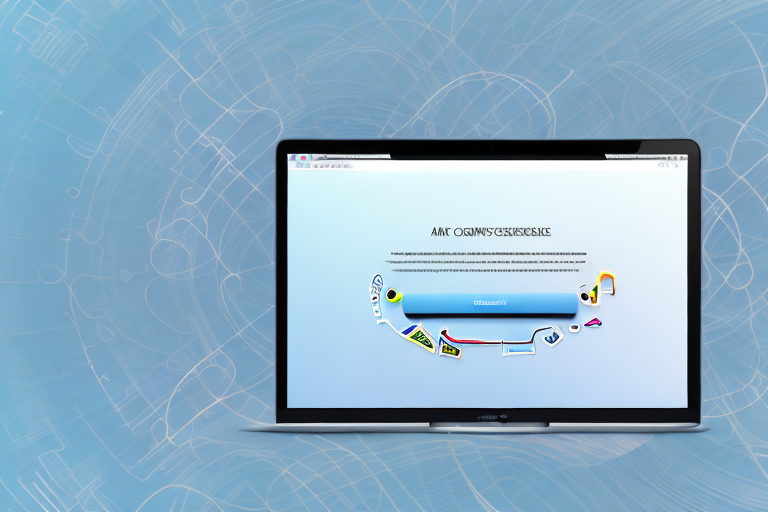Taking screenshots is a useful feature on Mac that allows you to capture and save a snapshot of your screen. Whether you want to showcase an important conversation, highlight a specific section of a document, or demonstrate a software issue, screenshots can be incredibly helpful. However, simply capturing a screenshot is often not enough. To truly take advantage of this feature, you need to know how to edit your screenshots effectively. In this comprehensive guide, we will walk you through the process of editing screenshots on a Mac, step-by-step.
Understanding Screenshots on Mac
Before diving into the editing process, let’s first familiarize ourselves with the basics of taking a screenshot on a Mac. There are different types of screenshots you can take, depending on your needs and preferences.
When it comes to capturing screenshots on a Mac, you have a variety of options at your disposal. Understanding these options will allow you to choose the method that best suits your needs.
The Basics of Taking a Screenshot
There are three primary methods for capturing screenshots on a Mac:
- Command + Shift + 3: This captures the entire screen and saves it as a file on your desktop.
- Command + Shift + 4: This allows you to capture a specific area of the screen by dragging a crosshair cursor.
- Command + Shift + 4 + Spacebar: This captures a specific window or application.
When you use the Command + Shift + 3 shortcut, your Mac will capture everything that is currently displayed on your screen. This method is perfect for capturing the entire screen, whether it’s a webpage, a document, or an application.
If you only need to capture a specific portion of your screen, the Command + Shift + 4 shortcut is the way to go. After pressing this combination, your cursor will turn into a crosshair. You can then click and drag to select the area you want to capture.
When you want to capture a specific window or application, the Command + Shift + 4 + Spacebar shortcut is your best friend. After pressing this combination, your cursor will turn into a camera icon. You can then click on the window or application you want to capture, and it will be saved as an image file.
Different Types of Screenshots You Can Take
In addition to these basic methods, you can also take screenshots with more advanced options. These options allow you to customize your screenshots and make them even more useful for your specific needs.
One of the advanced options available is the ability to capture a screenshot with a timer delay. This can be particularly handy when you need to capture a specific moment that is time-sensitive, such as an error message that appears only briefly.
Another advanced option is the ability to include the mouse pointer in the shot. This is useful when you want to highlight a specific area or demonstrate a particular action on your screen. By including the mouse pointer in your screenshot, you provide additional context and clarity to your audience.
Exploring these advanced options can enhance your screenshot-taking abilities and provide more flexibility for your editing process. Whether you’re a professional designer, a content creator, or simply someone who wants to capture and share moments from their Mac, understanding the different types of screenshots you can take will empower you to create visually engaging and informative content.
Preparing for Screenshot Editing
Before you start editing your screenshots, it’s important to set up your workspace and ensure you have the necessary tools.
Editing screenshots can be a fun and creative process, but it requires some preparation to ensure you achieve the best results. By following a few simple steps, you can create visually appealing and professional-looking screenshots that effectively convey your message.
Setting Up Your Workspace
Find a comfortable and well-lit environment to work in. Natural light is ideal, as it helps to accurately represent colors in your screenshots. If natural light is not available, make sure you have a good artificial light source that does not cast harsh shadows on your screen.
Additionally, it’s important to have a clean screen free from distractions. Dust and smudges can affect the clarity of your screenshots, so take a moment to wipe your screen with a microfiber cloth before you begin editing.
Having an organized workspace can also help you focus and edit your screenshots effectively. Clear away any clutter and make sure you have all the necessary tools and resources within reach. This includes your computer, mouse, keyboard, and any external devices you may need.
Necessary Tools for Editing
Now that your workspace is set up, let’s take a look at the necessary tools for editing your screenshots. These tools will enable you to enhance, annotate, and adjust your screenshots to meet your specific requirements.
- Image editing software: There are many options available for image editing software, depending on your preferences and level of expertise. Adobe Photoshop is a popular choice among professionals, offering a wide range of advanced features. If you’re looking for a free alternative, GIMP is a powerful open-source option. Mac users can also utilize the built-in Preview application, which provides basic editing capabilities.
- Annotation tools: Adding annotations to your screenshots can help highlight important details or provide additional context. Skitch is a popular annotation tool that allows you to easily add text, arrows, shapes, and other elements to your screenshots. Markup, which is built-in on Mac, is another great option that offers similar functionality.
- Color correction tools: Sometimes, the colors in your screenshots may not accurately represent the original content. In such cases, color correction tools can help you make adjustments to achieve the desired results. Software like Photoshop or Preview, which are mentioned earlier, offer a variety of tools and options to fine-tune the colors in your screenshots.
By having these tools at your disposal, you’ll be well-equipped to edit your screenshots with precision and creativity. Experiment with different techniques and explore the capabilities of your chosen software to bring your screenshots to life.
Step-by-Step Guide to Editing a Screenshot
Now that you’re ready to edit your screenshots, let’s walk through the process step-by-step.
Editing a screenshot can be a fun and creative way to enhance your images and make them more visually appealing. Whether you’re editing screenshots for personal use or professional purposes, having the right tools and techniques can make a world of difference.
Opening Your Screenshot in an Editing Tool
First, open your screenshot in your chosen image editing software. This can usually be done by dragging and dropping the file into the program or using the “Open” option from the File menu.
Once you have your screenshot open in the editing tool, you’ll be ready to start making changes and improvements. But before you dive into the editing process, it’s important to familiarize yourself with the various features and options available to you.
Basic Editing Techniques
Once your screenshot is open, you can start making basic edits. These include cropping the image, adjusting brightness and contrast, or resizing the screenshot to fit your needs.
Cropping is a useful technique that allows you to remove unwanted parts of the screenshot and focus on the most important elements. By selecting the desired area and cropping it, you can create a more visually appealing composition.
Adjusting the brightness and contrast can help improve the overall quality of your screenshot. This technique allows you to make the image brighter or darker, as well as enhance the color saturation and sharpness.
Resizing the screenshot is particularly useful when you need to fit it into a specific space or resize it for different devices. Whether you’re preparing the screenshot for a blog post, a presentation, or social media, resizing it to the appropriate dimensions is crucial.
Advanced Editing Techniques
If you want to take your editing skills to the next level, try using more advanced techniques. For example, you can remove unwanted elements from the screenshot, apply filters or effects, or enhance specific areas using brushes or masks.
Removing unwanted elements from a screenshot can be done using the clone stamp tool or the content-aware fill feature. This allows you to seamlessly remove distractions or blemishes from the image, resulting in a cleaner and more professional look.
Applying filters or effects can add a creative touch to your screenshot. Whether you want to give it a vintage look, apply a blur effect, or add a vignette, experimenting with different filters and effects can help you achieve the desired visual style.
Enhancing specific areas using brushes or masks can help draw attention to important details in your screenshot. By selectively adjusting the brightness, contrast, or color saturation of specific areas, you can make certain elements stand out and create a more dynamic composition.
As you become more comfortable with these advanced techniques, you’ll be able to explore even more possibilities and experiment with different editing styles. Remember, editing is a creative process, so don’t be afraid to think outside the box and try new things!
Saving and Sharing Your Edited Screenshot
After you’re satisfied with your edits, it’s time to save and share your screenshot.
Best Formats for Saving Screenshots
When saving your edited screenshot, consider using a format that preserves the quality while keeping the file size reasonable. PNG and JPEG are commonly used formats for screenshots.
Sharing Your Screenshots Effectively
There are various ways to share your edited screenshots. You can attach them to emails, upload them to cloud storage services, or share them directly on social media platforms. Choose the method that best suits your needs and convenience.
Troubleshooting Common Issues
While editing screenshots, you may encounter a few common issues. Here are some tips for troubleshooting:
Dealing with Blurry Screenshots
If your screenshots appear blurry, it could be due to a low-resolution setting or incorrect resizing. Double-check your image resolution and ensure you’re using the right dimensions.
Fixing Color Issues in Screenshots
If the colors in your screenshot appear inaccurate or washed out, you can adjust them using color correction tools. Experiment with the saturation, contrast, and white balance settings until you achieve the desired result.
With this comprehensive guide, you now have the knowledge to confidently edit screenshots on your Mac. Remember to explore different editing techniques, experiment with tools, and don’t be afraid to get creative. With practice, you’ll master the art of editing screenshots and be able to enhance your visuals for various purposes.
Bring Your Screenshots to Life with GIFCaster
Now that you’re equipped with the skills to edit screenshots on your Mac, why not take your visual expression to the next level? With GIFCaster, you can add a touch of personality and fun to your captures by incorporating GIFs. Whether it’s a celebratory moment or just a dash of humor, GIFCaster lets you transform mundane work messages into engaging conversations. Don’t just edit—animate! Use the GIFCaster App today and start creating screenshots that truly stand out.