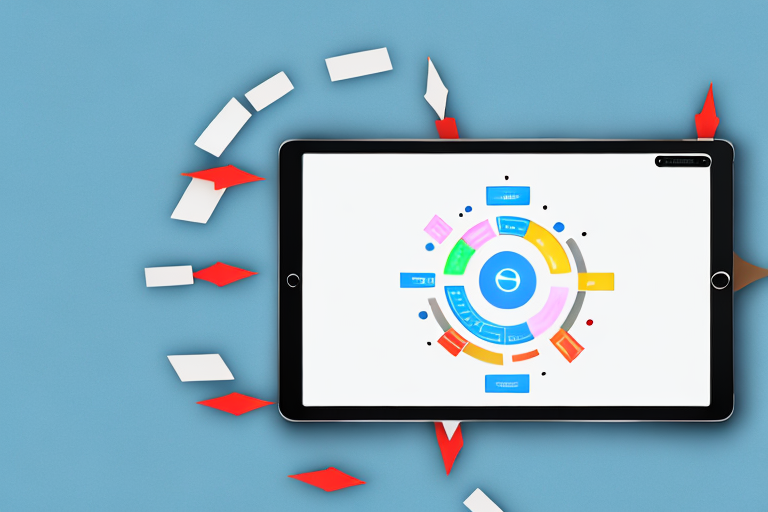Screenshots are an essential tool for capturing and sharing information from your computer screen. Whether you want to save an important document or share a funny conversation, knowing how to make a screenshot is a valuable skill. In this step-by-step guide, we will explore the process of creating screenshots on various devices, as well as tips for editing, saving, and sharing them.
Understanding Screenshots
Before diving into the intricacies of creating a screenshot, let’s first understand what exactly a screenshot is. A screenshot, also known as a screen capture or screen grab, is a digital image taken of your computer or mobile device’s screen at a specific moment. It allows you to capture and save what you see on your screen, including images, text, and videos.
When you take a screenshot, you are essentially freezing a moment in time on your screen and preserving it as an image file. This can be incredibly useful in a variety of situations, whether you’re trying to troubleshoot a technical issue, share a funny social media post, or showcase a design concept.
What is a Screenshot?
A screenshot is a visual representation of what is displayed on your screen at a particular time. It captures the current state of your screen and creates an image file that you can save or share. Think of it as taking a photograph of your screen, but instead of using a camera, you’re using software or built-in functionality on your device.
When you take a screenshot, you can choose to capture the entire screen or just a specific portion of it. This flexibility allows you to focus on the specific content or area that you want to capture, whether it’s a single window, a menu, or even a specific element within a webpage.
Importance of Screenshots
Screenshots serve various purposes, both personal and professional. They can be used to demonstrate software issues to technical support, provide visual evidence for troubleshooting, showcase design concepts, capture memorable social media posts, and much more. Screenshots are a versatile and convenient way to capture and share information.
For example, if you’re experiencing a problem with a software application, taking a screenshot of the error message or unexpected behavior can help technical support better understand the issue and provide a solution. Similarly, if you’re working on a design project, screenshots can be used to share your ideas and collaborate with others.
In the age of social media, screenshots have become a common way to capture and share interesting or amusing content. Whether it’s a funny tweet, a viral video, or a thought-provoking article, screenshots allow you to preserve and share these moments with others.
Furthermore, screenshots can be a valuable tool for documenting and archiving information. By capturing important webpages, documents, or images, you can create a visual record that can be referenced later. This can be particularly useful for research purposes or when you need to reference specific information in the future.
In conclusion, screenshots are a powerful and versatile tool that allow you to capture and share visual representations of what is displayed on your screen. Whether you’re using them for personal or professional reasons, screenshots can help you communicate, troubleshoot, and preserve information in a convenient and efficient manner.
Preparing for a Screenshot
Before capturing a screenshot, it’s essential to prepare your screen to ensure the best results. Here are a few factors to consider:
Choosing the Right Screen
If you have multiple screens connected to your computer, decide which screen you want to capture. Make sure the desired screen contains the content you want to capture, as this will be essential in the next steps.
When choosing the right screen, it’s important to consider the resolution and size of each screen. Different screens may have different resolutions, which can affect the clarity and quality of your screenshot. Additionally, the size of the screen can impact the composition of your screenshot, especially if you’re capturing a specific portion of the screen.
Take a moment to evaluate the content on each screen and determine which one will best showcase the information or image you want to capture. Consider factors such as font size, image clarity, and overall visual appeal.
Setting up Your Screen
Adjust the content on your screen to its optimal position. Arrange windows, close unnecessary applications or pop-ups, and make sure the content you want to capture is visible and unobstructed. This ensures that your screenshot will accurately represent what you intend to capture.
When setting up your screen, pay attention to the arrangement of windows and applications. If you have multiple windows open, organize them in a way that highlights the main content you want to capture. This can involve resizing windows, rearranging their positions, or even minimizing irrelevant windows.
Furthermore, be mindful of any pop-ups or notifications that may appear on your screen. These can distract from the main content and potentially interfere with the screenshot. Take the time to close or disable any unnecessary pop-ups or notifications to ensure a clean and focused screenshot.
In addition to arranging windows and closing pop-ups, consider the visual elements within the content you want to capture. Ensure that there are no overlapping images, text, or other elements that may obstruct the view or create confusion in the screenshot. Adjust the positioning of these elements if necessary to achieve a clear and unobstructed view.
By taking the time to set up your screen properly, you can ensure that your screenshot accurately reflects the desired content and presents it in the best possible way.
Making a Screenshot on Different Devices
Being able to capture screenshots is a useful feature on various devices. Whether you’re using a Windows computer, a Mac, an Android device, or an iOS device, there are different methods to take screenshots. Let’s explore the step-by-step process for each platform.
Screenshots on Windows
Making a screenshot on a Windows computer is straightforward. Pressing the “Print Screen” key on your keyboard captures the entire screen. However, if you only want to capture the active window, you can use the combination of “Alt” + “Print Screen.” The screenshot is automatically saved to your clipboard, ready for further use.
Screenshots on Mac
On a Mac, capturing a screenshot is as simple as pressing a few keys. To capture the entire screen, press “Command” + “Shift” + “3.” If you prefer to select a specific area, press “Command” + “Shift” + “4,” and then use your cursor to choose the desired region. The screenshot is saved as a file on your desktop, making it easy to locate and access.
Screenshots on Android Devices
For Android devices, the process of taking screenshots may vary depending on the manufacturer and operating system version. However, a common method is to simultaneously press the volume down and power buttons for a few seconds. This action captures the screen, and the screenshot can usually be found in your device’s gallery or notification panel. From there, you can view, edit, or share the screenshot as needed.
Screenshots on iOS Devices
On an iOS device, capturing a screenshot is a breeze. Simply simultaneously press the side button (located on the right side of the device) and the volume up button (located on the left side of the device). When successful, a preview of the screenshot appears on the screen, allowing you to make quick edits or share it instantly. The screenshot is automatically saved to your Photos app, ensuring easy access whenever you need it.
Now that you know how to capture screenshots on different devices, you can easily save and share important information, memorable moments, or anything else you find noteworthy. Take advantage of this feature to enhance your digital experience and make the most out of your devices.
Editing Your Screenshot
Once you have captured a screenshot, you might want to enhance or modify it to suit your needs. Here are some basic and advanced editing techniques:
Basic Editing Tools
Most operating systems offer built-in tools to make simple edits to your screenshots. You can crop, resize, annotate, highlight, or add text to your screenshots directly from the default image viewer or using third-party software.
Advanced Editing Techniques
If you require more advanced edits or graphic design elements, consider using dedicated image editing software like Adobe Photoshop or GIMP. These tools provide a wide range of features to transform your screenshots into professional-looking images.
Saving and Sharing Your Screenshot
Now that you have captured and potentially edited your screenshot, it’s time to save and share it with others. Here are some considerations:
Best Formats for Saving Screenshots
When saving your screenshot, choose an appropriate file format. Typically, JPEG and PNG formats are widely supported and provide excellent image quality. JPEG is suitable for photographs or complex images, while PNG is recommended for screenshots with text or crisp graphics.
How to Share Your Screenshots
Sharing a screenshot can be done in various ways. You can attach it to an email message, upload it to cloud storage services like Dropbox or Google Drive, or share it directly on social media platforms. Many operating systems also provide convenient share options, allowing you to send your screenshot instantly via messaging apps or other communication channels.
With the knowledge of taking, editing, saving, and sharing screenshots, you’re now equipped to capture and share information from your screen effortlessly. Screenshots are a valuable tool in today’s digital age, enabling effective communication and problem-solving. Use this step-by-step guide to enhance your screenshot skills and unlock new possibilities in sharing information.
Take Your Screenshots to the Next Level with GIFCaster
Ready to elevate your screenshot game? With GIFCaster, not only can you capture your screen, but you can also add a touch of personality and fun by incorporating GIFs. Make every communication a moment to remember, from a simple how-to guide to celebrating achievements with your team. Don’t settle for the ordinary; express yourself creatively with GIFCaster. Use the GIFCaster App today and transform your screenshots into engaging, animated conversations.