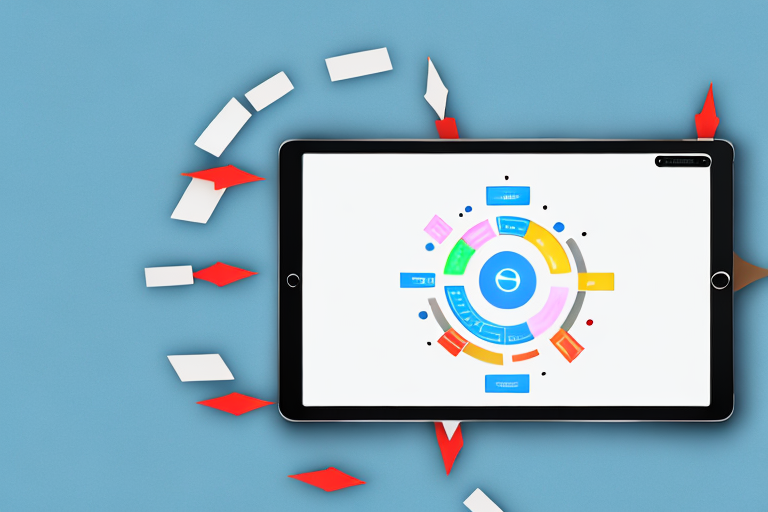Taking screenshots on your iPad can be incredibly useful for a variety of reasons. Whether you want to capture an important moment in a game, save a chat conversation, or highlight an interesting article, knowing how to take a screenshot is essential. In this step-by-step guide, we will walk you through the process of capturing screenshots on your iPad, as well as editing and sharing them.
Understanding the Basics of iPad Screenshots
Screenshots are essentially digital images of whatever is displayed on your iPad screen at a specific moment. They allow you to capture still images of apps, websites, or any other content on your device.
When it comes to capturing important information or preserving memories, screenshots can be a valuable tool. Whether you want to troubleshoot an issue, provide visual explanations, or simply capture a funny conversation, screenshots can come in handy in a variety of situations.
Importance of Screenshots
Screenshots can serve many purposes. They can be handy for troubleshooting issues, providing visual explanations, or simply capturing memories. Additionally, sharing screenshots can be helpful for seeking assistance, demonstrating a problem, or sharing interesting content with others.
Imagine you come across a bug in an app and want to report it to the developer. Instead of struggling to describe the issue in words, you can simply take a screenshot and attach it to your report. This visual representation of the problem can make it easier for the developer to understand and fix the issue.
Similarly, if you want to share a funny or interesting conversation with your friends, taking a screenshot allows you to capture the exact moment and share it with others. Screenshots can also be useful for preserving important information, such as flight itineraries, online receipts, or important messages.
Different iPad Models and Their Screenshot Features
Depending on the iPad model you own, the process of taking screenshots may slightly differ. For example, the older models may require different button combinations compared to the newer ones. Understanding your specific iPad model can help ensure that you follow the correct method.
If you own an older iPad model, such as the iPad 2 or iPad Mini, taking a screenshot involves pressing the Home button and the Sleep/Wake button simultaneously. However, if you have a newer iPad model, like the iPad Pro or iPad Air, you can take a screenshot by pressing the Volume Up button and the Sleep/Wake button at the same time.
It’s important to note that the placement of buttons may vary slightly depending on the iPad model. Familiarizing yourself with the location of these buttons on your specific device will make it easier for you to capture screenshots effortlessly.
Additionally, some iPad models offer additional features when it comes to screenshots. For example, the iPad Pro with Face ID allows you to take screenshots by simply swiping up from the bottom corner of the screen with your Apple Pencil. This feature can be particularly useful for artists or designers who want to capture their work in progress.
By understanding the screenshot features of your specific iPad model, you can make the most out of this functionality and capture important moments or information with ease.
Preparing Your iPad for Screenshots
Before diving into the process of capturing screenshots, it is essential to make sure your iPad is properly configured. Taking screenshots can be a useful way to capture and share information, whether it’s for work, school, or personal use. By following a few simple steps, you can ensure that your iPad is ready to capture the perfect screenshot.
Checking Your iPad Settings
First, navigate to the “Settings” app on your iPad. The Settings app is where you can customize various aspects of your device, including the Control Center settings. The Control Center is a convenient feature that allows you to access commonly used functions quickly, such as taking screenshots.
Scroll down and tap on “Control Center.” From there, make sure that “Access Within Apps” is enabled for the Control Center. This setting ensures that you can access the screenshot feature from any app or screen on your iPad, without having to navigate back to the home screen.
Navigating to the Screen You Want to Capture
Once your settings are in order, it’s time to open the app or navigate to the screen that you want to capture in the screenshot. The possibilities are endless – you can capture a funny moment in a game, save an important document for future reference, or even capture a beautiful scene from a video.
Ensure that everything you want to include in the screenshot is visible on the screen. Take a moment to adjust the layout, zoom in or out, or rearrange elements if necessary. Remember, the screenshot will capture exactly what is displayed on your iPad’s screen, so make sure it looks just the way you want it.
Now that your iPad is properly configured and you have navigated to the desired screen, you are ready to capture the perfect screenshot. With just a few simple steps, you can immortalize a moment, share important information, or simply keep a record of something that catches your eye. So go ahead, explore the endless possibilities of screenshotting on your iPad!
Detailed Steps to Take a Screenshot on iPad
Now that your iPad is ready, it’s time to capture your first screenshot. Taking screenshots can be incredibly useful for a variety of reasons, whether you want to capture a funny conversation, save an important document, or simply share a beautiful moment with others. In this guide, we will explore two different methods to take a screenshot on your iPad.
Using the Button Shortcut for Screenshots
The button shortcut method is the most common and straightforward way to capture a screenshot on your iPad. To begin, locate the “Power” button and the “Volume Up” button on your device. These buttons are typically found on the side or top of your iPad, depending on the model.
Once you have located the buttons, simultaneously press and release the “Power” button and the “Volume Up” button. It’s important to press and release the buttons quickly, as holding them down for too long may trigger other functions on your device.
As soon as you release the buttons, you will see a flash on the screen, indicating that the screenshot has been successfully taken. The screenshot will be automatically saved to your Photos app, where you can access it later.
Using the AssistiveTouch for Screenshots
If you find it challenging to press the physical buttons on your iPad, don’t worry! Apple has provided an alternative method to capture screenshots using the AssistiveTouch feature. AssistiveTouch is a powerful accessibility feature that allows users to perform various functions on their device with just a few taps.
To enable AssistiveTouch, navigate to your iPad’s “Settings” menu. From there, tap on “Accessibility” and then select “Touch.” Inside the “Touch” menu, locate and tap on “AssistiveTouch.”
Once you have enabled AssistiveTouch, a floating button will appear on your screen. This button can be moved around and placed in a convenient location for easy access. To capture a screenshot using AssistiveTouch, simply tap on the floating button to open the AssistiveTouch menu.
Inside the AssistiveTouch menu, navigate to the “Device” option and tap on it. A new menu will appear, displaying various device-related functions. Look for the “More” option and tap on it to access additional options.
Among the additional options, you will find the “Screenshot” function. Tap on “Screenshot” to capture the screenshot. Similar to the button shortcut method, you will see a flash on the screen, indicating that the screenshot has been successfully taken. The screenshot will be automatically saved to your Photos app for easy access and sharing.
Now that you have learned two different methods to take a screenshot on your iPad, you can start capturing and preserving important moments, conversations, and documents with ease. Whether you prefer the traditional button shortcut or the convenient AssistiveTouch feature, the choice is yours. Happy screenshotting!
Editing and Sharing Your iPad Screenshots
Now that you have successfully captured a screenshot, let’s explore how you can edit and share it.
Accessing Your Screenshots
To access your screenshots, open the Photos app on your iPad. From there, navigate to the “Albums” tab and select “Screenshots.” You will find all your captured screenshots in this album.
Basic Editing Tools for iPad Screenshots
The Photos app offers basic editing tools that allow you to enhance your screenshots. You can crop the image, adjust brightness and contrast, add filters, or even draw on the screenshot using the markup tool.
Sharing Screenshots Directly from Your iPad
Once you have edited your screenshot, it’s time to share it with others. Tap on the “Share” icon, which looks like a square with an arrow pointing upwards. You can choose to share the screenshot via Messages, Mail, AirDrop, or various social media platforms like Instagram or Facebook. Select the desired option and follow the prompts to share your screenshot.
Troubleshooting Common Screenshot Issues
Although capturing screenshots on your iPad is usually a smooth process, you may encounter some issues along the way. Let’s explore a few common problems and how to solve them.
What to Do When Screenshots Aren’t Working
If you are unable to take a screenshot using the button shortcut, try restarting your iPad and give it another try. If the problem persists, check for any pending software updates and install them if available. In some cases, disabling and re-enabling the “AssistiveTouch” feature can also help resolve the issue.
Resolving Issues with Screenshot Editing and Sharing
If you encounter difficulties while editing or sharing your screenshots, ensure that you have sufficient storage available on your iPad. Additionally, double-check your internet connection when sharing screenshots via online platforms.
Now that you have mastered the art of capturing, editing, and sharing screenshots on your iPad, you can fully enjoy the convenience and versatility it offers. Remember to utilize this feature wisely and respect the privacy of others when sharing screenshots. Happy screenshotting!
Take Your iPad Screenshots to the Next Level with GIFCaster
Ready to elevate your screenshot game? With GIFCaster, not only can you capture the moments that matter, but you can also infuse them with personality and pizzazz by adding GIFs. Turn a simple work message into a delightful celebration, or make your shared memories even more memorable. Embrace your creativity and let your screenshots express more than just words or pictures. Use the GIFCaster App today and start creating screenshots that truly stand out!