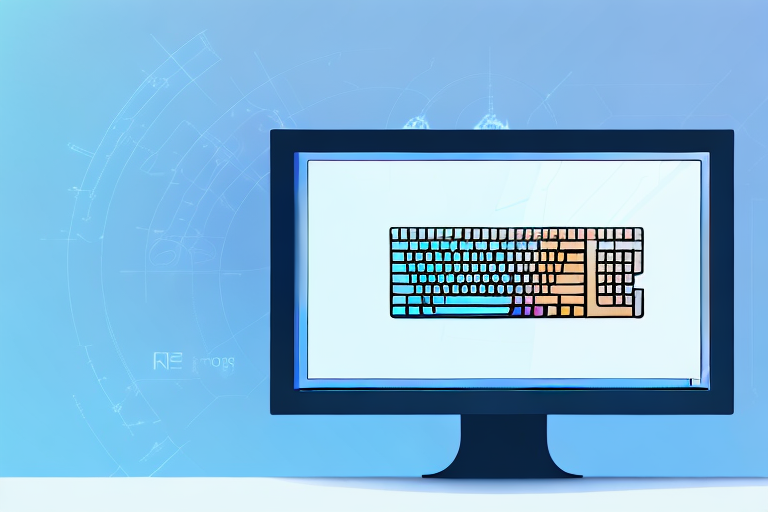In the modern digital age, taking screenshots has become an essential skill for computer users. Whether you want to capture an interesting article, save an important piece of information, or share something visually appealing with others, screenshots are incredibly useful. In this article, we will explore the basics of screenshots, different methods of capturing them on Windows, how to edit and save your screenshots, troubleshoot common issues, and even delve into some advanced screenshot techniques.
Understanding the Basics of Screenshots
Before we dive into the various methods of taking screenshots on Windows, let’s first understand what exactly a screenshot is. Essentially, a screenshot is a digital image of whatever is currently displayed on your computer screen. It allows you to capture a picture of your entire screen or a specific portion of it, preserving a moment or capturing important information that you can refer back to later.
When you take a screenshot, you are essentially freezing a moment in time on your computer screen. It’s like taking a photograph of your screen, but instead of a physical print, you get a digital image that you can save, edit, or share. Screenshots have become an integral part of our digital lives, serving various purposes in both personal and professional settings.
So why are screenshots so useful? Well, imagine you come across a webpage with valuable information that you want to keep for future reference. Instead of bookmarking the page or copying the text, you can simply take a screenshot and save it as an image file. This way, you have a visual representation of the entire webpage, including any images, graphs, or charts that may be present. Screenshots also come in handy when providing technical support or troubleshooting, as they allow you to easily share what you’re seeing on your screen with others who can help.
Moreover, screenshots are not limited to capturing webpages. You can take screenshots of anything that is displayed on your computer screen, including software interfaces, error messages, or even video frames. This versatility makes screenshots a powerful tool for communication and documentation.
When it comes to taking screenshots on Windows, there are several methods available. The most common method is to use the “Print Screen” key on your keyboard, which captures the entire screen and saves it to the clipboard. From there, you can paste the screenshot into an image editing software or directly into a document. Another method is to use the built-in Snipping Tool, which allows you to capture a specific portion of the screen and save it as an image file.
In addition to these basic methods, there are also third-party software and browser extensions available that offer more advanced screenshot-taking capabilities. These tools often provide additional features such as annotation, cropping, and sharing options, making them even more versatile and user-friendly.
Now that you have a better understanding of what screenshots are and why they are useful, you can explore the various methods and tools available to capture and utilize screenshots on your Windows computer. Whether you need to capture important information, share visual content, or troubleshoot technical issues, screenshots can be a valuable asset in your digital toolkit.
Different Methods of Taking Screenshots on Windows
Now that we have a clear understanding of screenshots and their usefulness, let’s explore the different methods available to capture them on a Windows computer. Here are three commonly used methods:
Using the Print Screen Key
The Print Screen key, often labeled as “PrtScn” or “PrtSc”, is a simple and quick way to capture a screenshot of your entire screen. Just press the Print Screen key on your keyboard, and the screenshot will be saved to your clipboard. From there, you can open an image editing software or document and paste the screenshot to make it visible.
When using the Print Screen key, it’s important to note that it captures the entire screen, including all open windows and applications. This can be useful when you want to capture everything that is currently displayed on your screen, such as when you want to share a screenshot of your desktop setup or showcase a specific software interface.
However, if you only want to capture a specific window or a portion of the screen, the Print Screen key may not be the most efficient option. In such cases, it’s worth exploring other methods that offer more control over what you capture.
Using the Snipping Tool
If you prefer more control over what you capture, the Snipping Tool is a built-in utility that allows you to select a specific area of your screen and capture it as a screenshot. Simply open the Snipping Tool from the Start menu, click on “New”, and then drag your cursor to select the desired area. Once selected, the snipped screenshot will open in a new window where you can save it or make further edits.
The Snipping Tool is particularly useful when you want to capture a specific part of a webpage, an error message, or any other content that is not visible in its entirety on the screen. By selecting the exact area you want to capture, you can ensure that the screenshot focuses on the relevant information, making it easier to understand and share.
In addition to capturing rectangular areas, the Snipping Tool also offers options to capture free-form shapes, windows, and full-screen screenshots. This versatility makes it a handy tool for various screenshot capturing needs.
Using the Snip & Sketch Tool
For Windows 10 users, Microsoft has introduced an enhanced tool called Snip & Sketch that offers even more flexibility in capturing screenshots. With this tool, you can capture a full-screen screenshot, a specific window, or even a free-form selection. Additionally, Snip & Sketch provides various annotation and editing options, making it a versatile tool for capturing and editing screenshots all in one place.
Snip & Sketch can be accessed by pressing the Windows key + Shift + S, which opens a small toolbar at the top of the screen. From there, you can choose the type of screenshot you want to capture and make any necessary annotations or edits before saving or sharing the screenshot.
One of the standout features of Snip & Sketch is its ability to capture screenshots of specific windows or applications, even if they are hidden behind other windows. This can be particularly useful when you want to capture a specific dialogue box, menu, or any other content that is not easily accessible through other methods.
Furthermore, Snip & Sketch allows you to draw, highlight, or add text to your screenshots, making it easier to emphasize important details or provide additional context. This can be especially helpful when creating tutorials, documenting software issues, or collaborating with others.
Editing and Saving Your Screenshots
Now that you know how to capture screenshots, let’s move on to the next important step: editing and saving them. One basic but effective tool for editing screenshots on Windows is Microsoft Paint, which comes pre-installed on most Windows systems.
How to Edit Screenshots with Paint
To edit a screenshot using Paint, simply open the saved screenshot image in the Paint application. From here, you can crop, resize, draw, add text, or even use the eraser tool to make any necessary changes. Once you’re satisfied with the edits, save the file in your desired location and format. Paint supports popular image formats, such as JPEG, PNG, and BMP.
How to Save Screenshots in Different Formats
Besides using Paint, there are numerous other image editing software and applications available that allow you to make advanced edits. When saving your screenshots, consider the different image formats available, each with its own advantages and disadvantages. For example, JPEG is widely used and provides good compression, while PNG is preferred when preserving image quality is crucial. Choose the format that best suits your needs.
Troubleshooting Common Screenshot Issues
Despite the convenience of capturing screenshots, you may encounter some common issues along the way. Don’t worry, though, as most problems have simple solutions.
Why Isn’t My Print Screen Key Working?
If pressing the Print Screen key doesn’t seem to do anything, it could be due to various reasons. Check if you have any active background programs or software conflicting with the key’s functionality. Additionally, some keyboards might require you to use the “Fn” or “Function” key along with the Print Screen key. Experiment with different key combinations to find the one that works for your specific setup.
Why Can’t I Find My Saved Screenshot?
If you’ve taken a screenshot but can’t locate it afterward, don’t panic. First, check the default location where your screenshots are saved. On Windows, the default location is often the “Pictures” folder. If you’ve changed the default location or accidentally saved the screenshot in a different folder, you can use the search function to locate it by file name or extension.
Advanced Screenshot Techniques
Now that you’ve mastered the basics, let’s explore a couple of advanced screenshot techniques for Windows users.
Taking Screenshots of Active Windows Only
There may be instances where you want to capture a screenshot of a specific window without including the rest of your screen. To do this, activate the desired window and press “Alt” + “Print Screen” simultaneously. This will capture only the active window and save it to your clipboard, allowing you to paste it in an editing software or document as needed.
Taking Delayed Screenshots
Sometimes, you need to set up your screen just right before capturing a screenshot. In such cases, you can use the Snipping Tool or Snip & Sketch Tool to take delayed screenshots. These tools offer a delay feature that allows you to set a timer before the screenshot is captured. This gives you a few seconds to set up your screen exactly as you want it to be captured.
With the knowledge gained from this article, you are now equipped with the necessary skills to capture, edit, save, and troubleshoot screenshots on Windows. Start using this powerful feature to improve your productivity, document important information, and efficiently communicate with others. Screenshots are a valuable tool that can enhance your overall computing experience.
Enhance Your Screenshots with GIFCaster
Ready to take your screenshot game to the next level? With GIFCaster, not only can you capture your screen, but you can also make your screenshots come alive with the addition of GIFs. Say goodbye to static images and hello to dynamic, engaging, and fun visual communication. Whether you’re celebrating a team win or just want to add a creative touch to your messages, GIFCaster is here to transform your screenshots into something extraordinary. Don’t settle for the ordinary; use the GIFCaster App today and start sharing your world in a whole new way!