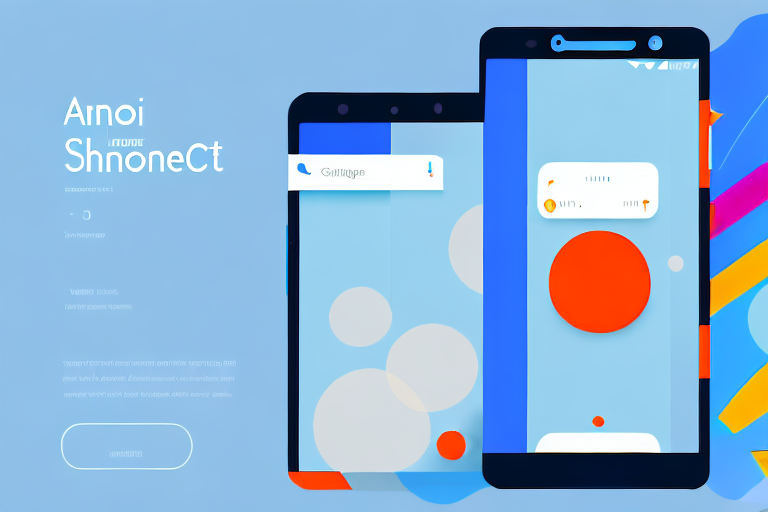If you own an Android device, knowing how to take a screenshot can be a handy skill. Whether you want to capture an important message, save a memorable moment in a game, or troubleshoot an issue, screenshots are a useful tool. In this article, we will guide you through the process of making a screenshot on your Android device. So let’s get started!
Understanding the Basics of Android Screenshots
Before we dive into the technicalities of taking a screenshot on an Android device, let’s first understand why screenshots are important. Screenshots allow you to capture a still image of your device’s screen, which can be invaluable for various reasons. Whether it’s for sharing information, troubleshooting, or illustrating a point, screenshots play a crucial role.
Importance of Screenshots
One of the primary reasons people take screenshots on their Android devices is to share information quickly and easily. Instead of describing a specific screen or content, a screenshot can provide a visual representation, making it easier for others to understand.
For example, imagine you are trying to explain to a friend how to navigate through a complex app. Instead of trying to explain each step verbally, you can simply take a screenshot of the app’s interface and annotate it with arrows and notes to guide your friend through the process. This visual aid can save time and eliminate confusion.
Another significant benefit of screenshots is troubleshooting. If you encounter an error message or an issue with a particular app, taking a screenshot can help support technicians or developers identify the problem more efficiently.
For instance, let’s say you are experiencing a glitch in a game on your Android device. By taking a screenshot of the error message or the specific moment when the glitch occurs, you can provide a clear visual reference to the game’s developers. This can help them pinpoint the issue and release a patch or update to fix it.
Lastly, screenshots are great for documenting memorable moments, achievements in games, or even keeping a record of important information, such as reservation details or flight itineraries.
Imagine you have just completed a challenging level in a game and want to share your accomplishment with friends. By taking a screenshot of the victory screen, you can capture that moment and share it on social media or with your gaming community.
Similarly, when you make a reservation for a trip or a restaurant, taking a screenshot of the confirmation page ensures that you have a digital record of the details. This can come in handy if you need to reference the information later or if there are any discrepancies.
Different Android Versions and Their Screenshot Features
Android devices come in various versions, and the process of taking screenshots may differ slightly between them. Let’s explore some common Android versions and their screenshot features.
Android 4.0 and above introduced a standard method for taking screenshots across most devices. By pressing the power button and the volume down button simultaneously, you can capture a screenshot of the current screen. This method works on most Android devices, regardless of the manufacturer.
Prior to Android 4.0, the process of taking screenshots varied between manufacturers and models. Some devices required a combination of buttons, such as the power button and the home button, while others relied on third-party apps to capture screenshots.
It’s important to note that certain Android versions may have additional screenshot features specific to the manufacturer’s customization. For example, Samsung devices often include a palm swipe gesture that allows you to capture a screenshot by swiping the edge of your hand across the screen.
As Android continues to evolve, new versions may introduce additional screenshot features or improve the existing ones. It’s always a good idea to check the user manual or the manufacturer’s website for specific instructions on taking screenshots for your Android device.
Preparing Your Android Device for Screenshots
Before you can start taking screenshots on your Android device, there are a few steps you need to take to ensure everything is set up correctly.
But why would you want to take screenshots on your Android device? Well, there are many reasons! Maybe you want to capture a funny conversation with a friend, save an important message, or show off your high score in a game. Whatever the reason, knowing how to take screenshots on your Android device is a valuable skill to have.
Checking Your Android Version
The first step is to determine which version of Android your device is running. This information is crucial because different versions of Android may have different methods for taking screenshots. To find out your Android version, follow these simple steps:
- Open the “Settings” app on your device. You can usually find it in your app drawer or by swiping down from the top of the screen and tapping the gear icon.
- Scroll down and tap on “About Phone” or “About Device.” This option may be located under the “System” or “Software” section.
- Look for the “Android Version” or “Software Information” section. The exact wording may vary depending on your device.
- Note down the version number. It will help determine the specific method for taking screenshots on your device.
Knowing your Android version is like having a map that guides you through the screenshot-taking process. It ensures that you’re using the right tools and following the correct steps. So, take a moment to find out your Android version before proceeding.
Enabling Necessary Settings
Once you know your Android version, the next step is to enable the necessary settings for taking screenshots. This step is crucial because without the right settings, your attempts to capture screenshots may be in vain. Here’s how you can enable the necessary settings:
- Open the “Settings” app on your Android device.
- Scroll down and tap on “Buttons” or “Gestures.” This option may be located under the “Display” or “Advanced” section.
- Look for an option related to screenshots and enable it. The wording may vary depending on your device and Android version, but it could be something like “Screenshot shortcut,” “Palm swipe to capture,” or “Three-finger swipe.”
Enabling the necessary settings is like unlocking a hidden feature on your Android device. It’s the key that allows you to effortlessly capture screenshots whenever you need to. So, take a moment to explore your device’s settings and enable the screenshot-related option that suits your preferences.
Step-by-Step Guide to Taking a Screenshot
Now that your Android device is ready, let’s go through the step-by-step process of taking a screenshot.
Using Physical Buttons
If your Android device has physical buttons, this method is generally the easiest way to capture a screenshot:
- Open the screen you want to capture.
- Press and hold the “Power” and “Volume Down” buttons simultaneously for a couple of seconds.
- You will hear a shutter sound or see a flash on the screen, indicating that the screenshot has been taken.
Using On-Screen Options
If your device lacks physical buttons or they are not functioning properly, you can use the on-screen options to take a screenshot:
- Open the screen you want to capture.
- Swipe down from the top of your device’s screen to access the notification panel.
- Look for an icon or option related to screenshots, such as “Screenshot,” “Capture,” or a camera-shaped icon. Tap on it.
- After a brief moment, the screen will flash, indicating that the screenshot has been captured.
Using Gesture Controls
Some Android devices support gesture-based controls, which can be an alternative method for taking screenshots:
- Open the screen you want to capture.
- Hold your hand perpendicular to the screen, with your palm facing the device.
- Swipe the edge of your hand across the screen horizontally. Ensure that your hand covers the entire width of the display.
- You will hear a shutter sound or see a flash on the screen, signifying that the screenshot has been taken.
Editing and Sharing Your Android Screenshot
Once you’ve successfully captured a screenshot on your Android device, you may want to edit or share it with others. Let’s explore how you can accomplish these tasks.
Accessing Your Screenshots
After taking a screenshot, you can find it in your device’s screenshots folder. The exact location may vary depending on your device, but it’s usually found in the “Gallery” app under the “Screenshots” album. Alternatively, you can access your screenshots by using a file manager app, such as “Files” or “My Files,” and navigating to the “Pictures” or “Screenshots” folder.
Basic Editing Tools
If you want to make some adjustments to your screenshot, Android devices offer basic editing tools right out of the box. These may include options to crop, annotate, or add text to your screenshot. Simply select the screenshot in your gallery and look for the editing options, which are usually represented by icons like crop, pencil, or text tool.
Sharing Options
When it comes to sharing your Android screenshots, you have several options. You can use various messaging apps, social media platforms, or email to share your screenshot directly with others. Additionally, you can upload your screenshot to cloud storage services, such as Google Drive or Dropbox, and share the link with anyone you want.
Troubleshooting Common Screenshot Issues
While taking a screenshot on an Android device is usually a straightforward process, you may encounter some common issues. Let’s address a few of these problems.
Unresponsive Buttons
If the physical buttons on your Android device are unresponsive or not functioning properly, you can always resort to using the on-screen options or gesture controls to take screenshots, as mentioned earlier.
Screenshots Not Saving
If you’re unable to find your screenshots after capturing them, ensure that your device is saving them to the correct location. You can check this by going to the “Settings” app, navigating to the “Storage” or “Storage & USB” section, and verifying the default storage location for captured screenshots.
Issues with Specific Apps
Occasionally, certain apps may restrict or disable the option to take screenshots within their interface. This is more common for banking or security-related apps. If you encounter this issue, it’s usually due to app-specific policies, and you may need to seek alternative methods for capturing screenshots, such as using the on-screen options or a dedicated screen recording app.
Conclusion
Taking a screenshot on an Android device may seem like a simple task, but it offers numerous benefits and can be a powerful tool in various situations. By following this step-by-step guide, you should now be well-equipped to capture and utilize screenshots on your Android device. Whether it’s for sharing information, troubleshooting, or preserving memories, screenshots are an essential feature that enhances the overall Android experience.
So, go ahead and start capturing those precious moments or important information with ease!
Enhance Your Screenshots with GIFCaster
Ready to take your Android screenshots to the next level? With GIFCaster, you can add a touch of personality and fun to your captures. Transform a simple screen grab into an engaging, animated experience by incorporating GIFs. Whether you’re celebrating a high score in a game or adding humor to a work chat, GIFCaster allows for creative self-expression that makes every screenshot unique. Don’t just share information—make it memorable with GIFCaster. Start using the GIFCaster App today and see the difference for yourself!