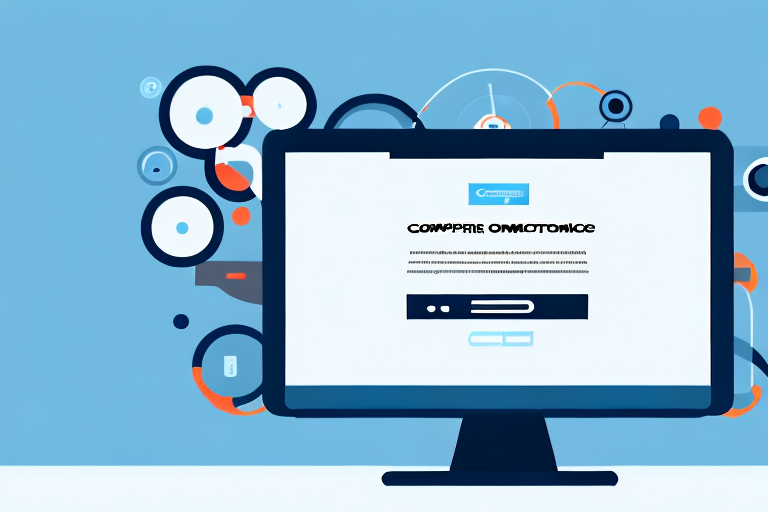Are you looking to capture a screenshot of a website? Whether you want to save a design inspiration, keep a record of important information, or simply document a webpage for future reference, taking a screenshot is a quick and efficient way to accomplish your goal. In this article, we will guide you through the process of capturing and saving website screenshots on various devices and platforms. From understanding the importance of website screenshots to troubleshooting common issues, we’ve got you covered. So, let’s dive in and explore the world of website screenshots.
Understanding the Importance of Website Screenshots
Website screenshots play a crucial role in several aspects of web development, design, and online collaboration. By capturing a visual representation of a website, you gain a range of benefits that can positively impact your work. Let’s take a closer look at the advantages of taking website screenshots:
Benefits of Taking Website Screenshots
First and foremost, website screenshots provide you with a visual reference of a webpage’s layout, design, and content. This reference becomes invaluable when you need to communicate your ideas, showcase your work, or provide feedback to clients or colleagues. With a screenshot, you can easily highlight specific elements or areas of interest, making it easier for others to understand your vision.
Additionally, website screenshots serve as a record of the state of a webpage at a specific point in time. This is especially useful when monitoring changes or tracking the evolution of a website over time. By comparing screenshots taken at different stages, you can identify any modifications made and assess the impact they have on the overall user experience.
Moreover, website screenshots act as a visual aid for troubleshooting and debugging. When encountering bugs, errors, or layout issues during the development process, a screenshot can provide a clear depiction of the problem, making it easier to communicate with the development team or find a solution.
Different Uses of Website Screenshots
Website screenshots have a wide range of applications across different industries and professions. Web developers can use screenshots to document bugs, errors, or layout issues during the development process. By capturing screenshots of problematic areas, developers can effectively communicate the issues to their team, leading to faster resolutions and improved website performance.
Designers can capture screenshots to preserve design inspiration, create portfolio pieces, or showcase their work to potential clients. With a collection of screenshots showcasing their design skills, designers can demonstrate their creativity and expertise, helping them stand out in a competitive industry.
Marketers can utilize website screenshots for market research, competitor analysis, and content planning. By capturing screenshots of competitor websites, marketers can analyze their strategies, identify trends, and gain insights into effective marketing techniques. Additionally, screenshots can be used to plan and visualize content strategies, ensuring that the website’s layout and design align with the marketing objectives.
Moreover, educators can incorporate screenshots into their teaching materials to illustrate concepts or showcase website examples. By including screenshots of relevant websites, educators can provide visual aids that enhance the learning experience and make complex topics more accessible to students.
In conclusion, website screenshots are not just simple images. They serve as valuable tools for communication, documentation, troubleshooting, and creativity. Whether you are a web developer, designer, marketer, or educator, taking website screenshots can significantly enhance your work and help you achieve your goals.
Preparing for the Screenshot
Before we dive into the step-by-step guide for taking website screenshots, it’s important to ensure you’re equipped with the right tools and have your screen set up correctly. Let’s go through the necessary preparations:
Choosing the Right Tools for Screenshots
There are several tools available for capturing website screenshots, ranging from built-in operating system functionalities to specialized third-party software and browser extensions. Determine which tool best suits your needs based on factors such as ease of use, available features, and compatibility with your device and browser.
One popular tool for taking screenshots is the Snipping Tool, which comes pre-installed on Windows operating systems. This tool allows you to capture a specific area of the screen by simply dragging the cursor around the desired region. It also offers basic editing options, such as highlighting and adding text annotations.
If you’re looking for more advanced features, you might consider using third-party software like Snagit or Greenshot. These tools offer a wide range of options, including the ability to capture scrolling web pages, annotate screenshots with arrows and shapes, and even record screen videos.
Alternatively, if you prefer a browser-based solution, there are numerous extensions available for popular browsers like Chrome and Firefox. Some popular choices include Lightshot, Awesome Screenshot, and Nimbus Screenshot. These extensions allow you to capture screenshots directly from your browser and offer additional features like cloud storage and instant sharing.
Setting Up Your Screen for the Perfect Screenshot
In order to capture a clear and accurate screenshot, make sure your screen is properly set up. Adjust the display settings, such as brightness and resolution, to ensure optimal clarity. Eliminate any distractions or unnecessary elements from the screen, such as open windows or background applications, that might interfere with the screenshot’s focus.
It’s also important to consider the size and aspect ratio of the website you’re capturing. If you’re taking a screenshot of a responsive website that adapts to different screen sizes, make sure your browser window is set to the desired dimensions. This will help ensure that the screenshot accurately represents the website’s layout and design.
Furthermore, if you’re capturing a screenshot of a specific element on a webpage, such as a button or a form, it’s a good practice to zoom in on that element to capture it in detail. This can be done by pressing the Ctrl and + keys simultaneously on Windows, or Command and + keys on Mac.
Lastly, consider the background of your screen. A cluttered or visually distracting background can take away from the focus of the screenshot. It’s recommended to use a clean and neutral background, such as a plain white or solid color wallpaper, to ensure the main content of the screenshot stands out.
Step-by-Step Guide to Taking a Screenshot
Now that you’re ready to capture a screenshot, let’s explore the process on different devices and platforms. Whether you’re using a Windows computer, a Mac, or a mobile device, we have you covered:
How to Screenshot on Windows
To take a screenshot on a Windows computer, you can use the built-in Snipping Tool or the Snip & Sketch tool available on newer versions of Windows. These tools allow you to capture and save full-screen screenshots, specific windows, or selected areas of the screen. Simply open the desired tool, follow the on-screen instructions, and save your screenshot.
How to Screenshot on Mac
If you’re using a Mac, you have a couple of options for capturing screenshots. Pressing the “Command + Shift + 3” keys simultaneously captures a full-screen screenshot, while “Command + Shift + 4” allows you to select a specific area of the screen to capture. You can also use the “Command + Shift + 4 + Spacebar” combination to capture a specific window or application. The screenshots will be automatically saved to your desktop.
How to Screenshot on Mobile Devices
Capturing screenshots on mobile devices, such as smartphones and tablets, differs based on the operating system. For iOS devices, including iPhones and iPads, simply press the “Home + Sleep/Wake” button simultaneously. On Android devices, the most common method is to press the “Volume Down + Power” buttons together. The screenshots will be saved to your device’s photo gallery or screenshots folder.
Editing and Saving Your Screenshot
After capturing a website screenshot, you might want to make some adjustments or enhancements before saving the final image. Here are some basic editing techniques you can apply:
Basic Editing Techniques for Screenshots
Using image editing software or online tools, you can crop the screenshot to remove unwanted elements, annotate it with text or arrows to highlight specific areas, adjust the brightness or color levels, and resize or optimize the image for different purposes. Experiment with different editing techniques to enhance the screenshot according to your requirements.
Best Practices for Saving and Organizing Screenshots
When it comes to saving and organizing your website screenshots, it’s important to develop a systematic approach. Create a dedicated folder or use an image management software to store your screenshots. Use descriptive file names to easily identify the webpage or project associated with each screenshot. Consider organizing them into subfolders based on projects, categories, or dates for easy retrieval in the future.
Troubleshooting Common Screenshot Issues
While taking website screenshots is usually a straightforward process, complications can arise. Let’s address some common issues you might encounter and how to solve them:
Solving Screenshot Quality Issues
If your screenshots appear blurry or pixelated, ensure that your screen resolution is set to the optimal level. Check if your device or tool allows you to adjust the screenshot quality settings. In some cases, reducing the image size or adjusting the compression level can improve the overall quality.
Addressing Screenshot Functionality Problems
If you’re experiencing difficulties with capturing screenshots or the available tools are not functioning properly, try restarting your device or updating the software. It’s also helpful to search online forums or consult user guides for troubleshooting tips specific to your device or operating system.
Now that you’re equipped with the knowledge and techniques for capturing website screenshots, go ahead and start utilizing this powerful tool in your work. Remember, website screenshots can streamline your workflow, enhance collaboration, and serve as a visual record of your journey. Happy screenshotting!
Enhance Your Screenshots with GIFCaster
Ready to take your website screenshots to the next level? With GIFCaster, not only can you capture the essence of any webpage, but you can also add a touch of personality and fun by incorporating GIFs into your images. Transform your standard work communications into engaging, creative expressions that capture attention and convey emotions. Don’t settle for ordinary screenshots; make them extraordinary. Use the GIFCaster App today and start creating screenshots that truly stand out!