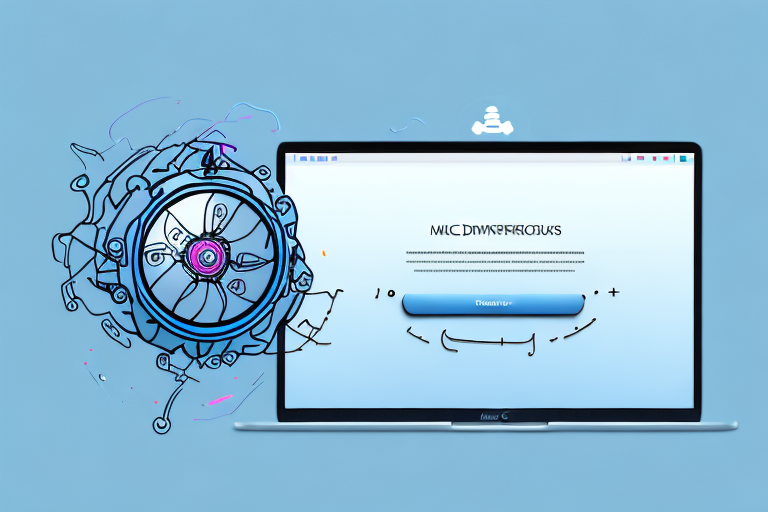Screenshots are an essential tool for capturing and sharing information on your Mac. Whether you’re trying to save an important message, document a bug, or highlight a beautiful image, knowing how to crop a screenshot can enhance its impact. This step-by-step guide will walk you through the process, ensuring you have all the knowledge you need to crop your screenshots effectively.
Understanding Screenshots on Mac
The Importance of Screenshots
Screenshots are a versatile tool that allows you to capture a still image of your entire screen or a specific portion of it. They are invaluable for various purposes, including technical support, tutorials, presentations, or even personal records. By cropping a screenshot, you can focus on the essential details and eliminate any distractions.
Furthermore, screenshots serve as visual aids that enhance communication and understanding. Instead of relying solely on written descriptions, screenshots provide a clear and concise representation of what you are trying to convey. Whether you need to demonstrate a software bug, share a step-by-step guide, or showcase a design, screenshots can effectively convey your message.
Different Types of Screenshots on Mac
Mac provides you with different ways to take screenshots. You can capture the entire screen, a specific window, or a custom area. Knowing these options will help you tailor your screenshot to your specific needs.
1. Capture the Entire Screen:
When you need to capture everything that is currently displayed on your Mac’s screen, you can use the “Capture Entire Screen” option. This is particularly useful when you want to capture a webpage, a document, or an application interface in its entirety. Once captured, you can save the screenshot as an image file or paste it directly into another document or application.
2. Capture a Specific Window:
If you only need to capture a specific window or dialogue box, you can use the “Capture Specific Window” option. This allows you to focus on a particular element without including any unnecessary clutter from the rest of the screen. Whether it’s a software window, a browser tab, or a system dialogue, this option ensures that your screenshot is precise and relevant.
3. Capture a Custom Area:
In some cases, you may want to capture only a specific portion of the screen that is not a complete window. The “Capture Custom Area” option allows you to select and capture any desired area by dragging a selection box. This is particularly useful when you want to highlight a specific section of a webpage, zoom in on a particular detail, or capture a specific region of an image or document.
By understanding these different types of screenshots on Mac, you can choose the most appropriate method based on your specific needs. Whether you need to capture the entire screen, a specific window, or a custom area, Mac provides you with the flexibility to capture the perfect screenshot.
Preparing to Take a Screenshot on Mac
Setting Up Your Screen
Before taking a screenshot, it’s essential to set up your screen properly. Close any unnecessary windows or applications to avoid capturing unwanted information in your screenshot.
Choosing the Right Screenshot Command
Mac offers multiple commands to capture screenshots. The most common method is using keyboard shortcuts. Pressing the combination of keys will trigger a screenshot, saving it as an image file on your desktop. Alternatively, you can use the built-in Screenshot app, which provides additional features such as timers and on-screen controls.
Keyboard Shortcuts for Screenshots
Mac provides several keyboard shortcuts to capture different types of screenshots. To capture the entire screen, press Command + Shift + 3. This will save the screenshot as a PNG file on your desktop. If you want to capture a specific portion of the screen, press Command + Shift + 4. Your cursor will turn into a crosshair, allowing you to select the desired area. Once selected, release the mouse button to save the screenshot.
Using the Screenshot App
If you prefer a more interactive approach, you can use the Screenshot app on your Mac. To access it, press Command + Shift + 5. This will open the Screenshot app, which provides a variety of options for capturing screenshots. You can choose to capture the entire screen, a selected portion, or even a specific window. The app also allows you to set a timer, enabling you to capture screenshots after a specified delay. Additionally, you can customize the save location and format of your screenshots within the app’s settings.
Advanced Screenshot Options
Mac offers advanced screenshot options for users who require more control over their captures. By pressing Command + Shift + 6, you can capture a screenshot of the Touch Bar on your MacBook Pro. This feature is especially useful for developers and designers who want to showcase their custom Touch Bar setups. Furthermore, you can hold down the Control key while capturing a screenshot to copy it to the clipboard instead of saving it as a file. This allows for quick and easy pasting into documents or image editing software.
Troubleshooting Screenshot Issues
If you encounter any issues while taking screenshots on your Mac, there are a few troubleshooting steps you can try. Firstly, ensure that you have enough free space on your desktop or designated save location. If your storage is full, your Mac may not be able to save the screenshots. Additionally, check your keyboard settings to ensure that the shortcut keys are correctly configured. If the shortcuts are not working, you can reset them in the Keyboard preferences pane. Lastly, if you are still experiencing problems, restarting your Mac can often resolve any temporary software glitches that may be affecting the screenshot functionality.
Taking a Screenshot on Mac
Are you looking to capture a screenshot on your Mac? Whether you need to save an image, document, or any other visual content, Mac provides you with various options to accomplish this task effortlessly. Let’s explore some of the methods available to take screenshots on your Mac.
Using Keyboard Shortcuts
Mac offers a range of keyboard shortcuts that allow you to capture different types of screenshots quickly and efficiently. These shortcuts are designed to make the process seamless and convenient for users. Let’s take a look at some of the most commonly used keyboard shortcuts for capturing screenshots on Mac:
- Capturing the Entire Screen: To capture the entire screen, simply press Command + Shift + 3. This keyboard shortcut instantly captures the entire visible area of your screen, including all open windows and applications.
- Capturing a Specific Area: If you only need to capture a specific area of your screen, press Command + Shift + 4. This shortcut activates a crosshair cursor that allows you to select the desired portion of your screen. Simply click and drag the cursor to create a selection box around the area you want to capture.
- Capturing a Specific Window: To capture a specific window, press Command + Shift + 4, then press the Spacebar. This action changes the cursor to a camera icon. Move the camera icon over the desired window and click to capture the screenshot of that window only.
These keyboard shortcuts provide you with a quick and efficient way to capture screenshots on your Mac. Whether you need to capture the entire screen, a specific area, or a particular window, Mac has got you covered.
Using the Screenshot App
If you prefer a more flexible approach to taking screenshots, Mac offers a built-in Screenshot app that provides you with additional options and features. To access the Screenshot app, simply press Command + Shift + 5. This keyboard shortcut launches the Screenshot app, giving you access to a wide range of tools and functionalities.
Once you have opened the Screenshot app, you will find a variety of options at your disposal:
- Screenshot Capture: The Screenshot app allows you to capture screenshots with ease. You can choose to capture the entire screen, a specific area, or a particular window, just like with the keyboard shortcuts mentioned earlier. The app provides you with a user-friendly interface to select the desired capture option.
- Video Recording: In addition to capturing screenshots, the Screenshot app also enables you to record videos of your screen. This feature is particularly useful when you need to create tutorials, demonstrate software functionalities, or share your screen with others.
- Screen Recording: The Screenshot app goes a step further by offering screen recording capabilities. With this feature, you can record your screen along with audio, allowing you to create comprehensive video presentations or walkthroughs.
By utilizing the Screenshot app, you have access to a powerful set of tools that cater to your specific needs. Whether you need to capture screenshots, record videos, or create screen recordings, the Screenshot app provides you with all the necessary functionalities.
In conclusion, Mac offers multiple methods to capture screenshots, ensuring that you can effortlessly save visual content for various purposes. Whether you prefer using keyboard shortcuts for quick captures or utilizing the Screenshot app for more advanced functionalities, Mac provides you with the flexibility and convenience you need.
How to Crop Your Screenshot
Opening the Screenshot in Preview
Once you have taken a screenshot, you can open it using the Preview app, which is built into your Mac. Preview enables you to make various edits to your screenshot, including cropping, resizing, and adding annotations.
Using the Crop Tool
With your screenshot opened in Preview, select the Crop tool from the toolbar. A selection frame will appear, allowing you to drag and adjust it to fit the portion you want to keep. After you’ve finalized the selection, click on the “Crop” button to remove the unwanted areas.
Saving and Sharing Your Cropped Screenshot
Choosing the Right File Format
When saving your cropped screenshot, consider the file format you want to use. For general purposes, the PNG format is ideal as it maintains high quality and supports transparency. However, if file size is a concern, you can choose JPEG or another compressed format.
Sharing Screenshots via Different Platforms
After saving your cropped screenshot, you can easily share it with others. Mac offers various sharing options, including email, messaging apps, social media, and cloud storage services. Choose the platform that best suits your needs and follow the steps to upload and share your screenshot.
In conclusion, knowing how to crop a screenshot on your Mac is an invaluable skill that enhances the impact and clarity of your captured images. By following the step-by-step guide provided above, you can confidently crop your screenshots, removing any unnecessary elements and focusing on the essential details. Mastering this skill will undoubtedly make your screenshots more informative and visually appealing, ensuring your message is effectively delivered to your intended audience.
Enhance Your Screenshots with GIFCaster
Ready to take your screenshot game to the next level? With GIFCaster, not only can you crop and share your screenshots with ease, but you can also add a touch of personality and fun by incorporating GIFs. Transform a standard work message into a delightful visual celebration and express yourself creatively. Don’t miss out on making your communication more engaging. Use the GIFCaster App today and start creating screenshots that truly stand out!